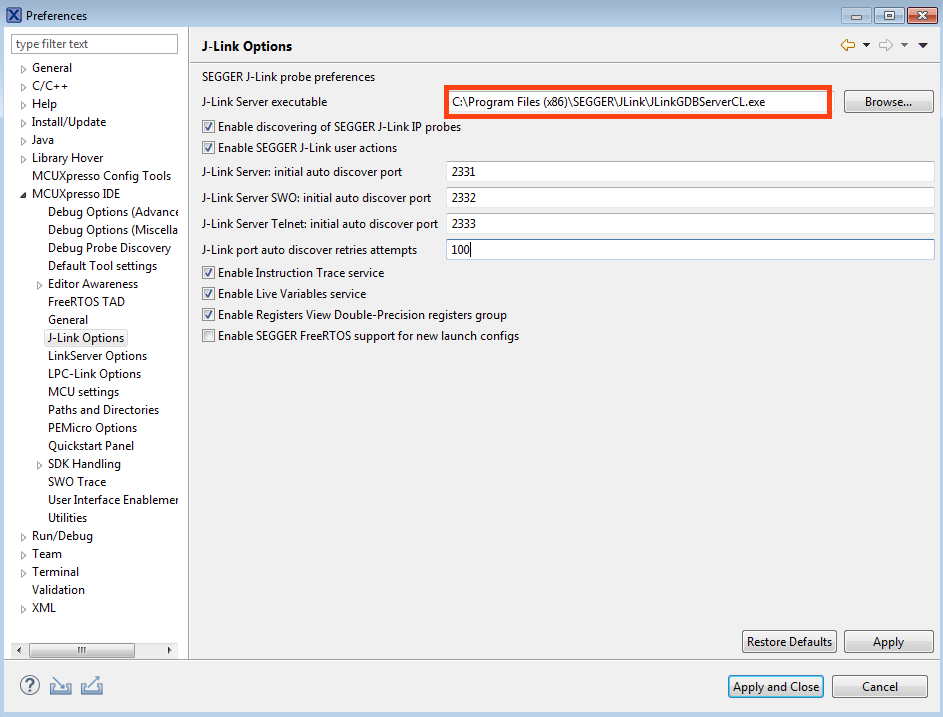- Forums
- Product Forums
- General Purpose MicrocontrollersGeneral Purpose Microcontrollers
- i.MX Forumsi.MX Forums
- QorIQ Processing PlatformsQorIQ Processing Platforms
- Identification and SecurityIdentification and Security
- Power ManagementPower Management
- Wireless ConnectivityWireless Connectivity
- RFID / NFCRFID / NFC
- Advanced AnalogAdvanced Analog
- MCX Microcontrollers
- S32G
- S32K
- S32V
- MPC5xxx
- Other NXP Products
- S12 / MagniV Microcontrollers
- Powertrain and Electrification Analog Drivers
- Sensors
- Vybrid Processors
- Digital Signal Controllers
- 8-bit Microcontrollers
- ColdFire/68K Microcontrollers and Processors
- PowerQUICC Processors
- OSBDM and TBDML
- S32M
- S32Z/E
-
- Solution Forums
- Software Forums
- MCUXpresso Software and ToolsMCUXpresso Software and Tools
- CodeWarriorCodeWarrior
- MQX Software SolutionsMQX Software Solutions
- Model-Based Design Toolbox (MBDT)Model-Based Design Toolbox (MBDT)
- FreeMASTER
- eIQ Machine Learning Software
- Embedded Software and Tools Clinic
- S32 SDK
- S32 Design Studio
- GUI Guider
- Zephyr Project
- Voice Technology
- Application Software Packs
- Secure Provisioning SDK (SPSDK)
- Processor Expert Software
- Generative AI & LLMs
-
- Topics
- Mobile Robotics - Drones and RoversMobile Robotics - Drones and Rovers
- NXP Training ContentNXP Training Content
- University ProgramsUniversity Programs
- Rapid IoT
- NXP Designs
- SafeAssure-Community
- OSS Security & Maintenance
- Using Our Community
-
- Cloud Lab Forums
-
- Knowledge Bases
- ARM Microcontrollers
- i.MX Processors
- Identification and Security
- Model-Based Design Toolbox (MBDT)
- QorIQ Processing Platforms
- S32 Automotive Processing Platform
- Wireless Connectivity
- CodeWarrior
- MCUXpresso Suite of Software and Tools
- MQX Software Solutions
- RFID / NFC
- Advanced Analog
-
- NXP Tech Blogs
- Home
- :
- NXP Tech Blogs
- :
- NXP Tech Blog
- :
- Updating a SEGGER J-Link installation on Windows
Updating a SEGGER J-Link installation on Windows
Updating a SEGGER J-Link installation on Windows
- Subscribe to RSS Feed
- Mark as New
- Mark as Read
- Bookmark
- Subscribe
- Printer Friendly Page
- Report Inappropriate Content
The Windows installer for SEGGER J-Link has changed behaviour for version after V6.44 i.e. after the version installed with V11.0.0 of the IDE. Previously each SEGGER installation was located in a versioned directory e.g. JLink_V644g, now each new installation will by default, write to C:\Program Files (x86)\SEGGER\JLink.
This change will only impact Windows users who manually install a later version of SEGGER J-Link for use within MCUXpresso IDE.
For reference, please also see the MCUXpresso IDE User Guide v11.0.0 section 5.8.1 'SEGGER software installation' which details the handling of SEGGER installations within the IDE.
There are two scenarios where problems may be seen and these are discussed below:
A user installs and wishes to use a newer version of SEGGER J-Link with MCUXpresso IDE
Previously, when a new workspace was created, the newest SEGGER installation would automatically be selected for use. Alternatively, Windows -> Preferences -> MCUXpresso IDE -> J-Link Options -> Restore Defaults could be used to automatically search for the latest installation and update the path to the required server.
Now to use the new install the user must manually browse to the new server location via the preference at: Windows -> Preferences -> MCUXpresso IDE -> J-Link Option and select:
C:\Program Files (x86)\SEGGER\JLink\JLinkGDBServerCL.exe
This must be done for any existing workspace or when a new workspace is chosen, otherwise the most recent install using the old scheme will be selected for use.
All existing SEGGER J-Link installations have been uninstalled and a new installation has been performed
Previously, the IDE would have recognised that its SEGGER path information was incorrect and automatically searched for a latest install. However, this mechanism will not find an installation using the new default location. Therefore the user must manually browse to select the Server as described above.
Note: this issue will be addressed in the next update to MCUXpresso IDE later this year.
You must be a registered user to add a comment. If you've already registered, sign in. Otherwise, register and sign in.
-
101
7 -
Automotive Ethernet
3 -
communication standards
11 -
General Purpose Microcontrollers
31 -
i.MX RT Processors
50 -
i.MX Processors
76 -
Interface
12 -
introduction
32 -
LPC Microcontrollers
73 -
MCUXpresso
42 -
MCUXpresso Secure Provisioning Tool
1 -
MCUXpresso Conig Tools
31 -
MCUXpresso IDE
51 -
MCUXpresso SDK
35 -
MCX
12 -
Model-Based Design Toolbox
6 -
Motor Control
2 -
MQX Software Solutions
2 -
PMIC
12 -
QorIQ Processing Platforms
1 -
QorIQ Devices
8 -
S32N Processors
5 -
S32Z|E Processors
7 -
Security
12 -
Sensor
5 -
SW | Downloads
17 -
Technology Focus
12 -
日本語ブログ
74
- « Previous
- Next »
- 12-21-2025 - 12-27-2025
- 12-14-2025 - 12-20-2025
- 12-07-2025 - 12-13-2025
- 11-30-2025 - 12-06-2025
- 11-23-2025 - 11-29-2025
- 11-16-2025 - 11-22-2025
- 11-09-2025 - 11-15-2025
- 11-02-2025 - 11-08-2025
- 10-26-2025 - 11-01-2025
- 10-19-2025 - 10-25-2025
- 10-12-2025 - 10-18-2025
- 10-05-2025 - 10-11-2025
- View Complete Archives