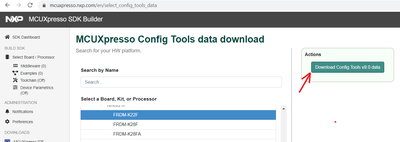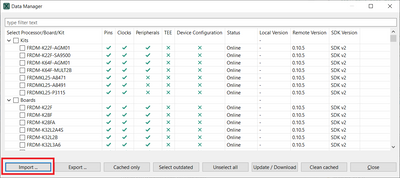Why config tools always show no internet link, and cannot download more part number
- 新着としてマーク
- ブックマーク
- 購読
- ミュート
- RSS フィードを購読する
- ハイライト
- 印刷
- 不適切なコンテンツを報告
When open my tools, only serval part number show in the list. And cannot update. Actually PC was always online.
- 新着としてマーク
- ブックマーク
- 購読
- ミュート
- RSS フィードを購読する
- ハイライト
- 印刷
- 不適切なコンテンツを報告
Hello,
it depends on the network configuration. Is proxy involved? Transparent proxy or explicitly defined?
- Attach please "c:\Users\<username>\.nxp\swtools.log" which might contain useful info/error message, what is going wrong
- Does https://mcuxpresso.nxp.com work in the browser?
- If you use proxy, does it require authentication? (this is not supported)
- you might try to configure proxy manually, see here: https://community.nxp.com/t5/MCUXpresso-General/Proxy-Configuration/m-p/825560
- your employee might intercept the http secure channel, which java detects and does not trust the company certificate. Either the CA must be imported into the Java, or simply changing tools.ini and changing https into http:
-Dcom.nxp.restapi.server=https://mcuxpresso.nxp.com
into
-Dcom.nxp.restapi.server=http://mcuxpresso.nxp.com
Regards,
- Libor
- 新着としてマーク
- ブックマーク
- 購読
- ミュート
- RSS フィードを購読する
- ハイライト
- 印刷
- 不適切なコンテンツを報告
https://mcuxpresso.nxp.com can work in the browser
- 新着としてマーク
- ブックマーク
- 購読
- ミュート
- RSS フィードを購読する
- ハイライト
- 印刷
- 不適切なコンテンツを報告
Hi,
If the tool on your PC is still not able to download data directly, you can download them manually using the web browser.
To proceed:
1. Open the https://mcuxpresso.nxp.com/ and after you select the development board select the Offline data link or you can directly go there via this link: https://mcuxpresso.nxp.com/en/select_config_tools_data.
2. Select the Board you would like to use and download the zip file.
3. Launch the MCUXPresso Config Tools, cancel the initial dialog and select File > Data Manager
4. Select Import... button and using the 'Browse' button navigate to the downloaded archive with the data. Then confirm by the 'Finish' button.
Now the data are imported and you should be able to create a new configuration for selected board or processor.
best regards
Petr Hradsky
Config Tools Team