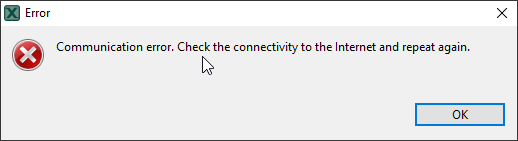- Forums
- Product Forums
- General Purpose MicrocontrollersGeneral Purpose Microcontrollers
- i.MX Forumsi.MX Forums
- QorIQ Processing PlatformsQorIQ Processing Platforms
- Identification and SecurityIdentification and Security
- Power ManagementPower Management
- Wireless ConnectivityWireless Connectivity
- RFID / NFCRFID / NFC
- Advanced AnalogAdvanced Analog
- MCX Microcontrollers
- S32G
- S32K
- S32V
- MPC5xxx
- Other NXP Products
- S12 / MagniV Microcontrollers
- Powertrain and Electrification Analog Drivers
- Sensors
- Vybrid Processors
- Digital Signal Controllers
- 8-bit Microcontrollers
- ColdFire/68K Microcontrollers and Processors
- PowerQUICC Processors
- OSBDM and TBDML
- S32M
- S32Z/E
-
- Solution Forums
- Software Forums
- MCUXpresso Software and ToolsMCUXpresso Software and Tools
- CodeWarriorCodeWarrior
- MQX Software SolutionsMQX Software Solutions
- Model-Based Design Toolbox (MBDT)Model-Based Design Toolbox (MBDT)
- FreeMASTER
- eIQ Machine Learning Software
- Embedded Software and Tools Clinic
- S32 SDK
- S32 Design Studio
- GUI Guider
- Zephyr Project
- Voice Technology
- Application Software Packs
- Secure Provisioning SDK (SPSDK)
- Processor Expert Software
- Generative AI & LLMs
-
- Topics
- Mobile Robotics - Drones and RoversMobile Robotics - Drones and Rovers
- NXP Training ContentNXP Training Content
- University ProgramsUniversity Programs
- Rapid IoT
- NXP Designs
- SafeAssure-Community
- OSS Security & Maintenance
- Using Our Community
-
- Cloud Lab Forums
-
- Knowledge Bases
- ARM Microcontrollers
- i.MX Processors
- Identification and Security
- Model-Based Design Toolbox (MBDT)
- QorIQ Processing Platforms
- S32 Automotive Processing Platform
- Wireless Connectivity
- CodeWarrior
- MCUXpresso Suite of Software and Tools
- MQX Software Solutions
- RFID / NFC
- Advanced Analog
-
- NXP Tech Blogs
- Home
- :
- MCUXpresso Software and Tools
- :
- MCUXpresso General
- :
- Proxy Configuration
Proxy Configuration
- Subscribe to RSS Feed
- Mark Topic as New
- Mark Topic as Read
- Float this Topic for Current User
- Bookmark
- Subscribe
- Mute
- Printer Friendly Page
- Mark as New
- Bookmark
- Subscribe
- Mute
- Subscribe to RSS Feed
- Permalink
- Report Inappropriate Content
Hello,
I want to use the desktop version of the MCUXpresso Config Tools in a business network. The network blocks every request from the tool (error message below). I can´t find the option to set up the server name, port, user name, password, etc.
Greetings,
Philipp
Solved! Go to Solution.
- Mark as New
- Bookmark
- Subscribe
- Mute
- Subscribe to RSS Feed
- Permalink
- Report Inappropriate Content
Hello Philipp,
please extract content of this archive MK22FN128xxx10_mcu_data_v4.1.zip into this directory:
c:\ProgramData\NXP\mcu_data_v4.1
it should be already created if you started the Config Tools.
Regards,
Libor
- Mark as New
- Bookmark
- Subscribe
- Mute
- Subscribe to RSS Feed
- Permalink
- Report Inappropriate Content
Hello,
It seems like you're encountering issues with the MCUXpresso Config Tools in a business network. To resolve the connectivity problem, follow these steps:
Proxy Configuration: Check if your business network requires a mini proxy online for internet access. If so, configure the proxy settings in the MCUXpresso Config Tools. Look for an option related to proxy settings within the configuration or preferences menu.
- Mark as New
- Bookmark
- Subscribe
- Mute
- Subscribe to RSS Feed
- Permalink
- Report Inappropriate Content
The MCUXpresso Config Tools desktop version may not have an option to set a proxy server in the user interface. Yet, it may still be possible to configure a proxy using the system environment variables. First, you'll need to open the Command Prompt and type a specific command. You may find it on the internet. I'm not sure, but the process in quite similar on Linux. So, you shouldn't have any problems. However, if these steps don't work, it would be the best to seek professional advice. I've never had similar problems with my proxy system from https://soax.com/market-research. So, my knowledge is limited.
- Mark as New
- Bookmark
- Subscribe
- Mute
- Subscribe to RSS Feed
- Permalink
- Report Inappropriate Content
Hello Philipp. Fortunately, there is a way to set up the server name, port, user name, and password so that the Config Tools can access the network. To do this, you'll need to open the Preferences window in the Config Tools. Once you're in the Preferences window, select the "Remote Systems" category and then click on the "New Remote System" button. In the "New Remote System" window, you'll be able to enter the server name, port, user name, and password. Once you have entered this information, click the "OK" button, and the Config Tools should be able to access the network. This mini proxy server (https://soax.com/mini-proxy-online) could serve you as a good alternative. I hope this helps and wish you the best of luck!
- Mark as New
- Bookmark
- Subscribe
- Mute
- Subscribe to RSS Feed
- Permalink
- Report Inappropriate Content
Hello Libor,
Thank you for your fast response.
I´ve tried your recommendations but none worked for me. I think my proxy needs a user name and password every time.
Is there any possibility to work with the desktop tool without being connected once to the internet? Maybe download the controller information and link it manually?
Greetings,
Philipp
- Mark as New
- Bookmark
- Subscribe
- Mute
- Subscribe to RSS Feed
- Permalink
- Report Inappropriate Content
Hello Philipp,
unfortunately tools has to be online at least once to download the required data. You can also install on other computer which has internet connectivity (without obstacles) and either create a configuration for desired board/kit/processor and then transfer the content of this directory c:\ProgramData\NXP\mcu_data_v4.1 - if multiple processors are required, you can use the wizard in Export menu, which can download whole sub-family.
If this is not an option for you, I can ASAP prepare a ZIP archive you will extract into the mentioned directory. Just let me know the processor(s), board(s), kit(s) you are interested in.
Regards,
Libor
P.S. For future versions we plan to improve the tool to better support offline users or users behind unfriendly proxy.
- Mark as New
- Bookmark
- Subscribe
- Mute
- Subscribe to RSS Feed
- Permalink
- Report Inappropriate Content
Hello Libor,
I am interested in the MK22FN128VLH10 mircoprocessor (64 LQFP-Package). A ZIP archive would be really great.
Greetings,
Philipp
- Mark as New
- Bookmark
- Subscribe
- Mute
- Subscribe to RSS Feed
- Permalink
- Report Inappropriate Content
Hello Philipp,
please extract content of this archive MK22FN128xxx10_mcu_data_v4.1.zip into this directory:
c:\ProgramData\NXP\mcu_data_v4.1
it should be already created if you started the Config Tools.
Regards,
Libor
- Mark as New
- Bookmark
- Subscribe
- Mute
- Subscribe to RSS Feed
- Permalink
- Report Inappropriate Content
Hi Libor,
I am in a similar situation to the OP working on a project behind a very hostile proxy. I am unable to run the MCUXpresso Config Tools for my MKL02Z32xxx4 project. Any chance another zip file could be thrown together for this processor family?
Thanks,
-Richard
- Mark as New
- Bookmark
- Subscribe
- Mute
- Subscribe to RSS Feed
- Permalink
- Report Inappropriate Content
Hello Philipp,
the tool in the preferences has an option if to go to the server directly (Direct) or using system settings (Native). Is your proxy set in system (IE)?
Does your proxy require to authenticate? (for every application?)
The java can be configured to use and proxy with port, but unfortunately not the username or password.
You could try:
@rem e.g. proxy IP is 10.0.0.100 and port is 8800 :
tools.exe -
Dhttp.proxyHost=10.0.0.100 -Dhttp.proxyPort=8800
@rem ortools.exe -
Dhttp.proxyHost=10.0.0.100 -Dhttp.proxyPort=8800 -Djava.net.useSystemProxies=false
For more details about java/proxy/properties look here: Java Networking and Proxies