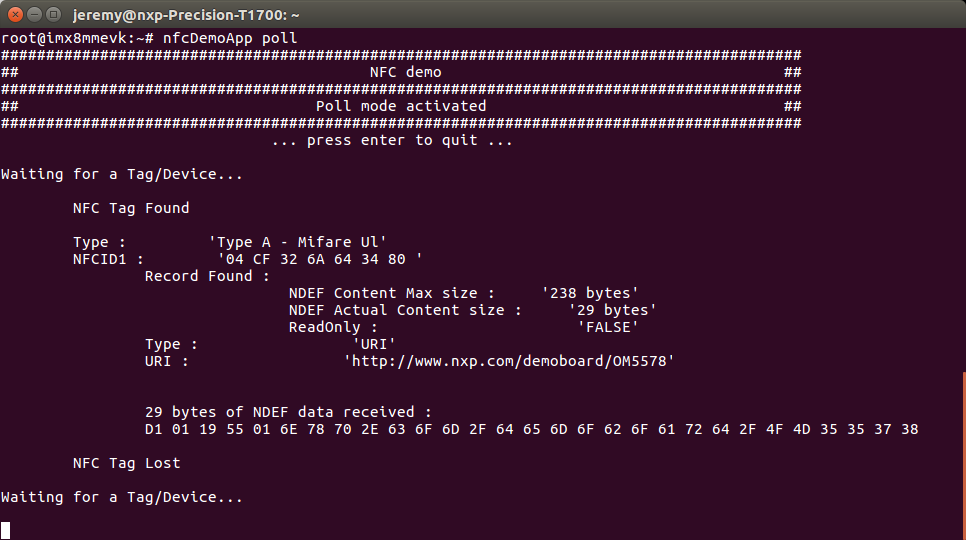- Forums
- Product Forums
- General Purpose MicrocontrollersGeneral Purpose Microcontrollers
- i.MX Forumsi.MX Forums
- QorIQ Processing PlatformsQorIQ Processing Platforms
- Identification and SecurityIdentification and Security
- Power ManagementPower Management
- Wireless ConnectivityWireless Connectivity
- RFID / NFCRFID / NFC
- Advanced AnalogAdvanced Analog
- MCX Microcontrollers
- S32G
- S32K
- S32V
- MPC5xxx
- Other NXP Products
- S12 / MagniV Microcontrollers
- Powertrain and Electrification Analog Drivers
- Sensors
- Vybrid Processors
- Digital Signal Controllers
- 8-bit Microcontrollers
- ColdFire/68K Microcontrollers and Processors
- PowerQUICC Processors
- OSBDM and TBDML
- S32M
- S32Z/E
-
- Solution Forums
- Software Forums
- MCUXpresso Software and ToolsMCUXpresso Software and Tools
- CodeWarriorCodeWarrior
- MQX Software SolutionsMQX Software Solutions
- Model-Based Design Toolbox (MBDT)Model-Based Design Toolbox (MBDT)
- FreeMASTER
- eIQ Machine Learning Software
- Embedded Software and Tools Clinic
- S32 SDK
- S32 Design Studio
- GUI Guider
- Zephyr Project
- Voice Technology
- Application Software Packs
- Secure Provisioning SDK (SPSDK)
- Processor Expert Software
- Generative AI & LLMs
-
- Topics
- Mobile Robotics - Drones and RoversMobile Robotics - Drones and Rovers
- NXP Training ContentNXP Training Content
- University ProgramsUniversity Programs
- Rapid IoT
- NXP Designs
- SafeAssure-Community
- OSS Security & Maintenance
- Using Our Community
-
- Cloud Lab Forums
-
- Knowledge Bases
- ARM Microcontrollers
- i.MX Processors
- Identification and Security
- Model-Based Design Toolbox (MBDT)
- QorIQ Processing Platforms
- S32 Automotive Processing Platform
- Wireless Connectivity
- CodeWarrior
- MCUXpresso Suite of Software and Tools
- MQX Software Solutions
- RFID / NFC
- Advanced Analog
-
- NXP Tech Blogs
- Home
- :
- i.MX Processors
- :
- i.MX Processors Knowledge Base
- :
- PN7150 NFC Controller on i.MX8M mini evk running Yocto
PN7150 NFC Controller on i.MX8M mini evk running Yocto
- Subscribe to RSS Feed
- Mark as New
- Mark as Read
- Bookmark
- Subscribe
- Printer Friendly Page
- Report Inappropriate Content
PN7150 NFC Controller on i.MX8M mini evk running Yocto
PN7150 NFC Controller on i.MX8M mini evk running Yocto
This documents describes how to add the NFC support to i.MX8M mini evk running Yocto.
Hardware setup:
The i.MX8M mini evk (see i.MX 8M Mini Evaluation Kit | NXP) featuring Raspberry Pi compliant connector, the OM5578/RPI PN7150 demo kit can be used to perform this porting (see NFC Development Kits for Arduino and more|NXP). However a small modification must be done because some of the signals required by PN7150 are not mapped to i.MX8M mini expansion connector pins.
OM5578 IRQ signal must be mapped to Raspberry Pi connector pin #19 and OM5578 IRQ signal must be mapped to Raspberry Pi connector pin #21.
See below a picture of the modification:
Then, the two boards can fit together as shown in the picture below:
Quick start using demo image:
The demo image including support for PN7150, is based on i.MX Linux 4.14.78_1.0.0 BSP software release (see i.MX Software | NXP).
Related documentation can be downloaded from here: https://www.nxp.com/webapp/Download?colCode=L4.14.78_1.0.0_LINUX_DOCS.
Just flash the demo image (downloaded from here: https://www.nxp.com/lgfiles/updates/NFC/LINUX_L4-14-78_IMAGE_MX8MMEVK.zip) following guidelines from i.MX_Linux_User's_Guide document (part of L4.14.78_1.0.0_LINUX Documentation package mentioned above).
Then in a terminal you can run the demo application included in the image executing the command:
# nfcDemoApp poll
Approaching the NFC tag, provided as reference in the OM5578 demo kit, to the NFC Antenna will trigger such display:
Adding PN7150 support to imx-linux-sumo release:
Pre-condition is to have L4.14.78_1.0.0 release installed and already built as described in i.MX Yocto Project User's Guide (part of L4.14.78_1.0.0_LINUX Documentation package mentioned above) :
$ repo init -u https://source.codeaurora.org/external/imx/imx-manifest -b imx-linux-sumo -m imx-4.14.78-1.0.0_ga.xml
$ repo sync
$ MACHINE=imx8mmevk DISTRO=fsl-imx-xwayland source fsl-setup-release.sh -b build_dir
$ bitbake fsl-image-validation-imx
Then to add PN7150 support to your imx-linux-sumo environment, follow below step by step guidelines:
- In the sources directory, download the meta-nxp-nfc layer from https://github.com/NXPNFCLinux/meta-nxp-nfc
$ git clone https://github.com/NXPNFCLinux/meta-nxp-nfc.git
- Define hardware connection between CPU and PN7150 in device-tree adding the following lines to file build_dir/tmp/work-shared/imx8mmevk/kernel-source/arch/arm64/boot/dts/freescale/fsl-imx8mm-evk.dts:
@@ -227,6 +227,8 @@
fsl,pins = <
MX8MM_IOMUXC_I2C3_SCL_I2C3_SCL 0x400001c3
MX8MM_IOMUXC_I2C3_SDA_I2C3_SDA 0x400001c3
+ MX8MM_IOMUXC_ECSPI2_MOSI_GPIO5_IO11 0x41
+ MX8MM_IOMUXC_ECSPI2_MISO_GPIO5_IO12 0x41
>;
};
@@ -747,6 +749,13 @@
pinctrl-0 = <&pinctrl_i2c3>;
status = "okay";
+ pn54x: pn54x@28 {
+ compatible ="nxp,pn547";
+ reg = <0x28>;
+ interrupt-gpios = <&gpio5 11 0>;
+ enable-gpios = <&gpio5 12 0>;
+ };
+
pca6416: gpio@20 {
compatible = "ti,tca6416";
reg = <0x20>;
- Add the meta-nxp-nfc layer to the build definition updating file build_dir/conf/bblayers.conf with:
BBLAYERS += " ${BSPDIR}/sources/meta-nxp-nfc"
- Add the meta-nxp-nfc layer components to the image definition updating file build_dir/conf/local.conf with:
IMAGE_INSTALL_append = " kernel-module-nxp-pn5xx nxp-nfc-bin "
- Re-build the linux kernel:
$ bitbake -f -c compile linux-imx && bitbake -f -c deploy linux-imx
- Build meta-nxp-nfc layer:
$ bitbake nxp-nfc
- Re-build the complete image to include the modifications:
$ bitbake fsl-image-validation-imx
Then you can flash the updated image to your i.MX8M mini evk and run the demo application as described in above "Quick start using demo image" chapter.
Reference:
This porting have been done (demo image and instructions) following guidelines provided in AN11679_PN71xx_Linux_Software_Stack_Integration_Guidelines document.