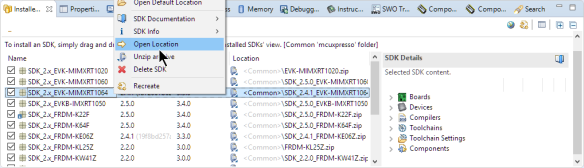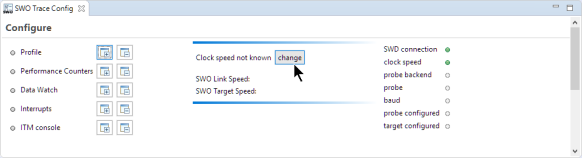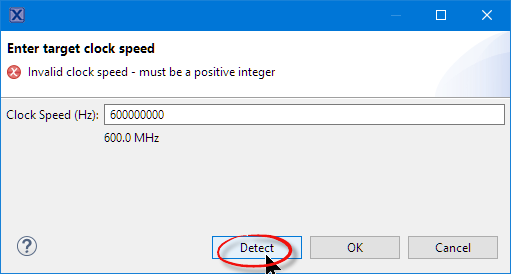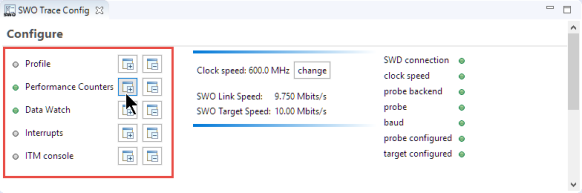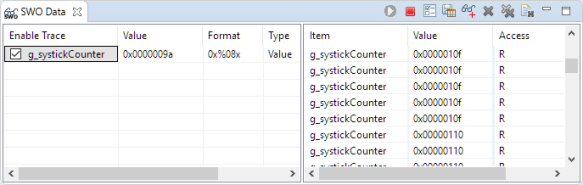- Forums
- Product Forums
- General Purpose MicrocontrollersGeneral Purpose Microcontrollers
- i.MX Forumsi.MX Forums
- QorIQ Processing PlatformsQorIQ Processing Platforms
- Identification and SecurityIdentification and Security
- Power ManagementPower Management
- MCX Microcontrollers
- S32G
- S32K
- S32V
- MPC5xxx
- Other NXP Products
- Wireless Connectivity
- S12 / MagniV Microcontrollers
- Powertrain and Electrification Analog Drivers
- Sensors
- Vybrid Processors
- Digital Signal Controllers
- 8-bit Microcontrollers
- ColdFire/68K Microcontrollers and Processors
- PowerQUICC Processors
- OSBDM and TBDML
- S32M
-
- Solution Forums
- Software Forums
- MCUXpresso Software and ToolsMCUXpresso Software and Tools
- CodeWarriorCodeWarrior
- MQX Software SolutionsMQX Software Solutions
- Model-Based Design Toolbox (MBDT)Model-Based Design Toolbox (MBDT)
- FreeMASTER
- eIQ Machine Learning Software
- Embedded Software and Tools Clinic
- S32 SDK
- S32 Design Studio
- GUI Guider
- Zephyr Project
- Voice Technology
- Application Software Packs
- Secure Provisioning SDK (SPSDK)
- Processor Expert Software
- MCUXpresso Training Hub
-
- Topics
- Mobile Robotics - Drones and RoversMobile Robotics - Drones and Rovers
- NXP Training ContentNXP Training Content
- University ProgramsUniversity Programs
- Rapid IoT
- NXP Designs
- SafeAssure-Community
- OSS Security & Maintenance
- Using Our Community
-
- Cloud Lab Forums
-
- Knowledge Bases
- ARM Microcontrollers
- i.MX Processors
- Identification and Security
- Model-Based Design Toolbox (MBDT)
- QorIQ Processing Platforms
- S32 Automotive Processing Platform
- Wireless Connectivity
- CodeWarrior
- MCUXpresso Suite of Software and Tools
- MQX Software Solutions
-
- Home
- :
- NXP Tech Blog
- :
- SWO with NXP i.MX RT1064-EVK Board
SWO with NXP i.MX RT1064-EVK Board
SWO with NXP i.MX RT1064-EVK Board
- Subscribe to RSS Feed
- Mark as New
- Mark as Read
- Bookmark
- Subscribe
- Printer Friendly Page
- Report Inappropriate Content
With the cost of an single pin, many ARM Cortex-M boards including the NXP i.MX RT1064 can produde SWO data: think about a pin able to stream data out of the chip in realtime. For example interrupt activity which otherwise might be hard to capture:
Outline
This article describes how to enable and use the SWO (Single Wire Output) of the ARM Cortex-M7 present in the NXP i.MX RT1064 device.
While this is a very valuable feature, not every development tool supports capturing SWO data. And not every board has the SWO pin routed to the debug header which is a prerequisite to get the data.
The pin is connected to the AD_B0_10 pin of the i.MX RT1064 device.
Software and tools used:
- Eclipse: NXP MCUXpresso IDE 10.3.1
- SDK: NXP MCUXpresso SDK 2.4.1 for i.MX RT1064-EVK
Check SDK Manifest File
To use SWO, it has to be enabled in the SDK manifest file. So let’s check this first.
In the IDE, open the location where the SDK zip files are installed:
Best to close the IDE now, as we might need to change the content on disk.
Open the archive:
Locate the manifest XML file:
To check/edit the manifext XML file I can use an external editor or the IDE:
Using the IDE
I can use the IDE to edit the XML (this is useful if I want to change the SDK sources).
To check/edit the file in the IDE workspace preferences, disable the ‘Selected files from SDK View open in read-only mode:
Open with the context menu the XML description:
In the XML editor, click on the ‘Source’ tab. Search for internal.has_swo:
Verify that it has a ‘true’ value. If not, change it to true and save the file.
Using external editor
Below are the steps using an external editor.
Open the file with a text editor and search for ‘internal_has_swo’ and check if it has a ‘true’ value. If not: change the value to true:
If that change is needed: update the zip file with the new content/file.
if that setting is set to false, the IDE does not offer the SWO feature and buttons/views will be grayed out/disabled.
Now I can start the IDE again. If I had to modify the XML file, best to recreate the part information in the IDE:
Muxing SWO Pin
Locate the file ‘pin_mux.c’ and add the following lines to BOARD_InitPins():
|
1
2
3
4
|
IOMUXC_SetPinMux( IOMUXC_GPIO_AD_B0_10_ARM_CM7_TRACE_SWO, /* GPIO_AD_B0_10 is configured as ARM_TRACE_SWO */ 0U); /* Software Input On Field: Input Path is determined by functionality */IOMUXC_SetPinConfig(IOMUXC_GPIO_AD_B0_10_ARM_CM7_TRACE_SWO,0x00F9u); |
Open ‘clock_config.c’ and search for the following inside the function BOARD_BootClockRUN():
|
1
2
3
4
|
/* Set TRACE_PODF. */CLOCK_SetDiv(kCLOCK_TraceDiv, 2);/* Set Trace clock source. */CLOCK_SetMux(kCLOCK_TraceMux, 2); |
and change it to
|
1
2
3
4
|
/* Set TRACE_PODF. */CLOCK_SetDiv(kCLOCK_TraceDiv, 0);/* Set Trace clock source. */CLOCK_SetMux(kCLOCK_TraceMux, 3); |
Finally, add the following to the end of the function BOARD_BootClockRUN(), or add it to main() after the clocks have been initialized.
|
1
2
3
4
|
#if 1 /* enable SWO */CLOCK_EnableClock(kCLOCK_Trace);#endif |
Debugging
The onboard DAPLink debug probe does *not* support SWO, so I’m using an external debug probe (LPC-Link2). Alternatively, the EVK board can be loaded with a LPC-Link2 firmware.
In the SWO Trace Config view, the ‘change’ button shall now be enabled:
Use the ‘Detect’ button to detect the SWO speed (note that for the application shall have already passed the clock configuration code):
SWO Views
After this, I can open the various SWO views:
The views have a green ‘start’ button to start data collection from SWO:
SWO Counters view:
SWO statistical profiling:
SWO Data Trace:
Text output with SWO:
SWO Interrupt Trace:
The IDE reveference manual/online help describes the views in more detail.
Summary
SWO on the i.MX RT1064 board is a fine thing: it requires some setup and a SWO capable debug probe. But with that extra ARM SWO pin I get extended debug views and data which are very valuable.
I have put an example project on GitHub (see Links section).
Happy SWOing
Links
- Project on GitHub: https://github.com/ErichStyger/mcuoneclipse/tree/master/Examples/MCUXpresso/i.MX%20RT1064_EVK/MIMXRT...
- MCUXpresso IDE: http://www.nxp.com/mcuxpresso/ide
- MCUXpresso SDK: http://mcuxpresso.nxp.com/
- Using i.MX RT1060 with MCUXpresso IDE: https://community.nxp.com/community/mcuxpresso/mcuxpresso-ide/blog/2019/01/23/overview-of-using-the-...
- ARM SWO Performance Counters
- Tutorial: Using Single Wire Output SWO with ARM Cortex-M and Eclipse
- - -
Originally published on June 3, 2019 by Erich Styger
You must be a registered user to add a comment. If you've already registered, sign in. Otherwise, register and sign in.
-
101
6 -
communication standards
4 -
General Purpose Microcontrollers
23 -
i.MX RT Processors
46 -
i.MX Processors
49 -
Interface
1 -
introduction
13 -
LPC Microcontrollers
73 -
MCUXpresso
34 -
MCUXpresso Secure Provisioning Tool
1 -
MCUXpresso Conig Tools
30 -
MCUXpresso IDE
42 -
MCUXpresso SDK
26 -
Model-Based Design Toolbox
6 -
MQX Software Solutions
2 -
QorIQ Processing Platforms
1 -
QorIQ Devices
5 -
S32N Processors
4 -
S32Z|E Processors
6 -
SW | Downloads
7 -
日本語ブログ
5
- « Previous
- Next »