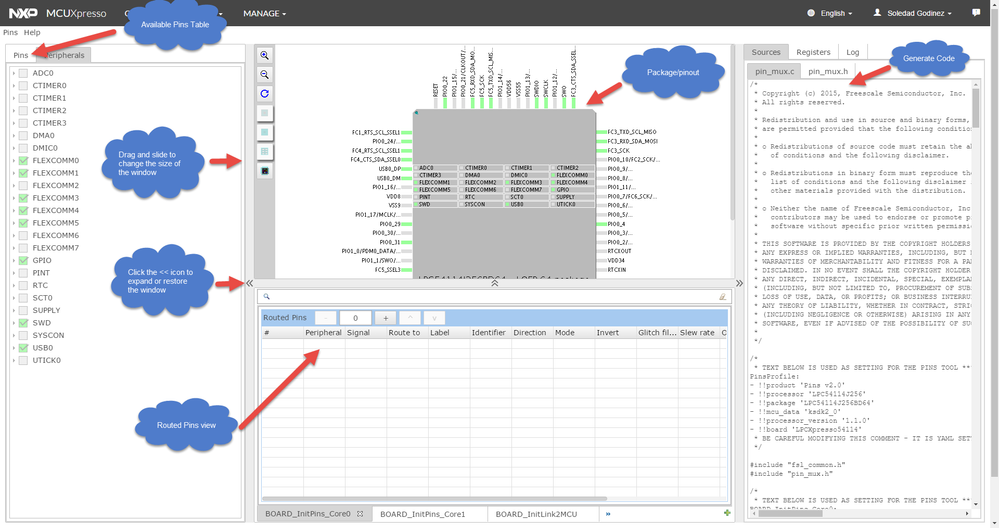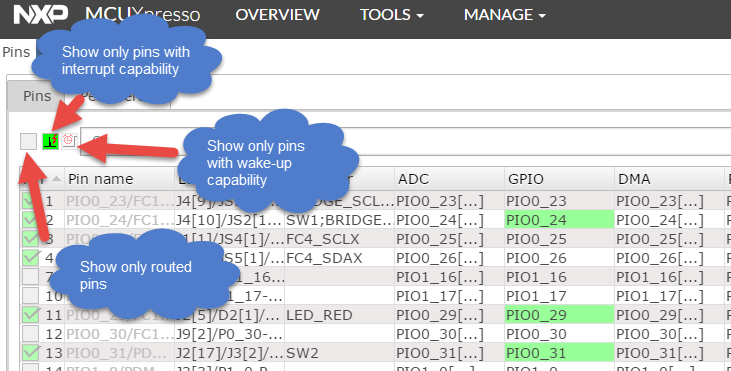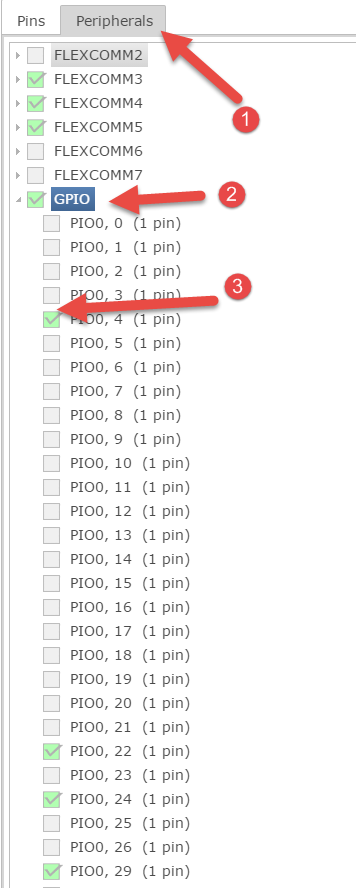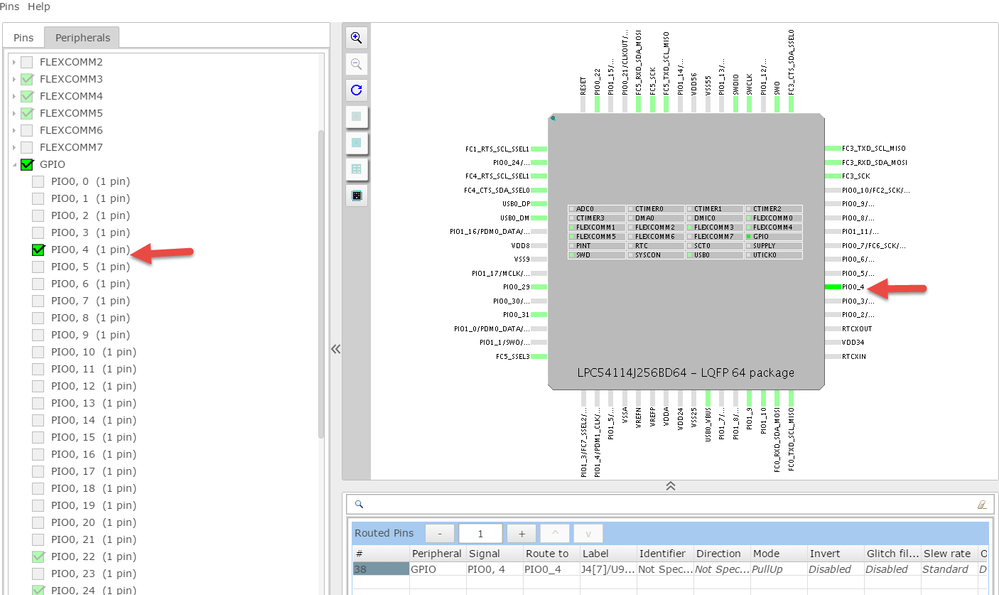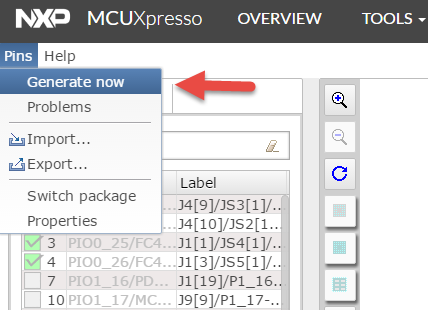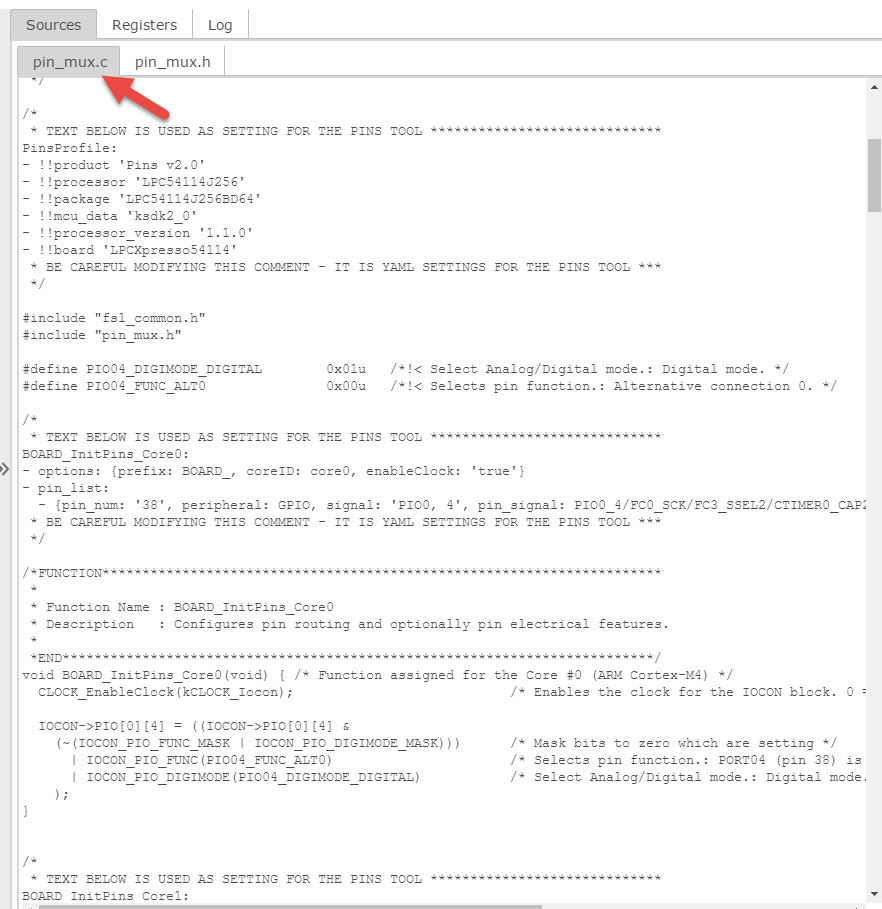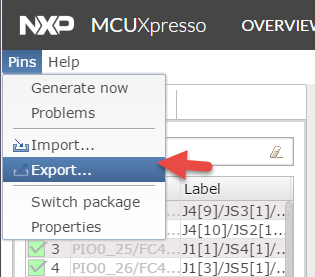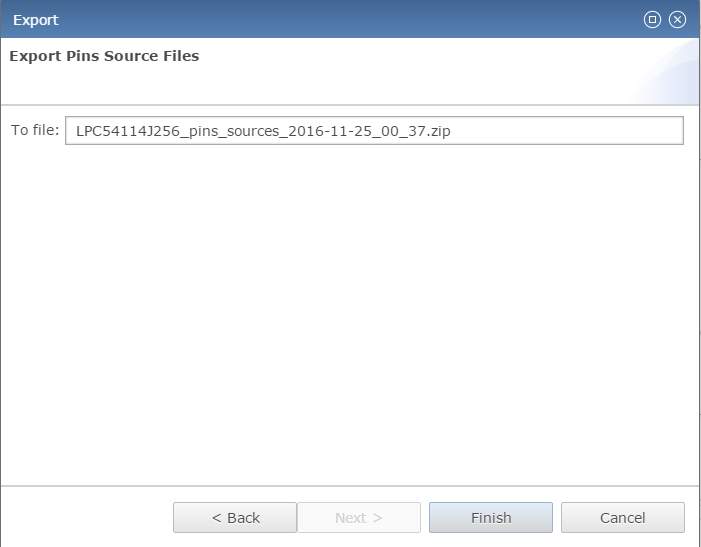- Forums
- Product Forums
- General Purpose MicrocontrollersGeneral Purpose Microcontrollers
- i.MX Forumsi.MX Forums
- QorIQ Processing PlatformsQorIQ Processing Platforms
- Identification and SecurityIdentification and Security
- Power ManagementPower Management
- Wireless ConnectivityWireless Connectivity
- RFID / NFCRFID / NFC
- Advanced AnalogAdvanced Analog
- MCX Microcontrollers
- S32G
- S32K
- S32V
- MPC5xxx
- Other NXP Products
- S12 / MagniV Microcontrollers
- Powertrain and Electrification Analog Drivers
- Sensors
- Vybrid Processors
- Digital Signal Controllers
- 8-bit Microcontrollers
- ColdFire/68K Microcontrollers and Processors
- PowerQUICC Processors
- OSBDM and TBDML
- S32M
- S32Z/E
-
- Solution Forums
- Software Forums
- MCUXpresso Software and ToolsMCUXpresso Software and Tools
- CodeWarriorCodeWarrior
- MQX Software SolutionsMQX Software Solutions
- Model-Based Design Toolbox (MBDT)Model-Based Design Toolbox (MBDT)
- FreeMASTER
- eIQ Machine Learning Software
- Embedded Software and Tools Clinic
- S32 SDK
- S32 Design Studio
- GUI Guider
- Zephyr Project
- Voice Technology
- Application Software Packs
- Secure Provisioning SDK (SPSDK)
- Processor Expert Software
- Generative AI & LLMs
-
- Topics
- Mobile Robotics - Drones and RoversMobile Robotics - Drones and Rovers
- NXP Training ContentNXP Training Content
- University ProgramsUniversity Programs
- Rapid IoT
- NXP Designs
- SafeAssure-Community
- OSS Security & Maintenance
- Using Our Community
-
- Cloud Lab Forums
-
- Knowledge Bases
- ARM Microcontrollers
- i.MX Processors
- Identification and Security
- Model-Based Design Toolbox (MBDT)
- QorIQ Processing Platforms
- S32 Automotive Processing Platform
- Wireless Connectivity
- CodeWarrior
- MCUXpresso Suite of Software and Tools
- MQX Software Solutions
- RFID / NFC
- Advanced Analog
-
- NXP Tech Blogs
- Home
- :
- ARM Microcontrollers
- :
- LPC Microcontrollers Knowledge Base
- :
- Using the MCUXpresso Pins Tool
Using the MCUXpresso Pins Tool
- Subscribe to RSS Feed
- Mark as New
- Mark as Read
- Bookmark
- Subscribe
- Printer Friendly Page
- Report Inappropriate Content
Using the MCUXpresso Pins Tool
Using the MCUXpresso Pins Tool
This documents describes how to use this tool in order to generate the routing and muxing for pins. This tool is available as an online WEB application https://mcuxpresso.nxp.com
Pins Tool Overview
The Pins Tool is an easy-to-use way to configure the pins of the device. The Pins Tool software enables you to create, inspect, change, and modify any aspect of the pin
configuration and muxing of the device. This document introduces you to the Pins Tool. It describes the basic components of the tool and lists the steps to configure and use the tool to configure the pins.
This tool is provided as an online WEB application.
You need to generate a downloadable MCUXpresso SDK v.2 package. The below link shows the steps for do that.
Generating a downloadable MCUXpresso SDK v.2 package
User interface
The Pins Tool consists of several views.
Using the Pins Tool
The Pins Tool is designed to configure routing of signals from peripherals either to pins or to internal signals.
To define routing path, first select a peripheral, then select the signal, and finally select the pin.
1. Select a peripheral for example GPIO. The following image illustrates the filtering controls in the Pins view.
2. Route the selected Signal to the desired pin. It is possible to easily identify routed pins/peripherals in the package using highlighting.
By default, the current selection (pin/peripheral) is highlighted in the package view.
• Red indicates that the pin has an error.
• Green indicates that the pin is muxed or used.
• Light grey indicates that the pin is available for mux, but is not muxed or used.
• Yellow border around the pin such that the other color is still visible indicates that the pin is selected. For example, by peripheral or by pin.
3. Select one of non-conflicting/available pins. Once you have selected Peripheral, Signal, and Route to, the pin configuration is done. Later, it is also possible to configure the pin electrical features. Use the table drop down menu to configure the pin. To configure pins, start from left to right – select the peripheral first, then select required signal, and finally select the routed pin.
The italic value indicates that the value is not configured and it shows the after-reset value and no code is generated, so the configuration relies on the after reset value or the values configured from the different functions.
Code generation
The tool generates source code that can be incorporated into an application to initialize pins routing. The source code is generated automatically on change or can be generated manually by selecting the main menu Pins > Generate Now.
The generated code is shown in the Sources tab on the right window. It shows all generated files and each file has its own tab.
It is also possible to copy and paste the generated code into the source files. The view generates code for each function.
In addition, it is possible to Export generated source using the Export option.
1. Select Pins > Export
2. Click Next.
3. Select the name of the zip file and click Finish. Your download should automatically begin.
Enjoy!!
Related links:
Introducing MCUXpresso SDK v.2 for LPC54xxx Series
Generating a downloadable MCUXpresso SDK v.2 package
MCUXpresso Config Tools is now available!
How to start with SDK v.2.0 for LPC5411x using LPCXpresso IDE