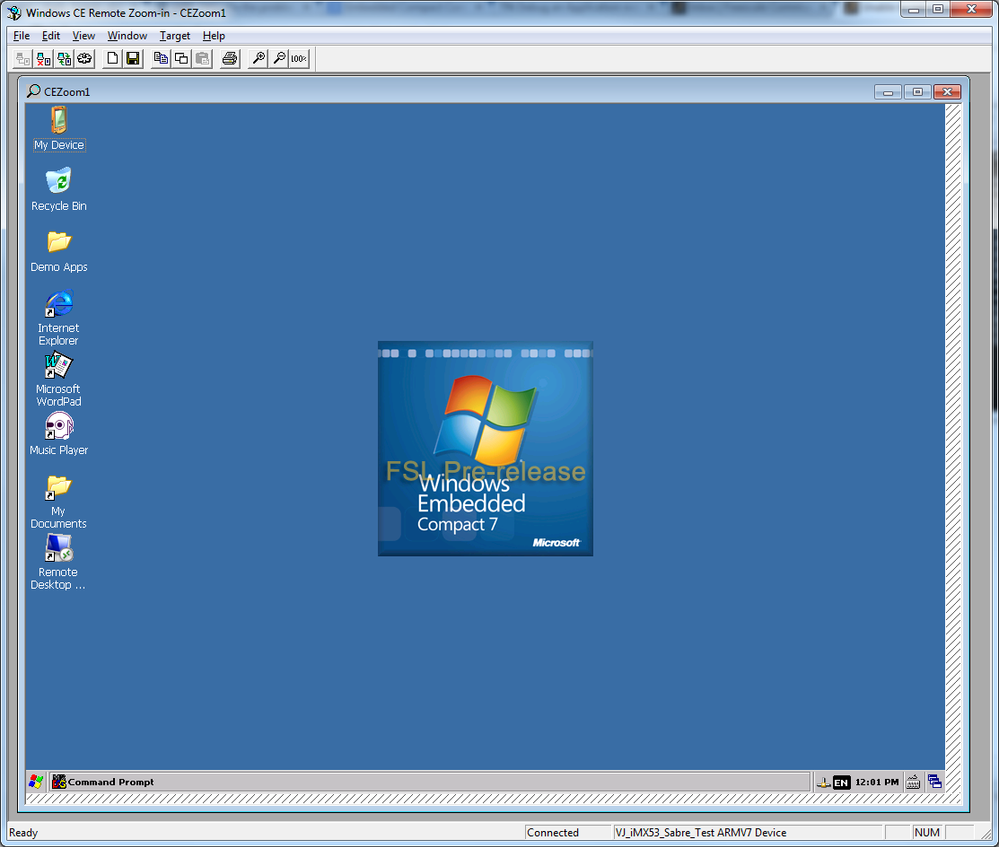- Forums
- Product Forums
- General Purpose MicrocontrollersGeneral Purpose Microcontrollers
- i.MX Forumsi.MX Forums
- QorIQ Processing PlatformsQorIQ Processing Platforms
- Identification and SecurityIdentification and Security
- Power ManagementPower Management
- Wireless ConnectivityWireless Connectivity
- RFID / NFCRFID / NFC
- Advanced AnalogAdvanced Analog
- MCX Microcontrollers
- S32G
- S32K
- S32V
- MPC5xxx
- Other NXP Products
- S12 / MagniV Microcontrollers
- Powertrain and Electrification Analog Drivers
- Sensors
- Vybrid Processors
- Digital Signal Controllers
- 8-bit Microcontrollers
- ColdFire/68K Microcontrollers and Processors
- PowerQUICC Processors
- OSBDM and TBDML
- S32M
-
- Solution Forums
- Software Forums
- MCUXpresso Software and ToolsMCUXpresso Software and Tools
- CodeWarriorCodeWarrior
- MQX Software SolutionsMQX Software Solutions
- Model-Based Design Toolbox (MBDT)Model-Based Design Toolbox (MBDT)
- FreeMASTER
- eIQ Machine Learning Software
- Embedded Software and Tools Clinic
- S32 SDK
- S32 Design Studio
- GUI Guider
- Zephyr Project
- Voice Technology
- Application Software Packs
- Secure Provisioning SDK (SPSDK)
- Processor Expert Software
-
- Cloud Lab Forums
- Topics
- Mobile Robotics - Drones and RoversMobile Robotics - Drones and Rovers
- NXP Training ContentNXP Training Content
- University ProgramsUniversity Programs
- Rapid IoT
- NXP Designs
- SafeAssure-Community
- OSS Security & Maintenance
- Using Our Community
-
-
- Knowledge Bases
- ARM Microcontrollers
- Identification and Security
- i.MX Processors
- Model-Based Design Toolbox (MBDT)
- QorIQ Processing Platforms
- S32 Automotive Processing Platform
- CodeWarrior
- Wireless Connectivity
- MCUXpresso Suite of Software and Tools
- MQX Software Solutions
- RFID / NFC
- Advanced Analog
-
How does one capture a screenshot using i.MX53 SABRE running Windows Embedded Compact 7 (WEC7).
Normally in Microsoft Windows you can just plug in a USB keyboard and use the Print Screen key on the keyboard and MS Paint.
I have been searching for this and one site recommended using Active Sync and some remote software tool. However, this is much tougher to setup with this unit.
已解决! 转到解答。
Ok, so I finally found a solution for this although it is not stand alone on the device.
1) First, boot up the i.MX53 SABRE tablet image with WEC7 SD/microSD card.
2) Use the USB stick to copy the "Connectivity Files" from development PC to tablet
From (Development PC):
Clientshutdown.exe: "C:\Program Files (x86)\Common Files\microsoft shared\CoreCon\1.0\Target\wce400\armv4i\clientshutdown.exe"
CMAccept.exe: "C:\Program Files (x86)\Common Files\microsoft shared\CoreCon\1.0\Target\wce400\armv4i\CMAccept.exe"
ConmanClient2.exe: "C:\Program Files (x86)\Common Files\microsoft shared\CoreCon\1.0\Target\wce400\armv4i\ConmanClient2.exe"
DeviceAgentTransport.dll: "C:\Program Files (x86)\Common Files\microsoft shared\CoreCon\1.0\Target\wce400\armv4i\DeviceAgentTransport.dll"
eDbgTL.dll: "C:\Program Files (x86)\Common Files\microsoft shared\CoreCon\1.0\Target\wce400\armv4i\eDbgTL.dll"
TcpConnectionA.dll: "C:\Program Files (x86)\Common Files\microsoft shared\CoreCon\1.0\Target\wce400\armv4i\TcpConnectionA.dll"
TCPBootstrapA.exe: "C:\Program Files (x86)\Microsoft Remote Framework Tools\1.10\target\wce700\armV4i\TCPBootstrapA.exe"
To (i.MX53 SABRE Tablet):
My Device -> Windows -> Windows ->
Clientshutdown.exe
CMAccept.exe
ConmanClient2.exe
DeviceAgentTransport.dll
eDbgTL.dll
TcpConnectionA.dll
TCPBootstrapA.exe
3) From i.MX53 SABRE tablet, launch "ConmanClient2.exe" from START | Programs | Command Prompt
\Pocket CMD v 7.00
\> ConmanClient2.exe
4) From i.MX53 SABRE tablet, launch "CMAccept.exe" from START | Programs | Command Prompt
\Pocket CMD v 7.00
\> CMAccept.exe
5) From development PC launch "Remote Zoom In" from START | All Programs | Microsoft Visual Studio 2008 | Visual Studio Remote Tools | Remote Zoom In.
7) Connect to the target from "Remote Zoom In" tool.
8) Take the screen capture from the menu bar using File | New Bitmap.
Microsoft has the sample code for such tool: WINCE700\public\COMMON\oak\drivers\CErDisp
The "CErDisp" is the board side tool, and the "CErHost" is the PC side tool, after connected by network, the CErDisp will capture the WinCE screen and send to PC side, the CErHost will get the captured picture and show on PC side.
Hello Qiang,
After search for this I am getting quite the amount solutions that utilize a host and device side tool and an Ethernet connection.
Is there any other simple tool which essentially (1) connect to screen buffer (RGB values in memory), (2) make a copy of it to the local buffer, and (3) output this as a BMP file on the SD card.
I want to use something very simple without setting up Ethernet connections mainly because of IT policies and the length of time it takes me to do this.
Sincerely,
Kris
If you just wants some tool from end user point of view, you can try "Pocket Controller Pro for Windows Mobile and Windows CE "
I find it absolutely ridiculous that Windows Embedded Compact 7 does not have built-in functionality that allows a screenshot. This is one of the first items on the list when troubleshooting problems.
All mobile devices now days (phones and tablets) do this automatically by triggering it with holding down two buttons and such.
Very disappointing that third party trial software is needed for this.
Ok, so I finally found a solution for this although it is not stand alone on the device.
1) First, boot up the i.MX53 SABRE tablet image with WEC7 SD/microSD card.
2) Use the USB stick to copy the "Connectivity Files" from development PC to tablet
From (Development PC):
Clientshutdown.exe: "C:\Program Files (x86)\Common Files\microsoft shared\CoreCon\1.0\Target\wce400\armv4i\clientshutdown.exe"
CMAccept.exe: "C:\Program Files (x86)\Common Files\microsoft shared\CoreCon\1.0\Target\wce400\armv4i\CMAccept.exe"
ConmanClient2.exe: "C:\Program Files (x86)\Common Files\microsoft shared\CoreCon\1.0\Target\wce400\armv4i\ConmanClient2.exe"
DeviceAgentTransport.dll: "C:\Program Files (x86)\Common Files\microsoft shared\CoreCon\1.0\Target\wce400\armv4i\DeviceAgentTransport.dll"
eDbgTL.dll: "C:\Program Files (x86)\Common Files\microsoft shared\CoreCon\1.0\Target\wce400\armv4i\eDbgTL.dll"
TcpConnectionA.dll: "C:\Program Files (x86)\Common Files\microsoft shared\CoreCon\1.0\Target\wce400\armv4i\TcpConnectionA.dll"
TCPBootstrapA.exe: "C:\Program Files (x86)\Microsoft Remote Framework Tools\1.10\target\wce700\armV4i\TCPBootstrapA.exe"
To (i.MX53 SABRE Tablet):
My Device -> Windows -> Windows ->
Clientshutdown.exe
CMAccept.exe
ConmanClient2.exe
DeviceAgentTransport.dll
eDbgTL.dll
TcpConnectionA.dll
TCPBootstrapA.exe
3) From i.MX53 SABRE tablet, launch "ConmanClient2.exe" from START | Programs | Command Prompt
\Pocket CMD v 7.00
\> ConmanClient2.exe
4) From i.MX53 SABRE tablet, launch "CMAccept.exe" from START | Programs | Command Prompt
\Pocket CMD v 7.00
\> CMAccept.exe
5) From development PC launch "Remote Zoom In" from START | All Programs | Microsoft Visual Studio 2008 | Visual Studio Remote Tools | Remote Zoom In.
7) Connect to the target from "Remote Zoom In" tool.
8) Take the screen capture from the menu bar using File | New Bitmap.