- Forums
- Product Forums
- General Purpose MicrocontrollersGeneral Purpose Microcontrollers
- i.MX Forumsi.MX Forums
- QorIQ Processing PlatformsQorIQ Processing Platforms
- Identification and SecurityIdentification and Security
- Power ManagementPower Management
- Wireless ConnectivityWireless Connectivity
- RFID / NFCRFID / NFC
- Advanced AnalogAdvanced Analog
- MCX Microcontrollers
- S32G
- S32K
- S32V
- MPC5xxx
- Other NXP Products
- S12 / MagniV Microcontrollers
- Powertrain and Electrification Analog Drivers
- Sensors
- Vybrid Processors
- Digital Signal Controllers
- 8-bit Microcontrollers
- ColdFire/68K Microcontrollers and Processors
- PowerQUICC Processors
- OSBDM and TBDML
- S32M
- S32Z/E
-
- Solution Forums
- Software Forums
- MCUXpresso Software and ToolsMCUXpresso Software and Tools
- CodeWarriorCodeWarrior
- MQX Software SolutionsMQX Software Solutions
- Model-Based Design Toolbox (MBDT)Model-Based Design Toolbox (MBDT)
- FreeMASTER
- eIQ Machine Learning Software
- Embedded Software and Tools Clinic
- S32 SDK
- S32 Design Studio
- GUI Guider
- Zephyr Project
- Voice Technology
- Application Software Packs
- Secure Provisioning SDK (SPSDK)
- Processor Expert Software
- Generative AI & LLMs
-
- Topics
- Mobile Robotics - Drones and RoversMobile Robotics - Drones and Rovers
- NXP Training ContentNXP Training Content
- University ProgramsUniversity Programs
- Rapid IoT
- NXP Designs
- SafeAssure-Community
- OSS Security & Maintenance
- Using Our Community
-
- Cloud Lab Forums
-
- Knowledge Bases
- ARM Microcontrollers
- i.MX Processors
- Identification and Security
- Model-Based Design Toolbox (MBDT)
- QorIQ Processing Platforms
- S32 Automotive Processing Platform
- Wireless Connectivity
- CodeWarrior
- MCUXpresso Suite of Software and Tools
- MQX Software Solutions
- RFID / NFC
- Advanced Analog
-
- NXP Tech Blogs
Hi NXPs,
My name is Toan. Currently, I'm using iMX6UL-EVK. I did many things with it. It's so great. And now I have some trouble:
I'm using kernel 4.14.98_2.0.0. I can only install PyQt5 which running with Python 2( PyQt4 is not available). But I can not install OpenCV for python2. I can install for Python3 via edit local.conf file.
And I wanna use opencv on python2 to combine with PyQt5. So what should I do now ?
Note: I try to install via source code with cmake but It's require Qt5 configure or anything like this. I also try with pip,
$ pip install opencv-python
Thank you so much,
Toan
已解决! 转到解答。
Hi weidong.sun,
Thank you for your support. Finally, I installed OpenCV with python 2 successfully. I installed pt5-creator first and then I install opencv via source code. It's quite stupid but It's successfully and it's take a long time. I think I need to solve a new issue.
Thank you again !
Best regards,
Toan
Hello Dao Van Toan,
There are many documents in our community describing how to install opencv, such as the following link.
Setting Up OpenCV in i.MX6 Based Boards
Building OpenCV on ubuntu hardfloat rootfs for i.MX6Q
If you think these documents are not enough, you can search "building opencv" in the community.
Have a nice day!
BR,
Weidong
Hi weidong.sun,
Thank you for your response. The links above may not help. Because iMX6Q can run Ubuntu and iMX6UL is not. Do you think iMX6UL-EVK can run with the ubuntu(linaro-alip) ?
Regards,
Toan
Hello Dao,
I don't know if you can access the link , which guides users to add opencv to Yocto.
https://blog.csdn.net/caibaihui/article/details/20741649
If you can't access it, you can see below, please!
You can refer to it, but you konw , there is no GPU in i.MX6UL, so APIs required GPU in OpenCV can not be used.
------------------------------------------------------------------------------------------------------------------------------------------------
Building OpenCV-2.4.X for Freescale's i.MX6 BSP (Yocto)
Computer Vision on i.MX Processors
Wednesday, February 26, 2014
Building OpenCV-2.4.X for Freescale's i.MX6 BSP (Yocto)
Step #1 - Installing Yocto
--------------------------As our focus is to install OpenCV, the Yocto install procedure we can use this very good tutorial created by Daiane: https://community.freescale.com/docs/DOC-94849
Step #2 - Enabling OpenCV
----------------------------As we already have the OpenCV recipe in our Yocto release, we just need to add what packages we want in our local.conf file, located at /yocto/fsl-community-bsp/build/conf. With some modification (opencv package), it should look like this: MACHINE ??= 'imx6qsabresd'
DISTRO ?= 'poky'
PACKAGE_CLASSES ?= "package_rpm"
EXTRA_IMAGE_FEATURES = "debug-tweaks dev-pkgs"
USER_CLASSES ?= "buildstats image-mklibs image-prelink"
PATCHRESOLVE = "noop"
BB_DISKMON_DIRS = "\
STOPTASKS,${TMPDIR},1G,100K \
STOPTASKS,${DL_DIR},1G,100K \
STOPTASKS,${SSTATE_DIR},1G,100K \
ABORT,${TMPDIR},100M,1K \
ABORT,${DL_DIR},100M,1K \
ABORT,${SSTATE_DIR},100M,1K"
PACKAGECONFIG_pn-qemu-native = "sdl"
ASSUME_PROVIDED += "libsdl-native"
CONF_VERSION = "1"
BB_NUMBER_THREADS = '4'
PARALLEL_MAKE = '-j 4'
DL_DIR ?= "${BSPDIR}/downloads/"
ACCEPT_FSL_EULA = ""
CORE_IMAGE_EXTRA_INSTALL += "gpu-viv-bin-mx6q gpu-viv-bin-mx6q-dev"
CORE_IMAGE_EXTRA_INSTALL += "libopencv-core-dev libopencv-highgui-dev
libopencv-imgproc-dev libopencv-objdetect-dev libopencv-ml-dev"
LICENSE_FLAGS_WHITELIST = "commercial"
Note that we included the "-dev" packages, this is necessary if you always want to have the OpenCV headers/libraries included in the rootfs, Yocto is smart if you don´t add a "-dev" package and the libraries are just included any application that uses it needs to be built. As we always want our OpenCV stuff to build our applications so we use it this way.
----------------------------Now the easy part:/yocto/fsl-community-bsp/build$./bitbake core-image-x11after build is finished you can check the images generated by the bitbake command at:/build/tmp/deploy/images/imx6qsabresd/and after extracting the rootfs: core-image-x11-imx6qsabresd.tar.bz2, you can find the opencv libraries in the /usr/lib folder:andre@b22958:~/bsps/yocto/rootfs$ ls usr/lib/libopen*
usr/lib/libopencv_calib3d.so usr/lib/libopencv_ml.so
usr/lib/libopencv_calib3d.so.2.4 usr/lib/libopencv_ml.so.2.4
usr/lib/libopencv_calib3d.so.2.4.7 usr/lib/libopencv_ml.so.2.4.7
usr/lib/libopencv_contrib.so usr/lib/libopencv_nonfree.so
usr/lib/libopencv_contrib.so.2.4 usr/lib/libopencv_nonfree.so.2.4
usr/lib/libopencv_contrib.so.2.4.7 usr/lib/libopencv_nonfree.so.2.4.7
usr/lib/libopencv_core.so usr/lib/libopencv_objdetect.so
usr/lib/libopencv_core.so.2.4 usr/lib/libopencv_objdetect.so.2.4
usr/lib/libopencv_core.so.2.4.7 usr/lib/libopencv_objdetect.so.2.4.7
usr/lib/libopencv_features2d.so usr/lib/libopencv_ocl.so
usr/lib/libopencv_features2d.so.2.4 usr/lib/libopencv_ocl.so.2.4
usr/lib/libopencv_features2d.so.2.4.7 usr/lib/libopencv_ocl.so.2.4.7
usr/lib/libopencv_flann.so usr/lib/libopencv_photo.so
usr/lib/libopencv_flann.so.2.4 usr/lib/libopencv_photo.so.2.4
usr/lib/libopencv_flann.so.2.4.7 usr/lib/libopencv_photo.so.2.4.7
usr/lib/libopencv_gpu.so usr/lib/libopencv_stitching.so
usr/lib/libopencv_gpu.so.2.4 usr/lib/libopencv_stitching.so.2.4
usr/lib/libopencv_gpu.so.2.4.7 usr/lib/libopencv_stitching.so.2.4.7
usr/lib/libopencv_highgui.so usr/lib/libopencv_superres.so
usr/lib/libopencv_highgui.so.2.4 usr/lib/libopencv_superres.so.2.4
usr/lib/libopencv_highgui.so.2.4.7 usr/lib/libopencv_superres.so.2.4.7
usr/lib/libopencv_imgproc.so usr/lib/libopencv_video.so
usr/lib/libopencv_imgproc.so.2.4 usr/lib/libopencv_video.so.2.4
usr/lib/libopencv_imgproc.so.2.4.7 usr/lib/libopencv_video.so.2.4.7
usr/lib/libopencv_legacy.so usr/lib/libopencv_videostab.so
usr/lib/libopencv_legacy.so.2.4 usr/lib/libopencv_videostab.so.2.4
usr/lib/libopencv_legacy.so.2.4.7 usr/lib/libopencv_videostab.so.2.4.7
andre@b22958:~/bsps/yocto/rootfs$
Now that you have the OpenCV headers/libraries we need the toolchain to build our sample application, just re-do the bitbake command now adding the "-c populate" option in the command line:/yocto/fsl-community-bsp/build$./bitbake core-image-x11 -c populate_sdk
and then run the install script created at: /yocto/fsl-community-bsp/build/tmp/deploy/sdk to install it.
With that you will be able to see the toolchain installed at: /opt/pokyNow we are able to test our sample code, just a camera test and you can find the source code here: camera_test_sampleTo build this application you need a new terminal window (all environment variables will be reset), then run the setup environment:$ cd /opt/poky/1.5+snapshot/
$ . ./envionment-setup-cortexa9hf-vfp-neon-poky-linux-gnueabiand then go to the camera_test_yocto folder and type make. The binary will be placed in the bin folder.Once flashed your card with the Yocto image (opencv included), mount the sd card in your host computer and then copy the binary to your rootfs.To test it, run the application with the following command:$ DISPLAY =:0 ./camera_test
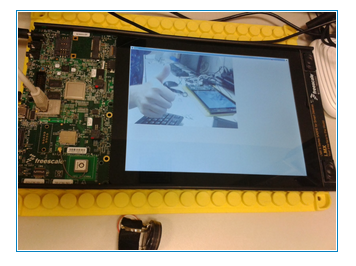
Hi weidong.sun,
Thank you for your support. Finally, I installed OpenCV with python 2 successfully. I installed pt5-creator first and then I install opencv via source code. It's quite stupid but It's successfully and it's take a long time. I think I need to solve a new issue.
Thank you again !
Best regards,
Toan
Hi weidong.sun,
I tried follow your link and it's not working (not compatible with python 2 and also python 3). I think the problem is kernel version. I'm using both BSP kernel version 4.14.98 and 4.9.98. Kernel 4.14.98 has opnecv 4.0.1 and kernel 4.9.98 has opencv 3.4. So I guess that if I use kernel lower, I will get opencv 2.4.7 which only compatible with python 2.
Regards,
Toan
Hi weidong.sun,
Thank you for your enthusiasm. I think this Saturday, I will don't have day-off and wrestle with this issue. It's very worth to try.
Best regards,
Toan