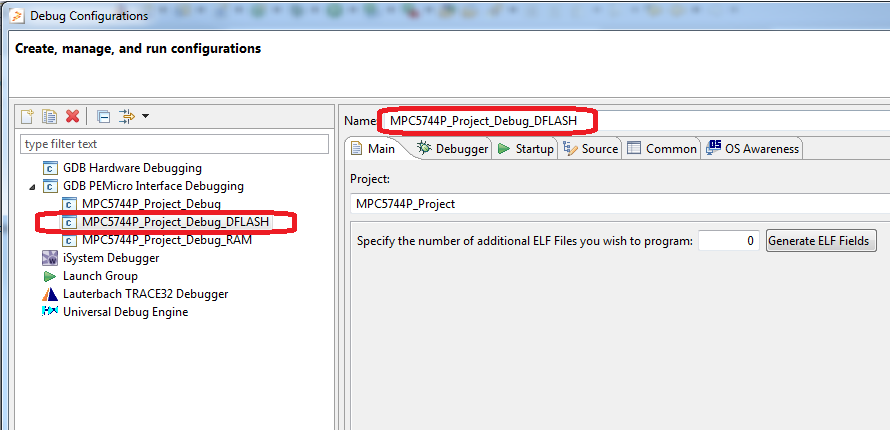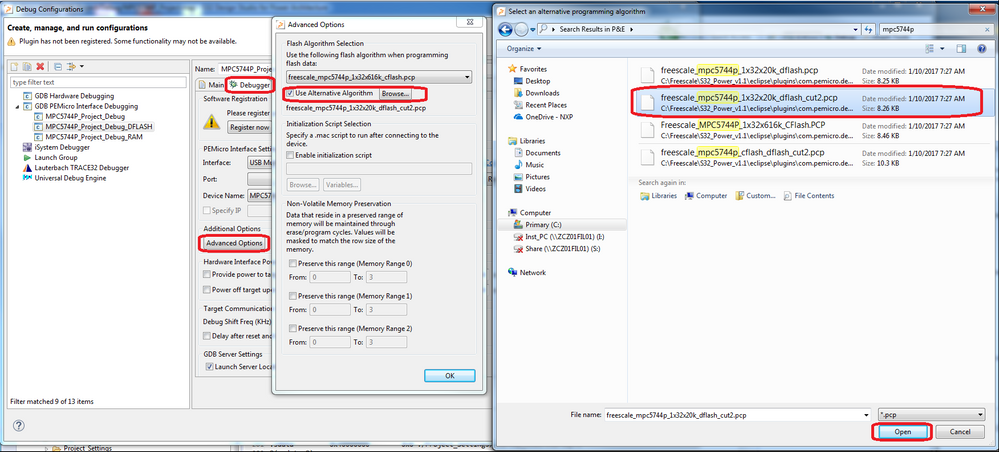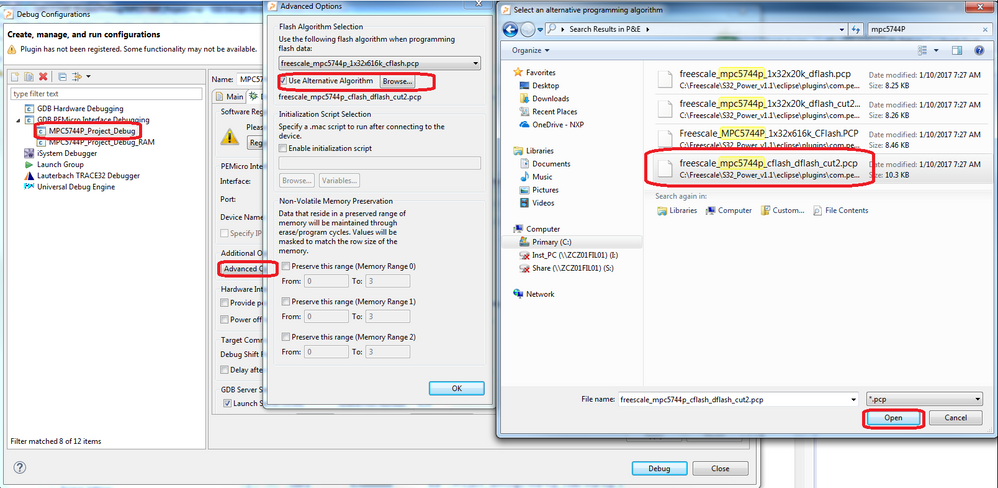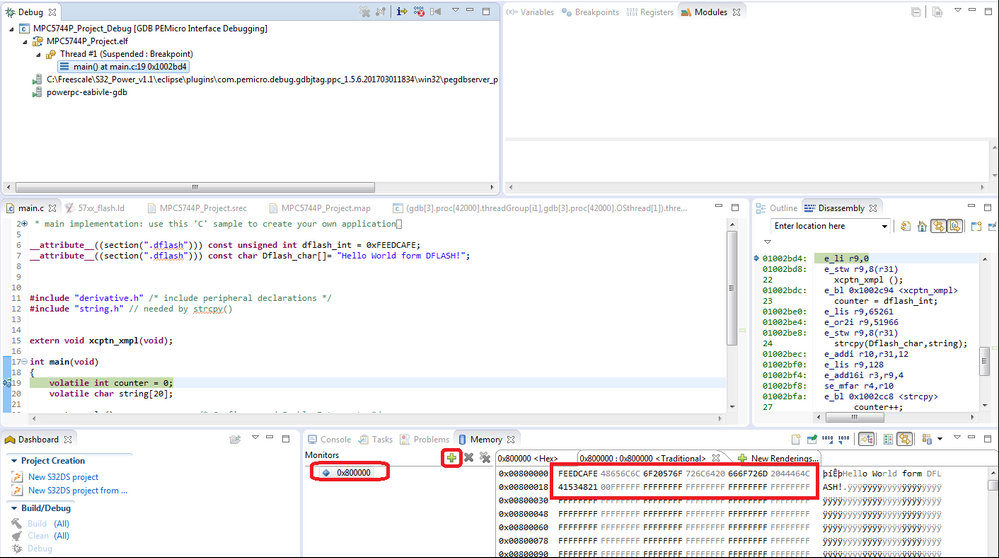- Forums
- Product Forums
- General Purpose MicrocontrollersGeneral Purpose Microcontrollers
- i.MX Forumsi.MX Forums
- QorIQ Processing PlatformsQorIQ Processing Platforms
- Identification and SecurityIdentification and Security
- Power ManagementPower Management
- Wireless ConnectivityWireless Connectivity
- RFID / NFCRFID / NFC
- Advanced AnalogAdvanced Analog
- MCX Microcontrollers
- S32G
- S32K
- S32V
- MPC5xxx
- Other NXP Products
- S12 / MagniV Microcontrollers
- Powertrain and Electrification Analog Drivers
- Sensors
- Vybrid Processors
- Digital Signal Controllers
- 8-bit Microcontrollers
- ColdFire/68K Microcontrollers and Processors
- PowerQUICC Processors
- OSBDM and TBDML
- S32M
- S32Z/E
-
- Solution Forums
- Software Forums
- MCUXpresso Software and ToolsMCUXpresso Software and Tools
- CodeWarriorCodeWarrior
- MQX Software SolutionsMQX Software Solutions
- Model-Based Design Toolbox (MBDT)Model-Based Design Toolbox (MBDT)
- FreeMASTER
- eIQ Machine Learning Software
- Embedded Software and Tools Clinic
- S32 SDK
- S32 Design Studio
- GUI Guider
- Zephyr Project
- Voice Technology
- Application Software Packs
- Secure Provisioning SDK (SPSDK)
- Processor Expert Software
- Generative AI & LLMs
-
- Topics
- Mobile Robotics - Drones and RoversMobile Robotics - Drones and Rovers
- NXP Training ContentNXP Training Content
- University ProgramsUniversity Programs
- Rapid IoT
- NXP Designs
- SafeAssure-Community
- OSS Security & Maintenance
- Using Our Community
-
- Cloud Lab Forums
-
- Knowledge Bases
- ARM Microcontrollers
- i.MX Processors
- Identification and Security
- Model-Based Design Toolbox (MBDT)
- QorIQ Processing Platforms
- S32 Automotive Processing Platform
- Wireless Connectivity
- CodeWarrior
- MCUXpresso Suite of Software and Tools
- MQX Software Solutions
- RFID / NFC
- Advanced Analog
-
- NXP Tech Blogs
- Home
- :
- 软件论坛
- :
- S32 Design Studio知识库
- :
- HOWTO: Program data flash (DFLASH) in S32 Design Studio for Power
HOWTO: Program data flash (DFLASH) in S32 Design Studio for Power
HOWTO: Program data flash (DFLASH) in S32 Design Studio for Power
HOWTO: Program data flash (DFLASH) in S32 Design Studio for Power
This document describes how to generate an executable file that includes data flash content and how to program it into DFLASH using PEMicro GDB debugger.
The default project generated by the project wizard builds an executable with code flash sections only.
Note:
It is demonstrated on MPC5744P project but with some small adjustments it's applicable to any other MPC56xx/57xx derivative supported by S32 Design Studio for Power.
Let's first explain how to build an executable that contains DFLASH section:
- Check the memory map of the target device in the reference manual to figure out where DFLASH is mapped into. Add DFLASH memory segment/section into the linker file (MPC57xx_flash.ld).
MEMORY
{
flash_rchw : org = 0x00FA0000, len = 0x4
cpu0_reset_vec : org = 0x00FA0004, len = 0x4
m_text : org = 0x1000000, len = 2048K
m_data : org = 0x40000000, len = 384K
int_dram : org = 0x50800000, len = 64K
m_dflash : org = 0x800000, len = 96K /* data flash memory segment */
}
SECTIONS
{
…
.dflash : { KEEP (*(.dflash)) } > m_dflash /* place .dflash section into dflsah memory*/
…
}Select the data you want to place into the DFLASH section in the source code and associate it with the memory section you created in previous step (".dflash").
__attribute__((section(".dflash"))) const unsigned int dflash_int = 0xFEEDCAFE; __attribute__((section(".dflash"))) const char dflash_char[]= "Hello World form DFLASH!";Build the project and check the generated .map file. The custom".dflash" section should contain the selected data objects.
.dflash 0x00800000 0x1d *(.dflash) .dflash 0x00800000 0x1d ./src/main.o 0x00800000 dflash_int 0x00800004 dflash_char
Let's now adjust the project debug configuration to be able to program DFLASH.
First make sure you installed the latest version of PEMicro Eclipse Plugin. See the post below - it's about ARM version of S32DS but the update process for S32DS for Power is exactly the same. You just need is to select e200 component instead of ARM:
error while dubbing: "ERROR loading to the device"
If you need to control DFLASH programming separately from code flash you would need a separate debug configuration for DFLASH.
- You can use "Duplicate" feature on an existing Debug configuration. This creates a new configuration with pre-populated fields so you don't have to enter them all manually.
- Change the debug configuration name and press "Apply"
- Switch to the Debugger tab -> Advanced Options and tick "Use Alternative Algorithm" option. Open Browse dialog and go to the folder below where all flash programming algorithms are located (*.pcp) and select the appropriate DFLASH programming algorithm e.g. for this example: freescale_mpc5744p_1x32x20k_dflash_cut2.pcp
"<S32_Power_v1.x>\eclipse\plugins\com.pemicro.debug.gdbjtag.ppc_1.5.6.201703011834\win32\gdi\P&E"
Note:
Folder name "com.pemicro.debug.gdbjtag.ppc_1.5.6.201703011834" may differ depending on the latest version of Pemicro GDB plugin version installed on your machine.
It's recommended to enter the latest version folder if there are multiple plugin versions available.
If you want to program DFLASH and code flash at once you can just adjust the existing debug configuration. In this case you should select combined cflash+dflash flash algorithm such as e.g. freescale_mpc5744p_cflash_dflash_cut2.pcp
- Click on debug button and as soon as the debug session is established check the DFLASH memory space in the Memory View