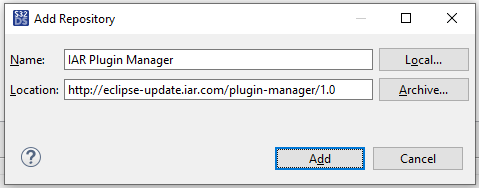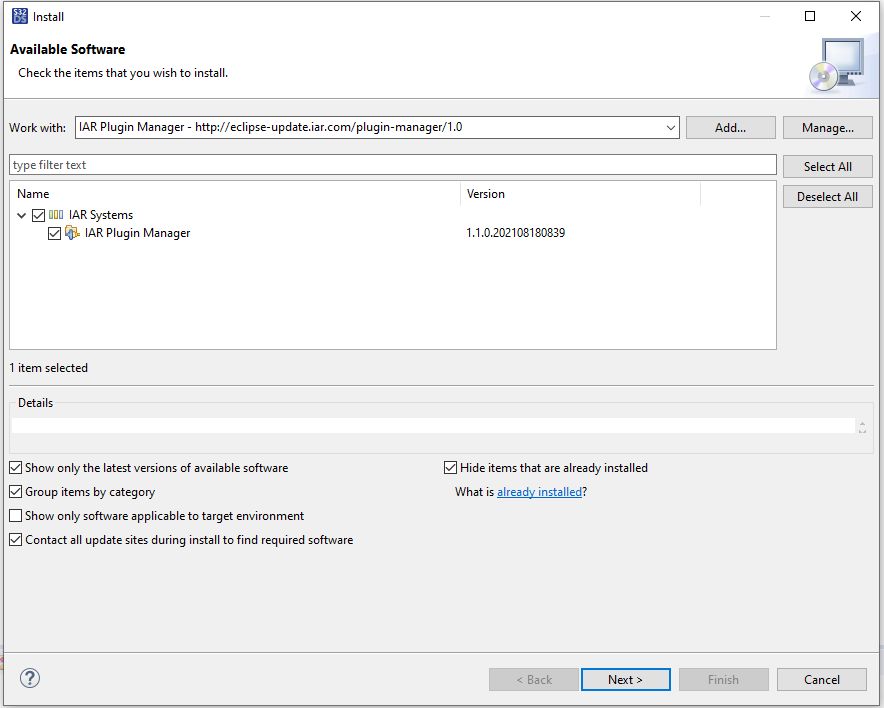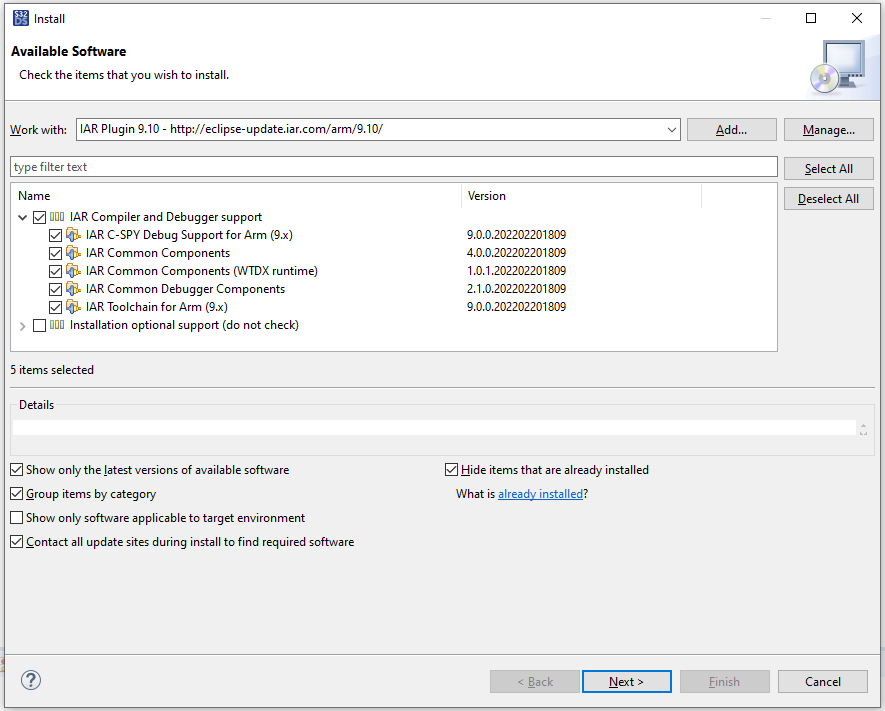- Forums
- Product Forums
- General Purpose MicrocontrollersGeneral Purpose Microcontrollers
- i.MX Forumsi.MX Forums
- QorIQ Processing PlatformsQorIQ Processing Platforms
- Identification and SecurityIdentification and Security
- Power ManagementPower Management
- Wireless ConnectivityWireless Connectivity
- RFID / NFCRFID / NFC
- Advanced AnalogAdvanced Analog
- MCX Microcontrollers
- S32G
- S32K
- S32V
- MPC5xxx
- Other NXP Products
- S12 / MagniV Microcontrollers
- Powertrain and Electrification Analog Drivers
- Sensors
- Vybrid Processors
- Digital Signal Controllers
- 8-bit Microcontrollers
- ColdFire/68K Microcontrollers and Processors
- PowerQUICC Processors
- OSBDM and TBDML
- S32M
- S32Z/E
-
- Solution Forums
- Software Forums
- MCUXpresso Software and ToolsMCUXpresso Software and Tools
- CodeWarriorCodeWarrior
- MQX Software SolutionsMQX Software Solutions
- Model-Based Design Toolbox (MBDT)Model-Based Design Toolbox (MBDT)
- FreeMASTER
- eIQ Machine Learning Software
- Embedded Software and Tools Clinic
- S32 SDK
- S32 Design Studio
- GUI Guider
- Zephyr Project
- Voice Technology
- Application Software Packs
- Secure Provisioning SDK (SPSDK)
- Processor Expert Software
- Generative AI & LLMs
-
- Topics
- Mobile Robotics - Drones and RoversMobile Robotics - Drones and Rovers
- NXP Training ContentNXP Training Content
- University ProgramsUniversity Programs
- Rapid IoT
- NXP Designs
- SafeAssure-Community
- OSS Security & Maintenance
- Using Our Community
-
- Cloud Lab Forums
-
- Knowledge Bases
- ARM Microcontrollers
- i.MX Processors
- Identification and Security
- Model-Based Design Toolbox (MBDT)
- QorIQ Processing Platforms
- S32 Automotive Processing Platform
- Wireless Connectivity
- CodeWarrior
- MCUXpresso Suite of Software and Tools
- MQX Software Solutions
- RFID / NFC
- Advanced Analog
-
- NXP Tech Blogs
- Home
- :
- Software Forums
- :
- S32 Design Studio Knowledge Base
- :
- HOWTO : Install IAR Eclipse plug-in into S32 Design Studio 3.4
HOWTO : Install IAR Eclipse plug-in into S32 Design Studio 3.4
- Subscribe to RSS Feed
- Mark as New
- Mark as Read
- Bookmark
- Subscribe
- Printer Friendly Page
- Report Inappropriate Content
HOWTO : Install IAR Eclipse plug-in into S32 Design Studio 3.4
HOWTO : Install IAR Eclipse plug-in into S32 Design Studio 3.4
S32 Design Studio (S32DS) supports IAR Eclipse plug-in that enables users to build and debug a S32DS project with IAR toolchain for ARM.
This document describes how to install this plugin and how to enable IAR in the new project wizard.
Current version of S32DS 3.4 supports IAR compilers v9.x.
After the IAR eclipse plugin installation is finished you should be able to create, build and debug a new S32DS project (including SDKs) using IAR compiler/debugger interface directly under S32DS Eclipse environment.
Installation instructions
First of all make sure you have IAR Embedded Workbench installed with a valid license from IAR. Now let's proceed to eclipse plug-in installation.
1. Install IAR Plugin manager
- Go to menu "Help" -> "Install New Software"
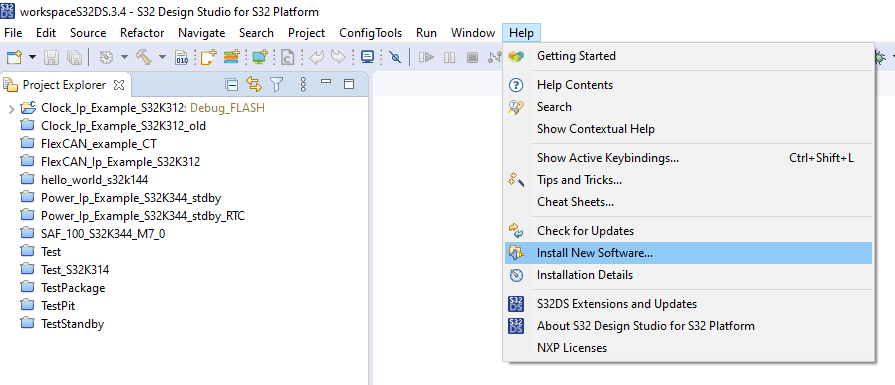
- Click on "Add..." button to add a new IAR repository located here: http://eclipse-update.iar.com/plugin-manager/1.0
- Tick "I Accept the terms of the license agreement" and click "Finish" to accept unsigned content software
- Finally you proceed to the installation. When the plugin is installed you will be asked to restart S32DS
- Again, go to menu "Help" -> "Install New Software" and click on "Add..." button to add a new IAR repository located here: http://eclipse-update.iar.com/arm/9.10/
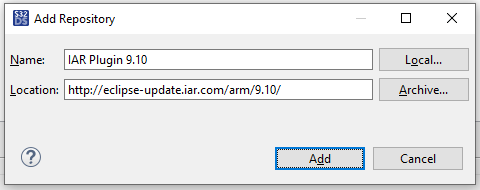
- Tick "I Accept the terms of the license agreement" and click "Finish" to accept unsigned content software
- Finally you proceed to the installation. When the plugin is installed you will be asked to restart S32DS
- Anytime you create a new workspace you will be asked to enter path to IAR Embedded Workbench IDE. Go to menu "Window" -> "Preferences", click on "IAR Embedded Workbench" menu, select “IAR Toolchain for Arm – (9.x)” in the “Installed IAR Toolchains”, and then input the IAR Embedded Workbench IDE installation path.
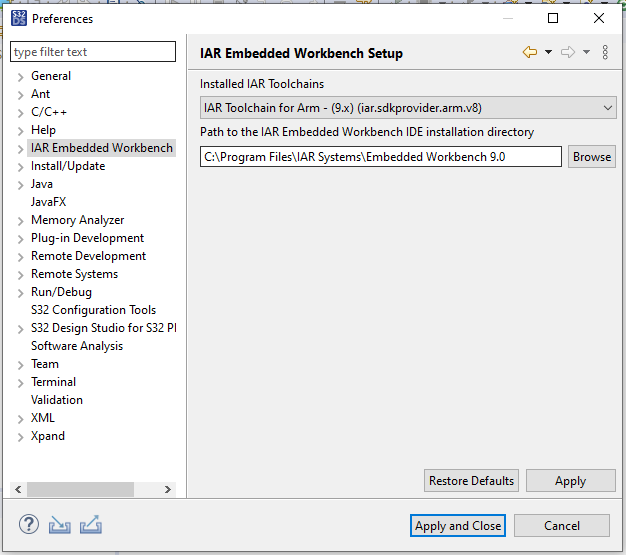
- Start the IAR plugin manager (Menu "Help" -> "IAR Embedded Workbench plugin manager")
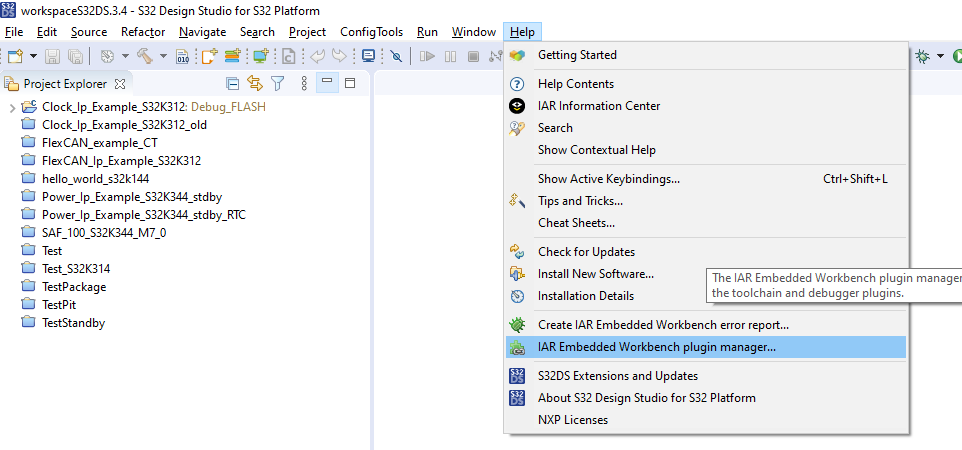
- Select the ARM version (9.10-) and click "Install" button.
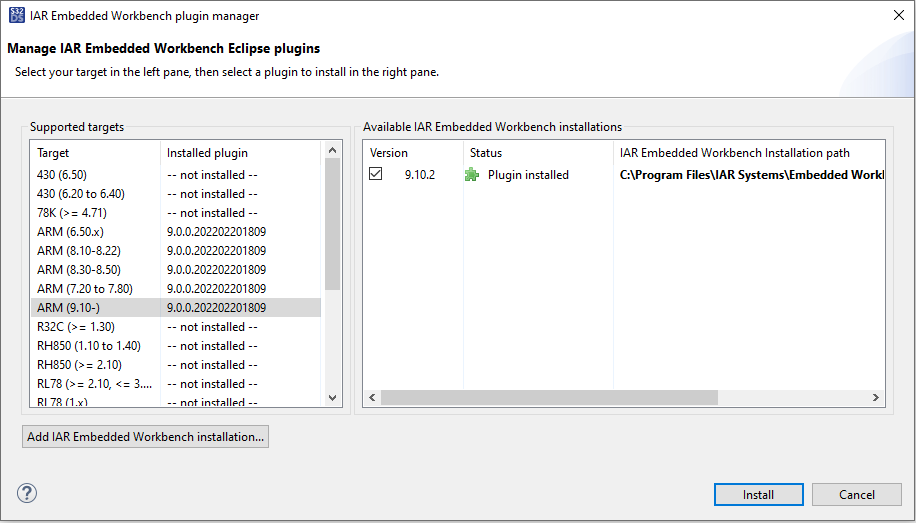
- Select all the IAR components displayed and proceed to installation by clicking "Next" button.
3. New IAR project in the project wizard
- You can now create a new project in S32DS and select IAR toolchain for ARM instead of default GCC compiler.
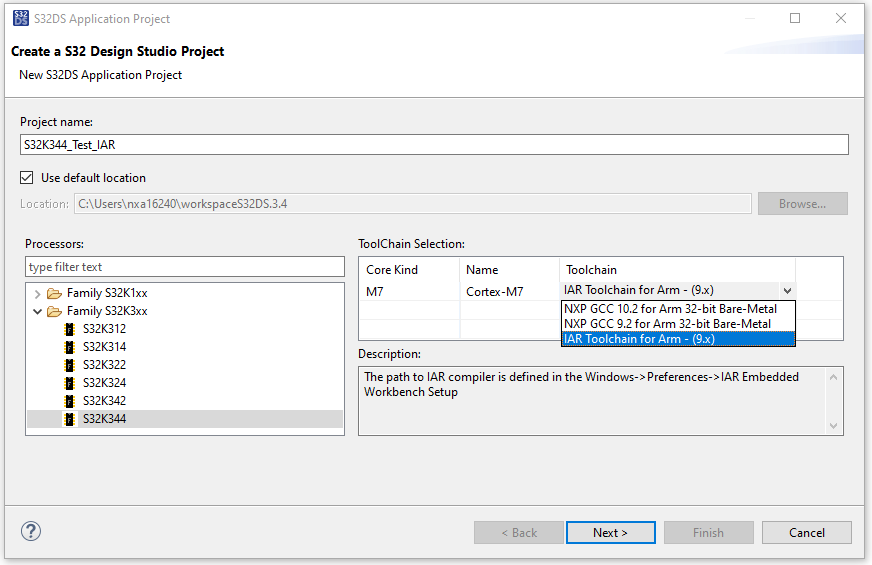
- There should appear a new item it the Debugger selection - "IAR plugin Debugger". Please choose this option if you intend to debug using IAR supported probes (e.g. I-jet)

- IAR specific panels and settings are now displayed in the project properties for a new S32DS project with the IAR options enabled (see below).
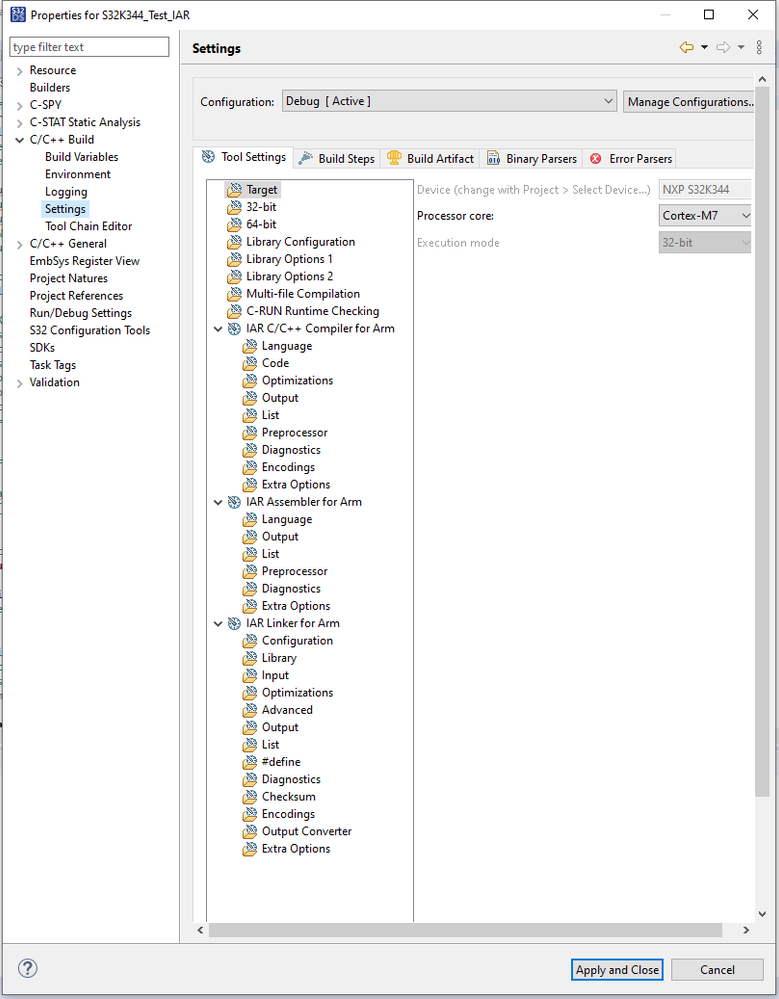
- There is a new category "IAR C-SPY Application" in the debug configurations panel that contains all the debug configurations for projects with IAR debug plugin option selected.
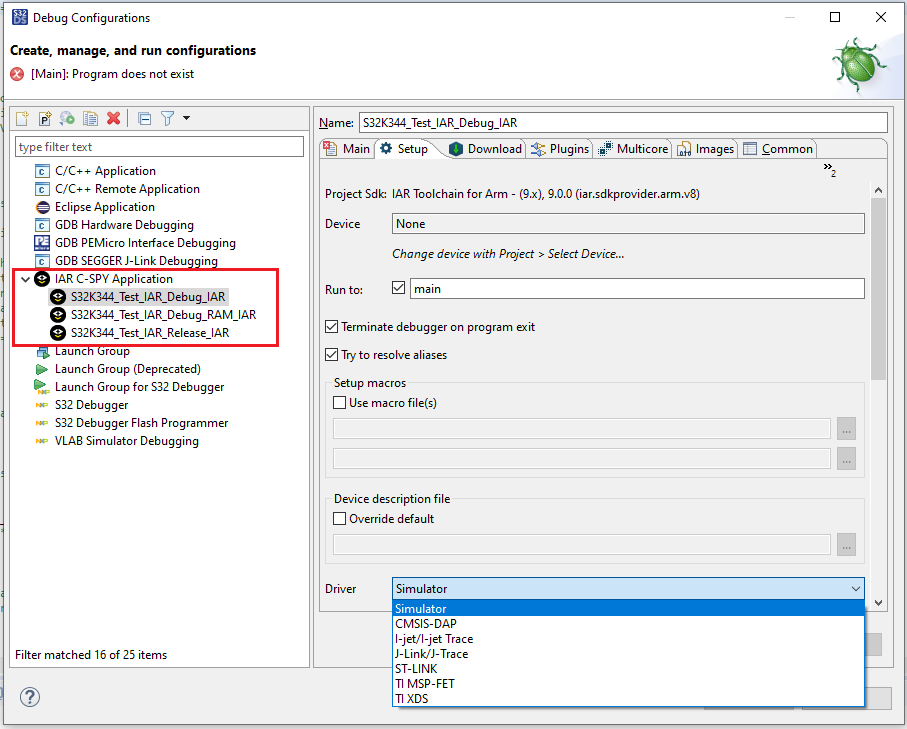
- The Debugger perspective now offers several IAR specific Views and features.
Enjoy building and debugging with IAR Eclipse plug-in in S32DS!