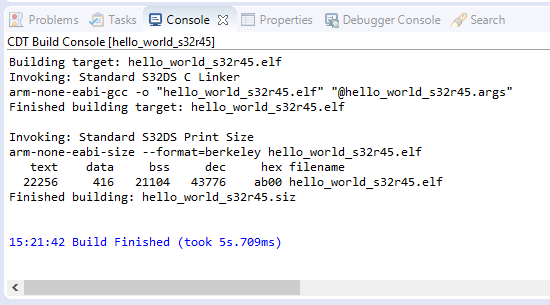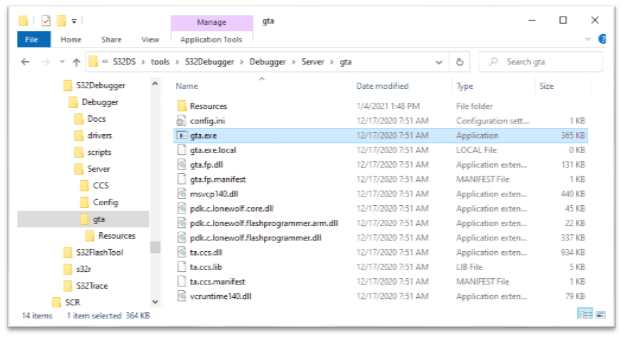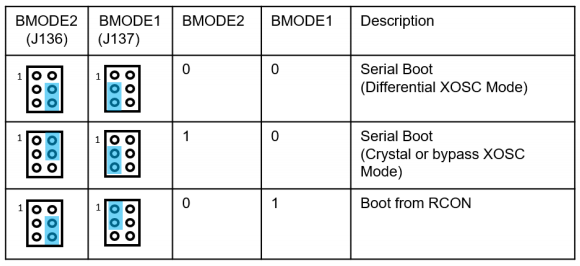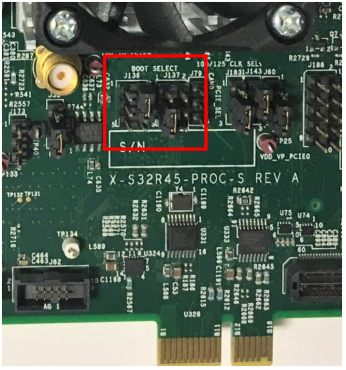- Forums
- Product Forums
- General Purpose MicrocontrollersGeneral Purpose Microcontrollers
- i.MX Forumsi.MX Forums
- QorIQ Processing PlatformsQorIQ Processing Platforms
- Identification and SecurityIdentification and Security
- Power ManagementPower Management
- Wireless ConnectivityWireless Connectivity
- RFID / NFCRFID / NFC
- Advanced AnalogAdvanced Analog
- MCX Microcontrollers
- S32G
- S32K
- S32V
- MPC5xxx
- Other NXP Products
- S12 / MagniV Microcontrollers
- Powertrain and Electrification Analog Drivers
- Sensors
- Vybrid Processors
- Digital Signal Controllers
- 8-bit Microcontrollers
- ColdFire/68K Microcontrollers and Processors
- PowerQUICC Processors
- OSBDM and TBDML
- S32M
- S32Z/E
-
- Solution Forums
- Software Forums
- MCUXpresso Software and ToolsMCUXpresso Software and Tools
- CodeWarriorCodeWarrior
- MQX Software SolutionsMQX Software Solutions
- Model-Based Design Toolbox (MBDT)Model-Based Design Toolbox (MBDT)
- FreeMASTER
- eIQ Machine Learning Software
- Embedded Software and Tools Clinic
- S32 SDK
- S32 Design Studio
- GUI Guider
- Zephyr Project
- Voice Technology
- Application Software Packs
- Secure Provisioning SDK (SPSDK)
- Processor Expert Software
- Generative AI & LLMs
-
- Topics
- Mobile Robotics - Drones and RoversMobile Robotics - Drones and Rovers
- NXP Training ContentNXP Training Content
- University ProgramsUniversity Programs
- Rapid IoT
- NXP Designs
- SafeAssure-Community
- OSS Security & Maintenance
- Using Our Community
-
- Cloud Lab Forums
-
- Knowledge Bases
- ARM Microcontrollers
- i.MX Processors
- Identification and Security
- Model-Based Design Toolbox (MBDT)
- QorIQ Processing Platforms
- S32 Automotive Processing Platform
- Wireless Connectivity
- CodeWarrior
- MCUXpresso Suite of Software and Tools
- MQX Software Solutions
- RFID / NFC
- Advanced Analog
-
- NXP Tech Blogs
- Home
- :
- Software Forums
- :
- S32 Design Studio Knowledge Base
- :
- HOWTO: Command Line JTAG flash programming with S32 Debug Probe on S32R45 EVB
HOWTO: Command Line JTAG flash programming with S32 Debug Probe on S32R45 EVB
- Subscribe to RSS Feed
- Mark as New
- Mark as Read
- Bookmark
- Subscribe
- Printer Friendly Page
- Report Inappropriate Content
HOWTO: Command Line JTAG flash programming with S32 Debug Probe on S32R45 EVB
HOWTO: Command Line JTAG flash programming with S32 Debug Probe on S32R45 EVB
The S32 Debugger included within the S32 Design Studio for S32 Platform IDE provides the capability to access the flash programming capabilities of the S32 Debug Probe via GTA command line and the GDB. This instruction details the steps to perform flash programming of the S32R45 EVB via the JTAG interface with the S32 Debug Probe.
Note: currently only QSPI flashing is supported.
Preparation
- Install S32 Design Studio IDE
- Install the Development Package for the device you are debugging. In this case, the S32R4xx development package. This is important as the S32 Debugger support within it contains the device-specific Python scripts required for initialization of the cores.
- Setup the hardware
- Confirm the setup of the S32R45 evaluation board.
- Confirm the JTAG connection. The S32R45 evaluation board supports both 10- and 20- pin JTAG connections. Both are supported by the S32 Debugger and S32 Debug Probe.
- Connect the power supply cable
- Setup the S32 Debug Probe
- Connect the S32 Debug Probe to the evaluation board via JTAG cable. Refer to the S32 Debug Probe User Manual for installation instructions. Use the JTAG connection as was confirmed in the previous step.
- Connect the S32 Debug Probe to the host PC via USB OR via Ethernet (via LAN or directly connected, and configured for static IP address) and power supply connected to USB port.
- Confirm the setup of the S32R45 evaluation board.
- Launch S32 Design Studio for S32 Platform
- Create new or open existing project and check that it successfully builds. If creating a new project, be sure the S32 Debugger is selected in the New Project Wizard.
Procedure
- Launch GTA server. From command prompt or Windows File Explorer run the command:
{S32DS Install Path}\S32DS\tools\S32Debugger\Debugger\Server\gta\gta.exe
Should see a window appear like this: - Ensure Environment Variable for Python is set. From command prompt, run the command:
set PYTHONPATH={S32DS Install Path}\S32DS\build_tools\msys32\mingw32\lib\python2.7;{S32DS Install Path}\S32DS\build_tools\msys32\mingw32\lib\python2.7\site-packages
- Start GDB. In a command window, run the command:
Windows OS:
{S32DS Install Path}\S32DS\tools\gdb-arm\arm32-eabi\bin\arm-none-eabi-gdb-py.exe (for arm32)
OR
{S32DS Install Path}\S32DS\tools\gdb-arm\arm64-eabi\bin\aarch64-none-elf-gdb-py.exe (for arm64)
Linux OS: arm-none-eabi-gdb-py
A (gdb) prompt should now be displayed in the command window: - Configure the EVB's Boot Mode switches for Serial Boot.
- Issue the following commands, replacing the PROBE_IP address and FLASH_NAME, as appropriate:
source {S32DS Install Path}/S32DS/tools/S32Debugger/Debugger/scripts/gdb_extensions/flash/s32flash.py
py _FLASH_TYPE = "qspi"
py _PROBE_IP="10.81.64.66"
py _JTAG_SPEED=20000
py _GDB_SERVER_PORT=45000
py _GDB_TIMEOUT=7200
py _REMOTE_TIMEOUT=30
py _RESET_DELAY=1
py _RESET_TYPE="default"
py _INIT_SCRIPT="{S32DS Install Path}/S32DS/tools/S32Debugger/Debugger/scripts/s32r45/s32r45_generic_bareboard.py"
py _FLASH_NAME="MX25UW51245G"
py _IS_LOGGING_ENABLED=False
py flash()
Note: Replace the {S32DS Install Path} in the commands above with the actual path to your installation of S32 Design Studio. - Now flash commands may be used.
fl_blankcheck -- blank check
fl_close -- close command
fl_current -- current device command
fl_dump -- dump command
fl_erase -- erase section of memory command, will erase whole sectors starting from 'offset' through 'size' contiguously, so to erase only one sector, ensure that the 'offset' address is within the desired sector and 'size' does not extend into the following sector
fl_erase_all -- erase all memory command
fl_info -- info command, shows list of registered devices
fl_protect -- protect section of memory command
fl_unprotect -- unprotect section of memory command
fl_write -- write memory command, hex or binary are supported, options to erase first and verify after write
fl_write_elf -- write elf file to memory command, options to erase first, verify after, and rearrange flash base
Type 'help fl_<command>' to print the help info on the specified command
Type 'help support' to print a list of the fl_ commands
For example, you may wish to write a binary file:- fl_write -e 0x0 C:\\Users\\<userid_folder>\\workspaceS32DS\\hello_world\\Debug_RAM\\hello_world_blob.bin
- fl_write -e 0x0 C:\\Users\\<userid_folder>\\workspaceS32DS\\hello_world\\Debug_RAM\\hello_world_blob.bin
- Happy flashing with S32DS Flash Programmer!