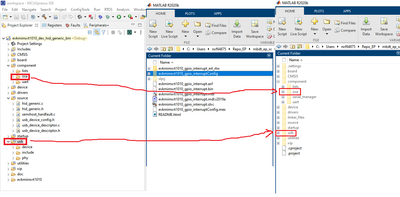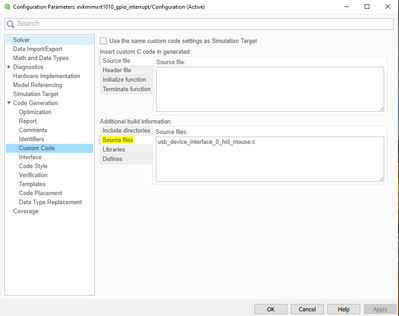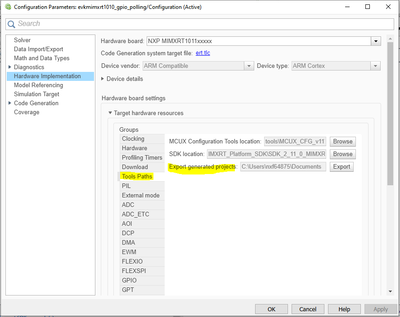- Forums
- Product Forums
- General Purpose MicrocontrollersGeneral Purpose Microcontrollers
- i.MX Forumsi.MX Forums
- QorIQ Processing PlatformsQorIQ Processing Platforms
- Identification and SecurityIdentification and Security
- Power ManagementPower Management
- Wireless ConnectivityWireless Connectivity
- RFID / NFCRFID / NFC
- Advanced AnalogAdvanced Analog
- MCX Microcontrollers
- S32G
- S32K
- S32V
- MPC5xxx
- Other NXP Products
- S12 / MagniV Microcontrollers
- Powertrain and Electrification Analog Drivers
- Sensors
- Vybrid Processors
- Digital Signal Controllers
- 8-bit Microcontrollers
- ColdFire/68K Microcontrollers and Processors
- PowerQUICC Processors
- OSBDM and TBDML
- S32M
- S32Z/E
-
- Solution Forums
- Software Forums
- MCUXpresso Software and ToolsMCUXpresso Software and Tools
- CodeWarriorCodeWarrior
- MQX Software SolutionsMQX Software Solutions
- Model-Based Design Toolbox (MBDT)Model-Based Design Toolbox (MBDT)
- FreeMASTER
- eIQ Machine Learning Software
- Embedded Software and Tools Clinic
- S32 SDK
- S32 Design Studio
- GUI Guider
- Zephyr Project
- Voice Technology
- Application Software Packs
- Secure Provisioning SDK (SPSDK)
- Processor Expert Software
- Generative AI & LLMs
-
- Topics
- Mobile Robotics - Drones and RoversMobile Robotics - Drones and Rovers
- NXP Training ContentNXP Training Content
- University ProgramsUniversity Programs
- Rapid IoT
- NXP Designs
- SafeAssure-Community
- OSS Security & Maintenance
- Using Our Community
-
- Cloud Lab Forums
-
- Knowledge Bases
- ARM Microcontrollers
- i.MX Processors
- Identification and Security
- Model-Based Design Toolbox (MBDT)
- QorIQ Processing Platforms
- S32 Automotive Processing Platform
- Wireless Connectivity
- CodeWarrior
- MCUXpresso Suite of Software and Tools
- MQX Software Solutions
- RFID / NFC
- Advanced Analog
-
- NXP Tech Blogs
- Home
- :
- モデルベース・デザイン・ツールボックス(MBDT)
- :
- モデルベース・デザイン・ツールボックス(MBDT)
- :
- Re: iMXRT: Model won't solve when activating USB
iMXRT: Model won't solve when activating USB
- RSS フィードを購読する
- トピックを新着としてマーク
- トピックを既読としてマーク
- このトピックを現在のユーザーにフロートします
- ブックマーク
- 購読
- ミュート
- 印刷用ページ
iMXRT: Model won't solve when activating USB
- 新着としてマーク
- ブックマーク
- 購読
- ミュート
- RSS フィードを購読する
- ハイライト
- 印刷
- 不適切なコンテンツを報告
Hello @stefancinipeanu
I'm trying to enact USB-HID on the iMXRT1010-EVB to test the MCU Boot Utility.
I can active USB-HID in .mex but the MBDT model won't solve.
I've attached the error log. The missing file "usb_device_composite" is generated, but in the "Source - generated" folder.
Also, how can I active HID (Flashing) and CDC (Freemaster) over the one USB-Port when using MBDT?
Regards,
Sam
- 新着としてマーク
- ブックマーク
- 購読
- ミュート
- RSS フィードを購読する
- ハイライト
- 印刷
- 不適切なコンテンツを報告
Hello, @Sam_ECU
The USB_OTG peripheral is not supported by the last version of the NXP MBDT IMXRT toolbox. Even if you enable the USB peripheral from the MCUXpresso ConfigTools, the compiler was not instruct to build the sources generated for this peripheral and Simulink Coder will through this kind of error.
All peripherals that are supported by our toolbox are listed in the Release Notes.
Also, regarding the MCU BootUtility, as far as I know, it uses the Flashloader behind, which generates a bootable image file from an executable axf file, then it will load the generated bootable image file into the QSPI NOR Flash memory. For this kind of deploying an executable file, we have support for IMXRT1010 and IMXRT1060. For testing the Flashloader, in your model you can click on Hardware settings button, then go on Hardware Implementation -> Target Hardware resources-> Download tab and you can choose from multiple download methods.
Regards,
Stefan
- 新着としてマーク
- ブックマーク
- 購読
- ミュート
- RSS フィードを購読する
- ハイライト
- 印刷
- 不適切なコンテンツを報告
Hello @stefancinipeanu
I had read through the release notes but understood, that there were no supported blocks in MBDT (eg. "GPIO Input"). Not that functionality wouldn't be available at all. Lesson learned.
Is USB something that can be expected to be supported in the future?
Is there a way to import a compiled MBDT project into MCUXpresso to further the project and then recompile?
Regards,
Sam
- 新着としてマーク
- ブックマーク
- 購読
- ミュート
- RSS フィードを購読する
- ハイライト
- 印刷
- 不適切なコンテンツを報告
Hello, @Sam_ECU
Sorry for the delayed answer.
Currently, we do not have any plans to add support for USB peripheral for IMXRT toolbox, but I have a kind of approach for your case. So in order to build your application to use USB, you have to do some preliminary steps:
1. You have to go in MCUXpreeso IDE, to import an USB example for IMXRT1010, for example evkmimxrt1010_dev_hid_generic_bm;
2. Copy the usb folder and the osa folder from MCUXpresso IDE into the generated evkmimxrt1010_gpio_interruptConfig folder in MATLAB;
3. In your Simulink model, go to Hardware tab, Hardware Settings -> expand Code Generation drop-down->Custom Code->Additional build information and to Include directories and Source files text areas add the following folders and source file as shown in the next pictures:
The model should now build with no errors. More information about adding external C code sources and custom code you will find on the following link.
Also, the functionality of importing the generated Simulink project into MCUXpresso is available. To do this, you have to go again to Hardware Settings->Hardware Implementation->Target hardware resources->Tools Paths. There you will find an option for Export generated projects.
You have to click the Export button, and it will pop-up an exporting option which will let you choose where to export the generated project: in the model folder or to a different path in the local file system. There will be 2 folders generated: one will end in '_ert_rtw' and the other one will end in 'Config'.
In the MCUXpresso IDE you have to go on Import project(s) from file system..., then browse for the generated project ending in 'Config' (for example evkmimxrt1010_gpio_interruptConfig) in the Root directory option, then uncheck Copy projects into workspace and click Finish. You can now build the project into MCUXpresso IDE and flash your board.
Hope this helps.
Best regards!
Stefan.
- 新着としてマーク
- ブックマーク
- 購読
- ミュート
- RSS フィードを購読する
- ハイライト
- 印刷
- 不適切なコンテンツを報告