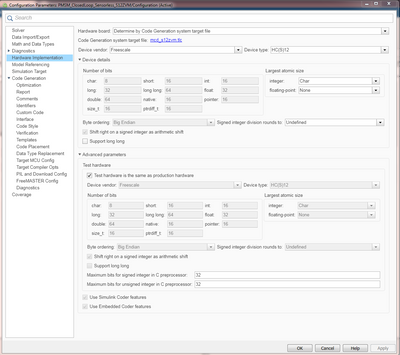- Forums
- Product Forums
- General Purpose MicrocontrollersGeneral Purpose Microcontrollers
- i.MX Forumsi.MX Forums
- QorIQ Processing PlatformsQorIQ Processing Platforms
- Identification and SecurityIdentification and Security
- Power ManagementPower Management
- Wireless ConnectivityWireless Connectivity
- RFID / NFCRFID / NFC
- Advanced AnalogAdvanced Analog
- MCX Microcontrollers
- S32G
- S32K
- S32V
- MPC5xxx
- Other NXP Products
- S12 / MagniV Microcontrollers
- Powertrain and Electrification Analog Drivers
- Sensors
- Vybrid Processors
- Digital Signal Controllers
- 8-bit Microcontrollers
- ColdFire/68K Microcontrollers and Processors
- PowerQUICC Processors
- OSBDM and TBDML
- S32M
- S32Z/E
-
- Solution Forums
- Software Forums
- MCUXpresso Software and ToolsMCUXpresso Software and Tools
- CodeWarriorCodeWarrior
- MQX Software SolutionsMQX Software Solutions
- Model-Based Design Toolbox (MBDT)Model-Based Design Toolbox (MBDT)
- FreeMASTER
- eIQ Machine Learning Software
- Embedded Software and Tools Clinic
- S32 SDK
- S32 Design Studio
- GUI Guider
- Zephyr Project
- Voice Technology
- Application Software Packs
- Secure Provisioning SDK (SPSDK)
- Processor Expert Software
- Generative AI & LLMs
-
- Topics
- Mobile Robotics - Drones and RoversMobile Robotics - Drones and Rovers
- NXP Training ContentNXP Training Content
- University ProgramsUniversity Programs
- Rapid IoT
- NXP Designs
- SafeAssure-Community
- OSS Security & Maintenance
- Using Our Community
-
- Cloud Lab Forums
-
- Knowledge Bases
- ARM Microcontrollers
- i.MX Processors
- Identification and Security
- Model-Based Design Toolbox (MBDT)
- QorIQ Processing Platforms
- S32 Automotive Processing Platform
- Wireless Connectivity
- CodeWarrior
- MCUXpresso Suite of Software and Tools
- MQX Software Solutions
- RFID / NFC
- Advanced Analog
-
- NXP Tech Blogs
- Home
- :
- モデルベース・デザイン・ツールボックス(MBDT)
- :
- モデルベース・デザイン・ツールボックス(MBDT)
- :
- How to debug the C generated code from a Model-based i.MXRT1060 examples in MCUxpresso IDE ?
How to debug the C generated code from a Model-based i.MXRT1060 examples in MCUxpresso IDE ?
- RSS フィードを購読する
- トピックを新着としてマーク
- トピックを既読としてマーク
- このトピックを現在のユーザーにフロートします
- ブックマーク
- 購読
- ミュート
- 印刷用ページ
- 新着としてマーク
- ブックマーク
- 購読
- ミュート
- RSS フィードを購読する
- ハイライト
- 印刷
- 不適切なコンテンツを報告
Hi,
Thanks to NXP community support, we successfully ran a GPIO example application developped from Matlab/Simulink on our Evaluation Kit (based on the MCU i.MXRT1064)
--> see. my previous post
It will be usefull to be able to debug the generated code directly from the great MCUxpresso IDE.
So, we try to import the NXP project (GPIO Polling example) into the IDE but, when we build the project, there are errors (missing includes files, ...).
As the full example application is pure generated code, normally, we should be able to re-build it from the NXP IDE without do anything... but it is not the case.
Has anyone tried this before ?
Does it exist a tutorial for this operation ?
Thanks in advance.
BR,
Sebastian
解決済! 解決策の投稿を見る。
- 新着としてマーク
- ブックマーク
- 購読
- ミュート
- RSS フィードを購読する
- ハイライト
- 印刷
- 不適切なコンテンツを報告
Hi Sebastian,
You can debug the generated projects into MCUIDE. You need to export the project - this operation will do the necessary updates on for the <model_name>Config folder to the successfully imported and debugged into MCUXpresso IDE. To do that go to Hardware Settings -> Hardware implementation -> User paths and use the Export generated projects. See below screenshot:
Use Simulink model folder that will do just an update of the existing files/folders - in this way you can work in both Simulink and MCUIDE and see the changed in both parts. After this, you can just use Import project from MCUXpresso and you are good to go. One more note, do not use Copy project into workspace when doing the import in MCU IDE- because some paths might be invalidated by this check.
BR,
Alexandra
- 新着としてマーク
- ブックマーク
- 購読
- ミュート
- RSS フィードを購読する
- ハイライト
- 印刷
- 不適切なコンテンツを報告
Hi Alexandra,
Your explanation is very clear, as usual
I'm going to apply it immediatly on my project and check that all is OK.
I come back as soon as it's done.
Thanks
BR,
Sebastian
- 新着としてマーク
- ブックマーク
- 購読
- ミュート
- RSS フィードを購読する
- ハイライト
- 印刷
- 不適切なコンテンツを報告
Hi Sebastian,
You can debug the generated projects into MCUIDE. You need to export the project - this operation will do the necessary updates on for the <model_name>Config folder to the successfully imported and debugged into MCUXpresso IDE. To do that go to Hardware Settings -> Hardware implementation -> User paths and use the Export generated projects. See below screenshot:
Use Simulink model folder that will do just an update of the existing files/folders - in this way you can work in both Simulink and MCUIDE and see the changed in both parts. After this, you can just use Import project from MCUXpresso and you are good to go. One more note, do not use Copy project into workspace when doing the import in MCU IDE- because some paths might be invalidated by this check.
BR,
Alexandra
- 新着としてマーク
- ブックマーク
- 購読
- ミュート
- RSS フィードを購読する
- ハイライト
- 印刷
- 不適切なコンテンツを報告
Hi @nxa11767
I have the same question for S12Z.
In "Configuration Parameters" I do not see the "User Paths"
What should I do?
Many Thanks!
BR