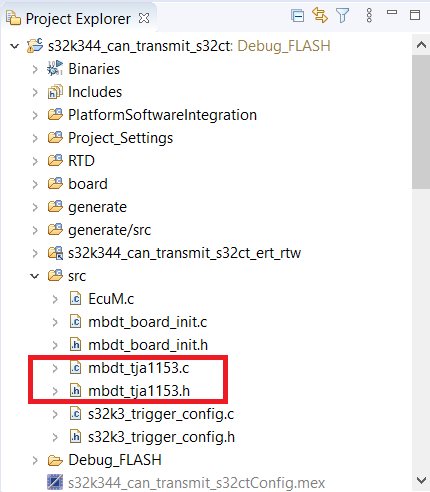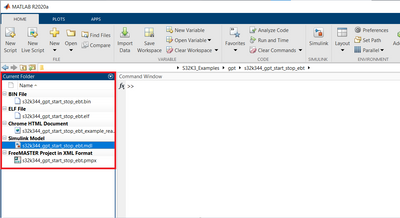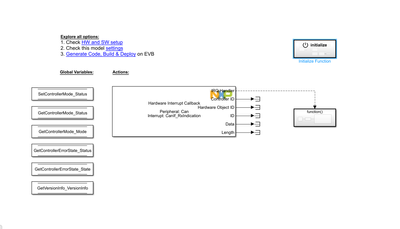- Forums
- Product Forums
- General Purpose MicrocontrollersGeneral Purpose Microcontrollers
- i.MX Forumsi.MX Forums
- QorIQ Processing PlatformsQorIQ Processing Platforms
- Identification and SecurityIdentification and Security
- Power ManagementPower Management
- Wireless ConnectivityWireless Connectivity
- RFID / NFCRFID / NFC
- Advanced AnalogAdvanced Analog
- MCX Microcontrollers
- S32G
- S32K
- S32V
- MPC5xxx
- Other NXP Products
- S12 / MagniV Microcontrollers
- Powertrain and Electrification Analog Drivers
- Sensors
- Vybrid Processors
- Digital Signal Controllers
- 8-bit Microcontrollers
- ColdFire/68K Microcontrollers and Processors
- PowerQUICC Processors
- OSBDM and TBDML
- S32M
- S32Z/E
-
- Solution Forums
- Software Forums
- MCUXpresso Software and ToolsMCUXpresso Software and Tools
- CodeWarriorCodeWarrior
- MQX Software SolutionsMQX Software Solutions
- Model-Based Design Toolbox (MBDT)Model-Based Design Toolbox (MBDT)
- FreeMASTER
- eIQ Machine Learning Software
- Embedded Software and Tools Clinic
- S32 SDK
- S32 Design Studio
- GUI Guider
- Zephyr Project
- Voice Technology
- Application Software Packs
- Secure Provisioning SDK (SPSDK)
- Processor Expert Software
- Generative AI & LLMs
-
- Topics
- Mobile Robotics - Drones and RoversMobile Robotics - Drones and Rovers
- NXP Training ContentNXP Training Content
- University ProgramsUniversity Programs
- Rapid IoT
- NXP Designs
- SafeAssure-Community
- OSS Security & Maintenance
- Using Our Community
-
- Cloud Lab Forums
-
- Knowledge Bases
- ARM Microcontrollers
- i.MX Processors
- Identification and Security
- Model-Based Design Toolbox (MBDT)
- QorIQ Processing Platforms
- S32 Automotive Processing Platform
- Wireless Connectivity
- CodeWarrior
- MCUXpresso Suite of Software and Tools
- MQX Software Solutions
- RFID / NFC
- Advanced Analog
-
- NXP Tech Blogs
- Home
- :
- モデルベース・デザイン・ツールボックス(MBDT)
- :
- モデルベース・デザイン・ツールボックス(MBDT)
- :
- Re: Export generated projects in MBDT for s32k3XX
Export generated projects in MBDT for s32k3XX
- RSS フィードを購読する
- トピックを新着としてマーク
- トピックを既読としてマーク
- このトピックを現在のユーザーにフロートします
- ブックマーク
- 購読
- ミュート
- 印刷用ページ
- 新着としてマーク
- ブックマーク
- 購読
- ミュート
- RSS フィードを購読する
- ハイライト
- 印刷
- 不適切なコンテンツを報告
I have evaluation board without OpenSDA/JTAG interface, so I have to export the project into S32DS in order to flash and debug. I could not find the way to export .XML project file, however there is option to go to settings/Hardware Implementation/Target hardware resources/User Paths/Export generated projects/Export. When select Export, the process starts but errors out at some point with the message: The project s32k3xx_can_transmit has no generated code folder associated: s32k3xx_can_transmit_ert_rtw.
In facts the project is exported but probably incomplete since the project can be imported into s32DS but has missing header files during compile:
#include "S32K344_ADC.h" cannot be found!
In fact s32DS has an option importing the project as .elf file, but debugging is difficult in that case since it is hard to navigate variables and files in such imported project.
解決済! 解決策の投稿を見る。
- 新着としてマーク
- ブックマーク
- 購読
- ミュート
- RSS フィードを購読する
- ハイライト
- 印刷
- 不適切なコンテンツを報告
Hi @nikolayyakovenk ,
Can you check if the mbdt_tja1153.c and mbdt_tja1153.h files exist in the src folder of the imported project?
If not, can you please try and copy them inside this folder from the path illustrated in the ToolboxSrc.png image I attached to the previous post? If not copied here, the S32DS won't be able to locate them, hence the error you encounter. Please try this out and let me know if it works.
Irina
- 新着としてマーク
- ブックマーク
- 購読
- ミュート
- RSS フィードを購読する
- ハイライト
- 印刷
- 不適切なコンテンツを報告
Hi @Irina_Costachescu,
I followed your steps of exporting the file from simulink and importing it from S32 step by step. The error in the image occurred. In the guide you showed, it says "Debug_FLASH" next to your project, but in mine it only says Debug. I don't know if that's why I couldn't deploy it, but I wanted to mention it.
The hardware I used is S32K312-Q172. The file I exported was an example Dio project and it was deployed without any problems via simulink, so the problem must be caused by something else. How do I solve this error? Also im adding the console reports at the end of this write.
Thank you.
Connection from "127.0.0.1" via 127.0.0.1. Connection from port "56668" to 6224
Connection from "127.0.0.1" via 127.0.0.1. Connection from port "56672" to 7224
Telnet server running on 127.0.0.1:51794
Searching for Kernel Symbols...
rsp_qC - qSymbol: 5F74785F7468726561645F63757272656E745F707472
_tx_thread_current_ptr not found. ThreadX analysis not enabled.
rsp_qC - qSymbol: 707843757272656E74544342
pxCurrentTCB not found. FreeRTOS analysis not enabled.
Unable to load libusb0.dll
Copyright 2024 P&E Microcomputer Systems,Inc.
Command Line :C:\NXP\S32DS.3.5\eclipse\plugins\com.pemicro.debug.gdbjtag.pne.expansion_5.9.5.202412131551\win32\pegdbserver_console -device=NXP_S32K3xx_S32K312 -startserver -singlesession -serverport=7224 -gdbmiport=6224 -interface=USBMULTILINK -speed=50�
PEmicro Interface detected - Flash Version 10.98
CMD>RE
Initializing.
INFO: DAP IDCODE = 0x6BA02477
INFO: DAP successfully powered up. DP CTRL/STAT = 0xF0000000
Target has been RESET and is active.
CMD>CM C:\NXP\S32DS.3.5\eclipse\plugins\com.pemicro.debug.gdbjtag.pne.expansion_5.9.5.202412131551\supportFiles_ARM\NXP\S32K3xx\nxp_s32k312_1x32x500k_hse_disabled.arp
Initializing.
INFO: DAP IDCODE = 0x6BA02477
INFO: DAP successfully powered up. DP CTRL/STAT = 0xF0000000
Initialized.
;version 1.04, 11/05/2024, Copyright 2024 P&E Microcomputer Systems, www.pemicro.com [S32K3x2_hse_disabled]
;device nxp, s32k312, 1x32x500k,desc=hse_disabled
;begin_cs device=$00400000, length=$001F4000, ram=$20400000
Loading programming algorithm ...
Done.
Programming sequency is : erase, blank check, program, and verify {default}
CMD>VC
Verifying object file CRC-16 to device ranges ...
block 00400000-0041B3A3 ...
Ok.
Checksum Verification Successful. (Cumulative CRC-16=$F82D)
Application verified in memory. No need to reprogram.
CMD>RE
Initializing.
INFO: DAP IDCODE = 0x6BA02477
INFO: DAP successfully powered up. DP CTRL/STAT = 0xF0000000
Target has been RESET and is active.
INFO: DAP IDCODE = 0x6BA02477
INFO: DAP successfully powered up. DP CTRL/STAT = 0xF0000000
Starting reset script (C:\NXP\S32DS.3.5\eclipse\plugins\com.pemicro.debug.gdbjtag.pne.expansion_5.9.5.202412131551\supportFiles_ARM\NXP\S32K3xx\S32K312.mac) ...
REM Enable clocks for selected cores in MC_ME module
Delaying for 200mS ...
Done.
REM Initialize RAM and DMA:
REM Initialize DMA TCD:
REM Copy valid executable code to RAM for each core to be used.
REM Enable required cores in MC_ME:
Delaying for 20mS ...
Done.
Reset script (C:\NXP\S32DS.3.5\eclipse\plugins\com.pemicro.debug.gdbjtag.pne.expansion_5.9.5.202412131551\supportFiles_ARM\NXP\S32K3xx\S32K312.mac) completed.
- 新着としてマーク
- ブックマーク
- 購読
- ミュート
- RSS フィードを購読する
- ハイライト
- 印刷
- 不適切なコンテンツを報告
Hi @Irina_Costachescu,
I followed your steps of exporting the file from simulink and importing it from S32 step by step. The error in the image occurred. In the guide you showed, it says "Debug_FLASH" next to the project, but in mine it only says Debug. I don't know if that's why I couldn't deploy it, but I wanted to mention it.
The hardware I used is S32K312-Q172. The file I exported was an example Dio project and it was deployed without any problems via simulink, so the problem must be caused by something else. How do I solve this error? Also im adding the console reports at the end of this write.
Thank you.
Connection from "127.0.0.1" via 127.0.0.1. Connection from port "56668" to 6224
Connection from "127.0.0.1" via 127.0.0.1. Connection from port "56672" to 7224
Telnet server running on 127.0.0.1:51794
Searching for Kernel Symbols...
rsp_qC - qSymbol: 5F74785F7468726561645F63757272656E745F707472
_tx_thread_current_ptr not found. ThreadX analysis not enabled.
rsp_qC - qSymbol: 707843757272656E74544342
pxCurrentTCB not found. FreeRTOS analysis not enabled.
Unable to load libusb0.dll
Copyright 2024 P&E Microcomputer Systems,Inc.
Command Line :C:\NXP\S32DS.3.5\eclipse\plugins\com.pemicro.debug.gdbjtag.pne.expansion_5.9.5.202412131551\win32\pegdbserver_console -device=NXP_S32K3xx_S32K312 -startserver -singlesession -serverport=7224 -gdbmiport=6224 -interface=USBMULTILINK -speed=50�
PEmicro Interface detected - Flash Version 10.98
CMD>RE
Initializing.
INFO: DAP IDCODE = 0x6BA02477
INFO: DAP successfully powered up. DP CTRL/STAT = 0xF0000000
Target has been RESET and is active.
CMD>CM C:\NXP\S32DS.3.5\eclipse\plugins\com.pemicro.debug.gdbjtag.pne.expansion_5.9.5.202412131551\supportFiles_ARM\NXP\S32K3xx\nxp_s32k312_1x32x500k_hse_disabled.arp
Initializing.
INFO: DAP IDCODE = 0x6BA02477
INFO: DAP successfully powered up. DP CTRL/STAT = 0xF0000000
Initialized.
;version 1.04, 11/05/2024, Copyright 2024 P&E Microcomputer Systems, www.pemicro.com [S32K3x2_hse_disabled]
;device nxp, s32k312, 1x32x500k,desc=hse_disabled
;begin_cs device=$00400000, length=$001F4000, ram=$20400000
Loading programming algorithm ...
Done.
Programming sequency is : erase, blank check, program, and verify {default}
CMD>VC
Verifying object file CRC-16 to device ranges ...
block 00400000-0041B3A3 ...
Ok.
Checksum Verification Successful. (Cumulative CRC-16=$F82D)
Application verified in memory. No need to reprogram.
CMD>RE
Initializing.
INFO: DAP IDCODE = 0x6BA02477
INFO: DAP successfully powered up. DP CTRL/STAT = 0xF0000000
Target has been RESET and is active.
INFO: DAP IDCODE = 0x6BA02477
INFO: DAP successfully powered up. DP CTRL/STAT = 0xF0000000
Starting reset script (C:\NXP\S32DS.3.5\eclipse\plugins\com.pemicro.debug.gdbjtag.pne.expansion_5.9.5.202412131551\supportFiles_ARM\NXP\S32K3xx\S32K312.mac) ...
REM Enable clocks for selected cores in MC_ME module
Delaying for 200mS ...
Done.
REM Initialize RAM and DMA:
REM Initialize DMA TCD:
REM Copy valid executable code to RAM for each core to be used.
REM Enable required cores in MC_ME:
Delaying for 20mS ...
Done.
Reset script (C:\NXP\S32DS.3.5\eclipse\plugins\com.pemicro.debug.gdbjtag.pne.expansion_5.9.5.202412131551\supportFiles_ARM\NXP\S32K3xx\S32K312.mac) completed.
- 新着としてマーク
- ブックマーク
- 購読
- ミュート
- RSS フィードを購読する
- ハイライト
- 印刷
- 不適切なコンテンツを報告
Hello @Berke_E
The differences between Debug_FLASH and Debug are due to the fact that this is a community post which addresses an older MBDT for S32K3 version. The naming should not impact the behavior of the build process.
However, in the second image you have attached, I notice that you are able to debug the application, its execution being stopped at the main function. Could you please let us know if you manage to perform all the necessary steps for debugging the Simulink generated code in S32DS?
Thanks,
Irina
- 新着としてマーク
- ブックマーク
- 購読
- ミュート
- RSS フィードを購読する
- ハイライト
- 印刷
- 不適切なコンテンツを報告
Hi Irina, after exporting the project into a shorter path location the build from s32DS has succeeded, thank you very much!
Also on the topic of export error I experimented and come to conclusion that to do things right both Simulink build and project export from Simulink must be done with the current Matlab path pointing to current example location folder i.e. S32k344_can_fd_transmit_ebt.
- 新着としてマーク
- ブックマーク
- 購読
- ミュート
- RSS フィードを購読する
- ハイライト
- 印刷
- 不適切なコンテンツを報告
Indeed, the way to export a MBDT for S32K3 application as a S32DS project is to use the Export option from the Model Settings (Hardware Implementation/Target hardware resources/User Paths/Export generated projects/Export). However, before doing so, you will have to generate the C code of the Simulink model you would like to flash and debug.
Therefore, you will first need to use Simulink Embedded Coder from the Apps Menu and press the Build button. (please see attached build_simulink_model.png). This process will generate the C code of the Simulink implementation (inside the modelName_ert_rtw folder). Without the modelName_ert_rtw folder the project is indeed incomplete, because it does not contain the application logic C code.
Now, after the application code was generated, you can go to the Model Settings and click on the Export option. The process of exporting the project should work now without throwing any errors and after that, the project (modelNameConfig folder) should be ready to be imported inside S32DS to be built, flashed, debugged, modified, integrated with other existing code, etc.
Hope this helps,
Irina
- 新着としてマーク
- ブックマーク
- 購読
- ミュート
- RSS フィードを購読する
- ハイライト
- 印刷
- 不適切なコンテンツを報告
hi Irina, that did not work, the same message again and again. So, I disregarded the message and went actually imported the project believing it might work anyway. And it looks decent, however does not compile from within S32DS. I believe the main reason of failure is that the PLATFORM SDK version in the exported project is 2021_3, and platform SDK in my S32DS is 2021_10. So that when I try to compile the exported project I ran into missing headers since the compiler cannot find platform SDK at all. It puzzles me how the Deployment from Simulink works, but it works.
So instead of trying to downgrade S32DS PLATFORM SDK I decided to upgrade my MBDT, since the version 1.1.0 just was released in December. That exported the project in desired PLATFORM SDK 2021_10 but S32DS build failed due to missing headers for Freemaster:
../src/freemaster_defcfg.h:32:10: fatal error: freemaster_cfg.h: No such file or directory
Also Simulink build was only partially successfull, since the default S32k_can_write is setup for s32K312 micro, and that builds the executable from within Simulink, but when I change the target micro to s32K344 (that is what I have on my hardware), Simulink build fails. Perhaps it did not hurt the S32DS exported project if I will decide, but the project exported for S32K344 fails with the same issue of missing Freemaster headers.
So then question -- can I use examples from MBDT 1.1.0 for the S32K344 microcontroller? Or I need to keep both MBDT 1.0.0 and MBDT 1.1.0 ?
How to resolve problem with missing Freemaster headers?
- 新着としてマーク
- ブックマーク
- 購読
- ミュート
- RSS フィードを購読する
- ハイライト
- 印刷
- 不適切なコンテンツを報告
Hi @nikolayyakovenk ,
To address the questions/issues you have encountered, I have structured my answer as it follows:
1. MBDT 1.0.0 and differences between Platform SDK versions
The RTD, used by MBDT for Simulink models deployment, is delivered with the toolbox, and all the files can be found inside the toolbox path/S32K3_RTD folder. Therefore, the Simulink ecosystem uses those files and does not depend on the RTD version installed in S32DS, thus making the deployment from Simulink work as expected. However, if you import a MBDT 1.0.0 project (which uses RTD version 2021_03) into S32DS, and from there you want to add components, integrate the application with other existing code, it is indeed recommended to have the same RTD version installed in S32DS (there are some API differences between the RTD 2021_03 and the 2021_10 versions).
2. MBDT 1.1.0
Now, since you have updated the MBDT version, the 1.1.0 supports both S32K312 and S32K344 hardware parts. Therefore, inside the toolbox you can find example applications for each of the components MBDT provides, for both processors, in the S32K3_Examples folder (I have attached the S32K3Examples.png with the exact path and the models existing there for the Gpt component, for example. Since these examples also use FreeMaster for real time application debugging, I used one of them for testing the issue you encountered).
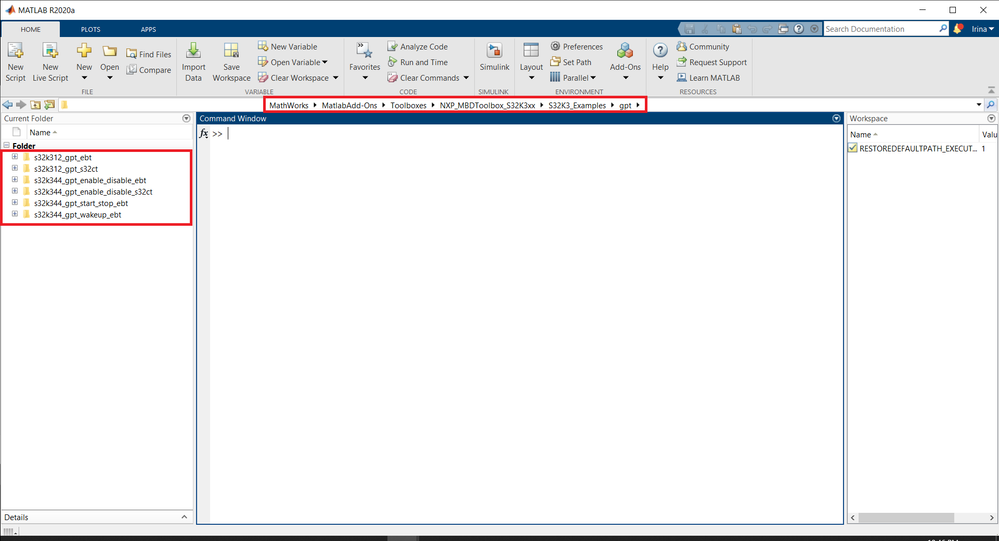
Starting from this, I would suggest the following steps for trying to solve the issue you are facing:
1. From this examples folder, open and build directly a model designed for S32K344, in accordance to the processor you have.
- If the build fails, could you please provide more details related to the cause of failure? The Simulink Diagnostics Viewer window should contain all the information of the build process, including the cause of failure, so in case this happens, could you please attach that log to this thread? (If not opened automatically, the Diagnostic Viewer can be opened from the View diagnostics button in the bottom part of the model, please see attached DiagnosticViewer.png).
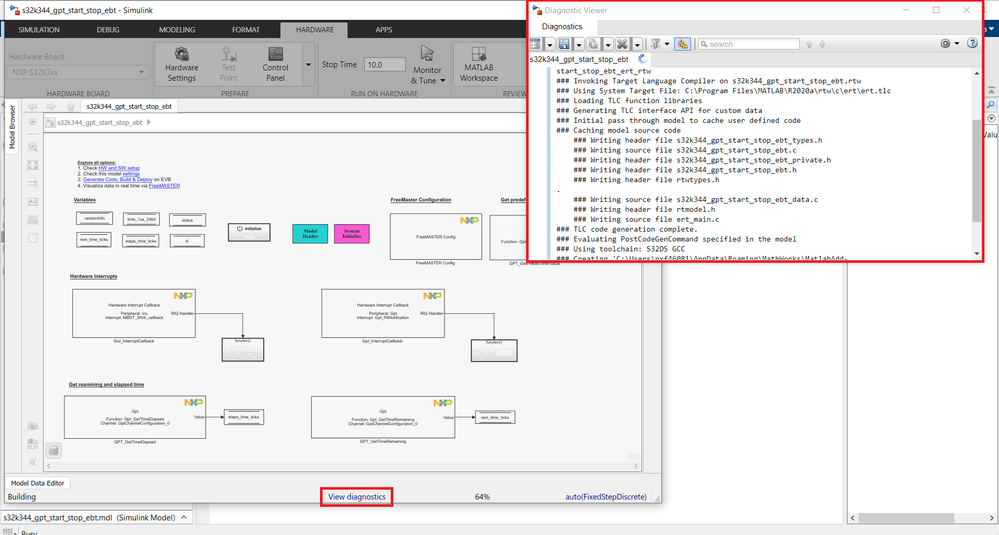
2. If the build is successful (executable files are created), open the Model Settings and select the Export option for the model.
- If the Export process still throws errors, could you please attach those in this thread?
3. If the process of Export has been completed successfully, the modelNameConfig folder should be ready to be imported in S32DS.
4. For importing the project into S32DS, after selecting File -> Import -> Existing Projects into Workspace option, make sure you use the modelNameConfig folder from the location where the project was exported (please see attached ImportProject1.png and ImportProject2.png).
- MBDT provides two options at Export: 'Simulink model folder' (in this case, the modelNameConfig folder next to the Simulink model should be imported) and 'To local file system' (the modelNameConfig folder from the location you chose for storing it should be imported).
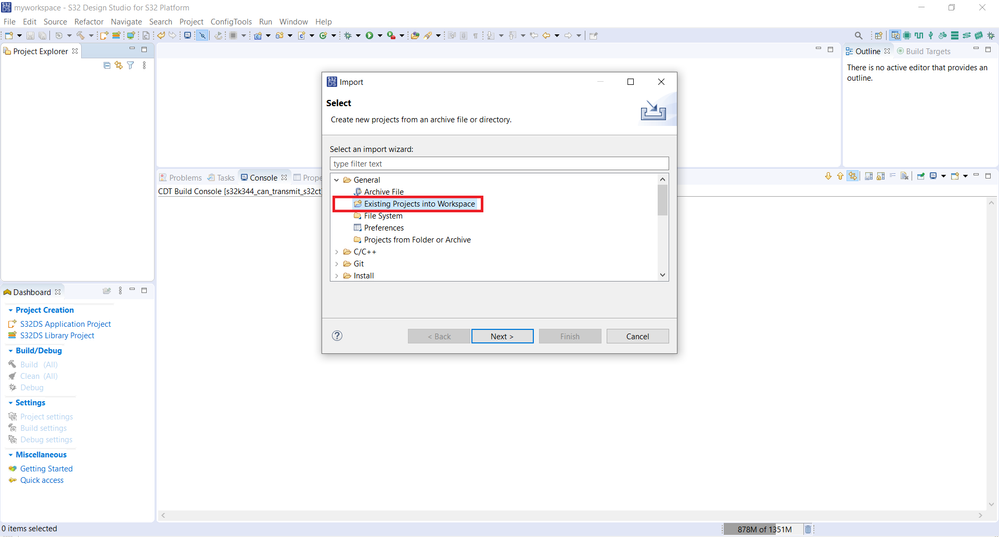
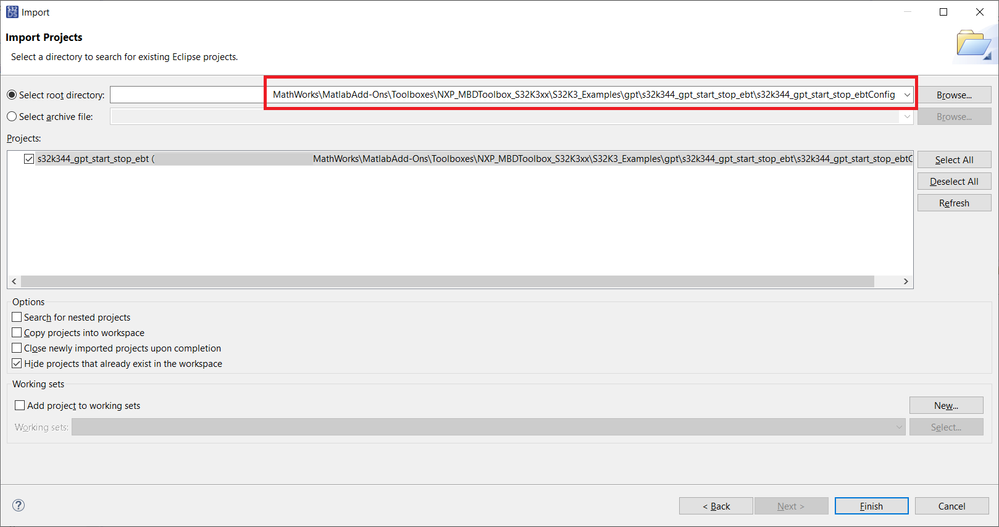
5. And then, try and build the project from S32DS.
6. For flashing and debugging the project, you can create a new S32DS Debug Configuration, or start from an existing one, and use the .elf file generated by the S32DS build process inside the Debug_FLASH folder. Alternatively, you could use the default debug configuration MBDT provides (already contains the .elf file path), that can be accessed as illustrated in the DebugProject.png.
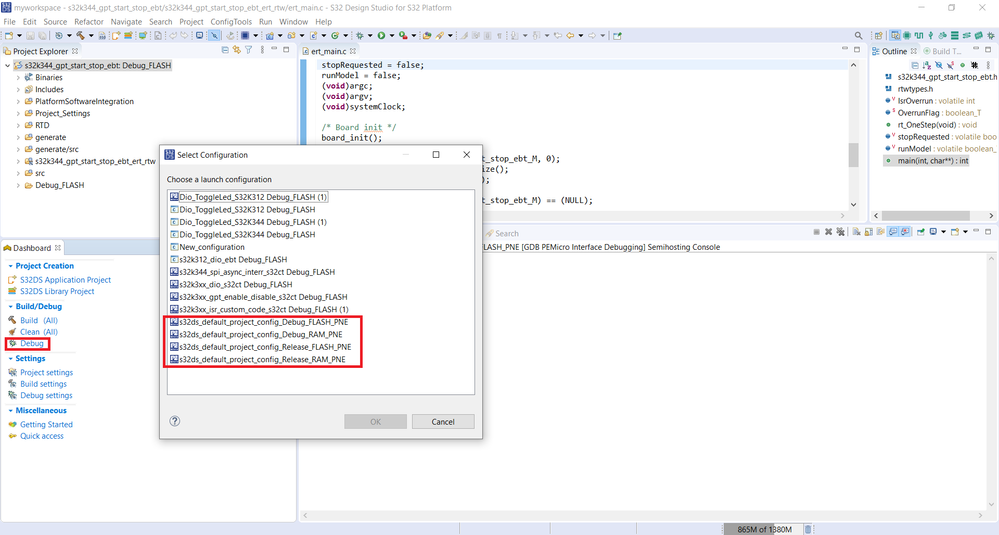
In the Example.png file I have attached the results provided by the Simulink build -> export -> S32DS import -> S32DS build process of one of the Gpt applications MBDT delivers, which uses Freemaster. The Freemaster files (both headers and sources) are present in the src folder of the modelNameConfig, and the S32DS build was successful. The Freemaster headers and sources are added to the src folder of the modelNameConfig during the Simulink build process, so they should also be present inside the Matlab folder. If the build of the Simulink model fails, the export process won't produce the desired behavior (maybe some files were not generated during the build process - this could be the cause for the missing Freemaster files). For testing this example, I have used MBDT 1.1.0 (using the integrated RTD 2021_10) and S32DS v3.4 Service Pack 2, where I have SW32K3_RTD_4.4_1.0.0_DS_updatesite_D2110 installed.
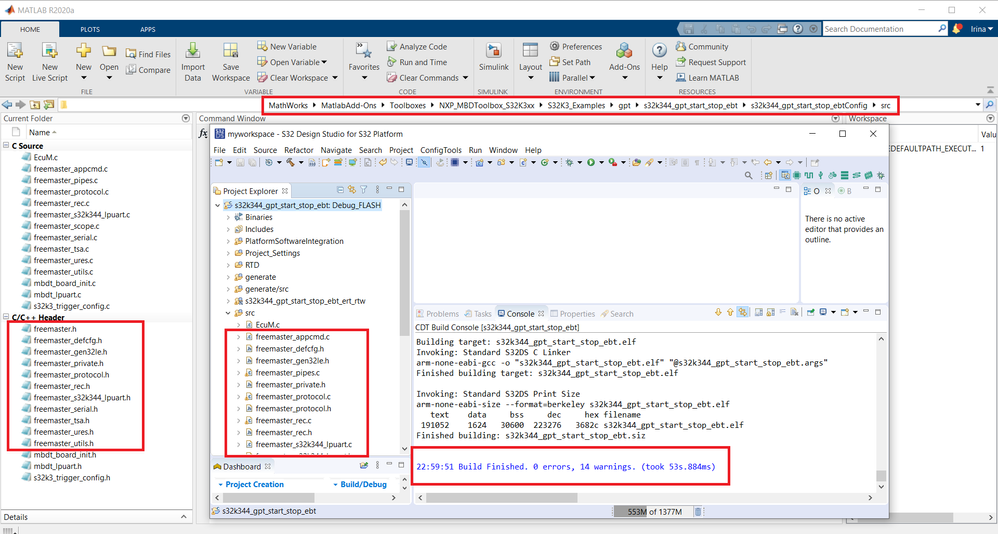
Could you please try following the steps from above and let me know if problems still pop, and in case they do, at which step?
Moreover, I would like to provide some additional information you might find useful:
In case you would like to build and export a MBDT Can model for S32K344, an additional action must be taken before moving to step 4 from the previous description, for obtaining the result of a successful S32DS build. Hence, please copy the mbd_tja1153.c and mbd_tja1153.h from the toolbox src folder (please see attached ToolboxSrc.png) to the modelNameConfig/src folder (please see attached modelNameConfigSrc.png). These files contain the initialization of the on board Can transceiver, and without having these files inside the modelNameConfig folder, the S32DS build process won't be able to locate them. We plan to automate this process in the next release.
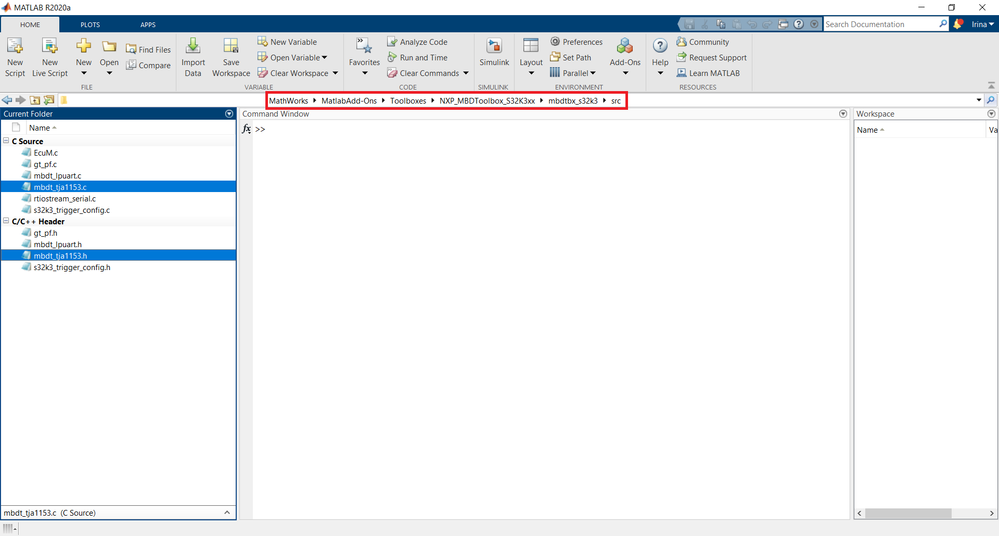
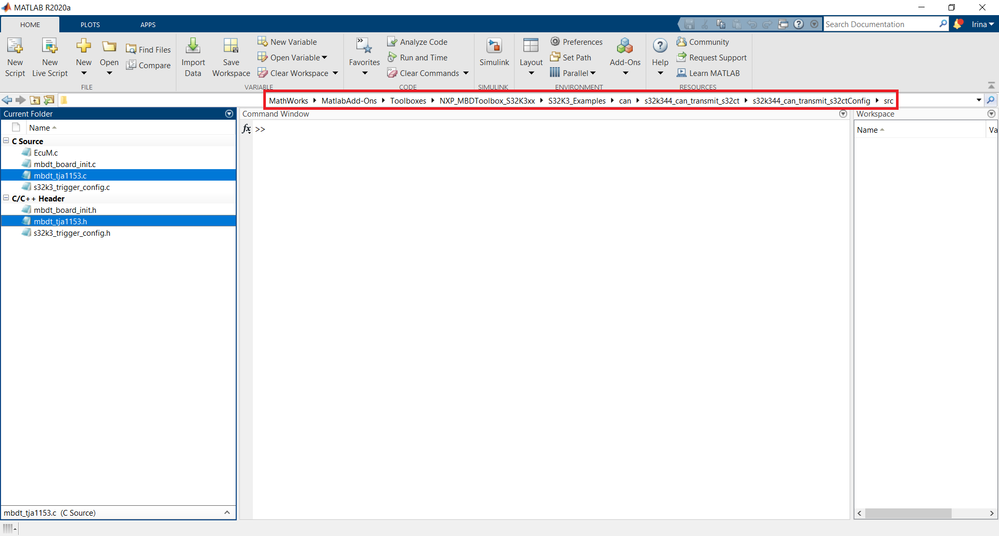
Also, in case you would like to migrate one of the S32K312 examples to S32K344, after changing the Hardware Part in the Model Settings, make also sure that all the Simulink blocks in the model are updated with the new parameters (since the hardware differs, the options set for S32K312 - e.g. Can Controllers, Gpt channels, Adc hardware units, may not be valid for an application targeting S32K344).
Hope this helps,
Irina
- 新着としてマーク
- ブックマーク
- 購読
- ミュート
- RSS フィードを購読する
- ハイライト
- 印刷
- 不適切なコンテンツを報告
- 新着としてマーク
- ブックマーク
- 購読
- ミュート
- RSS フィードを購読する
- ハイライト
- 印刷
- 不適切なコンテンツを報告
Hi @yu123 ,
Based on the error message you have attached I would propose to follow the next steps, based on your current MBDT setup.
1. If you have EB Tresos installed and you are using it for configuring and initializing the hardware for your application, please check that EB Tresos has a valid license.
2. If this is not the case (you do not have EBT installed), I would recommend you to navigate to the place where this model is stored and remove all the generated folders. I have attached a screenshot of the model's folder on my end. Could you please try opening the model again under this setup?
If this works, please notice that after opening the model, two folders appear next to it. The first one will be modelName_TresosProject which contains the default configuration MBDT provides for hardware initializing all the components it provides support for. The MBDT blocks read the settings of the configuration project associated to the model and display in their masks the available options for implementing the logic of your design. The MBDT for S32K3 integrates the usage of configuration tools (S32 Config Tools and EB Tresos), specialized on setting and initializing the hardware used by an application.
In addition to that, a modelName_Config folder will also be brought next to the model. This one contains the drivers, linker files, basically all the necessary hardware aware sources for deploying Simulink applications on the MCU. In addition to these, it will also include the generate folder, containing the generated code corresponding to the TresosProject configuration.
Since this model will use the default configuration MBDT provides (and its generated code), you do not need to have EB Tresos installed for building this model. All the necessary sources can be found inside the two folders I was mentioning.
After these folders appear, I would recommend you to not remove the modelName_Config folder. If this happens, when closing the model and opening it again, the workflow will try regenerating the EB Tresos project configuration code, and since EB Tresos is not installed, this action will result in the error you have encountered.
I guess one of these things could have happened in your environment, triggering the attached error. However, if these are not the cases, please provide more details on your current setup.
Hope this helps,
Irina
- 新着としてマーク
- ブックマーク
- 購読
- ミュート
- RSS フィードを購読する
- ハイライト
- 印刷
- 不適切なコンテンツを報告
- 新着としてマーク
- ブックマーク
- 購読
- ミュート
- RSS フィードを購読する
- ハイライト
- 印刷
- 不適切なコンテンツを報告
Hi @yu123 ,
Could you please check the information from the 1st point of this post? The problem you are encountering seems similar to the one addressed here and could be solved by integrating the RTD package inside your S32DS environment.
Hope this helps,
Irina
- 新着としてマーク
- ブックマーク
- 購読
- ミュート
- RSS フィードを購読する
- ハイライト
- 印刷
- 不適切なコンテンツを報告
- 新着としてマーク
- ブックマーク
- 購読
- ミュート
- RSS フィードを購読する
- ハイライト
- 印刷
- 不適切なコンテンツを報告
Hi Irina!
I think I have a clue what is going on. The path to my imported files is too long so the specific file name /s32k344_can_fd_transmit_ebt/s32k344_can_fd_transmit_ebt_ert_rtw/s32k344_can_fd_transmit_ebt_data.c is longer for instance than /s32k344_can_fd_transmit_ebt/s32k344_can_fd_transmit_ebt_ert_rtw/s32k344_can_fd_transmit_eb.c so that the later compiles but the former even if I try to compile it alone using right click/build selected file gives me this bizarre message:
14:18:20 **** Preprocessing Selected files of Debug_FLASH configuration in project s32k344_can_fd_transmit_ebt ****
arm-none-eabi-gcc.exe: error: ..\..\s32k344_can_fd_transmit_ebt_ert_rtw\s32k344_can_fd_transmit_ebt_data.c: No such file or directory
arm-none-eabi-gcc.exe: fatal error: no input files
compilation terminated.
14:18:20 Preprocessing Finished (took 294ms)
- 新着としてマーク
- ブックマーク
- 購読
- ミュート
- RSS フィードを購読する
- ハイライト
- 印刷
- 不適切なコンテンツを報告
Dear Irina!
Thank you for detailed guidance, now I much closer to the result, I did not have any errors from Simulink, I have the following error when try to build from s32DS:
In file included from C:/Users/nyakovenko/AppData/Roaming/MathWorks/MATLAB Add-Ons/Toolboxes/NXP_MBDToolbox_S32K3xx/S32K3_Examples/can/s32k344_can_fd_transmit_ebt/s32k344_can_fd_transmit_ebt_ert_rtw/ert_main.c:17:
Building file: ../generate/src/Adc_Ipw_PBcfg.c
C:/Users/nyakovenko/AppData/Roaming/MathWorks/MATLAB Add-Ons/Toolboxes/NXP_MBDToolbox_S32K3xx/S32K3_Examples/can/s32k344_can_fd_transmit_ebt/s32k344_can_fd_transmit_ebt_ert_rtw/s32k344_can_fd_transmit_ebt.h:22:10: fatal error: mbdt_tja1153.h: No such file or directory
Building file: ../generate/src/Adc_PBcfg.c
22 | #include "mbdt_tja1153.h"
| ^~~~~~~~~~~~~~~~
compilation terminated.
arm-none-eabi-gcc.exe: error: s32k344_can_fd_transmit_ebt_ert_rtw/s32k344_can_fd_transmit_ebt_data.args: No such file or directory
In file included from C:/Users/nyakovenko/AppData/Roaming/MathWorks/MATLAB Add-Ons/Toolboxes/NXP_MBDToolbox_S32K3xx/S32K3_Examples/can/s32k344_can_fd_transmit_ebt/s32k344_can_fd_transmit_ebt_ert_rtw/s32k344_can_fd_transmit_ebt.c:17:
C:/Users/nyakovenko/AppData/Roaming/MathWorks/MATLAB Add-Ons/Toolboxes/NXP_MBDToolbox_S32K3xx/S32K3_Examples/can/s32k344_can_fd_transmit_ebt/s32k344_can_fd_transmit_ebt_ert_rtw/s32k344_can_fd_transmit_ebt.h:22:10: fatal error: mbdt_tja1153.h: No such file or directory
Invoking: Standard S32DS C Compiler
22 | #include "mbdt_tja1153.h"
| ^~~~~~~~~~~~~~~~
- 新着としてマーク
- ブックマーク
- 購読
- ミュート
- RSS フィードを購読する
- ハイライト
- 印刷
- 不適切なコンテンツを報告
Hi @nikolayyakovenk ,
Can you check if the mbdt_tja1153.c and mbdt_tja1153.h files exist in the src folder of the imported project?
If not, can you please try and copy them inside this folder from the path illustrated in the ToolboxSrc.png image I attached to the previous post? If not copied here, the S32DS won't be able to locate them, hence the error you encounter. Please try this out and let me know if it works.
Irina
- 新着としてマーク
- ブックマーク
- 購読
- ミュート
- RSS フィードを購読する
- ハイライト
- 印刷
- 不適切なコンテンツを報告
hello
I succeeded in this way, but the blue light was always on , so I could not receive CAN communication. The following MBD was used.
- 新着としてマーク
- ブックマーク
- 購読
- ミュート
- RSS フィードを購読する
- ハイライト
- 印刷
- 不適切なコンテンツを報告
!
When exported project to shorter path, the compile has succeeded, thank you!!!
Also, on previous failure of exporting the project, I determined that the cause was not following the following requirement:
When load the model, the Matlab current path should be that particular model folder, i.e. for the model s32k344_can_fd_transmit_ebt.mdl the current Matlab folder should be s32k344_can_fd_transmit_ebt.
Violating that rule causes the problem. My current Matlab vesrion is: 2021b.
Regards,
Nikolay.
- 新着としてマーク
- ブックマーク
- 購読
- ミュート
- RSS フィードを購読する
- ハイライト
- 印刷
- 不適切なコンテンツを報告
Hi Wanted to report another related issue and the fix.
Problem with the PEMicro debugger. When trying to launch the debugger from the imported project the debugger fails displaying error something about “—version”. When trying to deploy from MBDT it also reports some error in simulink error box. To overcome that the new debugger configuration must be created. I have that done using “import” of S32DS This way:
Go to import|s32 design studio for s32 platform | C/C++_Executable as s32DS Project, then select the .elf file from the Simulink project folder and chose the micro and CPU type, then proceed creating the project with the debug configuration. Thus, the workspace will have this freshly created debug configuration that could be used in your original imported project since debug configurations are shared between projects within same workspace.
This also magically fixed the flashing the executable from MBDT, so that Simulink somehow got access to the PEMicro directly, which had failed earlier. Perhaps the firmware on the PEMicro interface was updated, which fixed the problem.
- 新着としてマーク
- ブックマーク
- 購読
- ミュート
- RSS フィードを購読する
- ハイライト
- 印刷
- 不適切なコンテンツを報告
Glad to hear you got it working and thank you for reporting this scenario. Just to provide some information on the download process, the MBDT for S32K3 offers applications deployment support using either the on board debugger or the external P&E micro Multilink Universal probe. Also, the executable flashing from MBDT is a separate process from the one performed inside the S32DS environment. The pemicro plugin, used to automatically download executables on target when building Simulink models, is delivered within our package and can be found inside the /tools/eclipse/plugins folder.
Moreover, you can check the settings of the default debug configurations MBDT provides by accessing the properties of a MBDT project imported in S32DS (please see attached debug_configuration.png). So, in case these settings do not match the external probe you are using, modifying and saving them from this pane could represent an alternative to creating a new configuration from scratch.
Could you please share with us which external probe you are using for flashing the apps on the target and also, if there is a Simulink example provided by the toolbox or a custom design you are testing this behavior for?
Thank you,
Irina
- 新着としてマーク
- ブックマーク
- 購読
- ミュート
- RSS フィードを購読する
- ハイライト
- 印刷
- 不適切なコンテンツを報告
Hi Irina,
I used part# USB_ML_UNIVERSAL. I used 28 pin cable to attach the interface to the EVAL board. Initially "Generate Code, build &deploy" did not work reporting debug interface problem, perhaps related to the multilink firmware version. Also same error was happening when I import the generated project into the S32DS as per your instructions.
I tried manually edit the configuration that did not work either.
So the one thing that did work was to import the project as .elf file, which automatically created new debug configuration, and perhaps updated the multilink firmware. After that all imports started to work, plus "Generate code, build&deploy" started to work as well.
Some other forum posts reported an issue with firmware update like this one:FRDM-K22F: Debugging with P&E OpenSDAv2.1 Firmware - NXP Community .
Perhaps my problem was using the same multilink for both S32k146 and s32k344, which perhaps require a different firmware every time I switch between two.