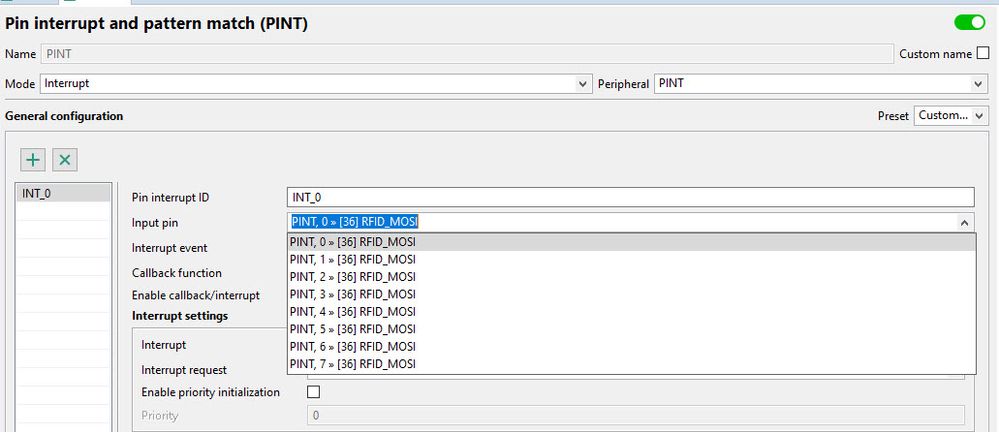- Forums
- Product Forums
- General Purpose MicrocontrollersGeneral Purpose Microcontrollers
- i.MX Forumsi.MX Forums
- QorIQ Processing PlatformsQorIQ Processing Platforms
- Identification and SecurityIdentification and Security
- Power ManagementPower Management
- Wireless ConnectivityWireless Connectivity
- RFID / NFCRFID / NFC
- Advanced AnalogAdvanced Analog
- MCX Microcontrollers
- S32G
- S32K
- S32V
- MPC5xxx
- Other NXP Products
- S12 / MagniV Microcontrollers
- Powertrain and Electrification Analog Drivers
- Sensors
- Vybrid Processors
- Digital Signal Controllers
- 8-bit Microcontrollers
- ColdFire/68K Microcontrollers and Processors
- PowerQUICC Processors
- OSBDM and TBDML
- S32M
- S32Z/E
-
- Solution Forums
- Software Forums
- MCUXpresso Software and ToolsMCUXpresso Software and Tools
- CodeWarriorCodeWarrior
- MQX Software SolutionsMQX Software Solutions
- Model-Based Design Toolbox (MBDT)Model-Based Design Toolbox (MBDT)
- FreeMASTER
- eIQ Machine Learning Software
- Embedded Software and Tools Clinic
- S32 SDK
- S32 Design Studio
- GUI Guider
- Zephyr Project
- Voice Technology
- Application Software Packs
- Secure Provisioning SDK (SPSDK)
- Processor Expert Software
- Generative AI & LLMs
-
- Topics
- Mobile Robotics - Drones and RoversMobile Robotics - Drones and Rovers
- NXP Training ContentNXP Training Content
- University ProgramsUniversity Programs
- Rapid IoT
- NXP Designs
- SafeAssure-Community
- OSS Security & Maintenance
- Using Our Community
-
- Cloud Lab Forums
-
- Knowledge Bases
- ARM Microcontrollers
- i.MX Processors
- Identification and Security
- Model-Based Design Toolbox (MBDT)
- QorIQ Processing Platforms
- S32 Automotive Processing Platform
- Wireless Connectivity
- CodeWarrior
- MCUXpresso Suite of Software and Tools
- MQX Software Solutions
- RFID / NFC
- Advanced Analog
-
- NXP Tech Blogs
- Home
- :
- MCUXpresso Software and Tools
- :
- MCUXpresso SDK
- :
- SDK_2.8.0 for LPC844 - PINT setting for GPIO Pin problem
SDK_2.8.0 for LPC844 - PINT setting for GPIO Pin problem
- Subscribe to RSS Feed
- Mark Topic as New
- Mark Topic as Read
- Float this Topic for Current User
- Bookmark
- Subscribe
- Mute
- Printer Friendly Page
- Mark as New
- Bookmark
- Subscribe
- Mute
- Subscribe to RSS Feed
- Permalink
- Report Inappropriate Content
I am trying to add a PINT Peripheral to my project to allow for 4 GPIO pins to cause an interrupt if any of them detect a falling edge (this is for a 4x4 matrix keypad). The original project was in CW10.1 for a 9SQE32 MCU and with that I simply used Device Initialization for "KBI1" module of the MCU, set the 4 desired pins to "Pullup Enabled, Falling Edge Detect" and set ISR name "vKeyboard", then added my code for this to the outline ISR that was produced by CodeWarrior. Easy Stuff!
With MCUXpresso I see I can add a PINT peripheral for this, and am attempting to add these 4 GPIO pins to it, but PINT presents a dropdown pin list showing only PIN36...?? There does not seem to be a setting where I can select any of the four the GPIO pins I wish, PIO1_0 thru PIO1_3:
Ultimately I want to add all four of these GPIO to PINT to generate a falling edge interrupt if *any* of them fall, the ISR will decode the key using 4 output GPIO pins to 'scan' the keypad, as I did with the QE32 MCU.
Question: Bug here(?), or what I am seemingly doing wrong in setting this up? Perhaps I misunderstand the PINT Peripheral and am trying to implement this simple "4 GPIO to 1 ISR" incorrectly and should be setting them up manually using the API commands like "GPIO_IntCmd(LPC_GPIO_PIN_INT, c_controllerPort, c_controllerPin, GPIOPININT_FALLING_EDGE);"?
Cheers in advance!
Solved! Go to Solution.
- Mark as New
- Bookmark
- Subscribe
- Mute
- Subscribe to RSS Feed
- Permalink
- Report Inappropriate Content
Found it!
Under PINS, these pins need to be assigned to PINT also, clicking on the pin in the PINT column and selecting the PINT# there, THEN it will appear in the list under Peripherals as expected.
Solved.
- Mark as New
- Bookmark
- Subscribe
- Mute
- Subscribe to RSS Feed
- Permalink
- Report Inappropriate Content
Found it!
Under PINS, these pins need to be assigned to PINT also, clicking on the pin in the PINT column and selecting the PINT# there, THEN it will appear in the list under Peripherals as expected.
Solved.