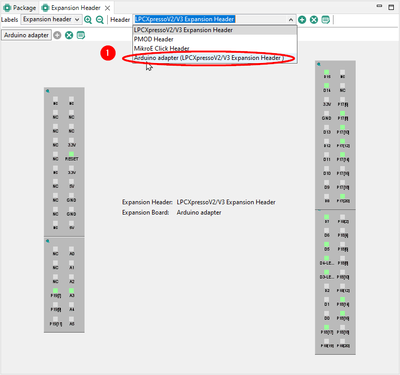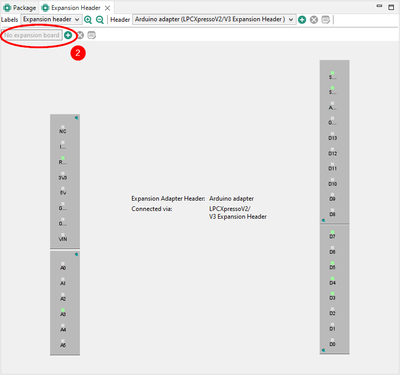- Forums
- Product Forums
- General Purpose MicrocontrollersGeneral Purpose Microcontrollers
- i.MX Forumsi.MX Forums
- QorIQ Processing PlatformsQorIQ Processing Platforms
- Identification and SecurityIdentification and Security
- Power ManagementPower Management
- Wireless ConnectivityWireless Connectivity
- RFID / NFCRFID / NFC
- Advanced AnalogAdvanced Analog
- MCX Microcontrollers
- S32G
- S32K
- S32V
- MPC5xxx
- Other NXP Products
- S12 / MagniV Microcontrollers
- Powertrain and Electrification Analog Drivers
- Sensors
- Vybrid Processors
- Digital Signal Controllers
- 8-bit Microcontrollers
- ColdFire/68K Microcontrollers and Processors
- PowerQUICC Processors
- OSBDM and TBDML
- S32M
- S32Z/E
-
- Solution Forums
- Software Forums
- MCUXpresso Software and ToolsMCUXpresso Software and Tools
- CodeWarriorCodeWarrior
- MQX Software SolutionsMQX Software Solutions
- Model-Based Design Toolbox (MBDT)Model-Based Design Toolbox (MBDT)
- FreeMASTER
- eIQ Machine Learning Software
- Embedded Software and Tools Clinic
- S32 SDK
- S32 Design Studio
- GUI Guider
- Zephyr Project
- Voice Technology
- Application Software Packs
- Secure Provisioning SDK (SPSDK)
- Processor Expert Software
- Generative AI & LLMs
-
- Topics
- Mobile Robotics - Drones and RoversMobile Robotics - Drones and Rovers
- NXP Training ContentNXP Training Content
- University ProgramsUniversity Programs
- Rapid IoT
- NXP Designs
- SafeAssure-Community
- OSS Security & Maintenance
- Using Our Community
-
- Cloud Lab Forums
-
- Knowledge Bases
- ARM Microcontrollers
- i.MX Processors
- Identification and Security
- Model-Based Design Toolbox (MBDT)
- QorIQ Processing Platforms
- S32 Automotive Processing Platform
- Wireless Connectivity
- CodeWarrior
- MCUXpresso Suite of Software and Tools
- MQX Software Solutions
- RFID / NFC
- Advanced Analog
-
- NXP Tech Blogs
- Home
- :
- MCUXpressoソフトウェアとツール
- :
- MCUXpresso コンフィグツールナレッジベース
- :
- Apply Arduino virtual adapter into compatible header
Apply Arduino virtual adapter into compatible header
- RSS フィードを購読する
- 新着としてマーク
- 既読としてマーク
- ブックマーク
- 購読
- 印刷用ページ
- 不適切なコンテンツを報告
Apply Arduino virtual adapter into compatible header
Apply Arduino virtual adapter into compatible header
This article was written for MCUXpresso Config tools v12 and older.
Newer MCUXpresso Config tools can map Arduino expansion boards into compatible expansion headers automatically, without the need for any virtual adapter and even with possibility to utilize all the spare pins!
This tutorial shows how to apply and use the appropriate Arduino virtual adapter file (virtual adapters are attached) to utilize Arduino compatibility across different expansion headers.
Benefit
Virtual adapter board files allow users of the Pins tool from the MCUXpresso Config tools suite to use the expansion board file intended for a standard Arduino expansion header with other NXP expansion headers that are compatible with the Arduino standard but not mechanically identical (for example, they use two rows of pins).
Arduino-compatible expansion headers
- Freedom Header (Kinetis FRDM boards)
- LPCXpresso V3 (LPC boards)
- LPCXpresso V3 Mirrored
Normally, such expansion headers are treated as different in the Pins tool, but the virtual adapter file transforms the current board header into the standard Arduino header so the user can apply the expansion boards referencing the standard Arduino header.
For details on the expansion board, see Creating expansion board definition file for Arduino Multifunction shield.
Step 1: Open the Expansion Header view
Open the Expansion Header view if it is not open.
- In the standalone MCUXpresso Config tools, select the command Views > Expansion header
- In the MCUXpresso IDE, select the command Window > Show view > Expansion Header
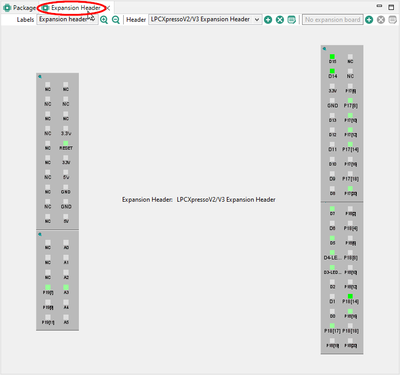
Step 2: Apply the Arduino virtual adapter file
The application of the virtual adapter file is the same as the application of the expansion board definition file. Use the attached virtual adapter files.
- Press the “Apply expansion board” button
- Locate the virtual adapter file and confirm
- Select if you want to create the functional group (recommended)
- Choose which names you would like to use in your source code
- Apply the expansion board
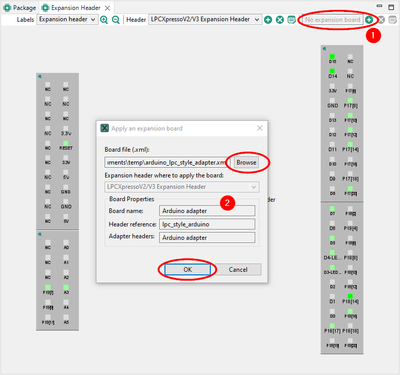
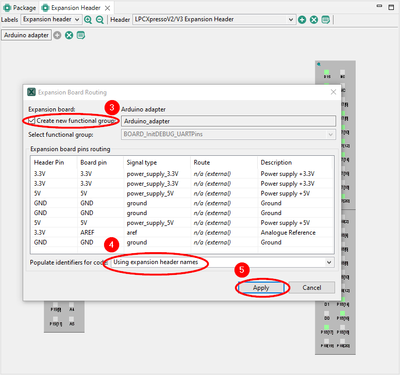
Step 3: Switch to the newly created header
- Choose the Arduino adapter header option and select the newly created “Arduino adapter” header.
- Using the “+” button, select and apply an expansion board intended for the standard single-row Arduino header, and it will be connected to appropriate pins automatically.