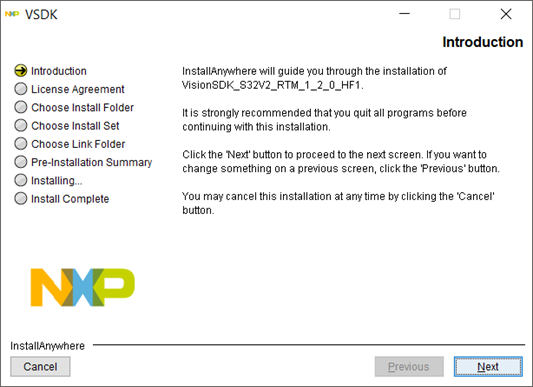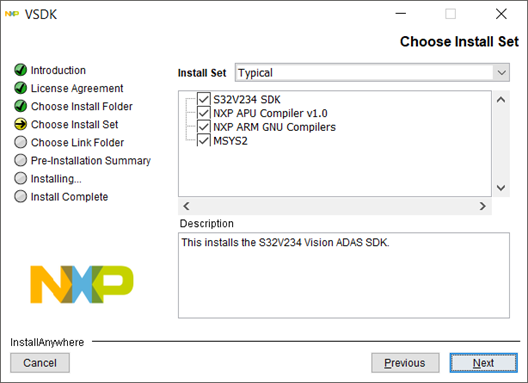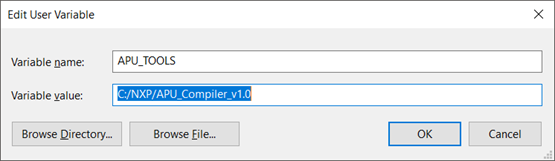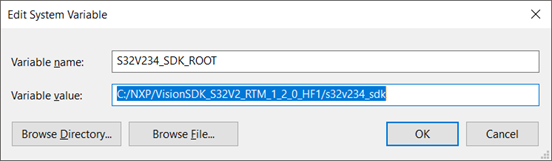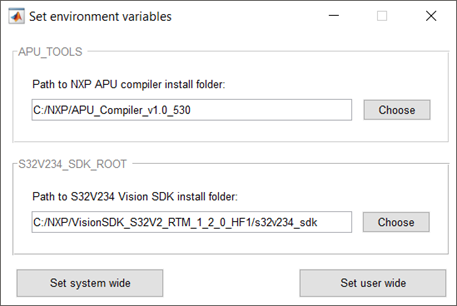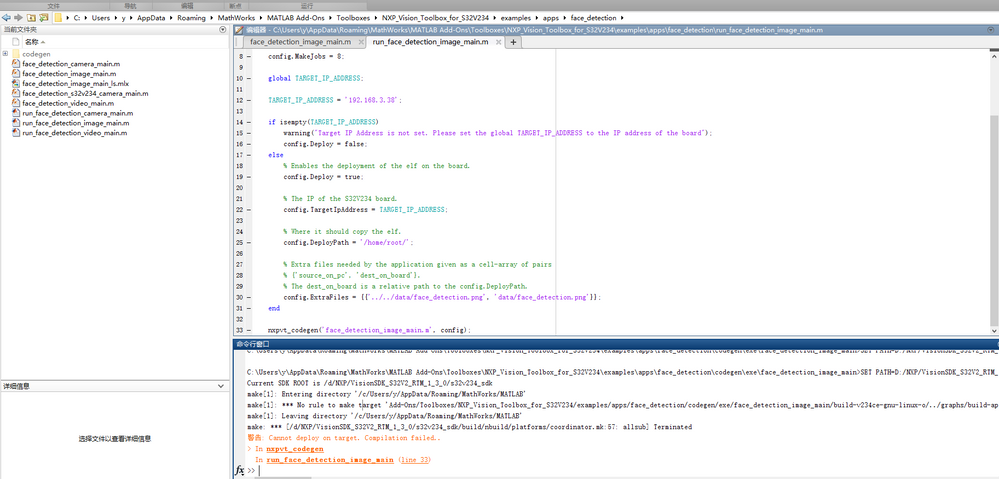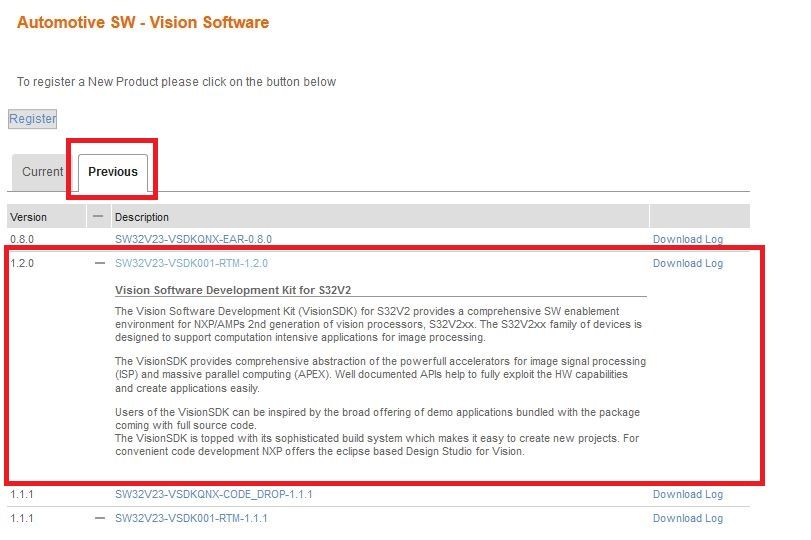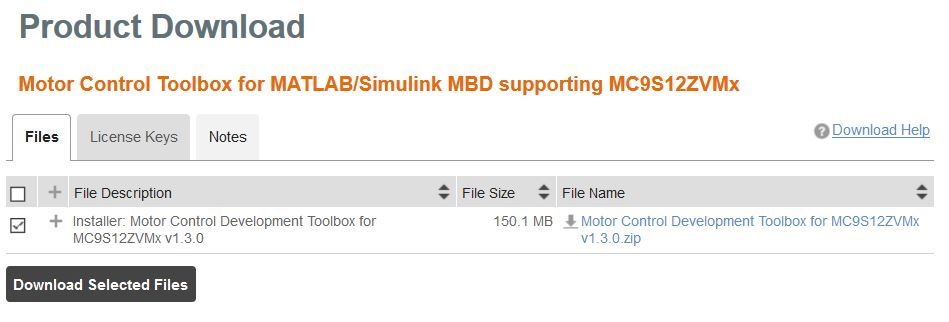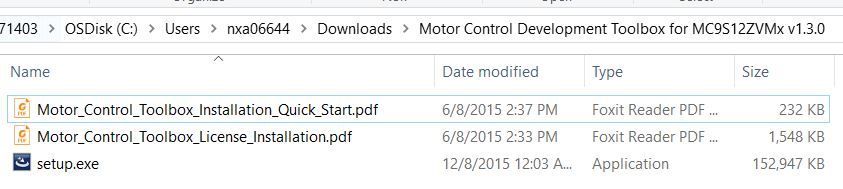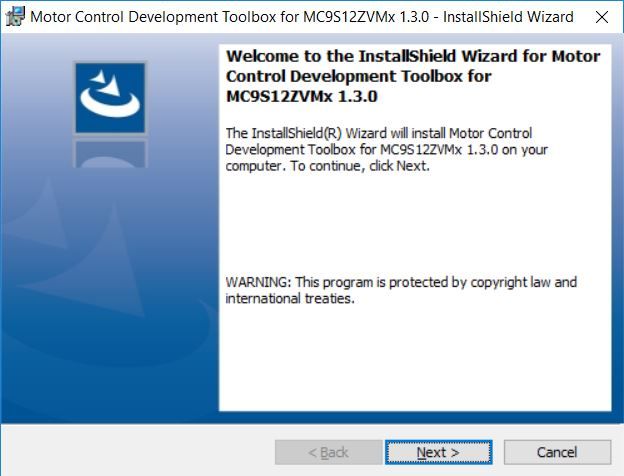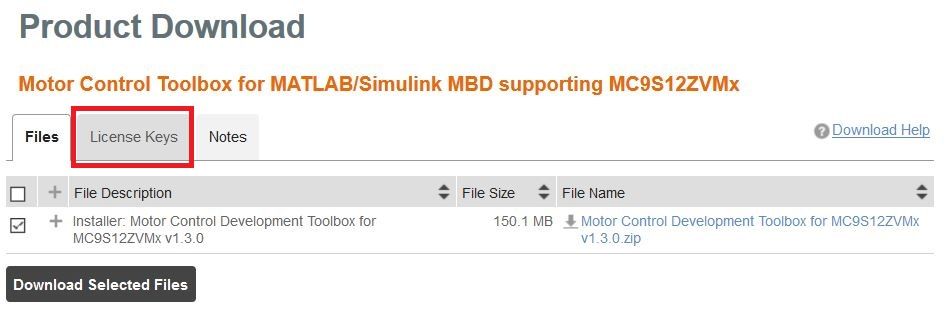- Forums
- Product Forums
- General Purpose MicrocontrollersGeneral Purpose Microcontrollers
- i.MX Forumsi.MX Forums
- QorIQ Processing PlatformsQorIQ Processing Platforms
- Identification and SecurityIdentification and Security
- Power ManagementPower Management
- Wireless ConnectivityWireless Connectivity
- RFID / NFCRFID / NFC
- Advanced AnalogAdvanced Analog
- MCX Microcontrollers
- S32G
- S32K
- S32V
- MPC5xxx
- Other NXP Products
- S12 / MagniV Microcontrollers
- Powertrain and Electrification Analog Drivers
- Sensors
- Vybrid Processors
- Digital Signal Controllers
- 8-bit Microcontrollers
- ColdFire/68K Microcontrollers and Processors
- PowerQUICC Processors
- OSBDM and TBDML
- S32M
-
- Solution Forums
- Software Forums
- MCUXpresso Software and ToolsMCUXpresso Software and Tools
- CodeWarriorCodeWarrior
- MQX Software SolutionsMQX Software Solutions
- Model-Based Design Toolbox (MBDT)Model-Based Design Toolbox (MBDT)
- FreeMASTER
- eIQ Machine Learning Software
- Embedded Software and Tools Clinic
- S32 SDK
- S32 Design Studio
- GUI Guider
- Zephyr Project
- Voice Technology
- Application Software Packs
- Secure Provisioning SDK (SPSDK)
- Processor Expert Software
-
- Cloud Lab Forums
- Topics
- Mobile Robotics - Drones and RoversMobile Robotics - Drones and Rovers
- NXP Training ContentNXP Training Content
- University ProgramsUniversity Programs
- Rapid IoT
- NXP Designs
- SafeAssure-Community
- OSS Security & Maintenance
- Using Our Community
-
-
- Knowledge Bases
- ARM Microcontrollers
- Identification and Security
- i.MX Processors
- Model-Based Design Toolbox (MBDT)
- QorIQ Processing Platforms
- S32 Automotive Processing Platform
- CodeWarrior
- Wireless Connectivity
- MCUXpresso Suite of Software and Tools
- MQX Software Solutions
- RFID / NFC
- Advanced Analog
-
- Home
- :
- Model-Based Design Toolbox (MBDT)
- :
- MBDT for VISION
- :
- Re: How to Set Up the SW Environment for NXP Vision Toolbox
How to Set Up the SW Environment for NXP Vision Toolbox
- Subscribe to RSS Feed
- Mark Topic as New
- Mark Topic as Read
- Float this Topic for Current User
- Bookmark
- Subscribe
- Mute
- Printer Friendly Page
How to Set Up the SW Environment for NXP Vision Toolbox
- Mark as New
- Bookmark
- Subscribe
- Mute
- Subscribe to RSS Feed
- Permalink
- Report Inappropriate Content
All the code generated by NXP Vision Toolbox is based on S32V234 Vision SDK package. This software package is free of charge and apart of optimized kernels and libraries for the S32V automotive vision processors, it also contains the build tools to cross-compile the MATLAB generated code to ARM A53 and APEX cores
You can obtain the S32V234 Vision SDK free of charge by using the Installer guide “Go To VSDK Download Site” button:
Perform the following steps to install the S32V234 Vision SDK and NXP Build Tools:
1. Download the Vision SDK RTM v1.2.0 on your PC. Due the size of the package this might take a while.
You may need to install additional Hot Fixes that are applicable for the Vision SDK
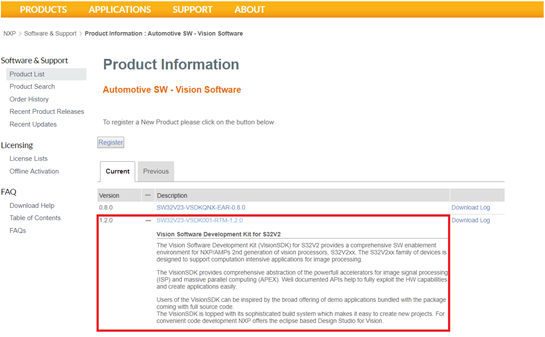
2. Once the executable file download is finished, select “Install VSDK and A53/APU Compilers” option in the Installer Guide UI or simply double click on the executable file.
3. Select the exe file and wait for the Vision SDK Install Anywhere to start.
3. Make sure you follow all the steps and install the:
- NXP APU Compiler v1.0 – used to compile the generated code for APEX Vision Accelerator
- NXP ARM GNU Compilers – used to compile the generated code for ARM A53
- MSYS2 – used to configure the bootable Linux image and to download the actual vision application to the S32V234 Evaluation Board
The last step required for software configuration is to set two system or user environmental variables APU_TOOLS and S32V234_SDK_ROOT that points to:
APU_TOOLS= C:/NXP/APU_Compiler_v1.0
S32V234_SDK_ROOT = C:/NXP/VisionSDK_S32V2xx_RTM_1_2_0_HF1/s32v234_sdk
Ensure system or user environment variables, corresponding to the compiler(s) you have installed, are defined to compiler path value as shown below:
Note: Paths shown are for illustration, your installation path may be different. Once environmental variables are setup you will need to restart MATLAB to use these variables.
An alternative for settings the system paths manually is the “Set the environment variables” option from the NXP Vision Toolbox support package installer:
Note: If the MATLAB is open with Administrator rights, then the “Set system wide” can be used to set the system variables. Otherwise (most of the cases) use “Set user wide” to setup the environment variables.
- Mark as New
- Bookmark
- Subscribe
- Mute
- Subscribe to RSS Feed
- Permalink
- Report Inappropriate Content
Hi Daniel,
We encountered problem when building the example. Could you help to check what's the problem?
- Mark as New
- Bookmark
- Subscribe
- Mute
- Subscribe to RSS Feed
- Permalink
- Report Inappropriate Content
Hi terrytan,
The build system from VSDK doesn't support spaces in paths. Please follow the instructions from https://community.nxp.com/thread/488801#comment-1086053 , change the path where the Matlab Add-Ons are installed to one that doesn't contain spaces, and reinstall the NXP Vision Toolbox.
- Mark as New
- Bookmark
- Subscribe
- Mute
- Subscribe to RSS Feed
- Permalink
- Report Inappropriate Content
Hi Paul,
After correct the space path, we encountered another problem. Could you check the picture attached?
Best regards,
Terry
发件人: Paul Vlase
发送时间: Tuesday, January 8, 2019 6:11 PM
收件人: Tan, Terry <Terry.Tan@Avnet.com>
主题: You have been mentioned by Paul Vlase in Re: How to Set Up the SW Environment for NXP Vision Toolbox in NXP Community
NXP Community <https://community.freescale.com/resources/statics/1000/35400-NXP-Community-Email-banner-600x75.jpg>
You have been mentioned
by Paul Vlase<https://community.nxp.com/people/paulvlase?et=notification.mention> in Re: How to Set Up the SW Environment for NXP Vision Toolbox in NXP Community - View Paul Vlase's reference to you<https://community.nxp.com/message/1098446?commentID=1098446&et=notification.mention#comment-1098446>
- Mark as New
- Bookmark
- Subscribe
- Mute
- Subscribe to RSS Feed
- Permalink
- Report Inappropriate Content
Hi terrytan,
Which SDK are you using? The NXP Vision Toolbox for S32V234 supports only VSDK 1.2.0 HF1 with HF2 applied.
- Mark as New
- Bookmark
- Subscribe
- Mute
- Subscribe to RSS Feed
- Permalink
- Report Inappropriate Content
Hi Paul,
We used SDK 1.3. But we can only don’t SDK1.3 from NXP website.
Could you suggest where to download VSDK 1.2.0 HF1 with HF2 applied?
Best regards,
Terry
发件人: Paul Vlase
发送时间: Wednesday, January 9, 2019 11:48 PM
收件人: Tan, Terry <Terry.Tan@Avnet.com>
主题: You have been mentioned by Paul Vlase in Re: How to Set Up the SW Environment for NXP Vision Toolbox in NXP Community
NXP Community <https://community.freescale.com/resources/statics/1000/35400-NXP-Community-Email-banner-600x75.jpg>
You have been mentioned
by Paul Vlase<https://community.nxp.com/people/paulvlase?et=notification.mention> in Re: How to Set Up the SW Environment for NXP Vision Toolbox in NXP Community - View Paul Vlase's reference to you<https://community.nxp.com/message/1099255?commentID=1099255&et=notification.mention#comment-1099255>
- Mark as New
- Bookmark
- Subscribe
- Mute
- Subscribe to RSS Feed
- Permalink
- Report Inappropriate Content
- Mark as New
- Bookmark
- Subscribe
- Mute
- Subscribe to RSS Feed
- Permalink
- Report Inappropriate Content
Dear Daniel:
Could you tell me how to install Motor Control Development Toolbox for MC9S12ZVMx v1.3.0 on matlab simulink ?
I have watched the viedo abou how to install S32K toolbox on matlab simulink. I tried to install the MC9S12ZVMx Toolbox like S32K toolbox , but I failed many times. could you give me a detail steps about how to install the MC9S12ZVMx Toolbox on simulink. thanks very much.
Best wishes
- Mark as New
- Bookmark
- Subscribe
- Mute
- Subscribe to RSS Feed
- Permalink
- Report Inappropriate Content
Hi dmeng1@stackpole.com,
Motor Control Development Toolbox for MC9S12ZVMx v1.3.0 is not shipped as a Matlab package.
To install the toolbox follow this steps:
1. Download the Motor Control Development Toolbox for MC9S12ZVMx v1.3.0.zip file from nxp.com website.
2. Unzip the file
3. Follow the instructions from Motor_Control_Toolbox_Installation_Quick_Start.pdf file, from the unzipped folder.
4. Run the setup.exe and install the toolbox to C:\MCToolbox\ for example.
5. Open Matlab and change the Matlab current directory to toolbox installation folder, C:\MCToolbox\mctbx_9s12zvm.
6. Run mcd_s12zvm_path Matlab script.
>> mcd_s12zvm_path
Treating 'C:\MCToolbox\mctbx_9s12zvm' as MCD Toolbox installation
root.
MCD Toolbox path prepended.
Successful.
>>
7. In Command Window, enter mcd_s12zvm_hostid. The returned code is the Host ID.
8. Get the license file from the toolbox download web page.
9. Copy the license.lic license file to C:\MCToolbox\mctbx_9s12zvm\lic
- Mark as New
- Bookmark
- Subscribe
- Mute
- Subscribe to RSS Feed
- Permalink
- Report Inappropriate Content
Dear paul:
Thanks very much , I have installed the Motor Control Development Toolbox for MC9S12ZVMx v1.3.0 successfully.
Best regards