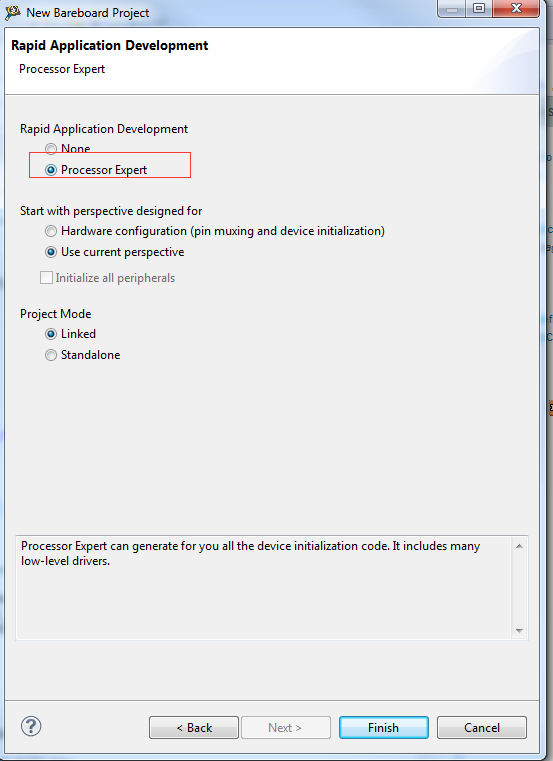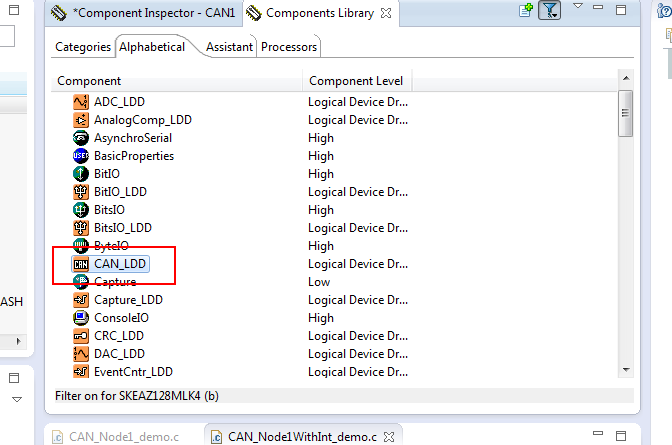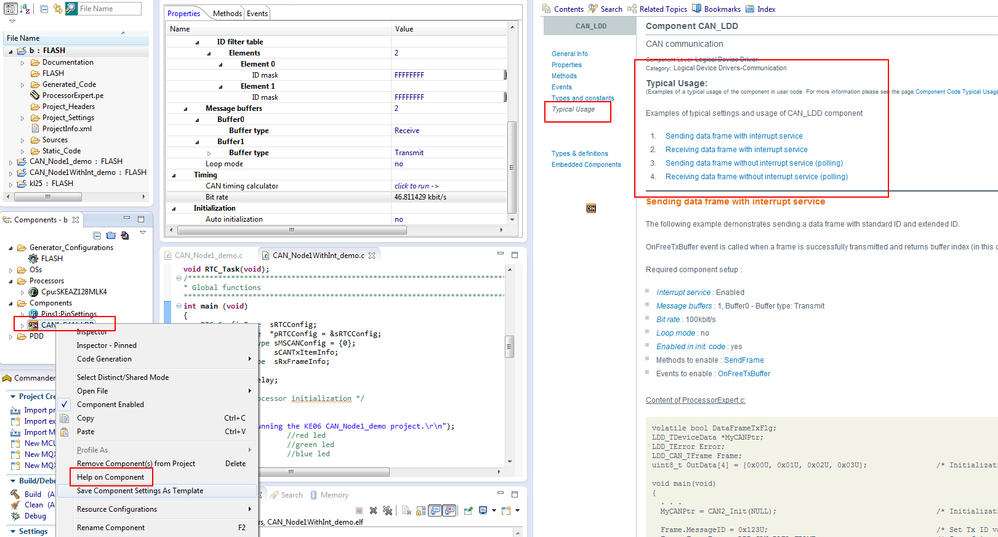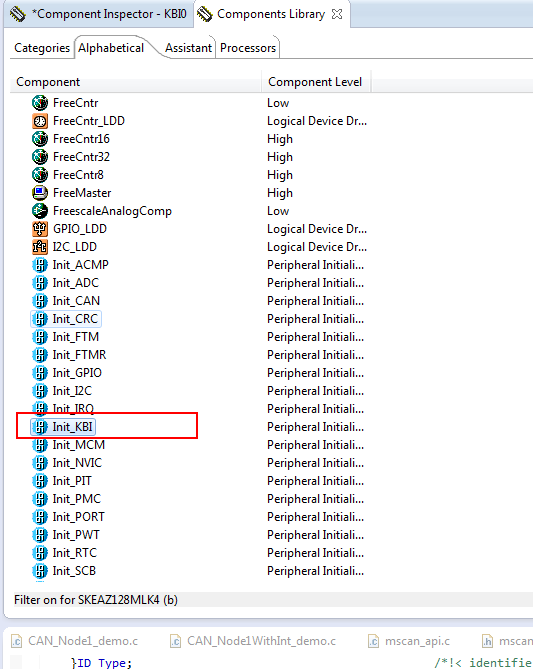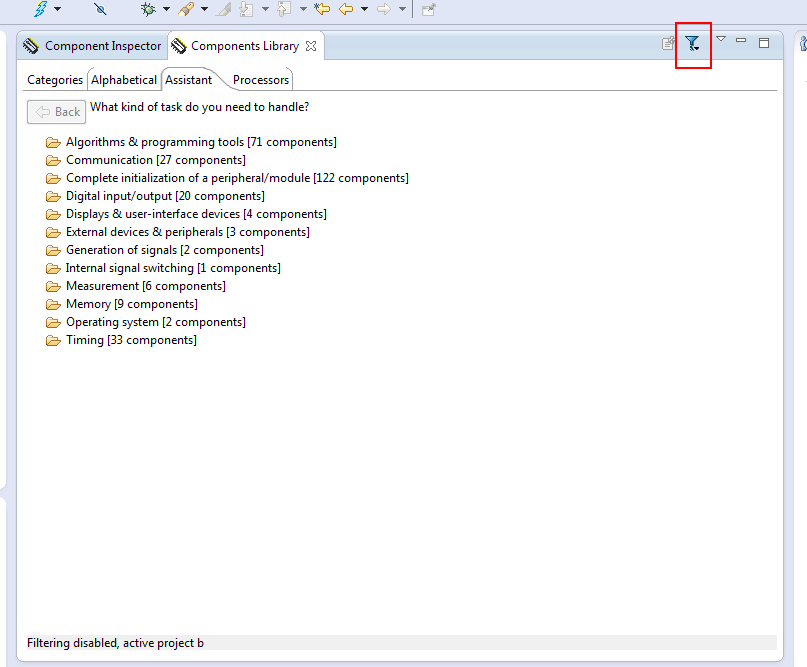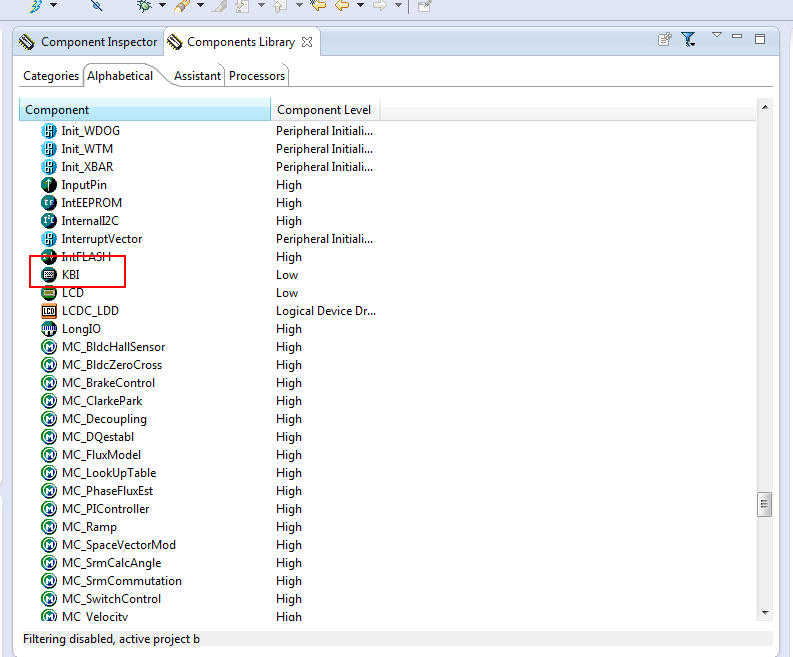- Forums
- Product Forums
- General Purpose MicrocontrollersGeneral Purpose Microcontrollers
- i.MX Forumsi.MX Forums
- QorIQ Processing PlatformsQorIQ Processing Platforms
- Identification and SecurityIdentification and Security
- Power ManagementPower Management
- Wireless ConnectivityWireless Connectivity
- RFID / NFCRFID / NFC
- Advanced AnalogAdvanced Analog
- MCX Microcontrollers
- S32G
- S32K
- S32V
- MPC5xxx
- Other NXP Products
- S12 / MagniV Microcontrollers
- Powertrain and Electrification Analog Drivers
- Sensors
- Vybrid Processors
- Digital Signal Controllers
- 8-bit Microcontrollers
- ColdFire/68K Microcontrollers and Processors
- PowerQUICC Processors
- OSBDM and TBDML
- S32M
- S32Z/E
-
- Solution Forums
- Software Forums
- MCUXpresso Software and ToolsMCUXpresso Software and Tools
- CodeWarriorCodeWarrior
- MQX Software SolutionsMQX Software Solutions
- Model-Based Design Toolbox (MBDT)Model-Based Design Toolbox (MBDT)
- FreeMASTER
- eIQ Machine Learning Software
- Embedded Software and Tools Clinic
- S32 SDK
- S32 Design Studio
- GUI Guider
- Zephyr Project
- Voice Technology
- Application Software Packs
- Secure Provisioning SDK (SPSDK)
- Processor Expert Software
- Generative AI & LLMs
-
- Topics
- Mobile Robotics - Drones and RoversMobile Robotics - Drones and Rovers
- NXP Training ContentNXP Training Content
- University ProgramsUniversity Programs
- Rapid IoT
- NXP Designs
- SafeAssure-Community
- OSS Security & Maintenance
- Using Our Community
-
- Cloud Lab Forums
-
- Knowledge Bases
- ARM Microcontrollers
- i.MX Processors
- Identification and Security
- Model-Based Design Toolbox (MBDT)
- QorIQ Processing Platforms
- S32 Automotive Processing Platform
- Wireless Connectivity
- CodeWarrior
- MCUXpresso Suite of Software and Tools
- MQX Software Solutions
- RFID / NFC
- Advanced Analog
-
- NXP Tech Blogs
- Home
- :
- General Purpose Microcontrollers
- :
- Kinetis Microcontrollers
- :
- Re: CAN basic exmaples.
CAN basic exmaples.
- Subscribe to RSS Feed
- Mark Topic as New
- Mark Topic as Read
- Float this Topic for Current User
- Bookmark
- Subscribe
- Mute
- Printer Friendly Page
- Mark as New
- Bookmark
- Subscribe
- Mute
- Subscribe to RSS Feed
- Permalink
- Report Inappropriate Content
Hello all,
I´m pretty new on the embedded programming systems world, I have some experience on C language.
The thing is that, I´m looking some examples/guides/tutorials of how to create a basic program (send/receive messages) for CAN Network in Codewarrior.
Do you know if exist anything like that?
I´m using a TRK KEA -128 Freescale board. MCU: PKEAZ128MLK.
- CodeWarrior for MCU
Version: 10.6.4
Build Id:150416
Thanks in advanced.
Solved! Go to Solution.
- Mark as New
- Bookmark
- Subscribe
- Mute
- Subscribe to RSS Feed
- Permalink
- Report Inappropriate Content
Hello omar,
- I recommend you first be familiar with the CW(CodeWarrior) , you can refer to the DOC of ""Quick_Start_for_Microcontrollers.pdf".
- About the CAN demo , you can create one PE project on CW, about the PE project , when you create project, please select the Processor Expert"
then add "CAN_LDD" component, then right click the component, select the "Help on component", there is can demo you can directly refer to :
-And there is many DOC under the CW install drectory , you can refer to at here :
Freescale\CW MCU v10.6.4\MCU\Help\PDF
Hope it helps
Have a great day,
Alice Yang
-----------------------------------------------------------------------------------------------------------------------
Note: If this post answers your question, please click the Correct Answer button. Thank you!
-----------------------------------------------------------------------------------------------------------------------
- Mark as New
- Bookmark
- Subscribe
- Mute
- Subscribe to RSS Feed
- Permalink
- Report Inappropriate Content
Hello Alice,
Just to say thank you for your help.
Regards!
- Mark as New
- Bookmark
- Subscribe
- Mute
- Subscribe to RSS Feed
- Permalink
- Report Inappropriate Content
omar, welcome !
BR
Alice
- Mark as New
- Bookmark
- Subscribe
- Mute
- Subscribe to RSS Feed
- Permalink
- Report Inappropriate Content
Hello omar,
- I recommend you first be familiar with the CW(CodeWarrior) , you can refer to the DOC of ""Quick_Start_for_Microcontrollers.pdf".
- About the CAN demo , you can create one PE project on CW, about the PE project , when you create project, please select the Processor Expert"
then add "CAN_LDD" component, then right click the component, select the "Help on component", there is can demo you can directly refer to :
-And there is many DOC under the CW install drectory , you can refer to at here :
Freescale\CW MCU v10.6.4\MCU\Help\PDF
Hope it helps
Have a great day,
Alice Yang
-----------------------------------------------------------------------------------------------------------------------
Note: If this post answers your question, please click the Correct Answer button. Thank you!
-----------------------------------------------------------------------------------------------------------------------
- Mark as New
- Bookmark
- Subscribe
- Mute
- Subscribe to RSS Feed
- Permalink
- Report Inappropriate Content
Hello Alice,
Looks very nice, thanks!
Do you know how or why I can´t access to the full Library in Processor Expert?
I want to add a KBI component but I not able to do it. In fact KBI component is not listed. and when I used the examples included on the KEA kit (CD-ROM) these "hidden" components are visible, why?
Regards!
- Mark as New
- Bookmark
- Subscribe
- Mute
- Subscribe to RSS Feed
- Permalink
- Report Inappropriate Content
Hello omar,
Do you mean this one
if not , please take a screenshot about that component to me .
Hope it helps
Alice
- Mark as New
- Bookmark
- Subscribe
- Mute
- Subscribe to RSS Feed
- Permalink
- Report Inappropriate Content
Hello Alice.
I´m thinking, maybe, the problem could be at the time when the project is created. I´m not sure why I can´t see the full library as in the CD-ROM example, one of the components that I can´t see is the KBI (just "KBI"). Please see the image attached. Thanks!
- Mark as New
- Bookmark
- Subscribe
- Mute
- Subscribe to RSS Feed
- Permalink
- Report Inappropriate Content
Hello omar,
When you click the button of this 
While this is meaning all of the components for all of the chips , not only for the KEA128, while the KBI component
can not used on KEA128 chip, and this button 
is pressed ).
Hope it helps
Alice