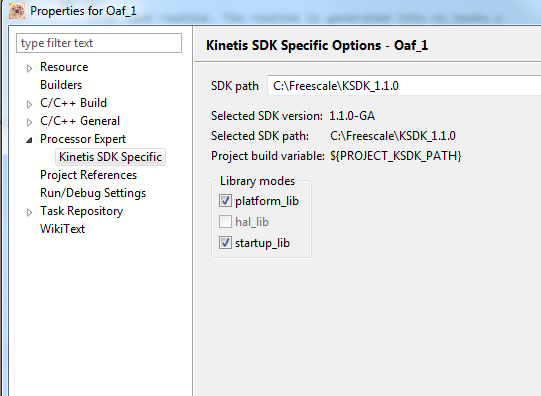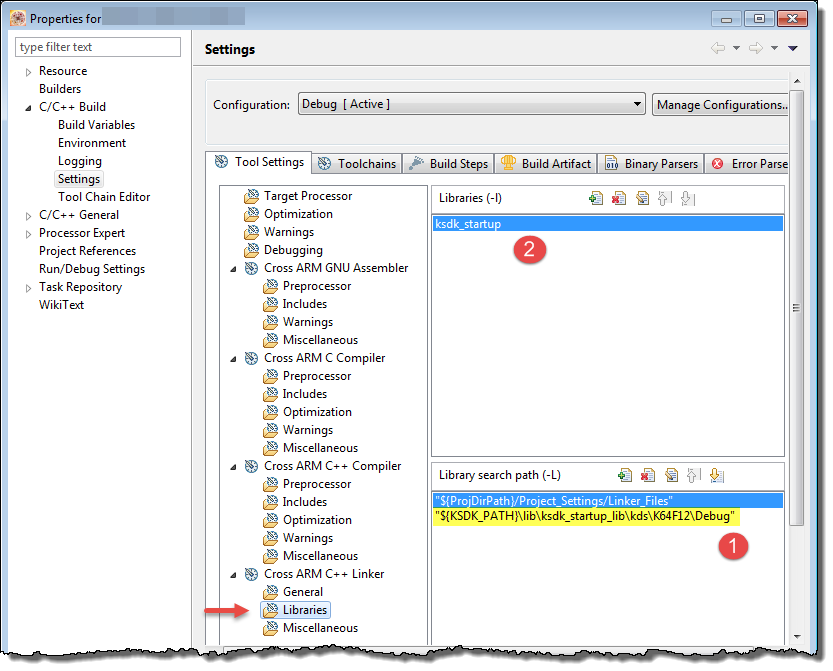- Forums
- Product Forums
- General Purpose MicrocontrollersGeneral Purpose Microcontrollers
- i.MX Forumsi.MX Forums
- QorIQ Processing PlatformsQorIQ Processing Platforms
- Identification and SecurityIdentification and Security
- Power ManagementPower Management
- Wireless ConnectivityWireless Connectivity
- RFID / NFCRFID / NFC
- Advanced AnalogAdvanced Analog
- MCX Microcontrollers
- S32G
- S32K
- S32V
- MPC5xxx
- Other NXP Products
- S12 / MagniV Microcontrollers
- Powertrain and Electrification Analog Drivers
- Sensors
- Vybrid Processors
- Digital Signal Controllers
- 8-bit Microcontrollers
- ColdFire/68K Microcontrollers and Processors
- PowerQUICC Processors
- OSBDM and TBDML
- S32M
- S32Z/E
-
- Solution Forums
- Software Forums
- MCUXpresso Software and ToolsMCUXpresso Software and Tools
- CodeWarriorCodeWarrior
- MQX Software SolutionsMQX Software Solutions
- Model-Based Design Toolbox (MBDT)Model-Based Design Toolbox (MBDT)
- FreeMASTER
- eIQ Machine Learning Software
- Embedded Software and Tools Clinic
- S32 SDK
- S32 Design Studio
- GUI Guider
- Zephyr Project
- Voice Technology
- Application Software Packs
- Secure Provisioning SDK (SPSDK)
- Processor Expert Software
- Generative AI & LLMs
-
- Topics
- Mobile Robotics - Drones and RoversMobile Robotics - Drones and Rovers
- NXP Training ContentNXP Training Content
- University ProgramsUniversity Programs
- Rapid IoT
- NXP Designs
- SafeAssure-Community
- OSS Security & Maintenance
- Using Our Community
-
- Cloud Lab Forums
-
- Knowledge Bases
- ARM Microcontrollers
- i.MX Processors
- Identification and Security
- Model-Based Design Toolbox (MBDT)
- QorIQ Processing Platforms
- S32 Automotive Processing Platform
- Wireless Connectivity
- CodeWarrior
- MCUXpresso Suite of Software and Tools
- MQX Software Solutions
- RFID / NFC
- Advanced Analog
-
- NXP Tech Blogs
- Home
- :
- MCUXpresso Software and Tools
- :
- Kinetis Design Studio
- :
- Re: KSDK Library mode
KSDK Library mode
- Subscribe to RSS Feed
- Mark Topic as New
- Mark Topic as Read
- Float this Topic for Current User
- Bookmark
- Subscribe
- Mute
- Printer Friendly Page
- Mark as New
- Bookmark
- Subscribe
- Mute
- Subscribe to RSS Feed
- Permalink
- Report Inappropriate Content
I'm using KDS-2.0.0 and KSDK-1.1.0 and have some troubles. I want to link KSDK from libraries and not include the sw into my project.
This could be done from Project->Properties->Processor Expert -> Kinetis SDK Specific
In KDS-1.1 I could select
platform_lib AND hal_lib AND startup_lib
Now I could select
(platform_lib OR hal_lib) AND startup_lib
There is no HELP available that I've found so I have selected platform_lib AND startup_lib.
Is there any explanation regarding this choice?
When making my project now I got a message telling about an unneeded file:
But when this file is removed my project will NOT link:
When investigating this, I've found that SystemInit() is located in the file which was presumed no longer needed.
Is this a bug in KDS? Or is there some additional flag that I need to set?
Solved! Go to Solution.
- Mark as New
- Bookmark
- Subscribe
- Mute
- Subscribe to RSS Feed
- Permalink
- Report Inappropriate Content
Hello Ole Asbjorn Fadum:
When those options are checked, Processor Expert do not handle the corresponding KSDK source files. In this case if you check the "startup_lib" option, as the message indicates the system_MK64F12.c file is removed and you need to include the compiled startup library. For this you have to:
1) Import the startup library project (File -> Import -> General -> Existing Projects into Workspace). The project is located in: C:\Freescale\KSDK_1.1.0\lib\ksdk_startup_lib\kds\K64F12.
2) Build the project. Then a file with name "libksdk_startup.a" should be generated.
3) Finally include this file in the linker options of your project (Properties -> C/C++ Build -> Settings -> Cross ARM C++ Linker -> Libraries):
Then your project should build with no errors.
Regards!,
Jorge Gonzalez
-----------------------------------------------------------------------------------------------------------------------
Note: If this post answers your question, please click the Correct Answer button. Thank you!
-----------------------------------------------------------------------------------------------------------------------
- Mark as New
- Bookmark
- Subscribe
- Mute
- Subscribe to RSS Feed
- Permalink
- Report Inappropriate Content
Hello Ole Asbjorn Fadum:
When those options are checked, Processor Expert do not handle the corresponding KSDK source files. In this case if you check the "startup_lib" option, as the message indicates the system_MK64F12.c file is removed and you need to include the compiled startup library. For this you have to:
1) Import the startup library project (File -> Import -> General -> Existing Projects into Workspace). The project is located in: C:\Freescale\KSDK_1.1.0\lib\ksdk_startup_lib\kds\K64F12.
2) Build the project. Then a file with name "libksdk_startup.a" should be generated.
3) Finally include this file in the linker options of your project (Properties -> C/C++ Build -> Settings -> Cross ARM C++ Linker -> Libraries):
Then your project should build with no errors.
Regards!,
Jorge Gonzalez
-----------------------------------------------------------------------------------------------------------------------
Note: If this post answers your question, please click the Correct Answer button. Thank you!
-----------------------------------------------------------------------------------------------------------------------
- Mark as New
- Bookmark
- Subscribe
- Mute
- Subscribe to RSS Feed
- Permalink
- Report Inappropriate Content
Yes, seems that I've mixed up the library specification to the linker,
thanks.