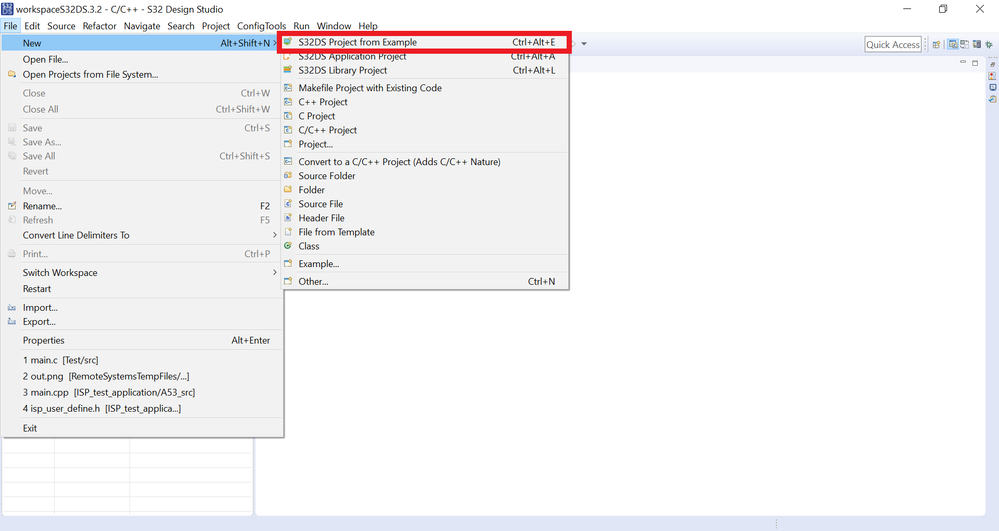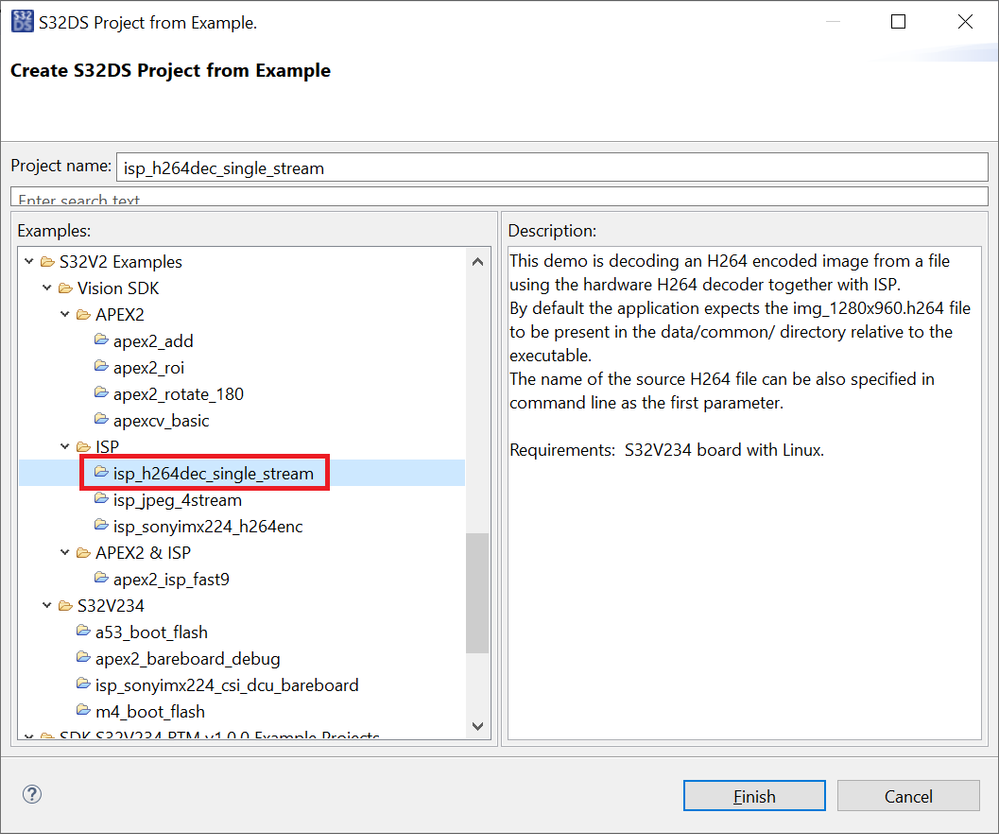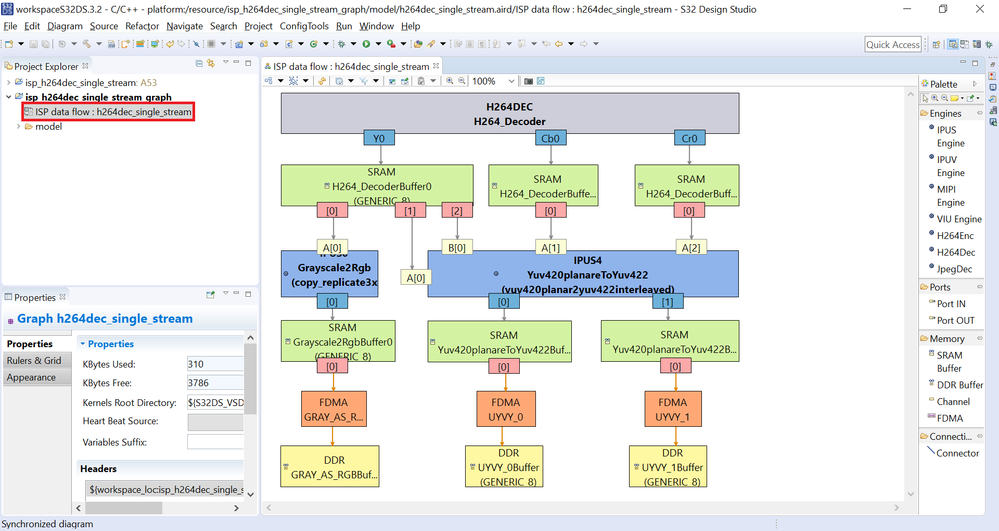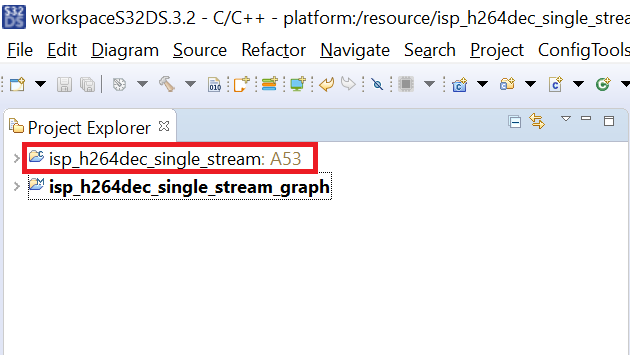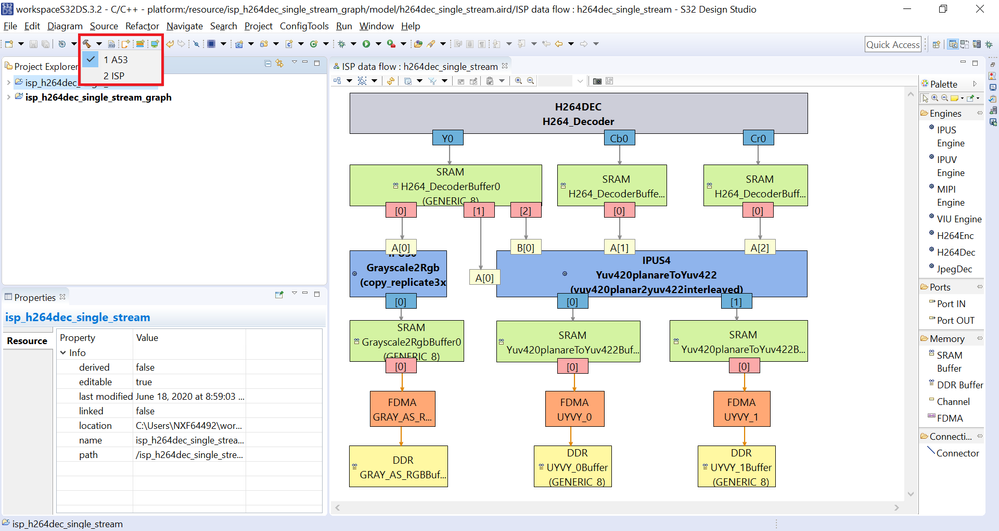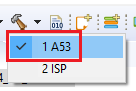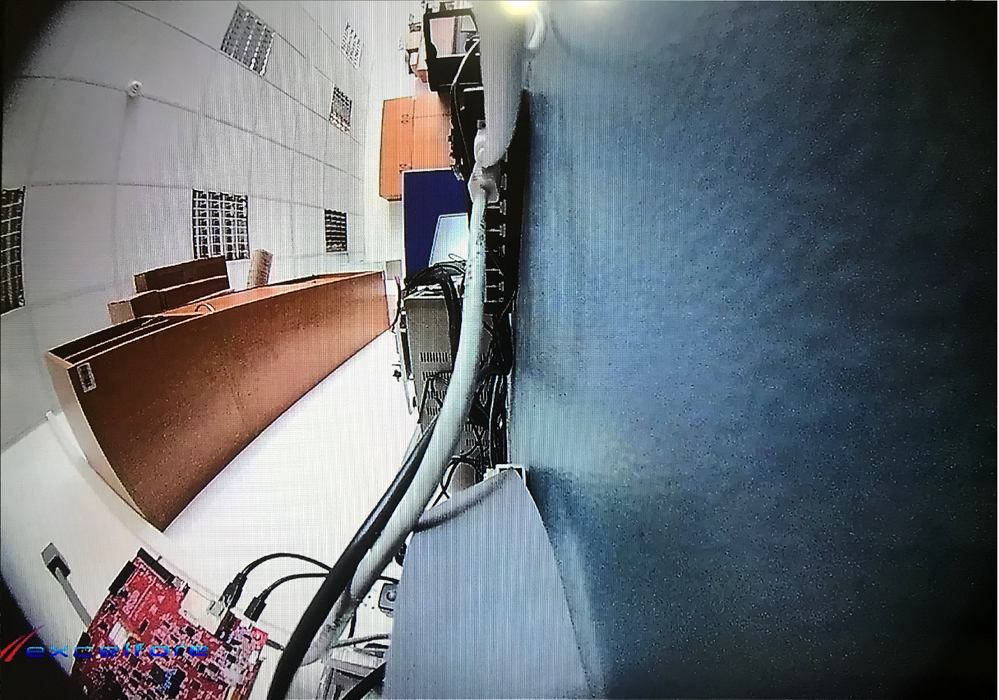- Forums
- Product Forums
- General Purpose MicrocontrollersGeneral Purpose Microcontrollers
- i.MX Forumsi.MX Forums
- QorIQ Processing PlatformsQorIQ Processing Platforms
- Identification and SecurityIdentification and Security
- Power ManagementPower Management
- Wireless ConnectivityWireless Connectivity
- RFID / NFCRFID / NFC
- Advanced AnalogAdvanced Analog
- MCX Microcontrollers
- S32G
- S32K
- S32V
- MPC5xxx
- Other NXP Products
- S12 / MagniV Microcontrollers
- Powertrain and Electrification Analog Drivers
- Sensors
- Vybrid Processors
- Digital Signal Controllers
- 8-bit Microcontrollers
- ColdFire/68K Microcontrollers and Processors
- PowerQUICC Processors
- OSBDM and TBDML
- S32M
- S32Z/E
-
- Solution Forums
- Software Forums
- MCUXpresso Software and ToolsMCUXpresso Software and Tools
- CodeWarriorCodeWarrior
- MQX Software SolutionsMQX Software Solutions
- Model-Based Design Toolbox (MBDT)Model-Based Design Toolbox (MBDT)
- FreeMASTER
- eIQ Machine Learning Software
- Embedded Software and Tools Clinic
- S32 SDK
- S32 Design Studio
- GUI Guider
- Zephyr Project
- Voice Technology
- Application Software Packs
- Secure Provisioning SDK (SPSDK)
- Processor Expert Software
- Generative AI & LLMs
-
- Topics
- Mobile Robotics - Drones and RoversMobile Robotics - Drones and Rovers
- NXP Training ContentNXP Training Content
- University ProgramsUniversity Programs
- Rapid IoT
- NXP Designs
- SafeAssure-Community
- OSS Security & Maintenance
- Using Our Community
-
- Cloud Lab Forums
-
- Knowledge Bases
- ARM Microcontrollers
- i.MX Processors
- Identification and Security
- Model-Based Design Toolbox (MBDT)
- QorIQ Processing Platforms
- S32 Automotive Processing Platform
- Wireless Connectivity
- CodeWarrior
- MCUXpresso Suite of Software and Tools
- MQX Software Solutions
- RFID / NFC
- Advanced Analog
-
- NXP Tech Blogs
- Home
- :
- Software Forums
- :
- S32 Design Studio Knowledge Base
- :
- HOWTO: Create An ISP Project From Example in S32DS for S32 Platform
HOWTO: Create An ISP Project From Example in S32DS for S32 Platform
- Subscribe to RSS Feed
- Mark as New
- Mark as Read
- Bookmark
- Subscribe
- Printer Friendly Page
- Report Inappropriate Content
HOWTO: Create An ISP Project From Example in S32DS for S32 Platform
HOWTO: Create An ISP Project From Example in S32DS for S32 Platform
S32DS contains many example projects from which you can learn how S32DS can be used with the help of the Vision SDK to develop vision applications. The example projects contain generated and hand-written code, which utilize the Vision SDK to demonstrate a workflow using S32DS. In this document, the procedure for creating a project from one of the provided ISP examples through to execution on the EVB is detailed.
This project was run using S32DS version 3.2 and VSDK version 1.5.0.
1) Launch S32DS
2) Select 'File -> New -> S32DS Project from Example'
3) Select 'isp_h264dec_single_stream' project
In this particular project, the ISP graph diagram is included. If you wish to view it, go to the Project Explorer panel and expand 'isp_h264dec_single_stream_graph'. Then double click on 'ISP data flow : h264dec_single_stream'. The ISP graph diagram will appear in the editor panel.
4) If not in the C/C++ Perspective, switch over by clicking on the icon showed below (Hovering over the correct icon should display 'C/C++'). The current perspective is displayed on the top bar.
5) Select isp_h264dec_single_stream: A53 in the Project Explorer panel
6) Build project for A53
7) Start a debug session using method as described in HOWTO Create A53 Linux Project in S32DS for Vision, beginning at step 9.
8) Click Resume
- The program takes the input H264 encoded image img_1280x960.h264 located in the /home/root/vsdk/data/common folder on the Linux BSP and outputs it on the display
- The output image should look like below.