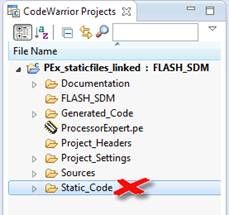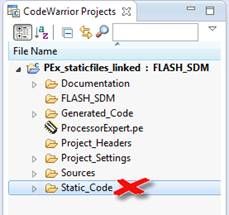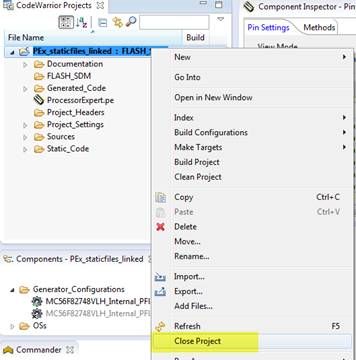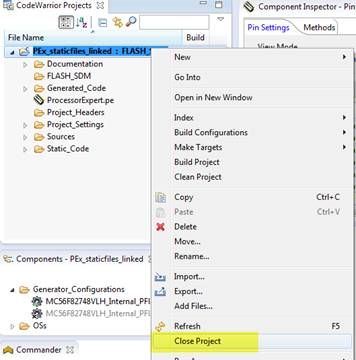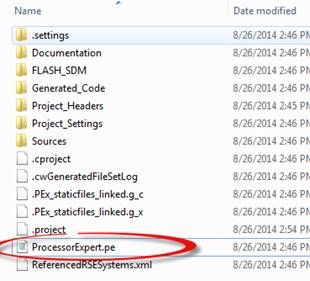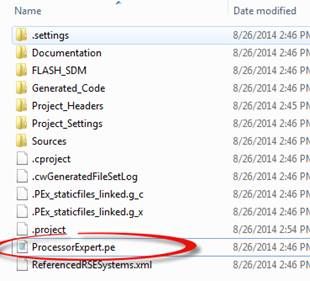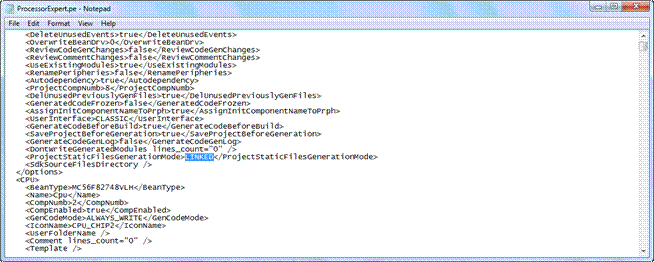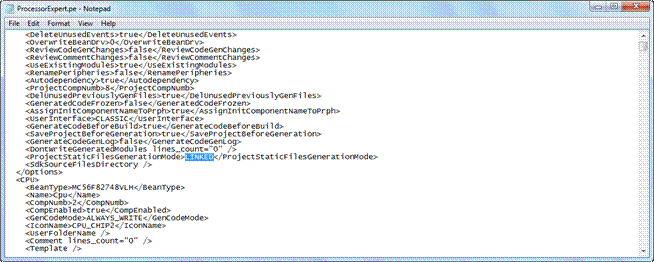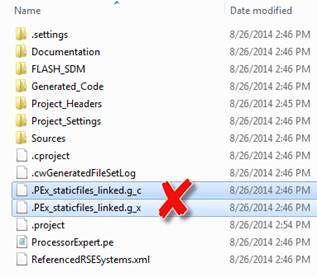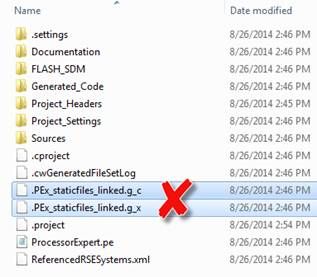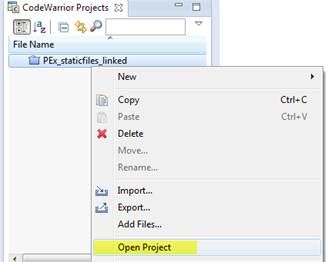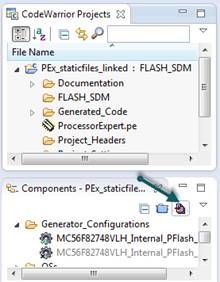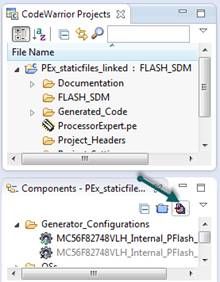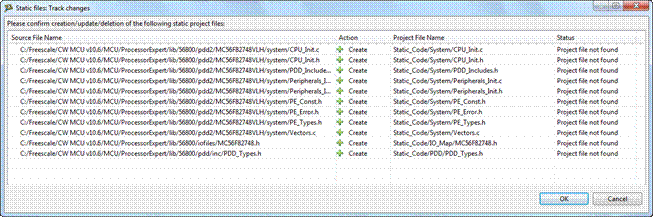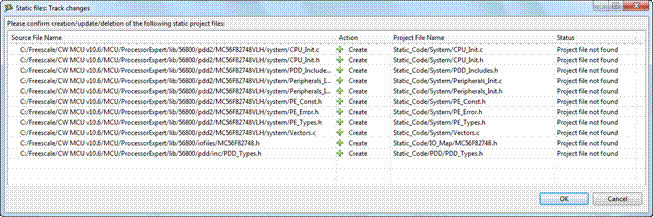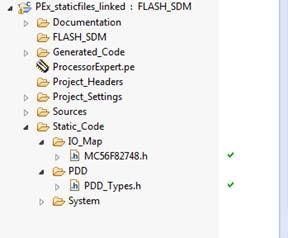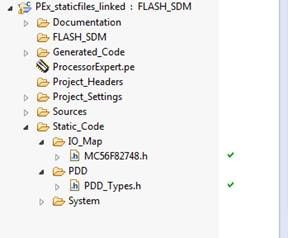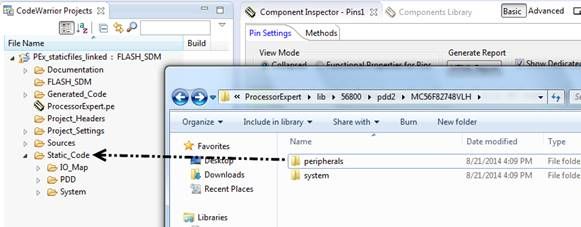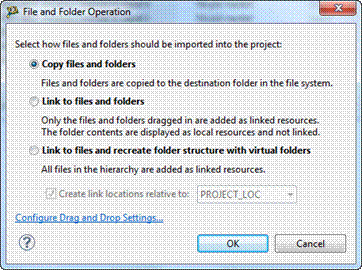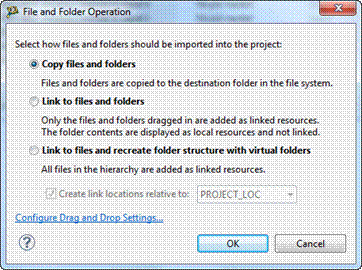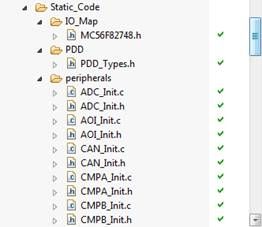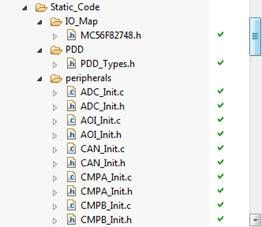- Forums
- Product Forums
- General Purpose MicrocontrollersGeneral Purpose Microcontrollers
- i.MX Forumsi.MX Forums
- QorIQ Processing PlatformsQorIQ Processing Platforms
- Identification and SecurityIdentification and Security
- Power ManagementPower Management
- Wireless ConnectivityWireless Connectivity
- RFID / NFCRFID / NFC
- Advanced AnalogAdvanced Analog
- MCX Microcontrollers
- S32G
- S32K
- S32V
- MPC5xxx
- Other NXP Products
- S12 / MagniV Microcontrollers
- Powertrain and Electrification Analog Drivers
- Sensors
- Vybrid Processors
- Digital Signal Controllers
- 8-bit Microcontrollers
- ColdFire/68K Microcontrollers and Processors
- PowerQUICC Processors
- OSBDM and TBDML
- S32M
- S32Z/E
-
- Solution Forums
- Software Forums
- MCUXpresso Software and ToolsMCUXpresso Software and Tools
- CodeWarriorCodeWarrior
- MQX Software SolutionsMQX Software Solutions
- Model-Based Design Toolbox (MBDT)Model-Based Design Toolbox (MBDT)
- FreeMASTER
- eIQ Machine Learning Software
- Embedded Software and Tools Clinic
- S32 SDK
- S32 Design Studio
- GUI Guider
- Zephyr Project
- Voice Technology
- Application Software Packs
- Secure Provisioning SDK (SPSDK)
- Processor Expert Software
- Generative AI & LLMs
-
- Topics
- Mobile Robotics - Drones and RoversMobile Robotics - Drones and Rovers
- NXP Training ContentNXP Training Content
- University ProgramsUniversity Programs
- Rapid IoT
- NXP Designs
- SafeAssure-Community
- OSS Security & Maintenance
- Using Our Community
-
- Cloud Lab Forums
-
- Knowledge Bases
- ARM Microcontrollers
- i.MX Processors
- Identification and Security
- Model-Based Design Toolbox (MBDT)
- QorIQ Processing Platforms
- S32 Automotive Processing Platform
- Wireless Connectivity
- CodeWarrior
- MCUXpresso Suite of Software and Tools
- MQX Software Solutions
- RFID / NFC
- Advanced Analog
-
- NXP Tech Blogs
- Home
- :
- CodeWarrior
- :
- CodeWarrior Development Tools Knowledge Base
- :
- Convert a Processor Expert project from linked mode to standalone mode
Convert a Processor Expert project from linked mode to standalone mode
- Subscribe to RSS Feed
- Mark as New
- Mark as Read
- Bookmark
- Subscribe
- Printer Friendly Page
- Report Inappropriate Content
Convert a Processor Expert project from linked mode to standalone mode
Convert a Processor Expert project from linked mode to standalone mode
Processor Expert offers static code which allows choosing standalone mode and linked mode for each project. You can select either linked mode or standalone mode for static code during project creation. But what if you want to change mode for a created project? With the below steps you can learn how to convert a project from linked mode to standalone mode in CodeWarrior v10.6.
1. From the original linked mode PEx project, remove the “static_code” folder.
2. Close the project in CW10.6.
Navigate to the top folder of the project, then open the ProcessorExpert.pe file using text editor software, for example, windows notepad.
3. Seach the key world “LINKED” in the ProcessorExpert.pe file.
Replace the line
<ProjectStaticFilesGenerationMode>LINKED</ProjectStaticFilesGenerationMode>
with
<ProjectStaticFilesGenerationMode>STANDALONE</ProjectStaticFilesGenerationMode>
4. Remove the .ProcessorExpert.g_c file and .ProcessorExpert.g_x file under the top folder of the project.
5. Then re-open the project in CW10.6.
Click “Generate PEx Code” button from Pex components view.
You will see a “static files track changes” dialog pop up. Click OK, PEx will create static files under the project folder.
6. You will see that IO_Map, PDD and System files have been generated under Static_Code folder.
Unfortunately PEx doesn’t generate Peripherals files automatically. So you need copy the Peripherals files to the project manually. For dsc 56F82748 MCU in this case, the peripherals static files are located under the “C:\Freescale\CW MCU v10.6\MCU\ProcessorExpert\lib\56800\pdd2\MC56F82748VLH\perihperals” folder on my machine. You can simply drag and drop the folder to the project.
Then select “Copy files and folders” option and click “OK”.
7. Now you can see that the static files are placed under the project folder now. You can verify this by checking if there is an arrow mark on the static file icons. Alternatively, you can also check by right clicking on a static file and then click “Show In Windows Explorer” item from the context menu. The stitic files should be located under the project folder.
With above tricks, you can also convert a project from standalone mode to linked mode easily.