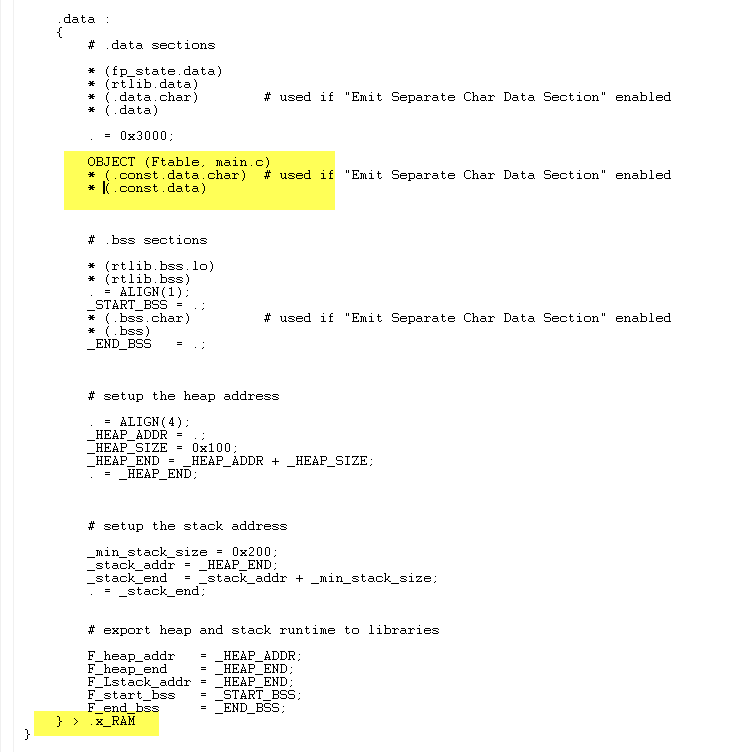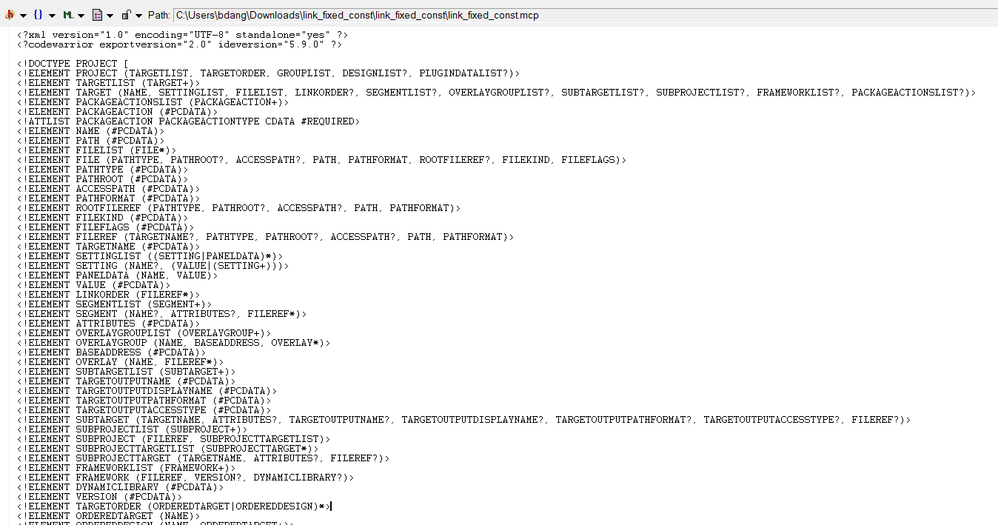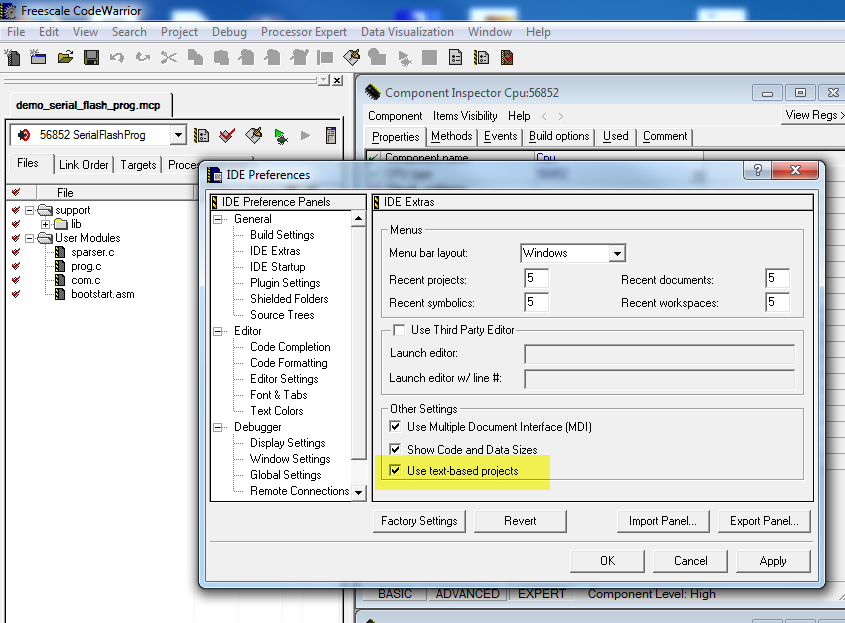- Forums
- Product Forums
- General Purpose MicrocontrollersGeneral Purpose Microcontrollers
- i.MX Forumsi.MX Forums
- QorIQ Processing PlatformsQorIQ Processing Platforms
- Identification and SecurityIdentification and Security
- Power ManagementPower Management
- Wireless ConnectivityWireless Connectivity
- RFID / NFCRFID / NFC
- Advanced AnalogAdvanced Analog
- MCX Microcontrollers
- S32G
- S32K
- S32V
- MPC5xxx
- Other NXP Products
- S12 / MagniV Microcontrollers
- Powertrain and Electrification Analog Drivers
- Sensors
- Vybrid Processors
- Digital Signal Controllers
- 8-bit Microcontrollers
- ColdFire/68K Microcontrollers and Processors
- PowerQUICC Processors
- OSBDM and TBDML
- S32M
- S32Z/E
-
- Solution Forums
- Software Forums
- MCUXpresso Software and ToolsMCUXpresso Software and Tools
- CodeWarriorCodeWarrior
- MQX Software SolutionsMQX Software Solutions
- Model-Based Design Toolbox (MBDT)Model-Based Design Toolbox (MBDT)
- FreeMASTER
- eIQ Machine Learning Software
- Embedded Software and Tools Clinic
- S32 SDK
- S32 Design Studio
- GUI Guider
- Zephyr Project
- Voice Technology
- Application Software Packs
- Secure Provisioning SDK (SPSDK)
- Processor Expert Software
- Generative AI & LLMs
-
- Topics
- Mobile Robotics - Drones and RoversMobile Robotics - Drones and Rovers
- NXP Training ContentNXP Training Content
- University ProgramsUniversity Programs
- Rapid IoT
- NXP Designs
- SafeAssure-Community
- OSS Security & Maintenance
- Using Our Community
-
- Cloud Lab Forums
-
- Knowledge Bases
- ARM Microcontrollers
- i.MX Processors
- Identification and Security
- Model-Based Design Toolbox (MBDT)
- QorIQ Processing Platforms
- S32 Automotive Processing Platform
- Wireless Connectivity
- CodeWarrior
- MCUXpresso Suite of Software and Tools
- MQX Software Solutions
- RFID / NFC
- Advanced Analog
-
- NXP Tech Blogs
- Home
- :
- CodeWarrior
- :
- CodeWarrior開発ツール
- :
- 56800E Linker Command file for 56F8367 question
56800E Linker Command file for 56F8367 question
- RSS フィードを購読する
- トピックを新着としてマーク
- トピックを既読としてマーク
- このトピックを現在のユーザーにフロートします
- ブックマーク
- 購読
- ミュート
- 印刷用ページ
56800E Linker Command file for 56F8367 question
- 新着としてマーク
- ブックマーク
- 購読
- ミュート
- RSS フィードを購読する
- ハイライト
- 印刷
- 不適切なコンテンツを報告
Tool: Codewarrior tool for DSC56800/E version 8.3 build 091203
target: 56F8367 processor
I'm having issue of string constant. The code below to initialize a Global char array does not work (the array elements have wrong data when later being read out as ex: serial_dr = String[0] does not TX out ascii H correctly) :
char String[] = "Hello"; // defined as global variable
However, when assigning the array individually in main(), as below, it works (serial_dr=String[1] does send out 'e' ascii)
String[0]='H';
String[1]='e';
String[2]='l';
String[3]='l';
String[4]='o';
String[5]='\0';
I looked into the Linker command file trying to understand how the tool writing the "Hello" string into the array. Does the tool write the string "Hello" into p_flash_ROM_data(RX) (which is located in the program flash memory block as the executable code), and then when the code runs after power reset, the code copies the string from p_flash into the array String[] (in internal RAM)?
(It seems the p_flash_ROM_data section is located right after the executing code section. How does the tool know if the p_flash_ROM_data does not written over the chip's p_flash ROM total area with a very large string constant for example?)
MEMORY
{
.p_interrupts_ROM (RX) : ORIGIN = 0x0000, LENGTH = 0x00AC # reserved for interrupts
.p_flash_ROM (RX) : ORIGIN = 0x00AC, LENGTH = 0x3FF54 # 256K words contiguous flash minus interrupt space
# p_flash_ROM_data mirrors internal xRAM, mapping to origin and length
# the "X" flag in "RX" tells the debugger to download to p-memory.
# the download to p-memory is directed to the address determined by AT
# in the section definition below.
.p_flash_ROM_data (RX) : ORIGIN = 0x0001, LENGTH = 0x3FFF # internal xRAM mirror
.p_boot_flash_ROM (RX) : ORIGIN = 0x40000, LENGTH = 0x4000 # 16K words
# .p_reserved : ORIGIN = 0x44000, LENGTH = 0xB800 # 46K words
.p_internal_RAM (RWX) : ORIGIN = 0x4F800, LENGTH = 0x0800 # 2K words
.p_external_RAM (RWX) : ORIGIN = 0x50000, LENGTH = 0x0000 # max available
.x_internal_RAM (RW) : ORIGIN = 0x0001, LENGTH = 0x3FFF
.x_flash_ROM (RW) : ORIGIN = 0x4000, LENGTH = 0x4000
.x_external_RAM (RW) : ORIGIN = 0x8000, LENGTH = 0x7000
.x_onchip_peripherals (RW) : ORIGIN = 0xF000, LENGTH = 0x1000
.x_external_RAM_2 (RW) : ORIGIN = 0x10000, LENGTH = 0xFEFF00
.x_EOnCE (RW) : ORIGIN = 0xFFFF00, LENGTH = 0x0000
}
Thank you,
Brian
Sorry that I posted this earlier on Classic/legacy, but think that site does not get the same exposure as this site.
- 新着としてマーク
- ブックマーク
- 購読
- ミュート
- RSS フィードを購読する
- ハイライト
- 印刷
- 不適切なコンテンツを報告
Hi Jennie,
Sorry that I was tied up with other projects until recently. I looked into your sample project after linking, and found the two const arrays were placed in the .x_RAM section, instead of pflash ROM section. Why would one waste RAM space for const instead of using code flash ROM? The target is a 56F8367 processor with plenty of space for code memory. How would you do to assign these const (and any string constants such as in error_message="Motor is overheated!") to Code flash rom memory?
const int table[5] = {0,1,2,3,4};
const int test[5] = {3, 4, 5,6,7};
Best,
Brian
- 新着としてマーク
- ブックマーク
- 購読
- ミュート
- RSS フィードを購読する
- ハイライト
- 印刷
- 不適切なコンテンツを報告
Hi Brain.
see this demo code *.cmd file, const data is defined in x_RAM. thus string "table" and "test" are allocated in x_RAM.
in your application, if you don't want const code allocation in x_RAM, please set it to the PFLASH or other ROM section that you want. This can distribute const data to ROM
Have a great day,
Jennie Zhang
-----------------------------------------------------------------------------------------------------------------------
Note: If this post answers your question, please click the Correct Answer button. Thank you!
-----------------------------------------------------------------------------------------------------------------------
- 新着としてマーク
- ブックマーク
- 購読
- ミュート
- RSS フィードを購読する
- ハイライト
- 印刷
- 不適切なコンテンツを報告
Good! Thanks for the sharing.
Best Regards,
Jennie Zhang.
- 新着としてマーク
- ブックマーク
- 購読
- ミュート
- RSS フィードを購読する
- ハイライト
- 印刷
- 不適切なコンテンツを報告
Hi Jennie,
I followed this instruction found on the old post of Fiona Kuang, and I was able to open your sample project:
"2) Or in your CW go to File->Import project Browse for the project location and set the "objects of" field to "All Files" Select the *.mcp file and click open Now in the window "Name new project as:" you should name your project and select Save. By doing any of the above you should be able to open your project."
Thanks,
Brian
- 新着としてマーク
- ブックマーク
- 購読
- ミュート
- RSS フィードを購読する
- ハイライト
- 印刷
- 不適切なコンテンツを報告
Hi Brain.
Thank you for contacting us.
The attached project is a small example for place data at a specific address.
Can you please refer this demo to develop yours.
Have a great day,
Jennie Zhang
-----------------------------------------------------------------------------------------------------------------------
Note: If this post answers your question, please click the Correct Answer button. Thank you!
-----------------------------------------------------------------------------------------------------------------------
- 新着としてマーク
- ブックマーク
- 購読
- ミュート
- RSS フィードを購読する
- ハイライト
- 印刷
- 不適切なコンテンツを報告
Hi Jennie,
Thank you for the sample project but for some reasons when open the project *.mcp file, it didn't open properly. See below. What did I do wrong?
Thanks,
Brian
- 新着としてマーク
- ブックマーク
- 購読
- ミュート
- RSS フィードを購読する
- ハイライト
- 印刷
- 不適切なコンテンツを報告
HI Brain.
Please open IDE menu "Edit" "preference", check "use text-based projects". then restart Codewarrior. import the demo project. it should work.
Have a great day,
Jennie Zhang
-----------------------------------------------------------------------------------------------------------------------
Note: If this post answers your question, please click the Correct Answer button. Thank you!
-----------------------------------------------------------------------------------------------------------------------
- 新着としてマーク
- ブックマーク
- 購読
- ミュート
- RSS フィードを購読する
- ハイライト
- 印刷
- 不適切なコンテンツを報告
Hi Jennie,
I checked "Use Text based project" as instructed, then clicked on the project file *.mcp, but still had the same problem of opening the project. Might be I didn't read you correctly. You said "then restart Codewarrior. import the demo project. it should work."
You wrote "import the demo project" and so I also tried "File" , "Import Project", but there is no *.xml file to open.
I'm lost here.
Brian