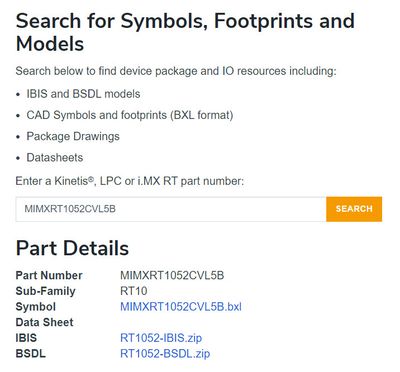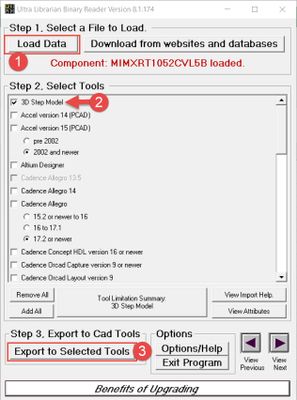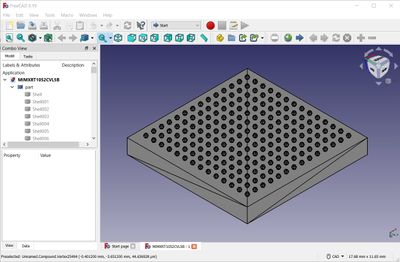- Forums
- Product Forums
- General Purpose MicrocontrollersGeneral Purpose Microcontrollers
- i.MX Forumsi.MX Forums
- QorIQ Processing PlatformsQorIQ Processing Platforms
- Identification and SecurityIdentification and Security
- Power ManagementPower Management
- Wireless ConnectivityWireless Connectivity
- RFID / NFCRFID / NFC
- Advanced AnalogAdvanced Analog
- MCX Microcontrollers
- S32G
- S32K
- S32V
- MPC5xxx
- Other NXP Products
- S12 / MagniV Microcontrollers
- Powertrain and Electrification Analog Drivers
- Sensors
- Vybrid Processors
- Digital Signal Controllers
- 8-bit Microcontrollers
- ColdFire/68K Microcontrollers and Processors
- PowerQUICC Processors
- OSBDM and TBDML
- S32M
-
- Solution Forums
- Software Forums
- MCUXpresso Software and ToolsMCUXpresso Software and Tools
- CodeWarriorCodeWarrior
- MQX Software SolutionsMQX Software Solutions
- Model-Based Design Toolbox (MBDT)Model-Based Design Toolbox (MBDT)
- FreeMASTER
- eIQ Machine Learning Software
- Embedded Software and Tools Clinic
- S32 SDK
- S32 Design Studio
- GUI Guider
- Zephyr Project
- Voice Technology
- Application Software Packs
- Secure Provisioning SDK (SPSDK)
- Processor Expert Software
-
- Cloud Lab Forums
- Topics
- Mobile Robotics - Drones and RoversMobile Robotics - Drones and Rovers
- NXP Training ContentNXP Training Content
- University ProgramsUniversity Programs
- Rapid IoT
- NXP Designs
- SafeAssure-Community
- OSS Security & Maintenance
- Using Our Community
-
-
- Knowledge Bases
- ARM Microcontrollers
- Identification and Security
- i.MX Processors
- Model-Based Design Toolbox (MBDT)
- QorIQ Processing Platforms
- S32 Automotive Processing Platform
- CodeWarrior
- Wireless Connectivity
- MCUXpresso Suite of Software and Tools
- MQX Software Solutions
- RFID / NFC
- Advanced Analog
-
- Home
- :
- i.MXプロセッサ
- :
- i.MX RT Crossover MCUs Knowledge Base
- :
- Extracting STEP 3D models of Kinetis/LPC/i.MXRT Part Numbers
Extracting STEP 3D models of Kinetis/LPC/i.MXRT Part Numbers
- RSS フィードを購読する
- 新着としてマーク
- 既読としてマーク
- ブックマーク
- 購読
- 印刷用ページ
- 不適切なコンテンツを報告
Extracting STEP 3D models of Kinetis/LPC/i.MXRT Part Numbers
Extracting STEP 3D models of Kinetis/LPC/i.MXRT Part Numbers
Obtaining the footprint for Kinetis/LPC/i.MXRT part numbers is very straightforward using the Microcontroller Symbols, Footprints and Models Library homepage, on the following link:
What some users may not be aware of is that the BXL file available for NXP Kinetis/LPC/i.MXRT part numbers also contain the 3D model of the package, which is often needed when working on the industrial design of your application.
You may follow the steps below to export the 3D model of the package in STEP (Standard for the Exchange of Product Data) format using the Ultra Librarian software, which can be downloaded from the link on the models library homepage. A STEP (.step,stp) file stores the model in ASCII format. This format can be imported into many CAD suites that allow to work with 3D solids.
First, obtain the BXL file for the part number you are interested in. In this example the MIMXRT1052CVL5B.blx.
Then, open the Ultra Librarian project and load this file using the “Load Data” button, and select the “3D Step Model” checkbox from the Select Tools options. Finally, select the Export to Select Tools option.
Once the exporting process is finished, the step file will be available on the path UltraLibrarian/Library/Exported.
The STEP (.stp) file can be opened in CAD suites that support solid 3D objects, like FreeCAD which is open source.