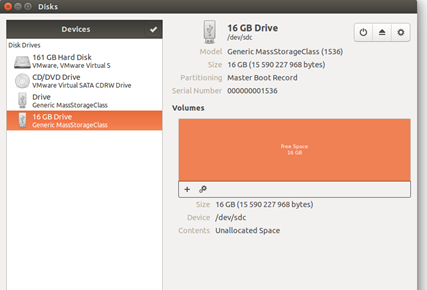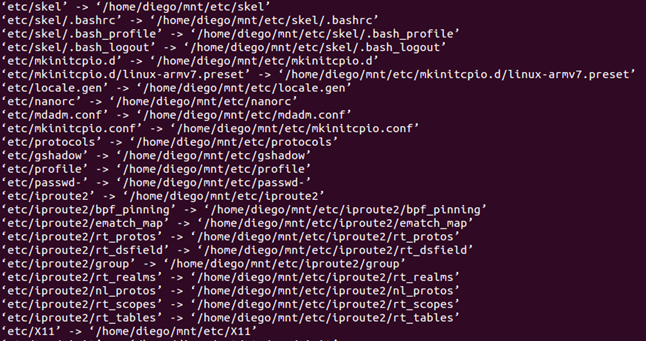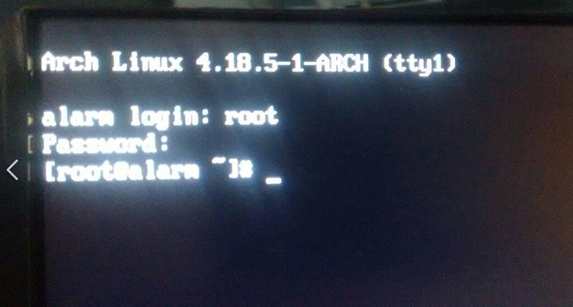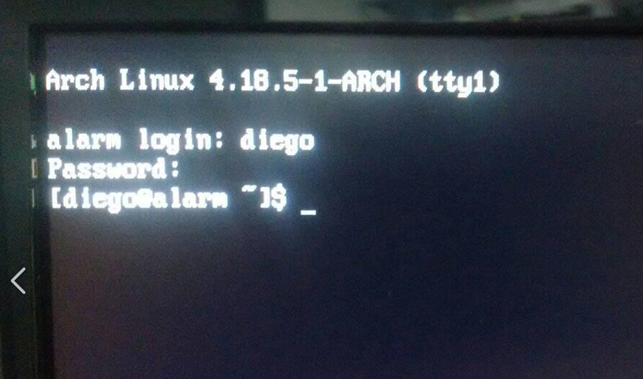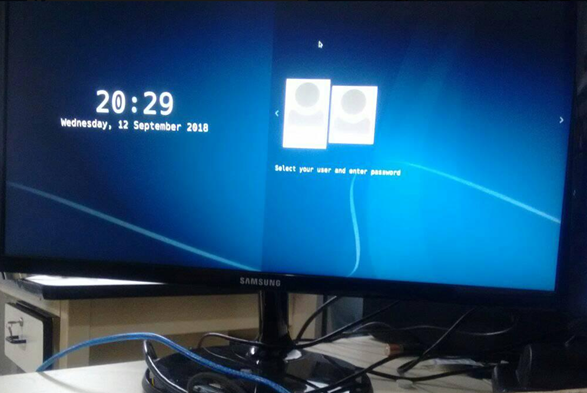- Forums
- Product Forums
- General Purpose MicrocontrollersGeneral Purpose Microcontrollers
- i.MX Forumsi.MX Forums
- QorIQ Processing PlatformsQorIQ Processing Platforms
- Identification and SecurityIdentification and Security
- Power ManagementPower Management
- Wireless ConnectivityWireless Connectivity
- RFID / NFCRFID / NFC
- Advanced AnalogAdvanced Analog
- MCX Microcontrollers
- S32G
- S32K
- S32V
- MPC5xxx
- Other NXP Products
- S12 / MagniV Microcontrollers
- Powertrain and Electrification Analog Drivers
- Sensors
- Vybrid Processors
- Digital Signal Controllers
- 8-bit Microcontrollers
- ColdFire/68K Microcontrollers and Processors
- PowerQUICC Processors
- OSBDM and TBDML
- S32M
- S32Z/E
-
- Solution Forums
- Software Forums
- MCUXpresso Software and ToolsMCUXpresso Software and Tools
- CodeWarriorCodeWarrior
- MQX Software SolutionsMQX Software Solutions
- Model-Based Design Toolbox (MBDT)Model-Based Design Toolbox (MBDT)
- FreeMASTER
- eIQ Machine Learning Software
- Embedded Software and Tools Clinic
- S32 SDK
- S32 Design Studio
- GUI Guider
- Zephyr Project
- Voice Technology
- Application Software Packs
- Secure Provisioning SDK (SPSDK)
- Processor Expert Software
- Generative AI & LLMs
-
- Topics
- Mobile Robotics - Drones and RoversMobile Robotics - Drones and Rovers
- NXP Training ContentNXP Training Content
- University ProgramsUniversity Programs
- Rapid IoT
- NXP Designs
- SafeAssure-Community
- OSS Security & Maintenance
- Using Our Community
-
- Cloud Lab Forums
-
- Knowledge Bases
- ARM Microcontrollers
- i.MX Processors
- Identification and Security
- Model-Based Design Toolbox (MBDT)
- QorIQ Processing Platforms
- S32 Automotive Processing Platform
- Wireless Connectivity
- CodeWarrior
- MCUXpresso Suite of Software and Tools
- MQX Software Solutions
- RFID / NFC
- Advanced Analog
-
- NXP Tech Blogs
- Home
- :
- i.MX Processors
- :
- i.MX Processors Knowledge Base
- :
- ArchLinux in Udoo board
ArchLinux in Udoo board
- Subscribe to RSS Feed
- Mark as New
- Mark as Read
- Bookmark
- Subscribe
- Printer Friendly Page
- Report Inappropriate Content
ArchLinux in Udoo board
ArchLinux in Udoo board
This document shows the steps for the creation of Archlinux and kernel 4.18.5 on the UDOO board.
Required material:
UDOO board, Ubuntu 16.04 and SD card.
Firts we need u-boot (universal bootloader), for that reason we need update the host.
$ sudo apt-get update
Then we need the file *.img and SPL for the file system
$ wget http://os.archlinuxarm.org/os/imx6/boot/udoo/SPL
$ wget http://os.archlinuxarm.org/os/imx6/boot/udoo/u-boot.img
Kernel 4.18.5 and file system:
$ sudo mkdir archlinux
$ wget http://os.archlinuxarm.org/os/ArchLinuxARM-armv7-latest.tar.gz
$ sudo tar -xzvf ArchLinuxARM-armv7-latest.tar.gz
$ sudo rm -rf *.tar.gz
You must have the following files
Now We are going to burn the memory, we need a 16Gb of space:
We need to make sure it is empty
Then partitions:
$ sudo fdisk /dev/sdc
O,
P,
N,
P,
1
space, 8192
default,
W
At the end the sdc is partition, then create the filesystem partition
$ sudo mkfs.ext4 /dev/sdc1
The working directory
$ sudo mkdir mnt
mount the partition 1
$ sudo mount /devsdc1 mtn/
Now we where the kernel and filesystem are and copy all the file in mnt:
$ sudo cp -vr * ~/mnt/
Once it finish we execute
$ sync
then unmount the partition of sdc1:
$ sudo umount mnt/
Now is moment to load the SPL and u-boot:
and
$ sync
we retire the sd and turn on the board. Now you are on ArchLinux.
user: alarm root: Root
Pass: alarm pass: root
Now the firts thing we must do it is upgrade the keys:
$ pacman -key --init
$ pacman -key --populate archlinuxarm
$ pacman -Syyuu
We can add another user:
$ useradd - m -g user -s /bin/bash user_name
$ passwd user_name
$ paman -S sudo
$ visudo
Root ALL= (ALL) ALL
user_name ALL=(ALL) ALL
$ exit
For the graphic we are going to install the xorg:
$ sudo pacman -S xorg-server
$ sudo pacman -S xorg-apps
Now we can execute startx and observe the windows of xorg
$ startx
To have a windows gestor:
$ sudo pacman -S sddm
$ sudo pacman -S plasma kde-applications
$ sudo systemctl enable sddm
Reboot and you are ArchLinux graphics windows