- Forums
- Product Forums
- General Purpose MicrocontrollersGeneral Purpose Microcontrollers
- i.MX Forumsi.MX Forums
- QorIQ Processing PlatformsQorIQ Processing Platforms
- Identification and SecurityIdentification and Security
- Power ManagementPower Management
- Wireless ConnectivityWireless Connectivity
- RFID / NFCRFID / NFC
- Advanced AnalogAdvanced Analog
- MCX Microcontrollers
- S32G
- S32K
- S32V
- MPC5xxx
- Other NXP Products
- S12 / MagniV Microcontrollers
- Powertrain and Electrification Analog Drivers
- Sensors
- Vybrid Processors
- Digital Signal Controllers
- 8-bit Microcontrollers
- ColdFire/68K Microcontrollers and Processors
- PowerQUICC Processors
- OSBDM and TBDML
- S32M
- S32Z/E
-
- Solution Forums
- Software Forums
- MCUXpresso Software and ToolsMCUXpresso Software and Tools
- CodeWarriorCodeWarrior
- MQX Software SolutionsMQX Software Solutions
- Model-Based Design Toolbox (MBDT)Model-Based Design Toolbox (MBDT)
- FreeMASTER
- eIQ Machine Learning Software
- Embedded Software and Tools Clinic
- S32 SDK
- S32 Design Studio
- GUI Guider
- Zephyr Project
- Voice Technology
- Application Software Packs
- Secure Provisioning SDK (SPSDK)
- Processor Expert Software
- Generative AI & LLMs
-
- Topics
- Mobile Robotics - Drones and RoversMobile Robotics - Drones and Rovers
- NXP Training ContentNXP Training Content
- University ProgramsUniversity Programs
- Rapid IoT
- NXP Designs
- SafeAssure-Community
- OSS Security & Maintenance
- Using Our Community
-
- Cloud Lab Forums
-
- Knowledge Bases
- ARM Microcontrollers
- i.MX Processors
- Identification and Security
- Model-Based Design Toolbox (MBDT)
- QorIQ Processing Platforms
- S32 Automotive Processing Platform
- Wireless Connectivity
- CodeWarrior
- MCUXpresso Suite of Software and Tools
- MQX Software Solutions
- RFID / NFC
- Advanced Analog
-
- NXP Tech Blogs
- Home
- :
- ソフトウェア・フォーラム
- :
- eIQ Machine Learning Software Knowledge Base
- :
- eIQ Sample Apps - Object Recognition using Arm NN
eIQ Sample Apps - Object Recognition using Arm NN
- RSS フィードを購読する
- 新着としてマーク
- 既読としてマーク
- ブックマーク
- 購読
- 印刷用ページ
- 不適切なコンテンツを報告
eIQ Sample Apps - Object Recognition using Arm NN
eIQ Sample Apps - Object Recognition using Arm NN
This Lab 1 explains how to get started with Arm NN application demo on i.MX8 board using eIQ™ ML Software Development Environment.
Get the source code available on code aurora:
Setting Up the Board
Step 1 - Create the following folders and grant them permission as it follows:
root@imx8mmevk:# mkdir -p /opt/armnn/model
root@imx8mmevk:# mkdir -p /opt/armnn/data
root@imx8mmevk:# chmod 777 /opt/armnnStep 2 - To easily deploy the demos to the board, get the boards IP address using ifconfig command, then set the IMX_INET_ADDR environment variable as it follows:
$ export IMX_INET_ADDR=<imx_ip>Setting Up Arm NN
Step 1 - Install TensorFlow on host PC for preparing the model for inference:
$ apt-get install python-pip
$ pip install tensorflow
$ git clone https://github.com/tensorflow/tensorflow.gitNOTE: You may need root privileges (sudo) for running the apt-get command.
Step 2 - Generate the graph used to prepare the TensorFlow InceptionV3 model for inference:
$ mkdir checkpoints
$ git clone https://github.com/tensorflow/models.git
$ cd models/research/slim/
$ python export_inference_graph.py --model_name=inception_v3 --output_file=../../../checkpoints/inception_v3_inf_graph.pb
Step 3 - Download the pre-trained model and prepare it for inference with the generated graph:
$ cd ../../../checkpoints
$ wget http://download.tensorflow.org/models/inception_v3_2016_08_28.tar.gz -qO- | tar -xvz # download pretrained model
$ python <path_to_tensorflow_repo>/tensorflow/python/tools/freeze_graph.py \
--input_graph=inception_v3_inf_graph.pb --input_checkpoint=inception_v3.ckpt \
--input_binary=true --output_graph=inception_v3_2016_08_28_frozen_transformed.pb \
--output_node_names=InceptionV3/Predictions/Reshape_1NOTE: <path_to_tensorflow_repo> refers to the cloned TensorFlow path from Step 1.
Step 4 - Copy the prepared model inception_v3_2016_08_28_frozen_transformed.pb to /opt/armnn/models:
$ scp inception_v3_2016_08_28_frozen_transformed.pb root@<imx_ip>:/opt/armnn/modelStep 5 - Find three .jpg images on Google, one containing a dog, one with a cat and one with a shark. Rename them to Dog.jpg, Cat.jpg and shark.jpg accordingly (case sensitive) and copy them to the /opt/armnn/data folder on the device.
$ scp Dog.jpg Cat.jpg shark.jpg root@<imx_ip>:/opt/armnn/dataNOTE: For the modified demo, download it from eIQ Sample Apps and put it in /opt/armnn folder.
1 - Arm NN example: File-Based
Step 1 - At user space, enter the armnn folder which holds the demo files:
root@imx8mmevk:~# cd /opt/armnn
root@imx8mmevk:/opt/armnn#Here is what the armnn folders should look like:
│...
├── data
│├── Cat.jpg
│├── Dog.jpg
│└── shark.jpg
├── model
│└── inception_v3_2016_08_28_frozen_transformed.pb
│...Step 2 - Run the demo:
root@imx8mmevk:/opt/armnn# TfInceptionV3-Armnn --data-dir=data --model-dir=models
= Prediction values for test #0
Top(1) prediction is 208 with confidence: 93.5791%
Top(2) prediction is 209 with confidence: 2.06653%
Top(3) prediction is 223 with confidence: 0.693557%
Top(4) prediction is 170 with confidence: 0.210818%
Top(5) prediction is 232 with confidence: 0.177887%
= Prediction values for test #1
Top(1) prediction is 283 with confidence: 72.4617%
Top(2) prediction is 282 with confidence: 22.5384%
Top(3) prediction is 286 with confidence: 0.838241%
Top(4) prediction is 288 with confidence: 0.0822042%
Top(5) prediction is 841 with confidence: 0.05987%
= Prediction values for test #2
Top(1) prediction is 3 with confidence: 62.0632%
Top(2) prediction is 4 with confidence: 12.8319%
Top(3) prediction is 5 with confidence: 1.25482%
Top(4) prediction is 154 with confidence: 0.177708%
Top(5) prediction is 149 with confidence: 0.116998%
Total time for 3 test cases: 2.369 seconds
Average time per test case: 789.765 ms
Overall accuracy: 1.000The TfInceptionV3-Armnn demo runs the inference on the three expected input images: one containing a dog, one with a cat and one with a shark. The output shows the top 5 inference results and their confidence percentage. The higher the confidence, the better the input image fits the expected content.
There is a chance to get the following result by running the demo:
Prediction for test case 0 ( x ) is incorrect (should be y)
One or more test cases failedNOTE: ( x ) refers to the ID of the detected object, ( y ) refers to the ID expected object.
This is not an execution error. This occurs because the TfInceptionV3-Armnn test expects a specific type of dog, cat and shark to be found so if a different type/breed of these animals is passed to the test, it returns a case failed.
The expected inputs for this test are:
| A_ID | Label | File Name |
|---|---|---|
| 208 | Golden Retriever | Dog.jpg |
| 283 | Tiger Cat | Cat.jpg |
| 3 | White Shark | shark.jpg |
The complete list of supported objects can be found here.
Try passing different .jpg images to the test, including the expected types as well as other types and see the confidence percentage increasing when you match the expected breeds. Remember to rename the images according to the expect input (Dog.jpg, Cat.jpg, shark.jpg, case sensitive).
To rename a file, use the mv command:
root@imx8mmevk:/opt/armnn/data# mv <name>.jpg <new_name>.jpgThe next section shows how to modify this demo to identify any object.
2 - Arm NN example: MIPI Camera
This section shows how to use the TfInceptionV3-Armnn test from eIQ for general object detection. The list of all object detection supported by this model can be found here.
Step 1 - Enter the demo directory and run the demo:
root@imx8mmevk:/opt/armnn# python3 camera.pyThis runs the TfInceptionV3-Armnn test and parses the inference results to return any recognized object, not only the three expected types of animals.
Step 2 - Show the provided flash cards to the camera and wait for the detection message: Image captured, wait. The flash cards should not be twisted or curved on this step.
Step 3 - After a few seconds, the demo returns the detected object.
NOTE: This can return False if the image was not correctly captured. In this case, try showing the flash card again.
Go to the next eIQ Sample Apps - Handwritten Digit Recognition.
- 既読としてマーク
- 新着としてマーク
- ブックマーク
- ハイライト
- 印刷
- 不適切なコンテンツを報告
step 3 returns an error
Traceback (most recent call last):
File "../tensorflow/tensorflow/python/tools/freeze_graph.py", line 60, in <module>
from tensorflow.python.training import py_checkpoint_reader
ImportError: cannot import name 'py_checkpoint_reader'
- 既読としてマーク
- 新着としてマーク
- ブックマーク
- ハイライト
- 印刷
- 不適切なコンテンツを報告
Hi adeokar@iu.edu,
I will take a look on this but could you please inform the TensorFlow version in your host machine?
If you're targeting L4.14.98, you should use TensorFlow 1.12 and for L4.19.35 you should use TensorFlow 1.13.
diegodorta FYI.
- 既読としてマーク
- 新着としてマーク
- ブックマーク
- ハイライト
- 印刷
- 不適切なコンテンツを報告
Hi ,
Is there a similar application on tensorflow lite, I am using imx8mqevk 4.19.35.
Regards
- 既読としてマーク
- 新着としてマーク
- ブックマーク
- ハイライト
- 印刷
- 不適切なコンテンツを報告
Hi Venessa,
IS there any example qt based video app available for for ML eIQ applications?
- 既読としてマーク
- 新着としてマーク
- ブックマーク
- ハイライト
- 印刷
- 不適切なコンテンツを報告
Hi Manivannan,
We only use Qt windowing support with OpenCV for showing images or camera playback, this is done for most of our demos. Current list of supported demos can be found in https://community.nxp.com/docs/DOC-343785 .
Thanks,
Vanessa
- 既読としてマーク
- 新着としてマーク
- ブックマーク
- ハイライト
- 印刷
- 不適切なコンテンツを報告
Hi Venessa,
i have build imx-gpu-sdk for imx8mqevk, and in the /opt/ i find
imx8mqevk:/opt/imx-gpu-sdk# ls
Console GLES2 GLES3 OpenCL OpenVG Window
Does all these apps run on GC7000 gpu (vivante driver) ?how to verify that these apps are running on the gpu ?
I want reference of any app that opens camera on imx8mqevk and runs on GPU, irrespective of any graphic library it uses. Can you share link of such app to test on imx8mqevk or share a closest available app where i can take reference and develop my own on imx8mqevk.
Regards
Mani
- 既読としてマーク
- 新着としてマーク
- ブックマーク
- ハイライト
- 印刷
- 不適切なコンテンツを報告
You can refer to gputop to check if you application is running on GPU. For any other questions on GPU support on iMX, please post your question to i.MX Processors .
Thanks,
Vanessa
- 既読としてマーク
- 新着としてマーク
- ブックマーク
- ハイライト
- 印刷
- 不適切なコンテンツを報告
Thanks Vanessa,
there is no gputop command support in my image
imx8mqevk:/opt/imx-gpu-sdk/OpenCL/SoftISP# gputop
-sh: gputop: command not found
how to add it to the image, also can you please suggest profiling for imx8mqevk.
Regards
Mani
- 既読としてマーク
- 新着としてマーク
- ブックマーク
- ハイライト
- 印刷
- 不適切なコンテンツを報告
You need to add gputop package on your Yocto build. For profiling, please post your question to https://community.nxp.com/community/imx
- 既読としてマーク
- 新着としてマーク
- ブックマーク
- ハイライト
- 印刷
- 不適切なコンテンツを報告
I have an issue with “Setting Up Arm NN” Step 2 - It gives an error.
This is the command:
$ python export_inference_graph.py --model_name=inception_v3 --output_file=../../../checkpoints/inception_v3_inf_graph.pb
At first try I got an error for missing tf_slim package so I installed it with apt install then run again the command:
$ python export_inference_graph.py --model_name=inception_v3 --output_file=../../../checkpoints/inception_v3_inf_graph.pb
Now I get the following error:
ati@ati-VirtualBox:~/models/research/slim$ python export_inference_graph.py --model_name=inception_v3 --output_file=../../../checkpoints/inception_v3_inf_graph.pb
Traceback (most recent call last):
File "export_inference_graph.py", line 162, in <module>
tf.app.run()
File "/home/ati/.local/lib/python2.7/site-packages/tensorflow/python/platform/app.py", line 40, in run
_run(main=main, argv=argv, flags_parser=_parse_flags_tolerate_undef)
File "/home/ati/.local/lib/python2.7/site-packages/absl/app.py", line 300, in run
_run_main(main, args)
File "/home/ati/.local/lib/python2.7/site-packages/absl/app.py", line 251, in _run_main
sys.exit(main(argv))
File "export_inference_graph.py", line 128, in main
FLAGS.dataset_dir)
File "/home/ati/models/research/slim/datasets/dataset_factory.py", line 59, in get_dataset
reader)
File "/home/ati/models/research/slim/datasets/imagenet.py", line 187, in get_split
labels_to_names = create_readable_names_for_imagenet_labels()
File "/home/ati/models/research/slim/datasets/imagenet.py", line 96, in create_readable_names_for_imagenet_labels
assert num_synsets_in_ilsvrc == 1000
AssertionError
Looking Further I think I have found something. inference_graph.py tries to download this file:
which is not available anymore. See models/research/slim/datasets/imagenet.py, line 93.
I found a copy of the requested files elsewhere. If I change base_url to ‘https://git.byr.ac.cn/fdt/models/-/raw/2164c8dbbfdba1e0e27703f84bf5cf995b044d79/inception/inception/...' the python code will create checkpoints/inception_v3_inf_graph.pb .
Now if I continue with the how-to the next Python command exits with this error:
ImportError: cannot import name 'py_checkpoint_reader'
So I tried something else. In “tensorflow” folder one should check out branch”r1.9” or “r2.0”:
$ cd tensorflow
$ git checkout r2.0
“r2.1” and later branches didn’t work for me.
Now this very long command succeeded for me:
$ cd …/checkpoints
$ python ../tensorflow/tensorflow/python/tools/freeze_graph.py --input_graph=inception_v3_inf_graph.pb --input_checkpoint=inception_v3.ckpt --input_binary=true --output_graph=inception_v3_2016_08_28_frozen_transformed.pb --output_node_names=InceptionV3/Predictions/Reshape_1
It created inception_v3_2016_08_28_frozen_transformed.pb
I don't have my board with me to test now but it may be that this is now resolved. I will test on Monday