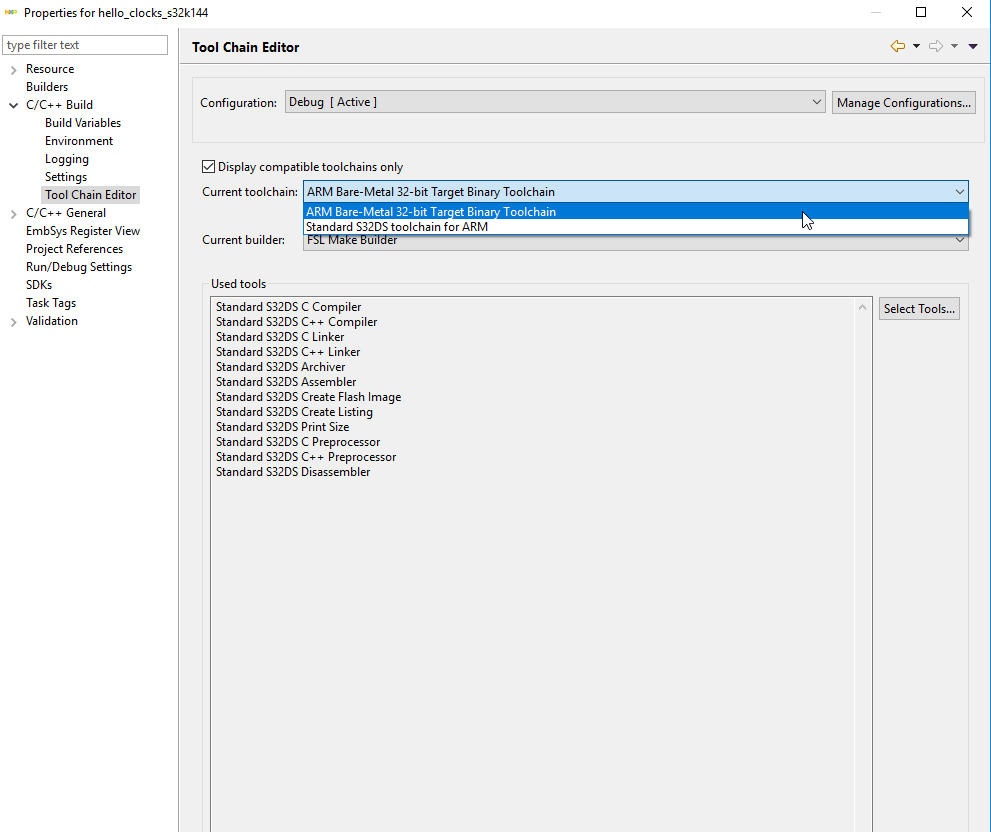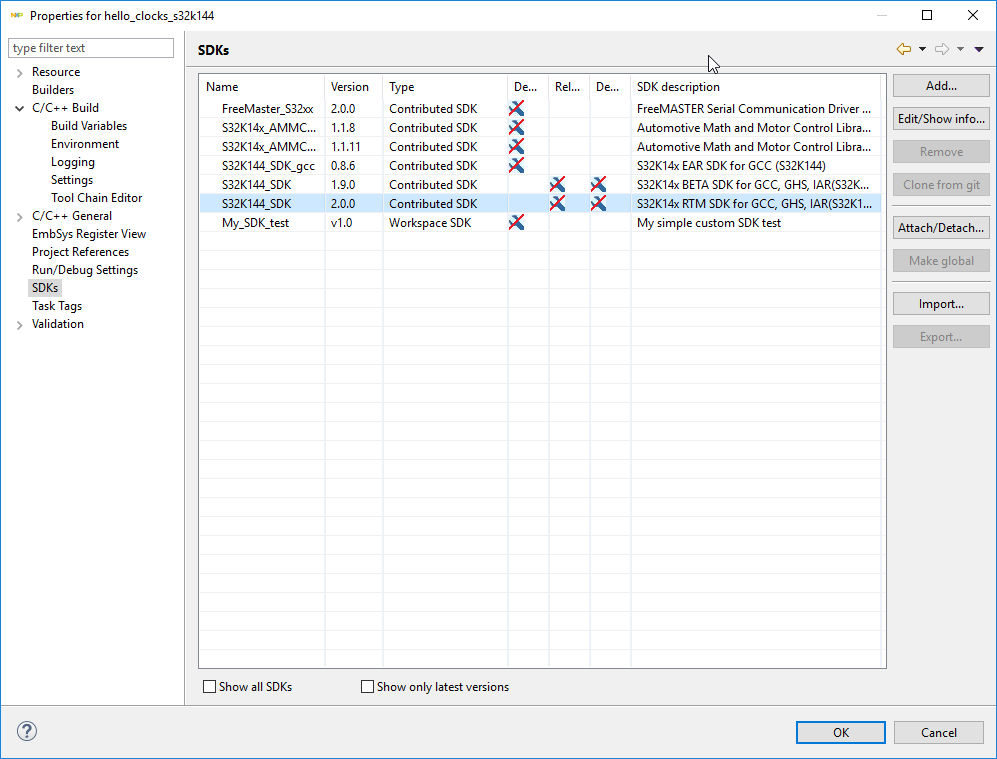- Forums
- Product Forums
- General Purpose MicrocontrollersGeneral Purpose Microcontrollers
- i.MX Forumsi.MX Forums
- QorIQ Processing PlatformsQorIQ Processing Platforms
- Identification and SecurityIdentification and Security
- Power ManagementPower Management
- Wireless ConnectivityWireless Connectivity
- RFID / NFCRFID / NFC
- Advanced AnalogAdvanced Analog
- MCX Microcontrollers
- S32G
- S32K
- S32V
- MPC5xxx
- Other NXP Products
- S12 / MagniV Microcontrollers
- Powertrain and Electrification Analog Drivers
- Sensors
- Vybrid Processors
- Digital Signal Controllers
- 8-bit Microcontrollers
- ColdFire/68K Microcontrollers and Processors
- PowerQUICC Processors
- OSBDM and TBDML
- S32M
- S32Z/E
-
- Solution Forums
- Software Forums
- MCUXpresso Software and ToolsMCUXpresso Software and Tools
- CodeWarriorCodeWarrior
- MQX Software SolutionsMQX Software Solutions
- Model-Based Design Toolbox (MBDT)Model-Based Design Toolbox (MBDT)
- FreeMASTER
- eIQ Machine Learning Software
- Embedded Software and Tools Clinic
- S32 SDK
- S32 Design Studio
- GUI Guider
- Zephyr Project
- Voice Technology
- Application Software Packs
- Secure Provisioning SDK (SPSDK)
- Processor Expert Software
- Generative AI & LLMs
-
- Topics
- Mobile Robotics - Drones and RoversMobile Robotics - Drones and Rovers
- NXP Training ContentNXP Training Content
- University ProgramsUniversity Programs
- Rapid IoT
- NXP Designs
- SafeAssure-Community
- OSS Security & Maintenance
- Using Our Community
-
- Cloud Lab Forums
-
- Knowledge Bases
- ARM Microcontrollers
- i.MX Processors
- Identification and Security
- Model-Based Design Toolbox (MBDT)
- QorIQ Processing Platforms
- S32 Automotive Processing Platform
- Wireless Connectivity
- CodeWarrior
- MCUXpresso Suite of Software and Tools
- MQX Software Solutions
- RFID / NFC
- Advanced Analog
-
- NXP Tech Blogs
- Home
- :
- Software Forums
- :
- S32 Design Studio
- :
- Re: Configuration Clock with PE S32DS
Configuration Clock with PE S32DS
- Subscribe to RSS Feed
- Mark Topic as New
- Mark Topic as Read
- Float this Topic for Current User
- Bookmark
- Subscribe
- Mute
- Printer Friendly Page
Configuration Clock with PE S32DS
- Mark as New
- Bookmark
- Subscribe
- Mute
- Subscribe to RSS Feed
- Permalink
- Report Inappropriate Content
Hello,
I use the S32DS with S32K144. In the Clock configuration from the PE you can select for the Functional Clock of LPSPI the SPLLDIV1_CLK.
In the Clock_S32K1xx-.h is followed defined
#define CLK_SRC_OFF 0x00U /* Clock is off */
#define CLK_SRC_SOSC 0x01U /* OSCCLK - System Oscillator Bus Clock */
#define CLK_SRC_SIRC 0x02U /* SCGIRCLK - Slow IRC Clock */
#define CLK_SRC_FIRC 0x03U /* SCGFIRCLK - Fast IRC Clock */
#define CLK_SRC_SPLL 0x06U /* SCGPCLK System PLL clock */
#define CLK_SRC_SOSC_DIV1 0x01U /* OSCCLK - System Oscillator Bus Clock */
#define CLK_SRC_SIRC_DIV1 0x02U /* SCGIRCLK - Slow IRC Clock */
#define CLK_SRC_FIRC_DIV1 0x03U /* SCGFIRCLK - Fast IRC Clock */
#define CLK_SRC_SPLL_DIV1 0x06U /* SCGPCLK System PLL clock */
#define CLK_SRC_SOSC_DIV2 0x01U /* OSCCLK - System Oscillator Bus Clock */
#define CLK_SRC_SIRC_DIV2 0x02U /* SCGIRCLK - Slow IRC Clock */
#define CLK_SRC_FIRC_DIV2 0x03U /* SCGFIRCLK - Fast IRC Clock */
#define CLK_SRC_SPLL_DIV2 0x06U /* SCGPCLK System PLL clock */
With the SPLLDIV1_CLK you select in the PCS of PCC the SPLLDIV2_CLK for LPSPI.
It is not possible to select SPLLDIV1_CLK for LPSPI.
In the configuration for the LPSPI in the PE the SPLLDIV1_CLK is used for Calculation Baudrate and not the SPLLDIV2_CLK.
So you get a false Baudrate.
BR Lutz
- Mark as New
- Bookmark
- Subscribe
- Mute
- Subscribe to RSS Feed
- Permalink
- Report Inappropriate Content
Hello!
Could you please tell me what version of SDK you are using?
Best Regards,
Anca
- Mark as New
- Bookmark
- Subscribe
- Mute
- Subscribe to RSS Feed
- Permalink
- Report Inappropriate Content
I use Version 2018.R1
Lutz
Von: nxf34259
Gesendet: Dienstag, 21. August 2018 11:29
An: Köhler, Lutz <lutz.koehler@acd-antriebstechnik.de>
Betreff: Re: - Re: Configuration Clock with PE S32DS
NXP Community <https://community.freescale.com/resources/statics/1000/35400-NXP-Community-Email-banner-600x75.jpg>
Re: Configuration Clock with PE S32DS
reply from Maria Anca Balutoiu<https://community.nxp.com/people/nxf34259?et=watches.email.thread> in S32 Design Studio - View the full discussion<https://community.nxp.com/message/1048167?commentID=1048167&et=watches.email.thread#comment-1048167>
- Mark as New
- Bookmark
- Subscribe
- Mute
- Subscribe to RSS Feed
- Permalink
- Report Inappropriate Content
Hello!
This is the Design Studio version you have, not the SDK.
In order to see which SDK you have installed, open Design Studio, go to Window -> Preferences -> Processor Expert -> Repositories and Paths. There you have more variables defined. Could you please share them with me?
Thank you,
Anca
- Mark as New
- Bookmark
- Subscribe
- Mute
- Subscribe to RSS Feed
- Permalink
- Report Inappropriate Content
I use this SDK
Von: nxf34259
Gesendet: Dienstag, 21. August 2018 13:27
An: Köhler, Lutz <lutz.koehler@acd-antriebstechnik.de>
Betreff: Re: - Re: Configuration Clock with PE S32DS
NXP Community <https://community.freescale.com/resources/statics/1000/35400-NXP-Community-Email-banner-600x75.jpg>
Re: Configuration Clock with PE S32DS
reply from Maria Anca Balutoiu<https://community.nxp.com/people/nxf34259?et=watches.email.thread> in S32 Design Studio - View the full discussion<https://community.nxp.com/message/1048311?commentID=1048311&et=watches.email.thread#comment-1048311>
- Mark as New
- Bookmark
- Subscribe
- Mute
- Subscribe to RSS Feed
- Permalink
- Report Inappropriate Content
Hello!
I see that you have multiple SDKs installed, but it seems you are using the EAR 0.8.6 version. I think the problem you are talking about has already been fixed on RTM 2.0.0 release. Are these print screens from the project you are having problems? If the answer is yes, you should upgrade your project from EAR 0.8.6 to RTM 2.0.0. In order to do that, you should do the following steps:
1. Check the properties of the project, following the menu: Project -> Properties.
2. Change the value of the parameter SDK Path. Following the properties menu, check the
settings under Processor Expert -> S32 SDK Specific. Here it is located the field ‘SDK Path’. The initial value must be replaced with a new value:
• old value: ${ProcessorExpert_loc}/../../S32DS/S32SDK_S32K14x_EAR_0.8.6
• new value: ${ProcessorExpert_loc}/../../S32DS/S32SDK_S32K14x_RTM_2.0.0
Click OK button for making changes.
3. Apply changes for SDK Path. After clicking OK button, multiple dialog boxes will appear, asking for confirmation. Click YES or OK to continue. After confirming all dialog boxes, please reload the project using ‘Reload’ button. Again, click YES for confirming the dialog box asking about saving the project.
4. It is necessary to remove all the paths related to S32SDK EAR 0.8.6 version. Such a path begins with ‘${<Device>_SDK_GCC_0.8.6_PATH}’. Following the properties menu, check the settings under C/C++ Build -> Settings. On the left side of the tab ‘Tool Settings’, there is a column containing settings that must be changed:
• Standard S32DS C Compiler > Includes
• Standard S32DS Assembler > General
For each configuration, on the right side of the panel will appear a list of paths. Please select and delete all the paths related to S32SDK EAR 0.8.6. After making changes, click OK and confirm the dialog box asking to rebuild the project. Please repeat this step for every build configuration that exists in the project.
5. Remove old generated code. Using Project Explorer, remove all the files under the folders Generated_Code and SDK. Select the file to delete, right click on it and choose Delete option from the opened menu.
6. Generate new code following the Project -> Generate Processor Expert Code.
7. Build the project and check the errors, looking for the error related to PAL components, for example: 'INST_TIMING_PAL1’ undeclared (first use in this function). In order to fix such an error, replace all the appearances of the name 'INST_TIMING_PAL1’ with ‘timing_pal1_instance’. Build again and make sure there are no other errors.
8. Update Linker Files and Startup Files.
• Close the project. Copy all files from the path: {path_instalation_folder}\S32DS\S32SDK_S32K14x_RTM_2.0.0\platform\devices\{device}\linker\gcc
• Paste copied files to the following location: {path_workspace}\{project_name}\Project_Settings\Linker_Files
• Copy all files from the path: {path_instalation_folder}\S32DS\S32SDK_S32K14x_RTM_2.0.0\platform\devices\{device}\startup\gcc
• Paste copied files to the following location: {path_workspace}\{project_name}\Project_Settings\Startup_Code
• Open the project
9. Update .cproject file. Close the project and open the file from the following location: {path_workspace}\{project_name}\.cproject
Inside the opened file, find and replace text accordingly to the above table. After the changes are made, save the file and open the project.
Find | Replace
------------------------------------------------------------------------------------------------------------------------------------------------------
com.freescale.s32ds.cross.gnu.arm.cortexm.toolChain | com.nxp.s32ds.cle.arm.mbs.arm32.bare.toolchain
com.freescale.s32ds.cross.gnu.arm.cortexm | com.nxp.s32ds.cle.arm.mbs.arm32.bare
ARM_EWL_DIR | S32DS_ARM32_EWL_DIR
${ARM_NEWLIB_DIR}/newlib | ${S32DS_ARM32_NEWLIB_DIR}
Your project should work fine and the problem you have noticed should be fixed now. Please let me know if it works. If you have problems with the migration, let me know.
Best regards,
Anca
- Mark as New
- Bookmark
- Subscribe
- Mute
- Subscribe to RSS Feed
- Permalink
- Report Inappropriate Content
Hello,
I have done all steps.
Now I have a problem with the startup .c
The next question is, why can I not attach the sdk version to RTM 2.0.0 in the SDK Menu
SDK does not support ToolChain required by the project. Cannot attach.
Lutz
Von: nxf34259
Gesendet: Dienstag, 21. August 2018 16:42
An: Köhler, Lutz <lutz.koehler@acd-antriebstechnik.de>
Betreff: Re: - Re: Configuration Clock with PE S32DS
NXP Community <https://community.freescale.com/resources/statics/1000/35400-NXP-Community-Email-banner-600x75.jpg>
Re: Configuration Clock with PE S32DS
reply from Maria Anca Balutoiu<https://community.nxp.com/people/nxf34259?et=watches.email.thread> in S32 Design Studio - View the full discussion<https://community.nxp.com/message/1048320?commentID=1048320&et=watches.email.thread#comment-1048320>
- Mark as New
- Bookmark
- Subscribe
- Mute
- Subscribe to RSS Feed
- Permalink
- Report Inappropriate Content
Hi Lutz,
just change the toolchain to ARM Bare-Metal 32-bit in project properties:
Now you should be able attach SDK RTM 2.0 version:
Jiri
- Mark as New
- Bookmark
- Subscribe
- Mute
- Subscribe to RSS Feed
- Permalink
- Report Inappropriate Content
Hi,
when I change the Toolchange, I have the next problem. I cannot attach that S32K14x_AMMCLIB_gcc.
and I cannot build
It’s not nice to one problem after another by change the SDK.
Have you a solution for my “startup.c” problem -> see last email?
I think, I need a new linker file for the SDK RTM 2.0.0.
But where find it or how can I create a new one?
BR
Lutz
Von: jiri.kral@nxp.com
Gesendet: Mittwoch, 22. August 2018 11:02
An: Köhler, Lutz <lutz.koehler@acd-antriebstechnik.de>
Betreff: Re: - Re: Configuration Clock with PE S32DS
NXP Community <https://community.freescale.com/resources/statics/1000/35400-NXP-Community-Email-banner-600x75.jpg>
Re: Configuration Clock with PE S32DS
reply from Jiri Kral<https://community.nxp.com/people/jiri.kral@nxp.com?et=watches.email.thread> in S32 Design Studio - View the full discussion<https://community.nxp.com/message/1048752?commentID=1048752&et=watches.email.thread#comment-1048752>
- Mark as New
- Bookmark
- Subscribe
- Mute
- Subscribe to RSS Feed
- Permalink
- Report Inappropriate Content
Um - I see. Unfortunately - ammclib is not supported by new toolchain yet. Well - it is catch-22 case.
What is your issue with startup.c file ( I can't find details in previous email).
Jiri
- Mark as New
- Bookmark
- Subscribe
- Mute
- Subscribe to RSS Feed
- Permalink
- Report Inappropriate Content
Hi,
I have changed back the toolchain,
But now I have this error:
Br
lutz
Von: jiri.kral@nxp.com
Gesendet: Mittwoch, 22. August 2018 13:58
An: Köhler, Lutz <lutz.koehler@acd-antriebstechnik.de>
Betreff: Re: - Re: Configuration Clock with PE S32DS
NXP Community <https://community.freescale.com/resources/statics/1000/35400-NXP-Community-Email-banner-600x75.jpg>
Re: Configuration Clock with PE S32DS
reply from Jiri Kral<https://community.nxp.com/people/jiri.kral@nxp.com?et=watches.email.thread> in S32 Design Studio - View the full discussion<https://community.nxp.com/message/1048881?commentID=1048881&et=watches.email.thread#comment-1048881>
- Mark as New
- Bookmark
- Subscribe
- Mute
- Subscribe to RSS Feed
- Permalink
- Report Inappropriate Content
Hi,
This is my startup.c problem.
What can I do when I need the ammclib ?
Must I go back to the older SDK ?
Br
Lutz
Von: jiri.kral@nxp.com
Gesendet: Mittwoch, 22. August 2018 13:58
An: Köhler, Lutz <lutz.koehler@acd-antriebstechnik.de>
Betreff: Re: - Re: Configuration Clock with PE S32DS
NXP Community <https://community.freescale.com/resources/statics/1000/35400-NXP-Community-Email-banner-600x75.jpg>
Re: Configuration Clock with PE S32DS
reply from Jiri Kral<https://community.nxp.com/people/jiri.kral@nxp.com?et=watches.email.thread> in S32 Design Studio - View the full discussion<https://community.nxp.com/message/1048881?commentID=1048881&et=watches.email.thread#comment-1048881>