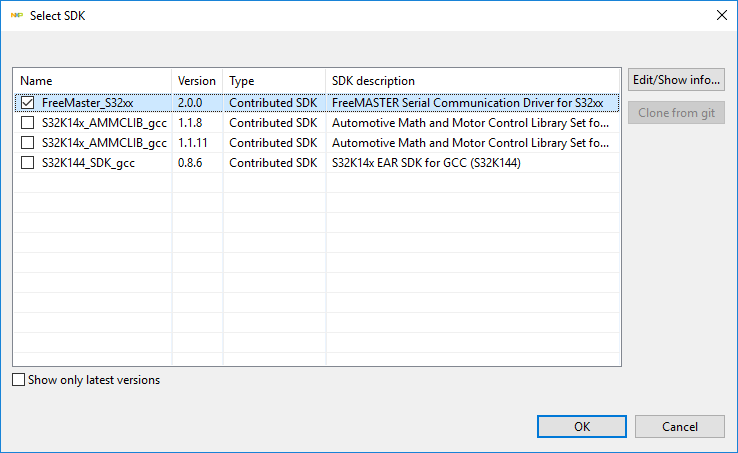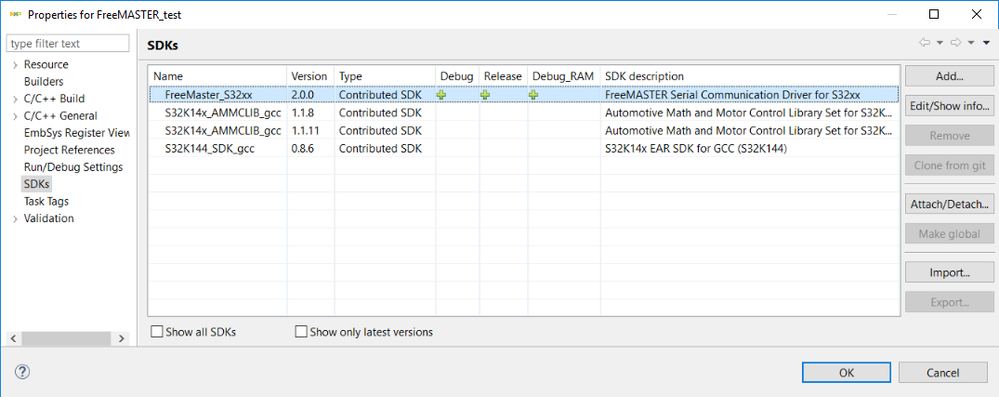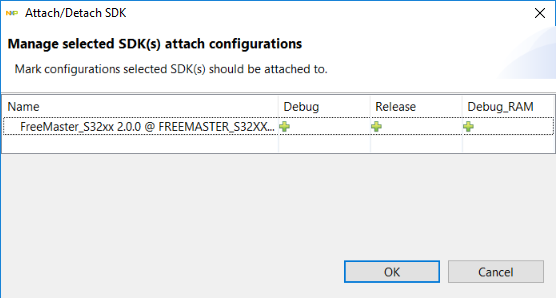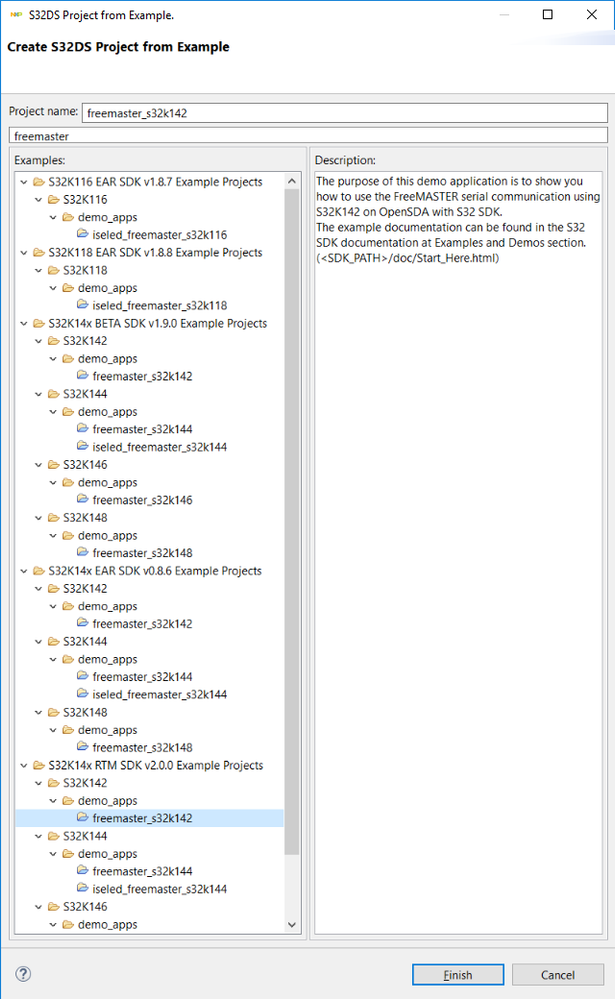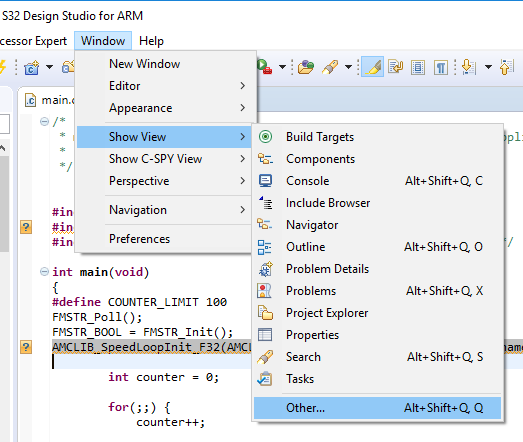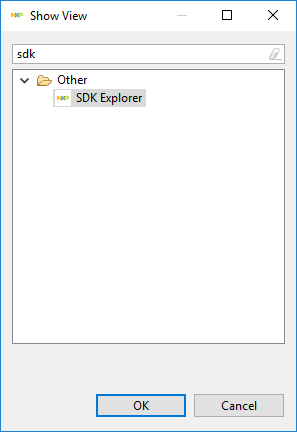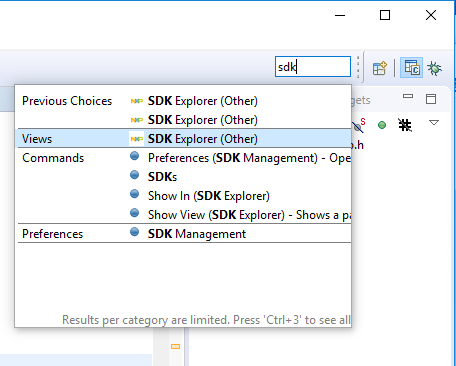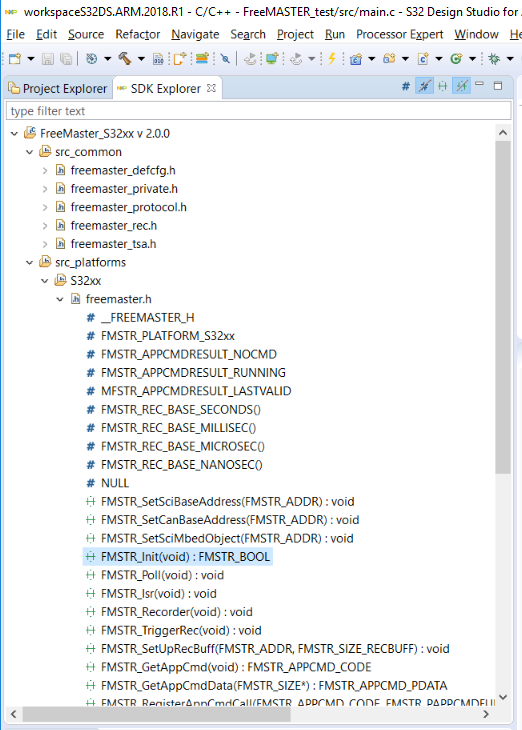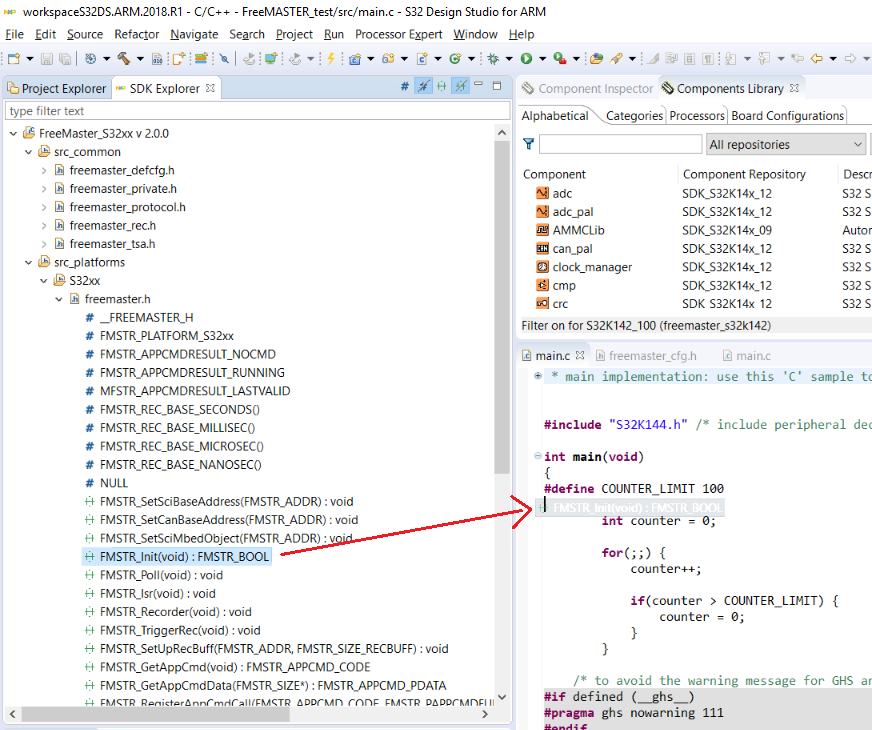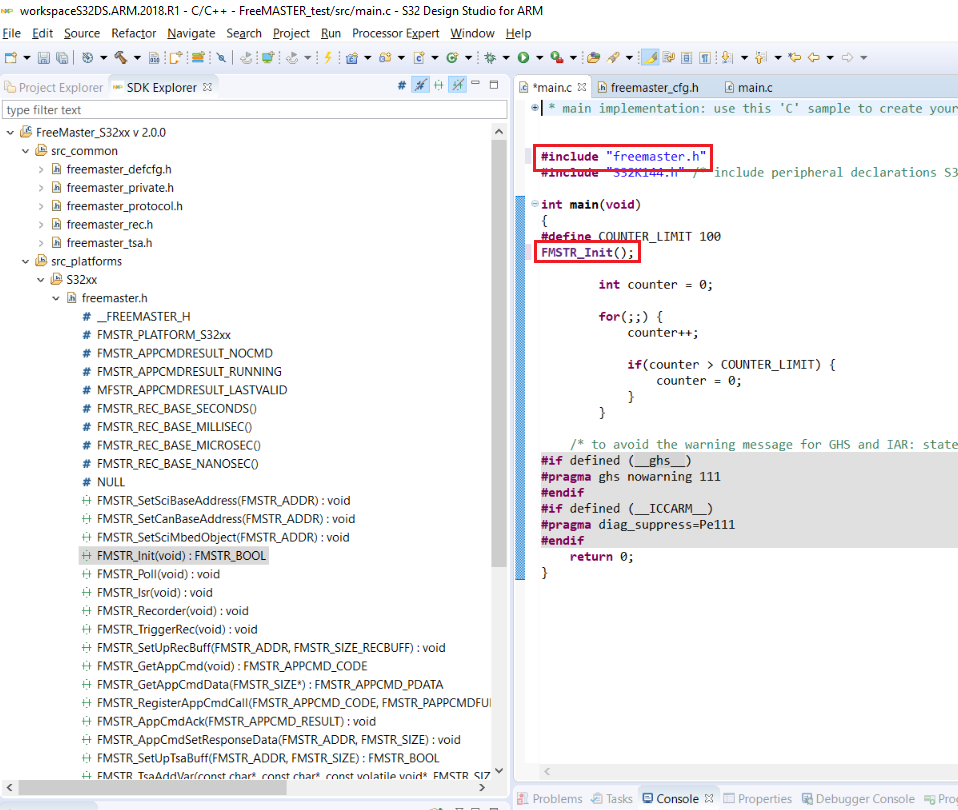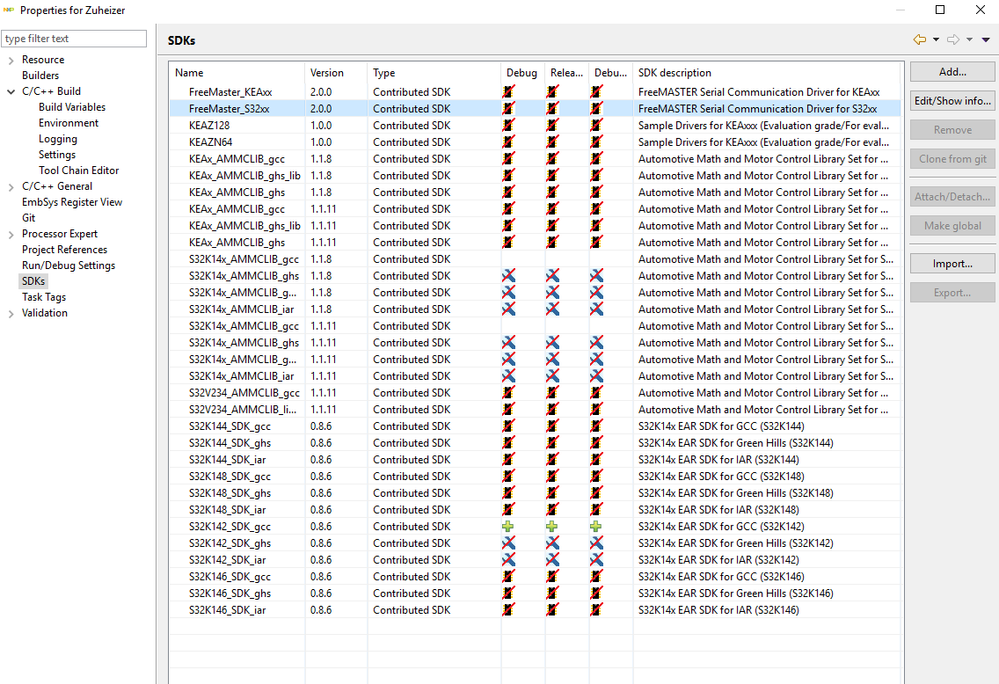- Forums
- Product Forums
- General Purpose MicrocontrollersGeneral Purpose Microcontrollers
- i.MX Forumsi.MX Forums
- QorIQ Processing PlatformsQorIQ Processing Platforms
- Identification and SecurityIdentification and Security
- Power ManagementPower Management
- Wireless ConnectivityWireless Connectivity
- RFID / NFCRFID / NFC
- Advanced AnalogAdvanced Analog
- MCX Microcontrollers
- S32G
- S32K
- S32V
- MPC5xxx
- Other NXP Products
- S12 / MagniV Microcontrollers
- Powertrain and Electrification Analog Drivers
- Sensors
- Vybrid Processors
- Digital Signal Controllers
- 8-bit Microcontrollers
- ColdFire/68K Microcontrollers and Processors
- PowerQUICC Processors
- OSBDM and TBDML
- S32M
- S32Z/E
-
- Solution Forums
- Software Forums
- MCUXpresso Software and ToolsMCUXpresso Software and Tools
- CodeWarriorCodeWarrior
- MQX Software SolutionsMQX Software Solutions
- Model-Based Design Toolbox (MBDT)Model-Based Design Toolbox (MBDT)
- FreeMASTER
- eIQ Machine Learning Software
- Embedded Software and Tools Clinic
- S32 SDK
- S32 Design Studio
- GUI Guider
- Zephyr Project
- Voice Technology
- Application Software Packs
- Secure Provisioning SDK (SPSDK)
- Processor Expert Software
- Generative AI & LLMs
-
- Topics
- Mobile Robotics - Drones and RoversMobile Robotics - Drones and Rovers
- NXP Training ContentNXP Training Content
- University ProgramsUniversity Programs
- Rapid IoT
- NXP Designs
- SafeAssure-Community
- OSS Security & Maintenance
- Using Our Community
-
- Cloud Lab Forums
-
- Knowledge Bases
- ARM Microcontrollers
- i.MX Processors
- Identification and Security
- Model-Based Design Toolbox (MBDT)
- QorIQ Processing Platforms
- S32 Automotive Processing Platform
- Wireless Connectivity
- CodeWarrior
- MCUXpresso Suite of Software and Tools
- MQX Software Solutions
- RFID / NFC
- Advanced Analog
-
- NXP Tech Blogs
- Home
- :
- Software Forums
- :
- S32 Design Studio Knowledge Base
- :
- HOWTO: Working with FreeMASTER SDKs
HOWTO: Working with FreeMASTER SDKs
- Subscribe to RSS Feed
- Mark as New
- Mark as Read
- Bookmark
- Subscribe
- Printer Friendly Page
- Report Inappropriate Content
HOWTO: Working with FreeMASTER SDKs
HOWTO: Working with FreeMASTER SDKs
The FreeMASTER serial communication driver is a piece of code that enables an embedded application to communicate with the FreeMASTER PC application.
Please note: The FreeMASTER_S32xx does not support all Toolchains and not all versions of supported Toolchains. The available SDKs will vary depending upon the toolchain which is selected. It is independent of the S32/MPC SDKs. In most cases, it is not integrated with the S32/MPC SDKs, although this could change in the future.
When creating a new S32DS Application Project, you may have noticed the FreeMASTER_S32xx SDK option in the Select SDK menu.
To add the FreeMASTER SDK to your project, simply add it in the New Project Wizard (as pictured above) or add it later through the project properties menu, SDKs:
Select the desired SDK from the list, then click 'Attach/Detach...'
Click in the column for each build configuration for which you wish to have the SDK attached. You can remove SDKs by clicking the '+', making it disappear.
It should also be noted that there exists example projects which demonstrate usage of the FreeMASTER serial communication driver, though these do not use the FreeMASTER SDK, the driver was added manually.
When working in your project, you can use the SDK Explorer to drag and drop macros and function calls into your code.
To add the SDK Explorer to your perspective, there are at least 2 methods:
1) Menu method
a) Window -> Show View -> Other... OR Alt + Shift + Q, Q
b) Filter on 'SDK'
c) Select 'SDK Explorer'
d) Click OK
2) Quick Access method
a) Type 'SDK'
b) Select 'SDK Explorer'
To access the macros and function calls from the SDK Explorer:
1) Go to the Project Explorer and select your project to make it active.
2) Go to SDK Explorer and all of the SDKs you included in the project will be listed.
3) For the SDK you wish to access, expand the folders and files until you can see the function you wish to add. You can set some filters to hide unwanted content.
4) Simply drag and drop the macro/function call into your source file. The #include statement for the associated header file will be automatically added near the top of your source file.
Happy FreeMASTER serial communicating!
- Mark as Read
- Mark as New
- Bookmark
- Permalink
- Report Inappropriate Content
Hi Mike,
Thanks a lot for the introduction of FreeMaster.
I tried to add the freemaster component in my current project with s32K142 processor. but i can't finde the freemaster sdk in project properties window. see pic below. It seems that the freemaster ist not supported for S32K142 but i can still find a example names freemaster_s32k142 under new project from example.
could you please help me to figure out how can i add this component in my owm project ?
Regards
Baoyuan
- Mark as Read
- Mark as New
- Bookmark
- Permalink
- Report Inappropriate Content
Hello bgong@borgwarner.com,
As you have discovered. the S32K142 is not supported by the FreeMaster_s32xx SDK. This means that it will be necessary to integrate the FreeMaster Serial Commuication Driver manually. This is what the example 'freemaster_s32k142 demonstrates. It shows you an example of an application project with the driver integration completed and functional.
You already have all of the files you need, they are located in the following directories:
C:\NXP\S32DS_ARM_v2018.R1\S32DS\FreeMASTER_Serial_Communication_Driver_V2_0\src_common
C:\NXP\S32DS_ARM_v2018.R1\S32DS\FreeMASTER_Serial_Communication_Driver_V2_0\src_platforms\S32xx
You should also see the application note on FreeMASTER Serial Driver Usage: https://www.nxp.com/docs/en/application-note/AN4752.pdf
Hope it helps,
Mike