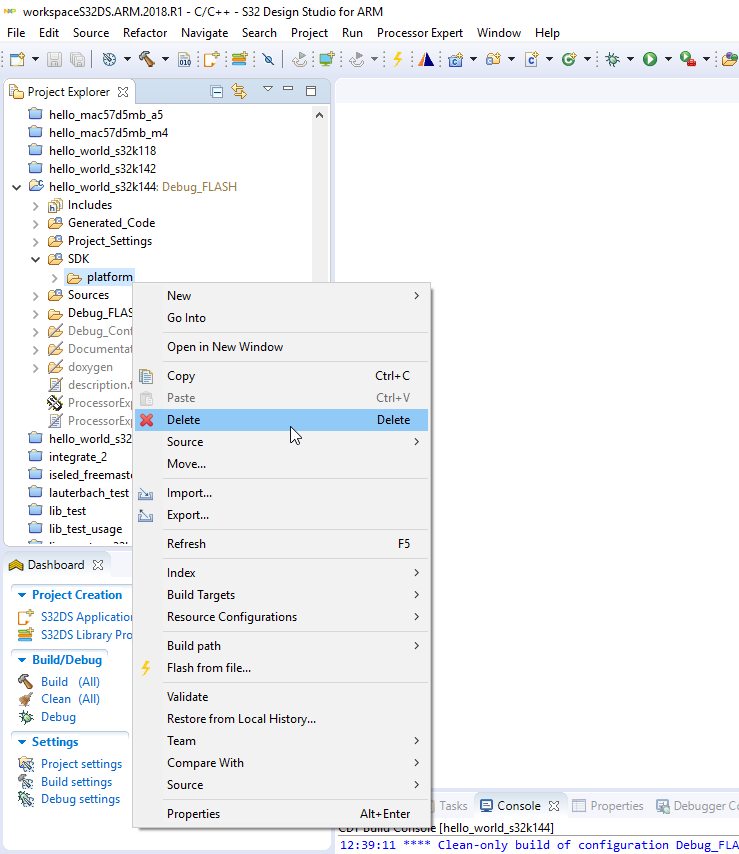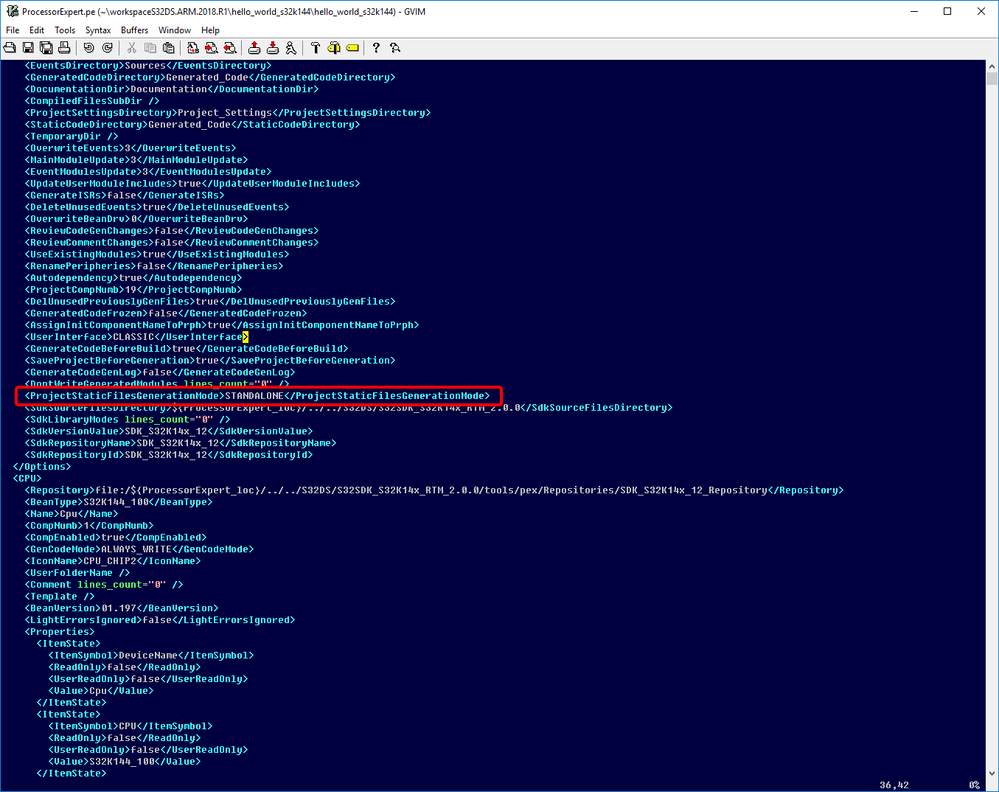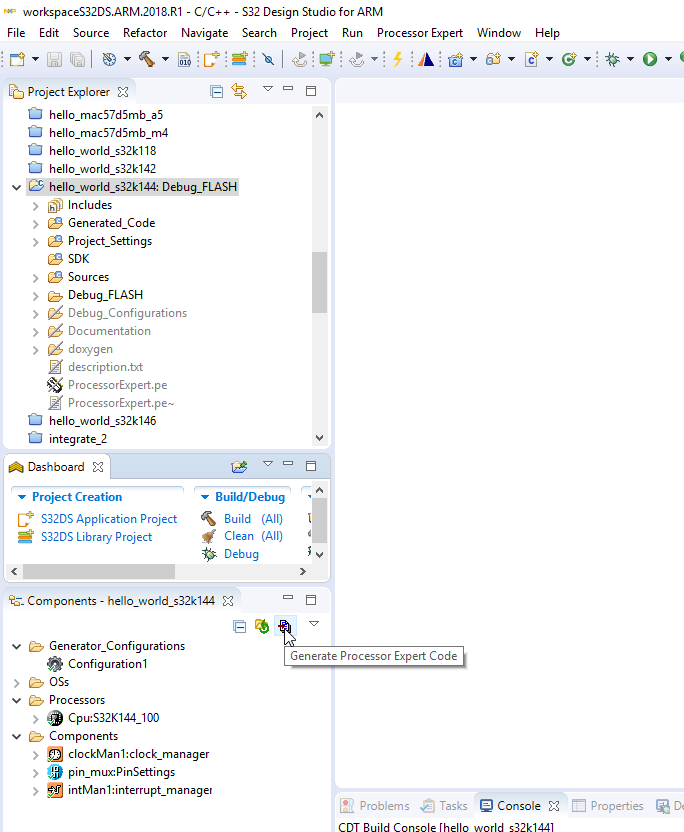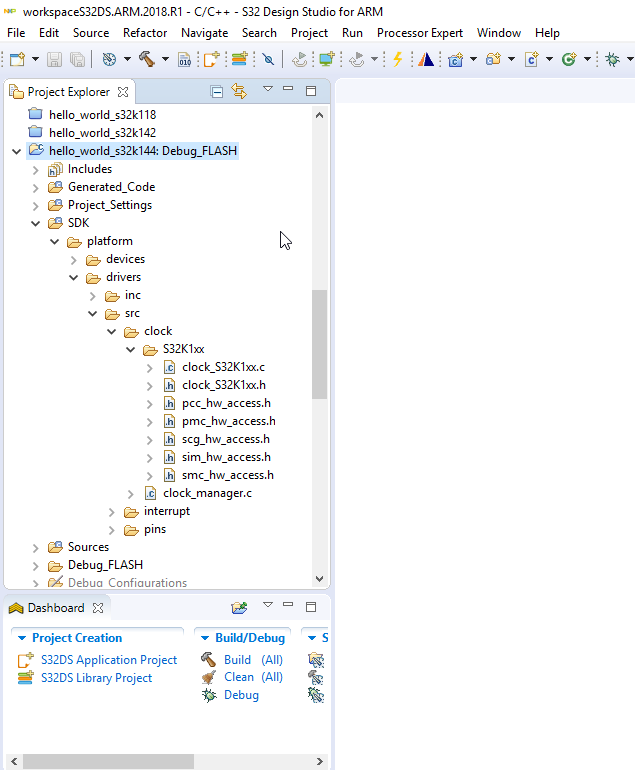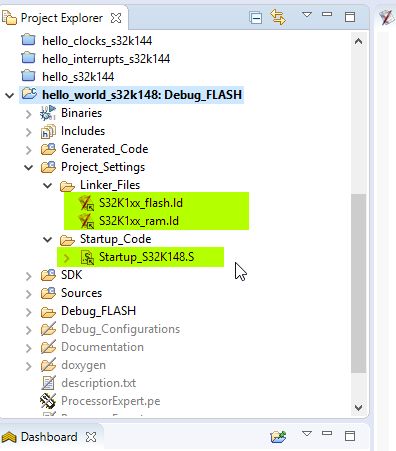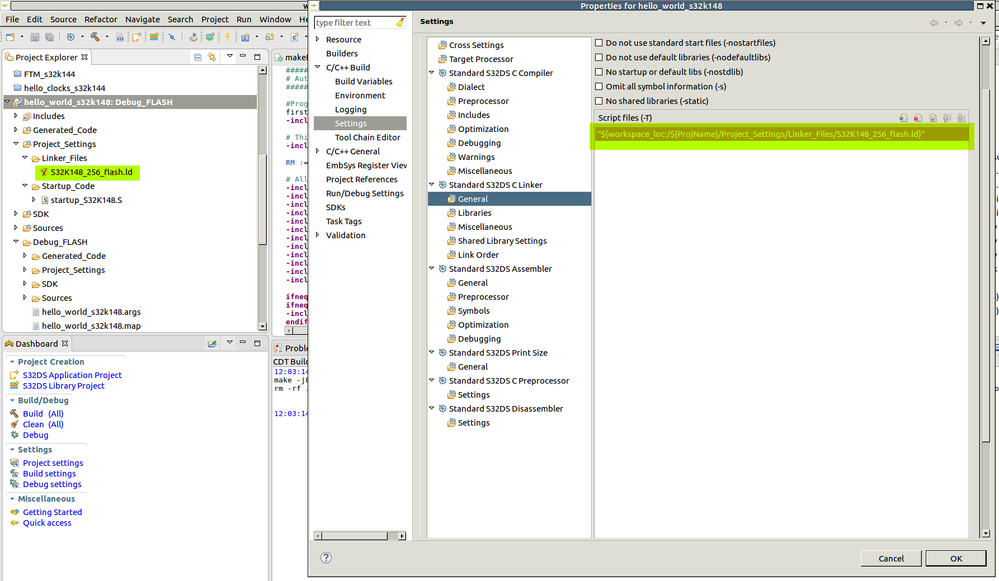- Forums
- Product Forums
- General Purpose MicrocontrollersGeneral Purpose Microcontrollers
- i.MX Forumsi.MX Forums
- QorIQ Processing PlatformsQorIQ Processing Platforms
- Identification and SecurityIdentification and Security
- Power ManagementPower Management
- Wireless ConnectivityWireless Connectivity
- RFID / NFCRFID / NFC
- Advanced AnalogAdvanced Analog
- MCX Microcontrollers
- S32G
- S32K
- S32V
- MPC5xxx
- Other NXP Products
- S12 / MagniV Microcontrollers
- Powertrain and Electrification Analog Drivers
- Sensors
- Vybrid Processors
- Digital Signal Controllers
- 8-bit Microcontrollers
- ColdFire/68K Microcontrollers and Processors
- PowerQUICC Processors
- OSBDM and TBDML
- S32M
- S32Z/E
-
- Solution Forums
- Software Forums
- MCUXpresso Software and ToolsMCUXpresso Software and Tools
- CodeWarriorCodeWarrior
- MQX Software SolutionsMQX Software Solutions
- Model-Based Design Toolbox (MBDT)Model-Based Design Toolbox (MBDT)
- FreeMASTER
- eIQ Machine Learning Software
- Embedded Software and Tools Clinic
- S32 SDK
- S32 Design Studio
- GUI Guider
- Zephyr Project
- Voice Technology
- Application Software Packs
- Secure Provisioning SDK (SPSDK)
- Processor Expert Software
- Generative AI & LLMs
-
- Topics
- Mobile Robotics - Drones and RoversMobile Robotics - Drones and Rovers
- NXP Training ContentNXP Training Content
- University ProgramsUniversity Programs
- Rapid IoT
- NXP Designs
- SafeAssure-Community
- OSS Security & Maintenance
- Using Our Community
-
- Cloud Lab Forums
-
- Knowledge Bases
- ARM Microcontrollers
- i.MX Processors
- Identification and Security
- Model-Based Design Toolbox (MBDT)
- QorIQ Processing Platforms
- S32 Automotive Processing Platform
- Wireless Connectivity
- CodeWarrior
- MCUXpresso Suite of Software and Tools
- MQX Software Solutions
- RFID / NFC
- Advanced Analog
-
- NXP Tech Blogs
- Home
- :
- Software Forums
- :
- S32 Design Studio Knowledge Base
- :
- HOWTO: Use SDK based example code as standalone (usable for GIT, SVN...)
HOWTO: Use SDK based example code as standalone (usable for GIT, SVN...)
- Subscribe to RSS Feed
- Mark as New
- Mark as Read
- Bookmark
- Subscribe
- Printer Friendly Page
- Report Inappropriate Content
HOWTO: Use SDK based example code as standalone (usable for GIT, SVN...)
HOWTO: Use SDK based example code as standalone (usable for GIT, SVN...)
By defalut is SDK code in examples linked into project. Unfortunately there is no GUI config option, but this settings can be changed in ProcessorExpert.pe file - located in project's root folder.
First of all - backup your project. Locate SDK folder in project and delete all content. When done - close your project.
Open ProcessorExpert.pe file located in project's root folder in any text editor (it is XML file), locate <ProjectStaticFilesGenerationMode> tag and change value from LINKED to STANDALONE:
Save changes and open again your project in S32DS. Generate processor expert code:
Now - all SDK code is copied into workspace:
There are also linked files in Project_Settings. Easiest way is just create an empty non SDK project and copy linker script and startup assembly to your project:
Make sure, that Linker uses your copied linker script file:
- Mark as Read
- Mark as New
- Bookmark
- Permalink
- Report Inappropriate Content
Hi, Kiri
I met the same problem and now solved by your method, but maybe a typo that, as you mentioned "locate <ProjectStaticFilesGenerationModule> tag", it should be "locate <ProjectStaticFilesGenerationMode> tag".
Thanks for sharing.
- Mark as Read
- Mark as New
- Bookmark
- Permalink
- Report Inappropriate Content
Hi,
thanks for info.
Jiri
- Mark as Read
- Mark as New
- Bookmark
- Permalink
- Report Inappropriate Content
Hi Jiri,
I'm using S32DS Studio 2.2 and this solution does not work properly.
After generating the code with Processor expert, the SDK folder is populated with files but those are completely empty.
Is this a known bug is SDS 2.2?
Best regards!