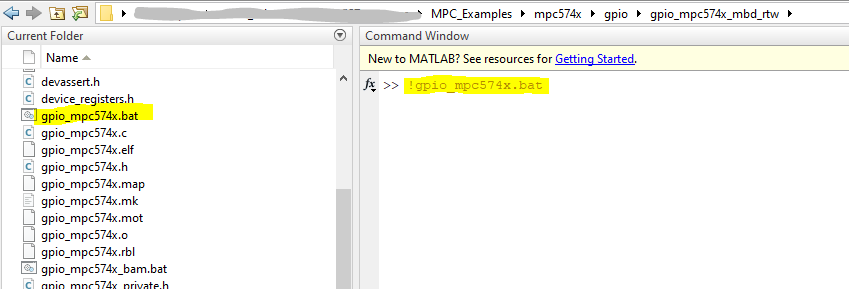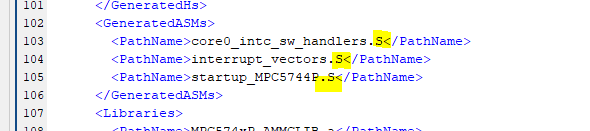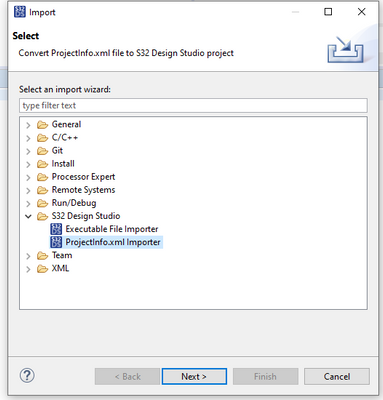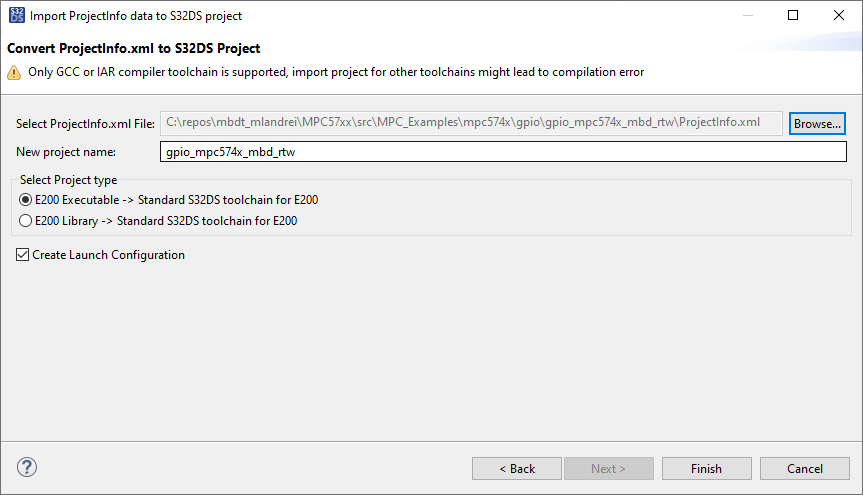- Forums
- Product Forums
- General Purpose MicrocontrollersGeneral Purpose Microcontrollers
- i.MX Forumsi.MX Forums
- QorIQ Processing PlatformsQorIQ Processing Platforms
- Identification and SecurityIdentification and Security
- Power ManagementPower Management
- Wireless ConnectivityWireless Connectivity
- RFID / NFCRFID / NFC
- Advanced AnalogAdvanced Analog
- MCX Microcontrollers
- S32G
- S32K
- S32V
- MPC5xxx
- Other NXP Products
- S12 / MagniV Microcontrollers
- Powertrain and Electrification Analog Drivers
- Sensors
- Vybrid Processors
- Digital Signal Controllers
- 8-bit Microcontrollers
- ColdFire/68K Microcontrollers and Processors
- PowerQUICC Processors
- OSBDM and TBDML
- S32M
- S32Z/E
-
- Solution Forums
- Software Forums
- MCUXpresso Software and ToolsMCUXpresso Software and Tools
- CodeWarriorCodeWarrior
- MQX Software SolutionsMQX Software Solutions
- Model-Based Design Toolbox (MBDT)Model-Based Design Toolbox (MBDT)
- FreeMASTER
- eIQ Machine Learning Software
- Embedded Software and Tools Clinic
- S32 SDK
- S32 Design Studio
- GUI Guider
- Zephyr Project
- Voice Technology
- Application Software Packs
- Secure Provisioning SDK (SPSDK)
- Processor Expert Software
- Generative AI & LLMs
-
- Topics
- Mobile Robotics - Drones and RoversMobile Robotics - Drones and Rovers
- NXP Training ContentNXP Training Content
- University ProgramsUniversity Programs
- Rapid IoT
- NXP Designs
- SafeAssure-Community
- OSS Security & Maintenance
- Using Our Community
-
- Cloud Lab Forums
-
- Knowledge Bases
- ARM Microcontrollers
- i.MX Processors
- Identification and Security
- Model-Based Design Toolbox (MBDT)
- QorIQ Processing Platforms
- S32 Automotive Processing Platform
- Wireless Connectivity
- CodeWarrior
- MCUXpresso Suite of Software and Tools
- MQX Software Solutions
- RFID / NFC
- Advanced Analog
-
- NXP Tech Blogs
- Home
- :
- Model-Based Design Toolbox (MBDT)
- :
- Model-Based Design Toolbox (MBDT)
- :
- Re: Disable MBDT Code Regeneration
Disable MBDT Code Regeneration
- Subscribe to RSS Feed
- Mark Topic as New
- Mark Topic as Read
- Float this Topic for Current User
- Bookmark
- Subscribe
- Mute
- Printer Friendly Page
- Mark as New
- Bookmark
- Subscribe
- Mute
- Subscribe to RSS Feed
- Permalink
- Report Inappropriate Content
Solved! Go to Solution.
- Mark as New
- Bookmark
- Subscribe
- Mute
- Subscribe to RSS Feed
- Permalink
- Report Inappropriate Content
Hello @engineer_attila,
Thank you for using MBDT for developing your applications!
Actually, there are two different ways in which you can just build the generated code after you did some changes to it.
1. The easiest one, is to achieve this only in MATLAB. Once you have generated the code, you can open the <model_name>_mbd_rtw folder, and bring the proper changes to the generated code. Just as a reminder, the main application C code is generated in the *_step and *_initialize C functions in the <model_name>.c file. Once you are happy with all the changes, then set the "Current Folder" in MATLAB to be the <model_name>_mbd_rtw folder, and locate the <model_name>.bat file. In Command Window, just type the "!<model_name>.bat" command, and the build process will start again. If there are no errors, then you have the new elf. file which contains your changes. You now have to flash the new .elf file on your hardware.
2. The second option is to import the generated code into S32DS for Power Architecture (based on your previous posts, I assume that you are using the MBDT for MPC57xx toolbox therefore you need to use the S32DS for Power Architecture). In the generated folder <model_name>_mbd_rtw, you will find a ProjectInfo.xml filer, which has to be specified in the S32DS for PA. Note that before importing the generated code into S32DS for PA, you will have to manually change the files extension of the *.S file into *.s files and update this into the ProjectInfo.xml file as well: only the .S into .s, since the S32DS for PA will not be able to deal with the .S file extensions.
Once you've done that, please go intro S32DS for PA, select File -> Import -and select ProjectInfo.xml Importer
In the newly opened window, Browse the ProjectInfo.xml (updated with the .s file extensions) and press Finish.
Now you can edit, build and deploy the generated code project, just as you were dealing with a native S32DS for PA C project.
Let me know if you have further questions!
Hope this helps,
Marius
- Mark as New
- Bookmark
- Subscribe
- Mute
- Subscribe to RSS Feed
- Permalink
- Report Inappropriate Content
Hello @engineer_attila,
Thank you for using MBDT for developing your applications!
Actually, there are two different ways in which you can just build the generated code after you did some changes to it.
1. The easiest one, is to achieve this only in MATLAB. Once you have generated the code, you can open the <model_name>_mbd_rtw folder, and bring the proper changes to the generated code. Just as a reminder, the main application C code is generated in the *_step and *_initialize C functions in the <model_name>.c file. Once you are happy with all the changes, then set the "Current Folder" in MATLAB to be the <model_name>_mbd_rtw folder, and locate the <model_name>.bat file. In Command Window, just type the "!<model_name>.bat" command, and the build process will start again. If there are no errors, then you have the new elf. file which contains your changes. You now have to flash the new .elf file on your hardware.
2. The second option is to import the generated code into S32DS for Power Architecture (based on your previous posts, I assume that you are using the MBDT for MPC57xx toolbox therefore you need to use the S32DS for Power Architecture). In the generated folder <model_name>_mbd_rtw, you will find a ProjectInfo.xml filer, which has to be specified in the S32DS for PA. Note that before importing the generated code into S32DS for PA, you will have to manually change the files extension of the *.S file into *.s files and update this into the ProjectInfo.xml file as well: only the .S into .s, since the S32DS for PA will not be able to deal with the .S file extensions.
Once you've done that, please go intro S32DS for PA, select File -> Import -and select ProjectInfo.xml Importer
In the newly opened window, Browse the ProjectInfo.xml (updated with the .s file extensions) and press Finish.
Now you can edit, build and deploy the generated code project, just as you were dealing with a native S32DS for PA C project.
Let me know if you have further questions!
Hope this helps,
Marius