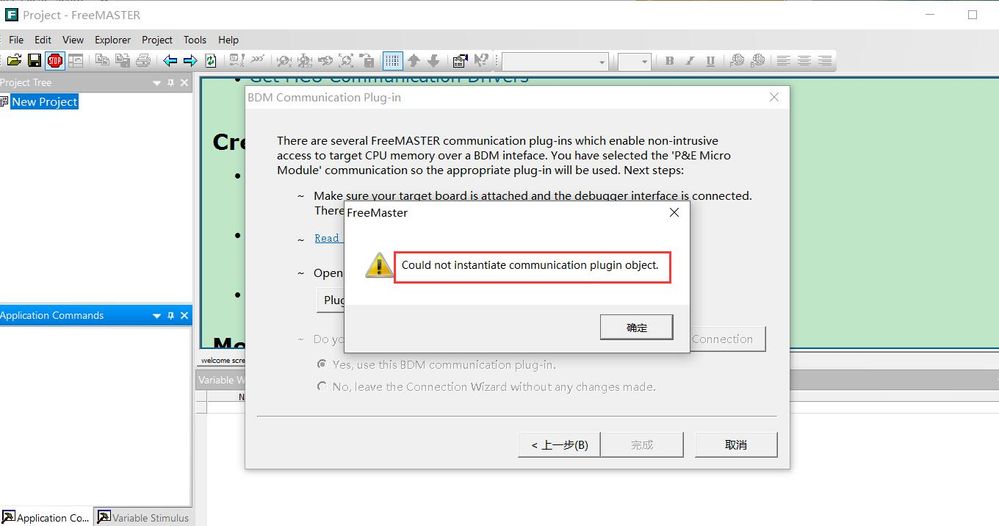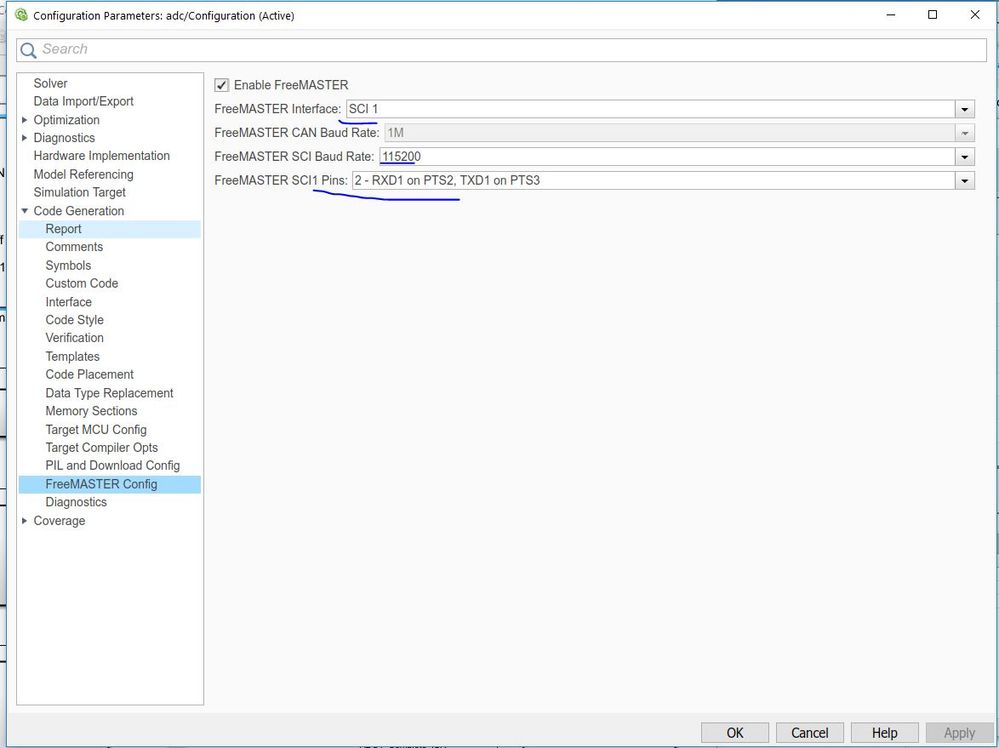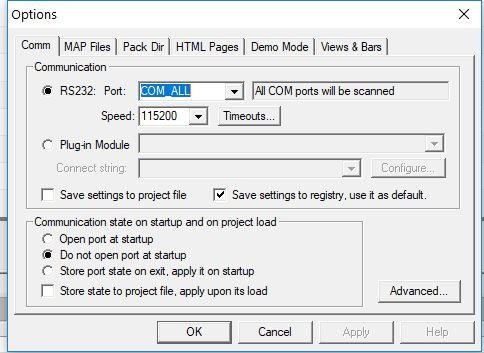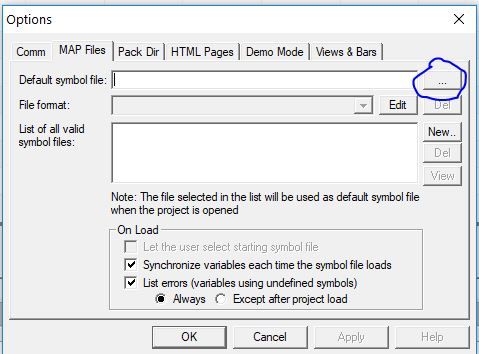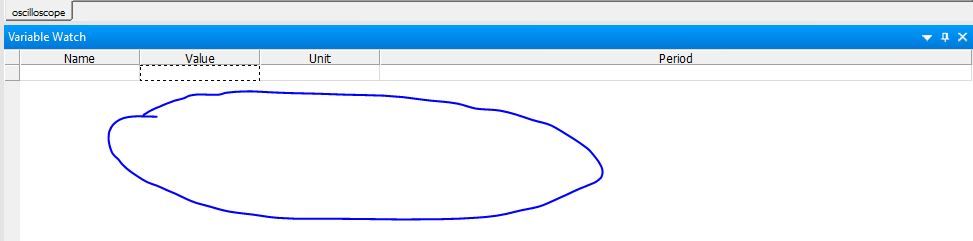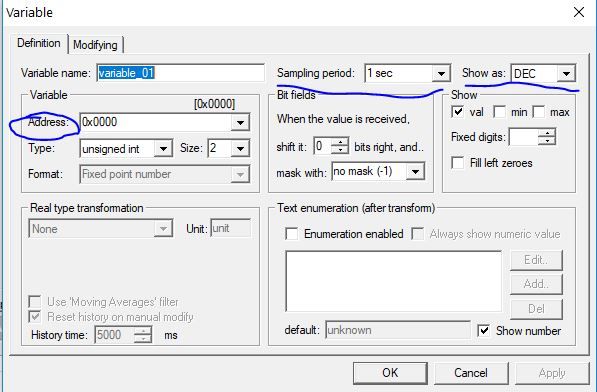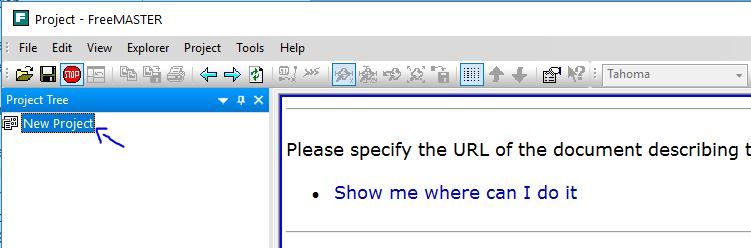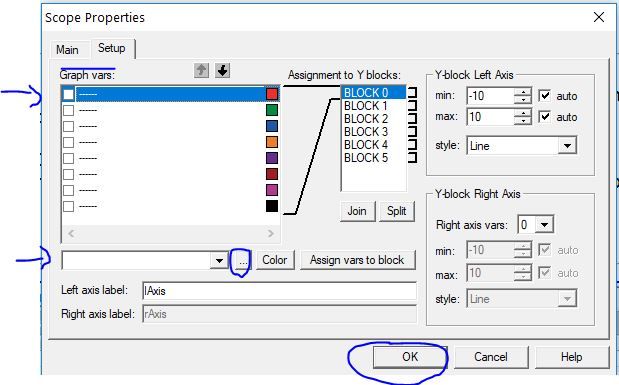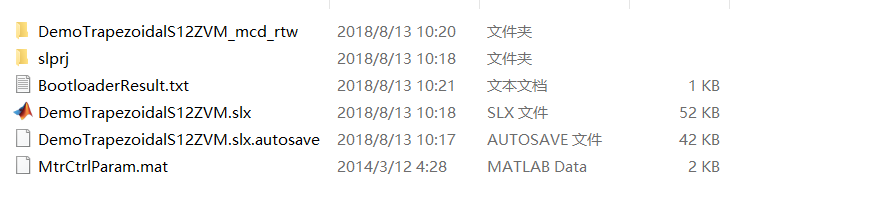- Forums
- Product Forums
- General Purpose MicrocontrollersGeneral Purpose Microcontrollers
- i.MX Forumsi.MX Forums
- QorIQ Processing PlatformsQorIQ Processing Platforms
- Identification and SecurityIdentification and Security
- Power ManagementPower Management
- Wireless ConnectivityWireless Connectivity
- RFID / NFCRFID / NFC
- Advanced AnalogAdvanced Analog
- MCX Microcontrollers
- S32G
- S32K
- S32V
- MPC5xxx
- Other NXP Products
- S12 / MagniV Microcontrollers
- Powertrain and Electrification Analog Drivers
- Sensors
- Vybrid Processors
- Digital Signal Controllers
- 8-bit Microcontrollers
- ColdFire/68K Microcontrollers and Processors
- PowerQUICC Processors
- OSBDM and TBDML
- S32M
- S32Z/E
-
- Solution Forums
- Software Forums
- MCUXpresso Software and ToolsMCUXpresso Software and Tools
- CodeWarriorCodeWarrior
- MQX Software SolutionsMQX Software Solutions
- Model-Based Design Toolbox (MBDT)Model-Based Design Toolbox (MBDT)
- FreeMASTER
- eIQ Machine Learning Software
- Embedded Software and Tools Clinic
- S32 SDK
- S32 Design Studio
- GUI Guider
- Zephyr Project
- Voice Technology
- Application Software Packs
- Secure Provisioning SDK (SPSDK)
- Processor Expert Software
- Generative AI & LLMs
-
- Topics
- Mobile Robotics - Drones and RoversMobile Robotics - Drones and Rovers
- NXP Training ContentNXP Training Content
- University ProgramsUniversity Programs
- Rapid IoT
- NXP Designs
- SafeAssure-Community
- OSS Security & Maintenance
- Using Our Community
-
- Cloud Lab Forums
-
- Knowledge Bases
- ARM Microcontrollers
- i.MX Processors
- Identification and Security
- Model-Based Design Toolbox (MBDT)
- QorIQ Processing Platforms
- S32 Automotive Processing Platform
- Wireless Connectivity
- CodeWarrior
- MCUXpresso Suite of Software and Tools
- MQX Software Solutions
- RFID / NFC
- Advanced Analog
-
- NXP Tech Blogs
- Home
- :
- モデルベース・デザイン・ツールボックス(MBDT)
- :
- モデルベース・デザイン・ツールボックス(MBDT)
- :
- Could not instantiate communication plugin object
Could not instantiate communication plugin object
- RSS フィードを購読する
- トピックを新着としてマーク
- トピックを既読としてマーク
- このトピックを現在のユーザーにフロートします
- ブックマーク
- 購読
- ミュート
- 印刷用ページ
Could not instantiate communication plugin object
- 新着としてマーク
- ブックマーク
- 購読
- ミュート
- RSS フィードを購読する
- ハイライト
- 印刷
- 不適切なコンテンツを報告
When I run the FreeMaster, there was a problem :
Can somebody give me some advice?
I will be grateful for your enthusiastic help!
Best wishes!
- 新着としてマーク
- ブックマーク
- 購読
- ミュート
- RSS フィードを購読する
- ハイライト
- 印刷
- 不適切なコンテンツを報告
Hello niequanwei@aochutec.com,
You probably have some wrong configurations in the FreeMaster. I have answered a different thread started by you with some information about FreeMaster. I will put the answer here as well (as a reply to this), to be more complete. Please let me know if you are still having issues with it.
Kind regards,
Razvan.
- 新着としてマーク
- ブックマーク
- 購読
- ミュート
- RSS フィードを購読する
- ハイライト
- 印刷
- 不適切なコンテンツを報告
Hello niequanwei@aochutec.com,
For you to use FreeMaster, you'll have to configure 2 parts:
[Simulink part]
First of all, you'll have to enable it from the configuration block/Simulink options (you can click on the Config block, click on Options menu or hit CTRL+E keys). From there, select Code Generation tab -> FreeMASTER Config. Here you can select the interface you want the board to communicate with the FreeMaster, the baud rate and the pins. If you use the SCI1 interface like in our examples, you'll have to check the jumpers for SCI TXD selector and SCI RXD selector (J27, J28). You have select the USB-to-SCI option (pins 2-3 for both).
[FreeMaster application part]
Here, after you opened the FreeMaster application, you'll to go to Project->Options. Here you have to configure:
[Comm tab]
- Communication - select what type of communication you're using. If you're going for the simple SCI1 as in our examples, you have to select RS232, and select the COM port on which the board is connected, or you can select COM_ALL and it will try to match every available port with it.
- Speed - select the baud rate. Here you must select the same as you have in the Simulink Model..
[MAP Files tab]
- Select at Default symbol file the .elf that was generated with the toolbox.
Now you can click the Start/Stop communication button or just press CTRL+K.
If everything goes well, you have to select some variables that you want to watch. For that right-click on the Variable Watch space, click create new variable.
Here you must select from the Variable tab the Address - you can search it by the variable name. You can change the Sampling period and it's format ("show as"). After that, just click on OK.
Now if everything is ok, you must see your variable and it's value in the Variable Watch zone. If you want to create a scope, right click on "New Project" from the Project Tree, click on Create Scope. I recommend for the first scope you let all the defaults in the Main tab, you can change them after to see what changes what. You'll have to go to the Setup tab and click on a variable from "Graph vars" tab. After you've selected one of them, select from underneath it the variable you want to assign (the variable you added in the previous step) and click OK. If everything is ok, you should see how your variable changes in time.
Hope this helps,
Razvan.
- 新着としてマーク
- ブックマーク
- 購読
- ミュート
- RSS フィードを購読する
- ハイライト
- 印刷
- 不適切なコンテンツを報告
Another question: after build the module,why I can't creat a FreeMaster files like ''xxx.pmp" and so on.
The configure information :
And should I how to deal with it?
Best wishes!
- 新着としてマーク
- ブックマーク
- 購読
- ミュート
- RSS フィードを購読する
- ハイライト
- 印刷
- 不適切なコンテンツを報告
Hello niequanwei@aochutec.com,
The FreeMaster file is not generated from MATLAB. You can open the FreeMaster application and generate your project from there. If you follow the steps described above, you can save the file generated as <name>.pmp. The FM project can not be generated from MATLAB as we can't know what the user wants to view and how he'd like to view it as. We provide some tutorials on how to make FreeMaster projects (like here, starting at 3'40'', or here if you want to learn more about how to use the HTML or JScript capabilities to read/write the variables you are interested in [you can find the file in FreeMaster Control folder attached in Motor Control Class: Lecture 12] ).
Hope this helps,
Razvan.
- 新着としてマーク
- ブックマーク
- 購読
- ミュート
- RSS フィードを購読する
- ハイライト
- 印刷
- 不適切なコンテンツを報告
Thank you ! But I only have this Configure information.
Does it have some difference? And it can work or not?
Best wishes!