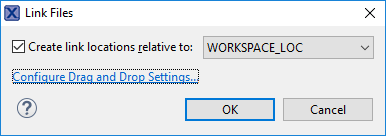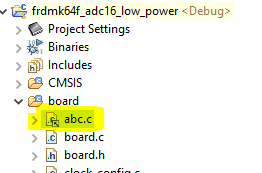- Forums
- Product Forums
- General Purpose MicrocontrollersGeneral Purpose Microcontrollers
- i.MX Forumsi.MX Forums
- QorIQ Processing PlatformsQorIQ Processing Platforms
- Identification and SecurityIdentification and Security
- Power ManagementPower Management
- Wireless ConnectivityWireless Connectivity
- RFID / NFCRFID / NFC
- Advanced AnalogAdvanced Analog
- MCX Microcontrollers
- S32G
- S32K
- S32V
- MPC5xxx
- Other NXP Products
- S12 / MagniV Microcontrollers
- Powertrain and Electrification Analog Drivers
- Sensors
- Vybrid Processors
- Digital Signal Controllers
- 8-bit Microcontrollers
- ColdFire/68K Microcontrollers and Processors
- PowerQUICC Processors
- OSBDM and TBDML
- S32M
- S32Z/E
-
- Solution Forums
- Software Forums
- MCUXpresso Software and ToolsMCUXpresso Software and Tools
- CodeWarriorCodeWarrior
- MQX Software SolutionsMQX Software Solutions
- Model-Based Design Toolbox (MBDT)Model-Based Design Toolbox (MBDT)
- FreeMASTER
- eIQ Machine Learning Software
- Embedded Software and Tools Clinic
- S32 SDK
- S32 Design Studio
- GUI Guider
- Zephyr Project
- Voice Technology
- Application Software Packs
- Secure Provisioning SDK (SPSDK)
- Processor Expert Software
- Generative AI & LLMs
-
- Topics
- Mobile Robotics - Drones and RoversMobile Robotics - Drones and Rovers
- NXP Training ContentNXP Training Content
- University ProgramsUniversity Programs
- Rapid IoT
- NXP Designs
- SafeAssure-Community
- OSS Security & Maintenance
- Using Our Community
-
- Cloud Lab Forums
-
- Knowledge Bases
- ARM Microcontrollers
- i.MX Processors
- Identification and Security
- Model-Based Design Toolbox (MBDT)
- QorIQ Processing Platforms
- S32 Automotive Processing Platform
- Wireless Connectivity
- CodeWarrior
- MCUXpresso Suite of Software and Tools
- MQX Software Solutions
- RFID / NFC
- Advanced Analog
-
- NXP Tech Blogs
- Home
- :
- MCUXpresso软件和工具
- :
- MCUXpresso通用功能
- :
- Re: Defining the location of the source files generated by the config tools.
Defining the location of the source files generated by the config tools.
Defining the location of the source files generated by the config tools.
The MXUXpresso tool generates board support source code files. These are placed by default in board/boards, (ie: clock_config.c, .h etc).
I want to support two hardware targets, with compile time switches. The two targets are called "Dev" and "Eval". The pin out from the MCU is sufficiently different that I want to have two sets of board files. To support this I'm willing to have two .mex files in the same project.
I've renamed the folder board/boards to be board/evalboard and created a second board/devboard. Similarly I've duplicated the .mex files, one for the eval board and one for the dev board. I've manually edited each of these files so that the paths for generated files are correct. For example, in devboard.mex I've got:
<generated_project_files>
<file path="board/devboard/pin_mux.c" update_enabled="true"/>
<file path="board/devboard/pin_mux.h" update_enabled="true"/>
</generated_project_files>
I open the mex file by double clicking on it within MXUXpresso in the Project Explorer pain.
The issue I have is that both .mex files want to use the devboard folder for the generated files. This is correct for the dev build, but no good for the eval build.
Is there way around this?
Windows 7, MCUXpresso 11.0.1
Hello John,
unfortunately Config Tools does not support neither renaming generated files nor two mex files in the project (it opens the first found mex file, unless explicitly mex file is double clicked).
What I'd try (not guaranteed it will work) is to create two projects, each with its own mex file and only one project (e.g the first) will be used for compiling. The pin_mux files can be linked from the "second" project into the "first", either in different directory, or under different name.
The linked files (resources) can be created by drag&drop the source file from second project to the first one, holding Ctrl+Shift keys at the same time, resulting in this dialog:
Linked resource has small decoration icon, see e.g. abc.c file:
This seems to be also related to linked resources: Link to Files and Folders in Eclipse | MCU on Eclipse
Regards,
Libor