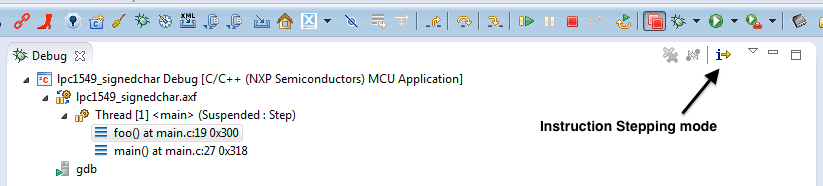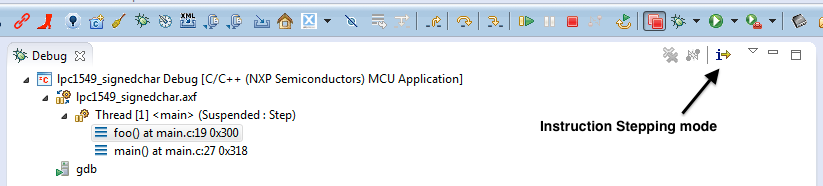- Forums
- Product Forums
- General Purpose MicrocontrollersGeneral Purpose Microcontrollers
- i.MX Forumsi.MX Forums
- QorIQ Processing PlatformsQorIQ Processing Platforms
- Identification and SecurityIdentification and Security
- Power ManagementPower Management
- Wireless ConnectivityWireless Connectivity
- RFID / NFCRFID / NFC
- Advanced AnalogAdvanced Analog
- MCX Microcontrollers
- S32G
- S32K
- S32V
- MPC5xxx
- Other NXP Products
- S12 / MagniV Microcontrollers
- Powertrain and Electrification Analog Drivers
- Sensors
- Vybrid Processors
- Digital Signal Controllers
- 8-bit Microcontrollers
- ColdFire/68K Microcontrollers and Processors
- PowerQUICC Processors
- OSBDM and TBDML
- S32M
- S32Z/E
-
- Solution Forums
- Software Forums
- MCUXpresso Software and ToolsMCUXpresso Software and Tools
- CodeWarriorCodeWarrior
- MQX Software SolutionsMQX Software Solutions
- Model-Based Design Toolbox (MBDT)Model-Based Design Toolbox (MBDT)
- FreeMASTER
- eIQ Machine Learning Software
- Embedded Software and Tools Clinic
- S32 SDK
- S32 Design Studio
- GUI Guider
- Zephyr Project
- Voice Technology
- Application Software Packs
- Secure Provisioning SDK (SPSDK)
- Processor Expert Software
- Generative AI & LLMs
-
- Topics
- Mobile Robotics - Drones and RoversMobile Robotics - Drones and Rovers
- NXP Training ContentNXP Training Content
- University ProgramsUniversity Programs
- Rapid IoT
- NXP Designs
- SafeAssure-Community
- OSS Security & Maintenance
- Using Our Community
-
- Cloud Lab Forums
-
- Knowledge Bases
- ARM Microcontrollers
- i.MX Processors
- Identification and Security
- Model-Based Design Toolbox (MBDT)
- QorIQ Processing Platforms
- S32 Automotive Processing Platform
- Wireless Connectivity
- CodeWarrior
- MCUXpresso Suite of Software and Tools
- MQX Software Solutions
- RFID / NFC
- Advanced Analog
-
- NXP Tech Blogs
- Home
- :
- MCUXpresso Software and Tools
- :
- LPCXpresso IDE FAQs
- :
- Disassembly View and instruction level debugging
Disassembly View and instruction level debugging
- Subscribe to RSS Feed
- Mark Topic as New
- Mark Topic as Read
- Float this Topic for Current User
- Bookmark
- Subscribe
- Mute
- Printer Friendly Page
Disassembly View and instruction level debugging
- Mark as New
- Bookmark
- Subscribe
- Mute
- Subscribe to RSS Feed
- Permalink
- Report Inappropriate Content
It is sometimes useful to be able to view the actual assembly instructions of your application when you are debugging. This can often assist in understanding the behavior you see as the application executes.
One way to do this is to change into "Instruction Stepping Mode". To do this click on the "i->" icon in the LPCXpresso Debug View.
This changes debug behavior such that you will now step by processor instructions, rather than source lines. It will also cause the Disassembly View to be added to your current perspective, which will display instructions around the current program counter.
If you click the "i->" icon again to return to source stepping mode, the Disassembly view will continue to be displayed.
Alternatively the menu :
Window->Show view->Other->Debug->Disassembly
will cause the Disassembly View to be displayed (without changing the current stepping mode).
Options within the Disassembly View also allow you to choose whether to display source interleaved with the disassembled code, and also if you want a linkage in the display to the active debug context.
Displaying Opcodes
LPCXpresso IDE also allows you to display the opcode for each instruction in the Disassembly view.
In LPCXpresso 7.4.0 and later...
- Opcodes can be displayed by right-clicking in the disassembly view margin and selecting 'Show Opcodes'.
In LPCXpresso 7.3.0 and earlier...
- Opcodes can be displayed by enabling the option provided in the menu:
- Window->Preferences->LPCXpresso->Disassembly/Debug options