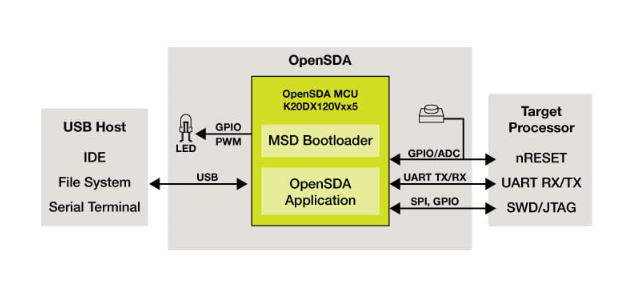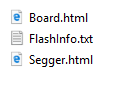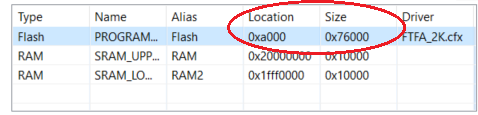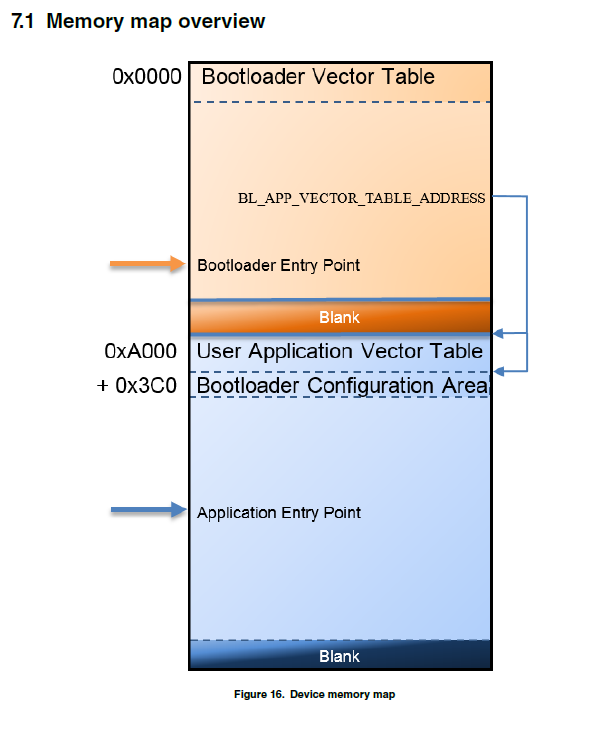- Forums
- Product Forums
- General Purpose MicrocontrollersGeneral Purpose Microcontrollers
- i.MX Forumsi.MX Forums
- QorIQ Processing PlatformsQorIQ Processing Platforms
- Identification and SecurityIdentification and Security
- Power ManagementPower Management
- Wireless ConnectivityWireless Connectivity
- RFID / NFCRFID / NFC
- Advanced AnalogAdvanced Analog
- MCX Microcontrollers
- S32G
- S32K
- S32V
- MPC5xxx
- Other NXP Products
- S12 / MagniV Microcontrollers
- Powertrain and Electrification Analog Drivers
- Sensors
- Vybrid Processors
- Digital Signal Controllers
- 8-bit Microcontrollers
- ColdFire/68K Microcontrollers and Processors
- PowerQUICC Processors
- OSBDM and TBDML
- S32M
- S32Z/E
-
- Solution Forums
- Software Forums
- MCUXpresso Software and ToolsMCUXpresso Software and Tools
- CodeWarriorCodeWarrior
- MQX Software SolutionsMQX Software Solutions
- Model-Based Design Toolbox (MBDT)Model-Based Design Toolbox (MBDT)
- FreeMASTER
- eIQ Machine Learning Software
- Embedded Software and Tools Clinic
- S32 SDK
- S32 Design Studio
- GUI Guider
- Zephyr Project
- Voice Technology
- Application Software Packs
- Secure Provisioning SDK (SPSDK)
- Processor Expert Software
- Generative AI & LLMs
-
- Topics
- Mobile Robotics - Drones and RoversMobile Robotics - Drones and Rovers
- NXP Training ContentNXP Training Content
- University ProgramsUniversity Programs
- Rapid IoT
- NXP Designs
- SafeAssure-Community
- OSS Security & Maintenance
- Using Our Community
-
- Cloud Lab Forums
-
- Knowledge Bases
- ARM Microcontrollers
- i.MX Processors
- Identification and Security
- Model-Based Design Toolbox (MBDT)
- QorIQ Processing Platforms
- S32 Automotive Processing Platform
- Wireless Connectivity
- CodeWarrior
- MCUXpresso Suite of Software and Tools
- MQX Software Solutions
- RFID / NFC
- Advanced Analog
-
- NXP Tech Blogs
- Home
- :
- 通用微控制器
- :
- Kinetis微控制器
- :
- Newbie MK22FN512 Bootloader Question
Newbie MK22FN512 Bootloader Question
Newbie MK22FN512 Bootloader Question
First - Yes, I have read a lot of docs on this and I will be happy to read some more :smileyhappy:
Ok, I have a FRDM-K22F Dev board attached via OpenSDA and using MCUXpressoIDE_10.3.0_2200 tools. What is confusing me is what device am I talking to when I issue commands through the OpenSDA USB port via COM5?
Response word 1 = 1258424064 (0x4b020700)
Current Version = K2.7.0
Response word 1 = 524288 (0x80000)
Flash Size = 512 KB
Successful generic response to command 'flash-erase-all'
Response status = 0 (0x0) Success.
Response word 1 = 1258424064 (0x4b020700)
Current Version = K2.7.0
(Thanks Daniel)
I took some time here to try and explain to others what is really going on and what I learned. It is on the web but scattered through many documents. It all stems from the fact that there are two USB ports on the Freedom Dev Kit and two processors. The K20 and the K22.
One is for the OpenSDA (K20) debugging interface processor and the other for our target (K22) processor. Both processors can run a bootloader and an application.
As you can see in this image, there are two USB ports on the Freedom Dev kit. The one connected in the picture is for the OpenSDA (K20 processor). The other one is for us (K22 processor). This is very important because both ports can show up in Windows as a USB memory interface with different names. Note: In this picture, I also connected the Segger EDU Mini debugger to unbrick my K20 OpenSDA processor. (another thread on this forum)
Let's quickly start with the K20 OpenSDA processor. It is running a bootloader and an application. If you hold SW1 / Reset button down while plugging in the OpenSDA USB port, the K20 will boot up in its bootloader mode. Depending on the version of the bootloader, it will look in windows like BOOTLOADER (OpenSDA v2.1) or DAPLINKBOOT (OpenSDA v2.2).
Now, if you don't hold the SW1 / Reset button down while plugging in the OpenSDA USB port, the K20 will boot its OpenSDA Application (You can find various ones on the web from mbed, segger, etc.). These applications are what makes debugging nice and easy from MCUXPresso. I used the file "01_OpenSDA_FRDM-K22F.bin" and it allows the K20 to show up in windows like E:/FRDM-K22J with the following files on it.
The USB Port connected in the picture above is for Debugging our target processor (K22). You can also drag and drop any compiled application (*.bin file) on to the E:/FRDM-K22J drive and it will program the K22 assuming you leave the default link address in flash alone (0x0000). You can do this from now until the end of your debugging your application and be very happy. I did not want this, I wanted a Bootloader on the K22 that always remains resident and there is a SDK package which contains the bootloader and the blinky examples.
Once I compiled the bootloader (linked to address 0x0000 which is the default), I can drag and drop it on the E:/FRDM-K22J drive via the OpenSDA USB port and it will run.
You can now move the USB cable to the K22 USB port and see our bootloader. It will show up in windows as "E:/FSL Loader"
Now, you can build applications for the K22 linked just above the bootloader at address 0xA000 as shown in this image.
After you install an application linked to 0xA000 and resey the board, the K22 will look to see if SW3 is pressed. If it is pressed, it will stay in the bootloader and show up in windows as "E:/FSL Loader". If it is not pressed, it will jump right to the application. (All of this behavior is controlled in the bootloader config.h file when compiling the bootloader.
WARNING : As of this time, you cannot drag and drop binary files (*.bin) on to the K22 bootloader, they must be in *.sb file format. The basic command to do this is "elftosb -V -c led.bd -o led.sb" where the configuration *.bd file format is show here.
C:\temp>type led.bd
sources {
# BIN File path
myBINFile = "frdmk22f_led_demo_freedom_a000.bin";
}
section (0) {
#1. Erase the internal flash
erase 0x0000a000..0x0010000;
#2. Load BIN File to internal flash
load myBINFile > 0xa000;
#3. Reset target.
reset;
}
I hope this all helps, I have moved on to modifying the bootloader for better behavior.
Ok, I debugged "blinky" again and it looks like the MCUXpresso erased the V2.7.0 bootloader and installed "blinky" so I must have installed the flashloader when I debugged the flashloader SDK demo. I will focus on that code now.
There is probably an app note on how to force "blinky" to link to a flash space that the bootloader will jump to so the bootloader (flash loader) can stay resident.
Hi Gary:
Please refer to following doc for the location of the bootloader and application
SDK_2.5.0_FRDM-K22F\middleware\mcu-boot\doc\MCU Bootloader Demo Application User's Guide.pdf
Regards
Daniel
More info, it looks like a Bootloader is locked into flash. Now, I need to figure out how it got there. I did try and debug a bootloader SDK demo V2.7.0 and maybe it "locked" the flash after it ran? If this is true then this is the bootloader I will want to install in production as well. (I can trim the code down by getting rid of I2C, SPI, etc. and then add back in LCD support I suppose.
C:\temp>blhost -p COM5 -- get-property 0x0c
Response status = 0 (0x0) Success.
Response word 1 = 0 (0x0)
Response word 2 = 45055 (0xafff)
Response word 3 = 536805376 (0x1fff0000)
Response word 4 = 536815103 (0x1fff25ff)
Reserved Regions = Flash: 0x0-0xAFFF (44 KB), RAM: 0x1FFF0000-0x1FFF25FF (9.500 KB)
I will try and unlock all the flash and erase this bootloader and then see if I can install the bootloader that comes in the chip from the factory (if I can find it on the web). Then I suppose, I need to see how to modify SDK Demo's to "link" and execute from a different space in flash vs. 0x00 and then make sure the bootloader will jump to that application.