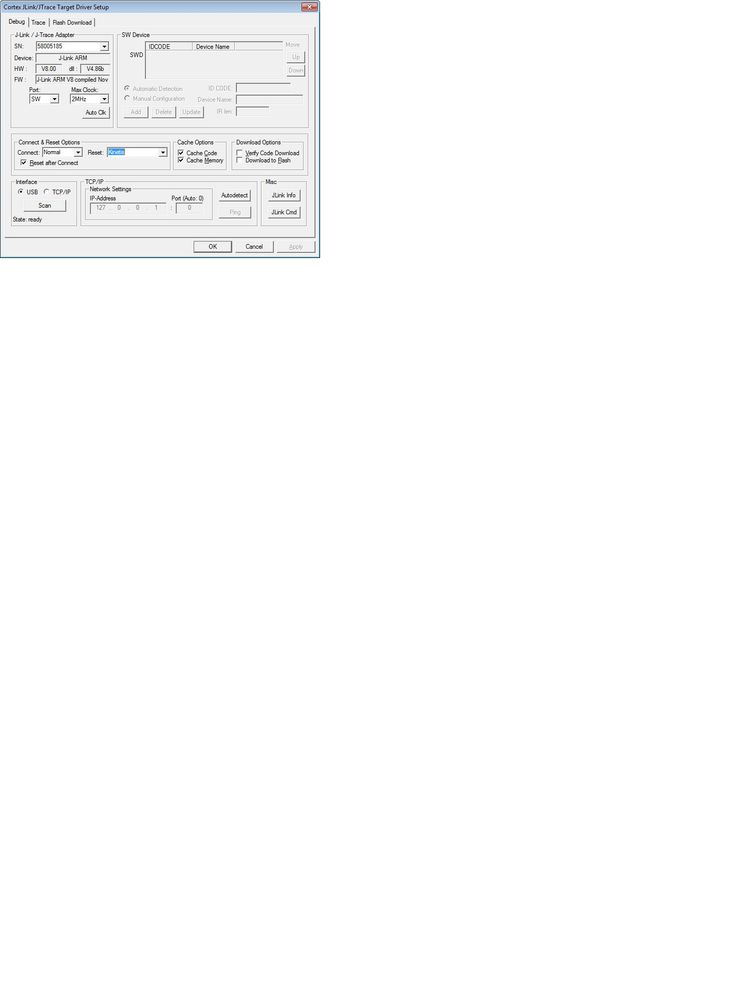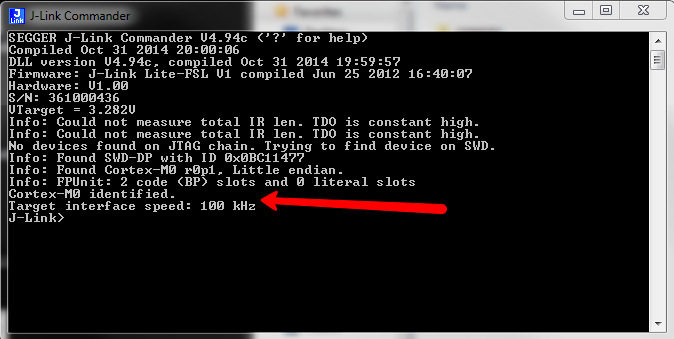- Forums
- Product Forums
- General Purpose MicrocontrollersGeneral Purpose Microcontrollers
- i.MX Forumsi.MX Forums
- QorIQ Processing PlatformsQorIQ Processing Platforms
- Identification and SecurityIdentification and Security
- Power ManagementPower Management
- Wireless ConnectivityWireless Connectivity
- RFID / NFCRFID / NFC
- Advanced AnalogAdvanced Analog
- MCX Microcontrollers
- S32G
- S32K
- S32V
- MPC5xxx
- Other NXP Products
- S12 / MagniV Microcontrollers
- Powertrain and Electrification Analog Drivers
- Sensors
- Vybrid Processors
- Digital Signal Controllers
- 8-bit Microcontrollers
- ColdFire/68K Microcontrollers and Processors
- PowerQUICC Processors
- OSBDM and TBDML
- S32M
- S32Z/E
-
- Solution Forums
- Software Forums
- MCUXpresso Software and ToolsMCUXpresso Software and Tools
- CodeWarriorCodeWarrior
- MQX Software SolutionsMQX Software Solutions
- Model-Based Design Toolbox (MBDT)Model-Based Design Toolbox (MBDT)
- FreeMASTER
- eIQ Machine Learning Software
- Embedded Software and Tools Clinic
- S32 SDK
- S32 Design Studio
- GUI Guider
- Zephyr Project
- Voice Technology
- Application Software Packs
- Secure Provisioning SDK (SPSDK)
- Processor Expert Software
- Generative AI & LLMs
-
- Topics
- Mobile Robotics - Drones and RoversMobile Robotics - Drones and Rovers
- NXP Training ContentNXP Training Content
- University ProgramsUniversity Programs
- Rapid IoT
- NXP Designs
- SafeAssure-Community
- OSS Security & Maintenance
- Using Our Community
-
- Cloud Lab Forums
-
- Knowledge Bases
- ARM Microcontrollers
- i.MX Processors
- Identification and Security
- Model-Based Design Toolbox (MBDT)
- QorIQ Processing Platforms
- S32 Automotive Processing Platform
- Wireless Connectivity
- CodeWarrior
- MCUXpresso Suite of Software and Tools
- MQX Software Solutions
- RFID / NFC
- Advanced Analog
-
- NXP Tech Blogs
- Home
- :
- General Purpose Microcontrollers
- :
- Kinetis Microcontrollers
- :
- Kinetis KL05 SWD Connectivity Problems
Kinetis KL05 SWD Connectivity Problems
- Subscribe to RSS Feed
- Mark Topic as New
- Mark Topic as Read
- Float this Topic for Current User
- Bookmark
- Subscribe
- Mute
- Printer Friendly Page
Kinetis KL05 SWD Connectivity Problems
- Mark as New
- Bookmark
- Subscribe
- Mute
- Subscribe to RSS Feed
- Permalink
- Report Inappropriate Content
We have first hardware boards and simply can not communicate with it
Our setup:
Keil MDK version 5.12
Seggar J-Link v8.0
Seggar driver v4.86b
J-Link
20 pin header KL05 32-pin QFN (FM)
---------- --------
1 (Vcc) board Vcc
7 (SWD_DIO) 32 (PTA2/SWD_DIO) with a 51k pullup
9 (SWD_CLK) 30 (PTA0/SWD_CLK)
15(Reset) 31 (PTA1/ /RESET) with a 4.7k pullup
20(GND) board GND
We can see SWD clock and data transitioning cleanly. The reset line has an odd sawtooth waveform on it (see attached photo), but we are being told this is expected.
See the attached a screen shot of the Keil debug settings. We can't find any documentation that these are the correct "Connect and Reset Options". Can someone confirm that this is correct?
To confirm it wasn't an issue with the development environment and tools, we connected to a different non-Kinetis ARM board
and had no issues communicating to the device via SWD.
We also attempted to connect to the KL05 board using IAR Embedded Workbench 7.30. Same result. We could not communicate with the KL05.
To ensure it wasn't an issue of the latest tools being needed, we used a different computer to install the latest Keil (5.13) and Seggar drivers (4.96). Same result. We could not communicate with the KL05.
Has anyone else seen this issue with the Kinetis KL05?
- Mark as New
- Bookmark
- Subscribe
- Mute
- Subscribe to RSS Feed
- Permalink
- Report Inappropriate Content
Hi Bryan,
Everything appears to be correctly set up. The only thing that looks extrange is the 51k Pull Up on SWD_DIO. See, according with the Reference Manual chapter 9.2 the SWD_DIO has an internal Pull up and the SWD_CLK has an internal pull down. I reccomend you to check how these wires are placed in the FRDM-KL05Z board (FRDM-KL05Z Schematic). As you can see they are connected directly with no other external component.
Also, for a quick test, I reccomend you to usethe J-Link Commander available on your SEGGER instalation path. Connect the J-Link to the board and power on the system. Then open the J-Link commander. If everything is correct you will see that the J-Link commander shows the processor you are trying to access.
Saludos
Santiago Lopez -- Connectivity and IoT