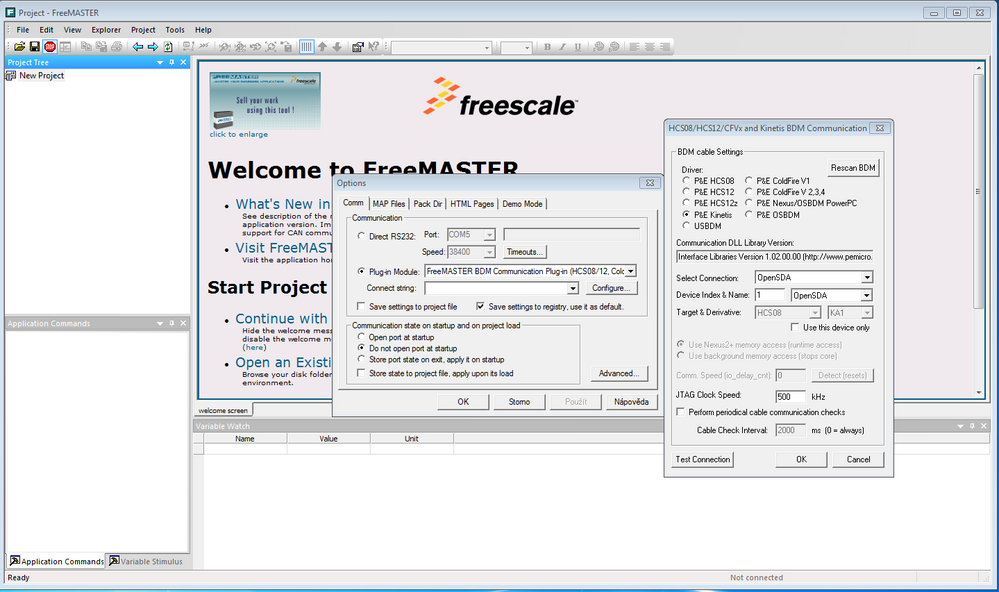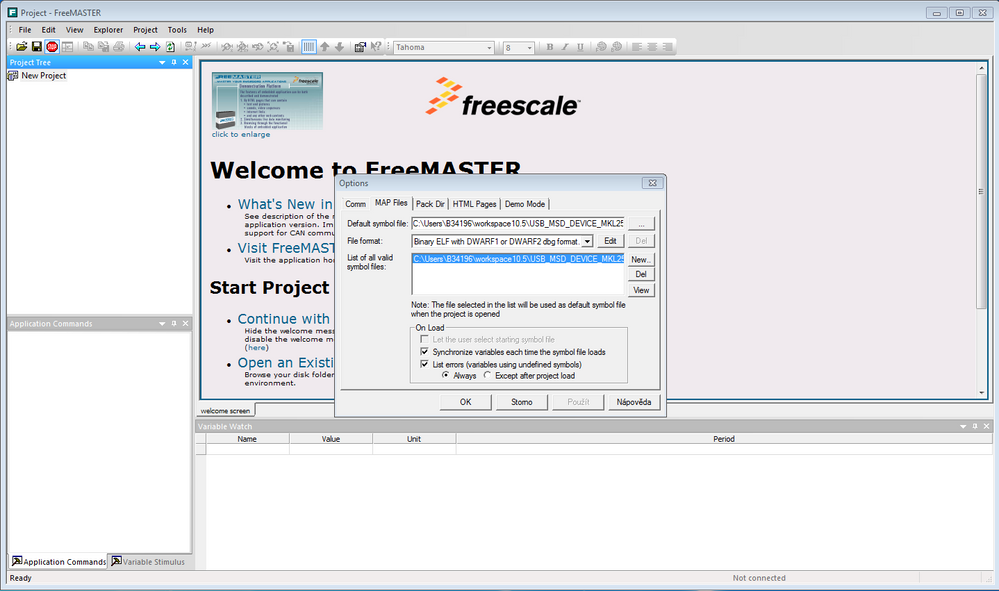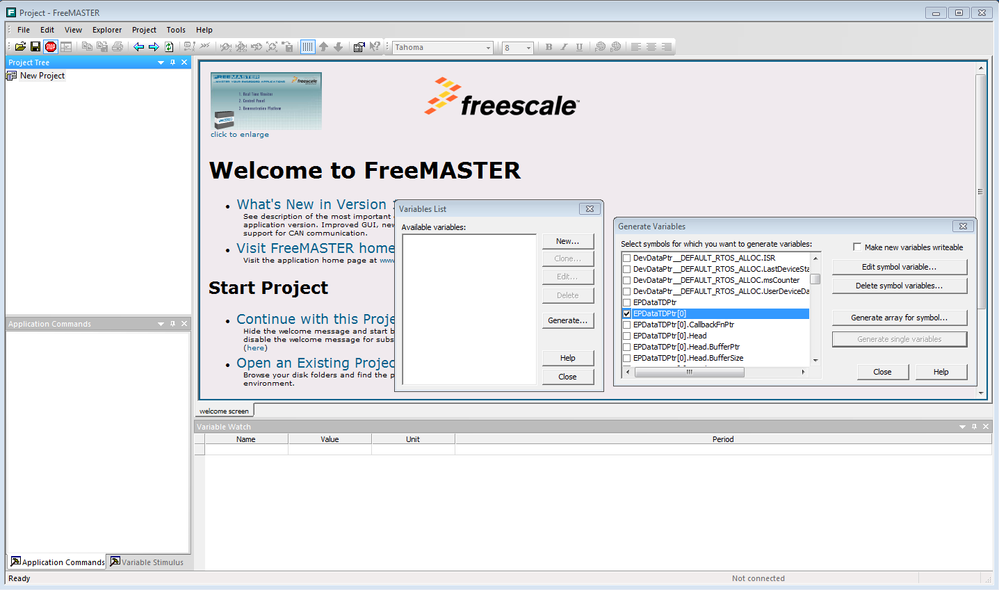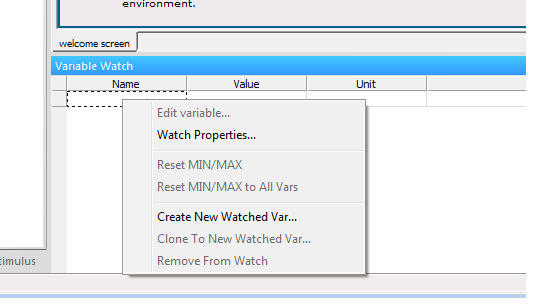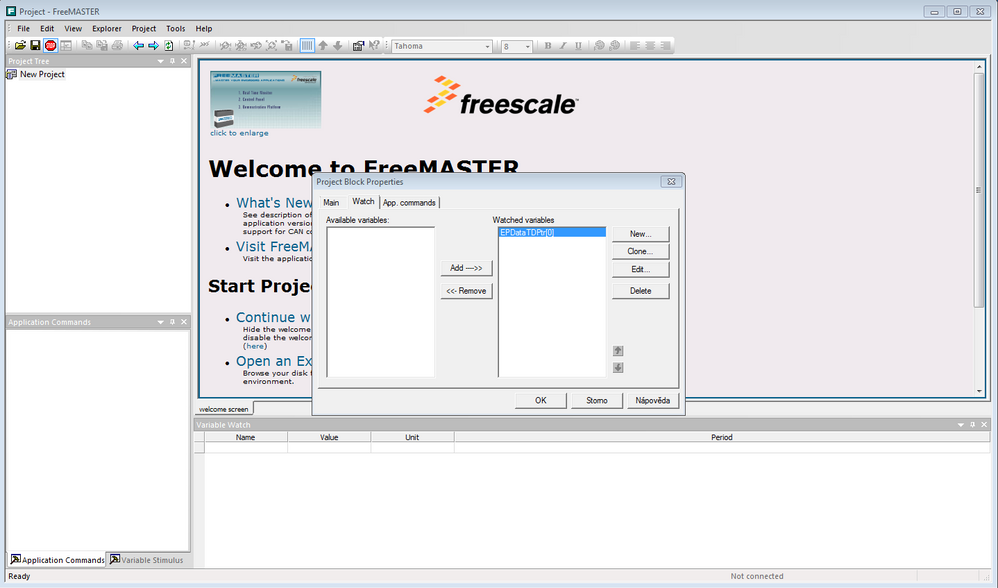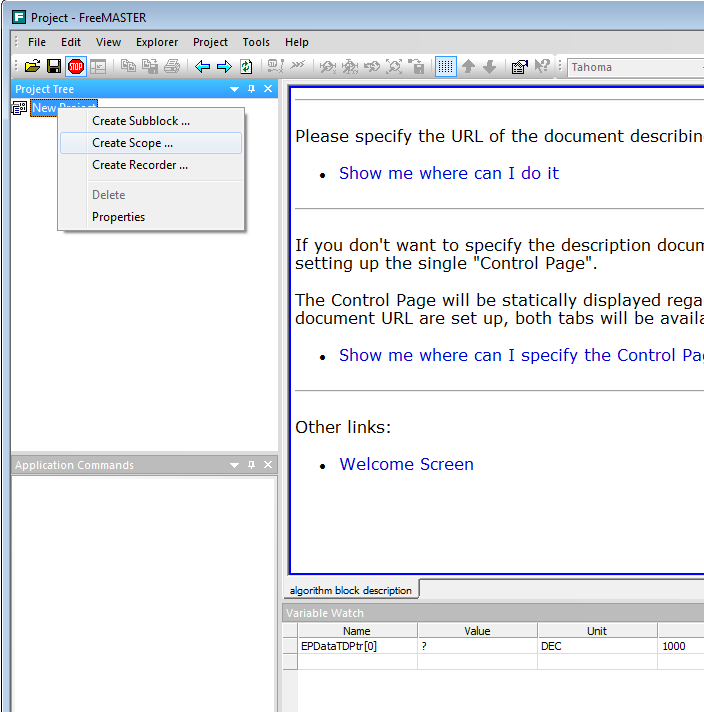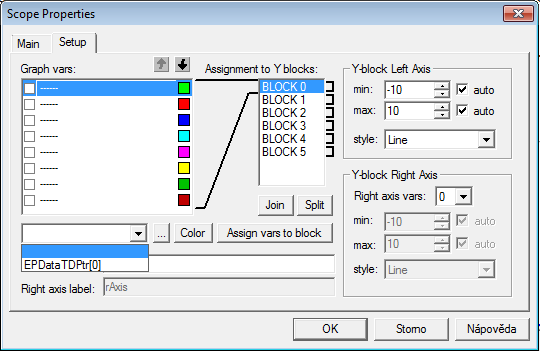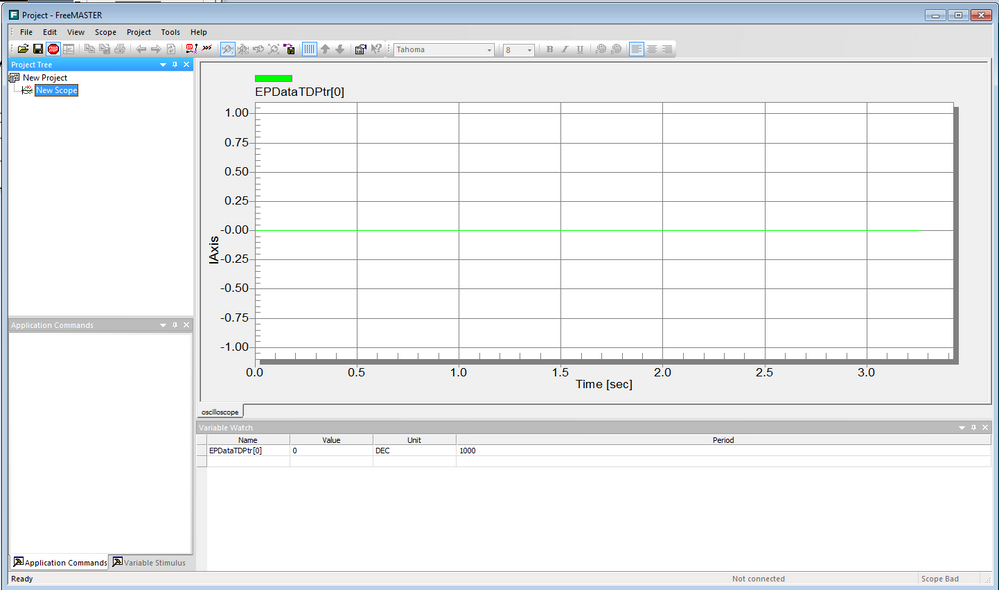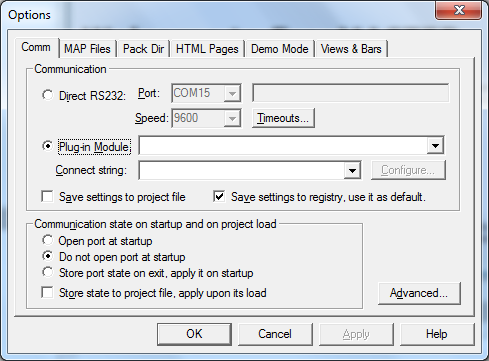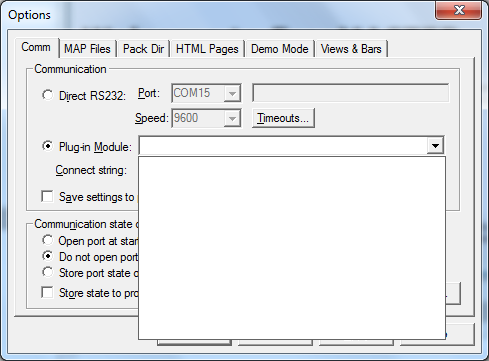- Forums
- Product Forums
- General Purpose MicrocontrollersGeneral Purpose Microcontrollers
- i.MX Forumsi.MX Forums
- QorIQ Processing PlatformsQorIQ Processing Platforms
- Identification and SecurityIdentification and Security
- Power ManagementPower Management
- Wireless ConnectivityWireless Connectivity
- RFID / NFCRFID / NFC
- Advanced AnalogAdvanced Analog
- MCX Microcontrollers
- S32G
- S32K
- S32V
- MPC5xxx
- Other NXP Products
- S12 / MagniV Microcontrollers
- Powertrain and Electrification Analog Drivers
- Sensors
- Vybrid Processors
- Digital Signal Controllers
- 8-bit Microcontrollers
- ColdFire/68K Microcontrollers and Processors
- PowerQUICC Processors
- OSBDM and TBDML
- S32M
- S32Z/E
-
- Solution Forums
- Software Forums
- MCUXpresso Software and ToolsMCUXpresso Software and Tools
- CodeWarriorCodeWarrior
- MQX Software SolutionsMQX Software Solutions
- Model-Based Design Toolbox (MBDT)Model-Based Design Toolbox (MBDT)
- FreeMASTER
- eIQ Machine Learning Software
- Embedded Software and Tools Clinic
- S32 SDK
- S32 Design Studio
- GUI Guider
- Zephyr Project
- Voice Technology
- Application Software Packs
- Secure Provisioning SDK (SPSDK)
- Processor Expert Software
- Generative AI & LLMs
-
- Topics
- Mobile Robotics - Drones and RoversMobile Robotics - Drones and Rovers
- NXP Training ContentNXP Training Content
- University ProgramsUniversity Programs
- Rapid IoT
- NXP Designs
- SafeAssure-Community
- OSS Security & Maintenance
- Using Our Community
-
- Cloud Lab Forums
-
- Knowledge Bases
- ARM Microcontrollers
- i.MX Processors
- Identification and Security
- Model-Based Design Toolbox (MBDT)
- QorIQ Processing Platforms
- S32 Automotive Processing Platform
- Wireless Connectivity
- CodeWarrior
- MCUXpresso Suite of Software and Tools
- MQX Software Solutions
- RFID / NFC
- Advanced Analog
-
- NXP Tech Blogs
- Home
- :
- ARM Microcontrollers
- :
- Kinetis微控制器知识库
- :
- FreeMASTER 1.4 Driverless connection using KL25z and OSDA
FreeMASTER 1.4 Driverless connection using KL25z and OSDA
FreeMASTER 1.4 Driverless connection using KL25z and OSDA
FreeMASTER 1.4 Driverless connection using KL25z and OSDA
There is new amazing feature in FreeMaster ver 1.4 ( www.freescale.com/freemaster ) - you can do the debugging and visualization of your application in FreeMASTER without adding any code in there (you do not need a serial driver of any kind to achieve the connection), just using the communication plug-in to OSDA embedded in new version of Freemaster connected instead of the debugger from IDE.
The driverless use of Freemaster use is easy to use, just open the FreeMaster, assuming you have your own application, without any Freemaster driver in it. Load the application into flash memory of the KL device and close debugging session from IDE.
Open FreeMaster and go to Project/Options/Comm, use setup from picture below
Choose Plug-in - use the FreeMASTER BDM Communication Plug-in, hit configure and take P&E Kinetis.
you can test the connection there too.
The next step is to go to Options/MAP files, navigate to *.ELF file of your project and set file format to ELF/DWARF (I have chosen .elf from some usb demo project just to show the way how to do so)
well, the connection is established, now there is need to choose variables for display and visualization.
Go to project/Variables and choose variables you want to follow (hit Generate.. to do so, list of variables available in your project will appear and you can choose the desired one and hit generate - it will check and generate the variable connection, you can do it for single variable, array or more variables - it is intuitive )
When desired variables are generated, close the dialog.
You can make a scope or add variables to watch.
To add variable to variable watch window click by right mouse button in watch area
go to watch properties, Watch tab and hit Add---->> to add it between watched wariables and hit OK
and value appears in the Variable Watch window.
To create scope, go to project tree window and use right mouse button on NewProject, choose Create Scope...
In scope properties chose the name for this scope and go to Setup tab. You can add your variable to the scope here by choosing in drop down menu
Hit OK and start the session (Ctrl+K) or hitting Stop icon in the menu, the variable is displayed in the window.
The value in my case stays 0 however displays correctly...
Pavel
Hi Pavel,
this is a great write up!!!!
for some reason I had to reinstall FreeMASTER to see the BDM module, but now it works perfect with my application without any modification!!
This is a such a great tool!!
Please dome more write-ups on what we can do with this: it seems there is so much potential!!!
Thank you very much.
Andrea
hi Pavel,
Thanks for sharing. It is very convenient to use FreeMaster without driver or additional code. Does the driverless use of FreeMaster also apply for the FreeMaster "recorder"?
I've tried to use "BDM JTAG/EOnCE communication plug-in (56F8xxx)" but without success. Is there any special steps need to be followed to use this plug-in for dsc chip (using USBTap).
Thanks,
Jack
Hi Jack
the plugin for DSC JTAG is not working so independent as S08 BDM / Kinetis OSDA plugin, you need to apply small portion of code into the MCU to get it working.
I would recomend you to use Processor Expert to apply the Freemaster into the project, it is intuitive with little guidance from the manual of FreeMaster.
in the configuration of the Freemaster you can easily enable the recorder including setup of its buffers
Pavel
Hi Pavel,
Thanks for your sharing . I want to use FreeMaster to observe variables in S12x board with BDM module. But is doesn't work very well. I can't find any examples for this situation. I need your help. Hope your reply!
Sherry
Hi Sherry,
the FreeMaster communication Plug-in should work with HCS08/12. What does it mean doesn't work well? Be sure you have closed the debugging session over BDM
I would recommend to do the test of your Multilink connection / after configuration.
so
in the Project / Options tab where you have selected the Plug-in hit configure button, the cable settings window opens and you are ready to select BDM cable settings to P&E HCS12(z), connection and target, then do the test by hitting Test Connection.
then you should return back to Options and select the MAP Files tab, there you need to apply your elf/abs file and the file format - most likely should be binary ELF with DWARF debugging info.
choose your desired variables in Project/Variables tab, hit button Generate and select variables you want to work with (arrays or single variables in various formats)
that is the configuration, nothing else
next is to visualize the variables in the Variable watch area-
hit right mouse button in that area, you are allowed to open watch properties, there are 3 boxes, the one in the middle allows you to move from available vars (those you have previously selected in Generate) to Watched vars, Added variables will appear in the Variable Watch area
to see the graphical output, you need to hit New Project using right mouse button in project tree (left upper corner). Choose create scope, set Name and period and link variables from the popup menu below the Graph vars list with Graph vars in Setup tab.
by hitting STOP sign button in the menu you can start the communication, variables listed in Variable watch area should update periodically and once you open the graph it should show the changing (or static) value of the variable in graphical view....
hope I did not miss anything
Pavel
Hi Paval,
I am gratefuI to hear from you! Thank you so much to help me . However, I configured the Freemaster as your suggestion,but there existed a situation. When I hit the STOP sign button ,a dialog box then pops up and says "Contacting the communication" . So I want to know the reason,and how can I solve the problem. Hope your reply!
Hi Sherry
are you using the correct plug in?
was the test of the communication successful during the configuration?
Pavel
Hi Pavel,
How are you?
I am doing a project using KL25Z with CodeWarrior 10.6 and NXP KTY82/100 Temperature Sensor for temperature monitoring and measurements. I need to display temperature profile showing temperature readings versus time on FreeMASTER 1.4.
I followed your article and Installed FreeMASTER 1.4, but was struck as I am using OpenSDA (COM 15) and selected Direct RS232 Communication.
However, your article skipped the section on Direct RS232 Communication, but just showed the plug-in Module for FreeMASTER BDM Communication Plug-in, could you please enlighten me how to do the setting of FreeMASTER 1.4 in using OpenSDA.
Thank you very much for your help.
Best Regards
Hoe Min
Hi Paval,
Oops! I forgot to inform you that I am using CodeWarrior 10.6 without Processor Expert.
I am connecting KTY82/100 Temperature Sensor Pin 1, 2, and 3 directly to Pin 12 - GND (Ground) of J9 I/O Header, Pin 8 - P3V3 (3.3V) of J9 I/O Header and Pin 2 - PTB0 (Signal) of KL25Z respectives.
Would appreciate your reply includes the settings of FreeMASTER the way you did on your article (setting on variables, and other setting, etc.), but on Direct 232 communication using OpenSDA (COM 15).
Thanks.
Best Regards
Hoe Min