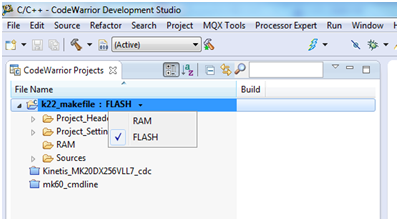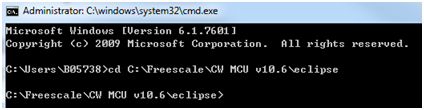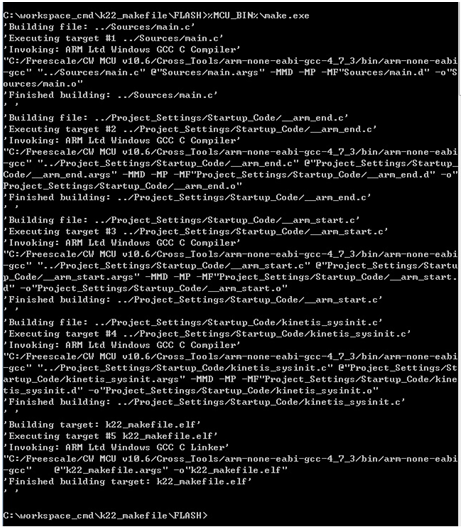- Forums
- Product Forums
- General Purpose MicrocontrollersGeneral Purpose Microcontrollers
- i.MX Forumsi.MX Forums
- QorIQ Processing PlatformsQorIQ Processing Platforms
- Identification and SecurityIdentification and Security
- Power ManagementPower Management
- Wireless ConnectivityWireless Connectivity
- RFID / NFCRFID / NFC
- Advanced AnalogAdvanced Analog
- MCX Microcontrollers
- S32G
- S32K
- S32V
- MPC5xxx
- Other NXP Products
- S12 / MagniV Microcontrollers
- Powertrain and Electrification Analog Drivers
- Sensors
- Vybrid Processors
- Digital Signal Controllers
- 8-bit Microcontrollers
- ColdFire/68K Microcontrollers and Processors
- PowerQUICC Processors
- OSBDM and TBDML
- S32M
- S32Z/E
-
- Solution Forums
- Software Forums
- MCUXpresso Software and ToolsMCUXpresso Software and Tools
- CodeWarriorCodeWarrior
- MQX Software SolutionsMQX Software Solutions
- Model-Based Design Toolbox (MBDT)Model-Based Design Toolbox (MBDT)
- FreeMASTER
- eIQ Machine Learning Software
- Embedded Software and Tools Clinic
- S32 SDK
- S32 Design Studio
- GUI Guider
- Zephyr Project
- Voice Technology
- Application Software Packs
- Secure Provisioning SDK (SPSDK)
- Processor Expert Software
- Generative AI & LLMs
-
- Topics
- Mobile Robotics - Drones and RoversMobile Robotics - Drones and Rovers
- NXP Training ContentNXP Training Content
- University ProgramsUniversity Programs
- Rapid IoT
- NXP Designs
- SafeAssure-Community
- OSS Security & Maintenance
- Using Our Community
-
- Cloud Lab Forums
-
- Knowledge Bases
- ARM Microcontrollers
- i.MX Processors
- Identification and Security
- Model-Based Design Toolbox (MBDT)
- QorIQ Processing Platforms
- S32 Automotive Processing Platform
- Wireless Connectivity
- CodeWarrior
- MCUXpresso Suite of Software and Tools
- MQX Software Solutions
- RFID / NFC
- Advanced Analog
-
- NXP Tech Blogs
- Home
- :
- ARM Microcontrollers
- :
- Kinetis Microcontrollers Knowledge Base
- :
- Building CodeWarrior 10.x/KDS Project from command line
Building CodeWarrior 10.x/KDS Project from command line
- Subscribe to RSS Feed
- Mark as New
- Mark as Read
- Bookmark
- Subscribe
- Printer Friendly Page
- Report Inappropriate Content
Building CodeWarrior 10.x/KDS Project from command line
Building CodeWarrior 10.x/KDS Project from command line
CodeWarrior v10.6 and KDS are integrated development tools which are based on Eclipse, these two IDEs provide easy way to build project when using the GUI, but some engineers still want to build their projects from command line to do automated builds.
This document provides examples on how to do it!
Build project in CodeWarrior from command line:
For a CW v10.6 created project, CW provides the “Make” tool and can also generate the needed “MakeFile” to build this project out of eclipse GUI.
The below are the steps:
- Create and new project “k22_makefile” in CW v10.6, you will see there are two build configurations: RAM & FLASH
- Launch “cmd prompt” in Windows and go to “eclipse” folder of CW installation
- Now, you can generate the makefile for configuration FLASH by executing the below command
ecd.exe –generateMakefiles –project “C:\workspace_cmd\k22_makefile” –config FLASH
Now, checking the “FLASH” subfolder in project location, you will see “makefile” is generated.
4.To use “make” tool convenient, we can define an environment variable pointing to {CW}\gnu\bin where “make” is located. See command as below:
5. Go to the configuration folder “FLASH” where the project’s makefiles are located and run the follow commands to build the project.
%MCU_BIN%\make.exe
PS: to get more information of make and ecd, please just run the below command:
- Ecd.exe –help
- Make.exe –help
Build project in KDS from command line:
Compare with CodeWarrior, it is much easier to build an application in command mode. KDS provides a command “eclipse.exe” with which you can build a project with only two steps.
In this example, I have created an application with name “cmd_ke02”, and the workspace path is “C:\wks_kdscmd”.
- To build the application in cmd, please first launch command mode in Windows system and then go to {KDS}\eclipse.
- Then, you need import the application into current workspace in the below command:
eclipsec.exe -nosplash -application org.eclipse.cdt.managedbuilder.core.headlessbuild -data "C:\wks_kdscmd" -import "C:\wks_kdscmd\cmd_ke02" - then, build the project with the below command:
eclipsec.exe -nosplash -application org.eclipse.cdt.managedbuilder.core.headlessbuild -data "C:\wks_kdscmd" -build "cmd_ke02"
For more details of building project from command line in KDS, please refer:
http://mcuoneclipse.com/2014/09/12/building-projects-with-eclipse-from-the-command-line/
- Mark as Read
- Mark as New
- Bookmark
- Permalink
- Report Inappropriate Content
Hi Yong Lin
You have to make sure that PATH add these two path for "make.exe" and "arm-none-eabi-gcc.exe".
Otherwise KDS will got error message while compiling.
C:\Freescale\KDS_3.0.0\bin
C:\Freescale\KDS_3.0.0\toolchain\bin