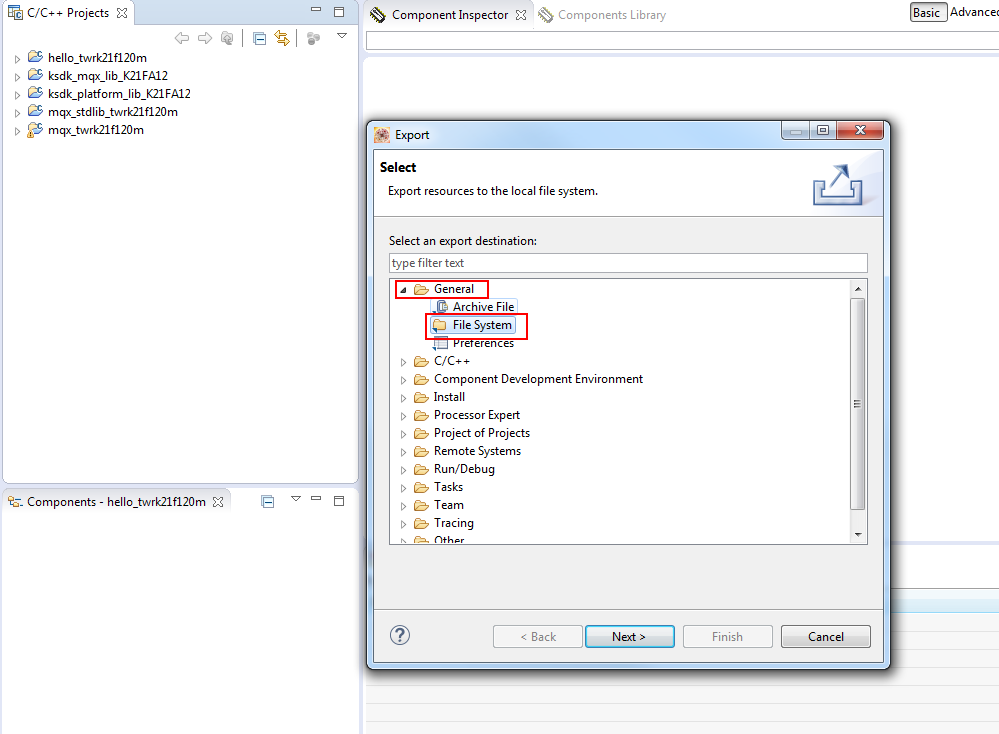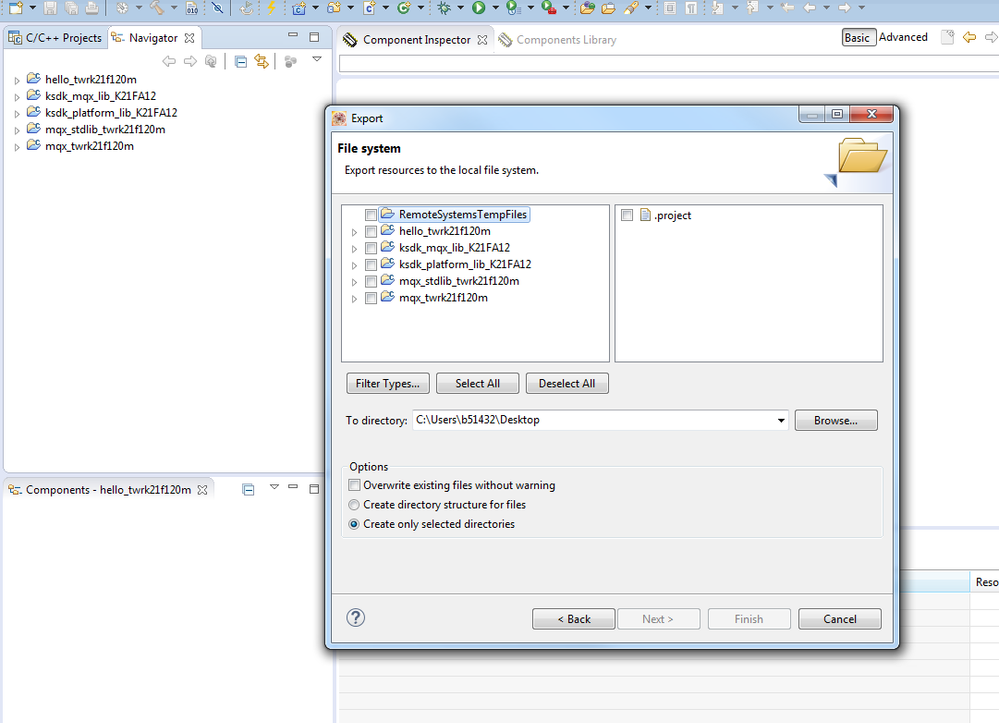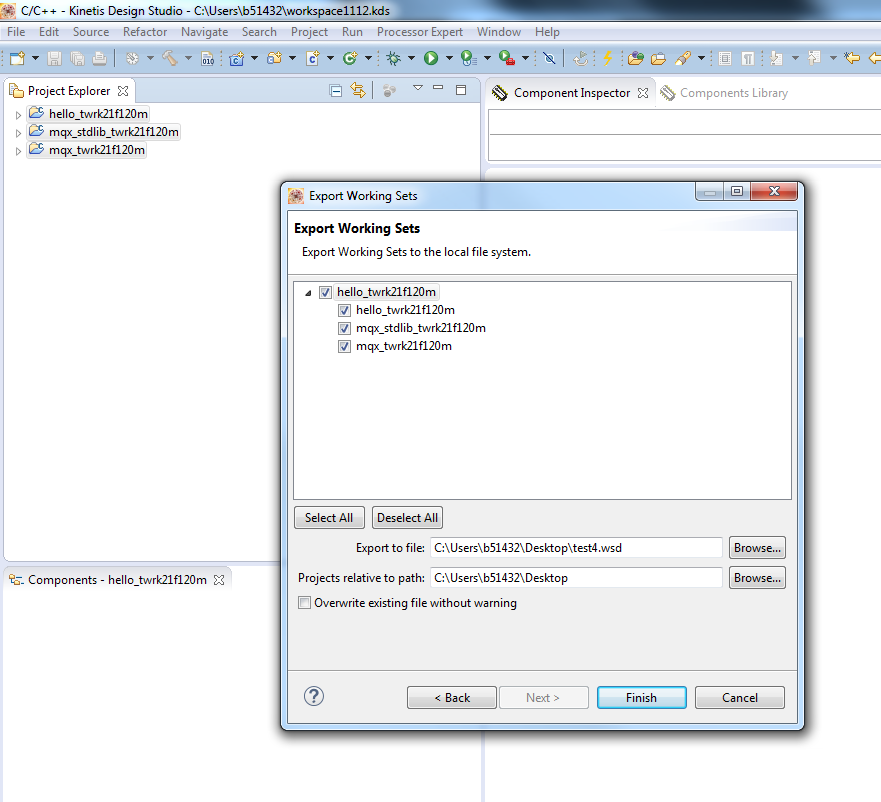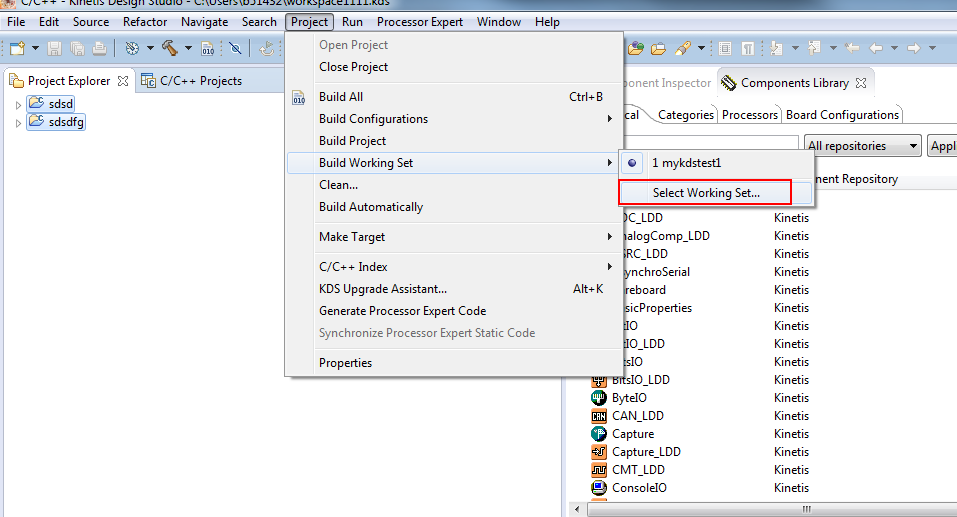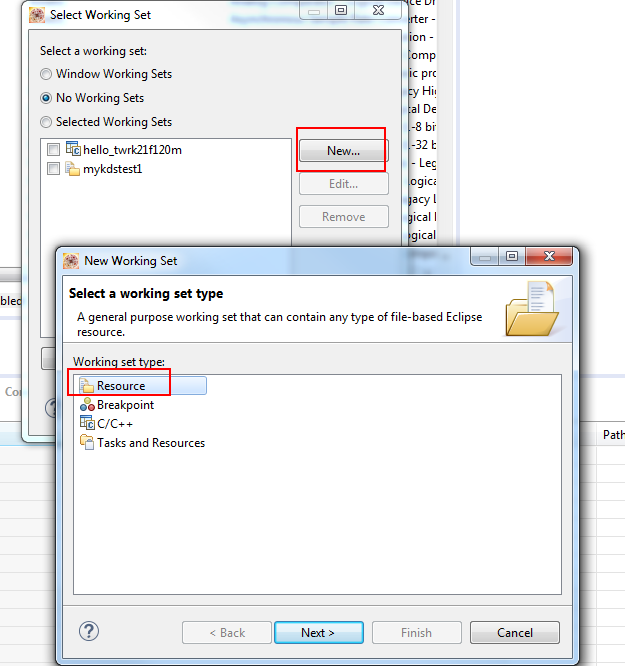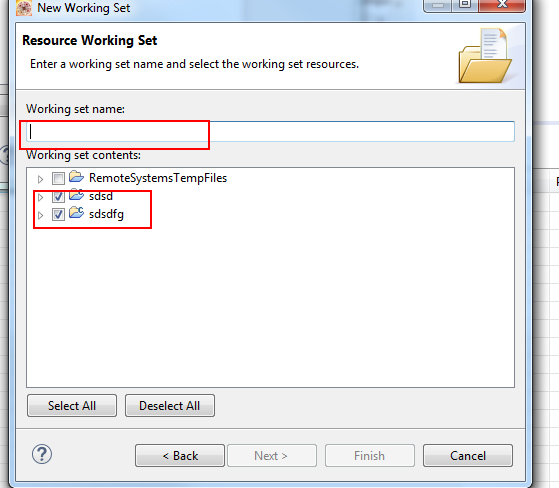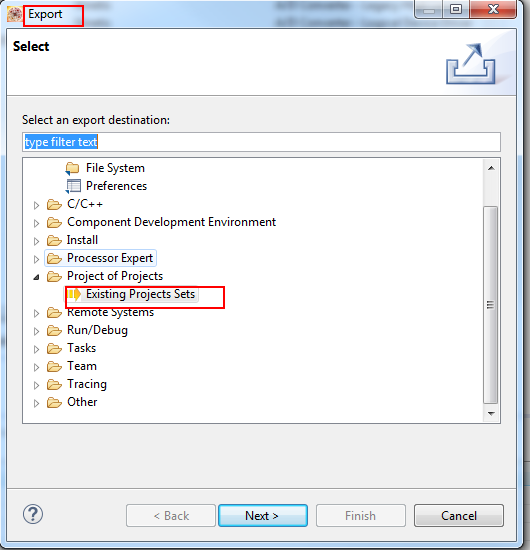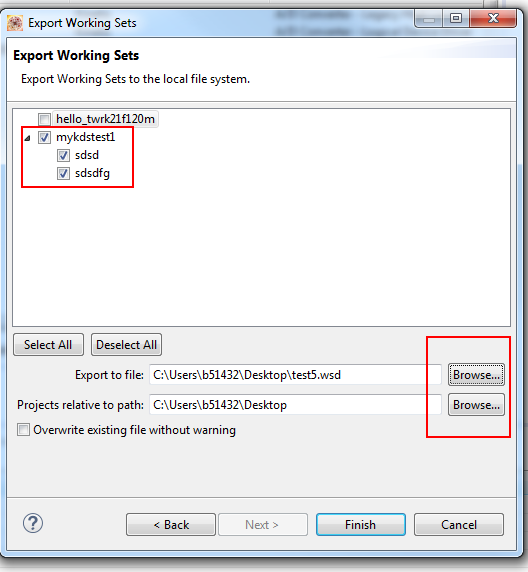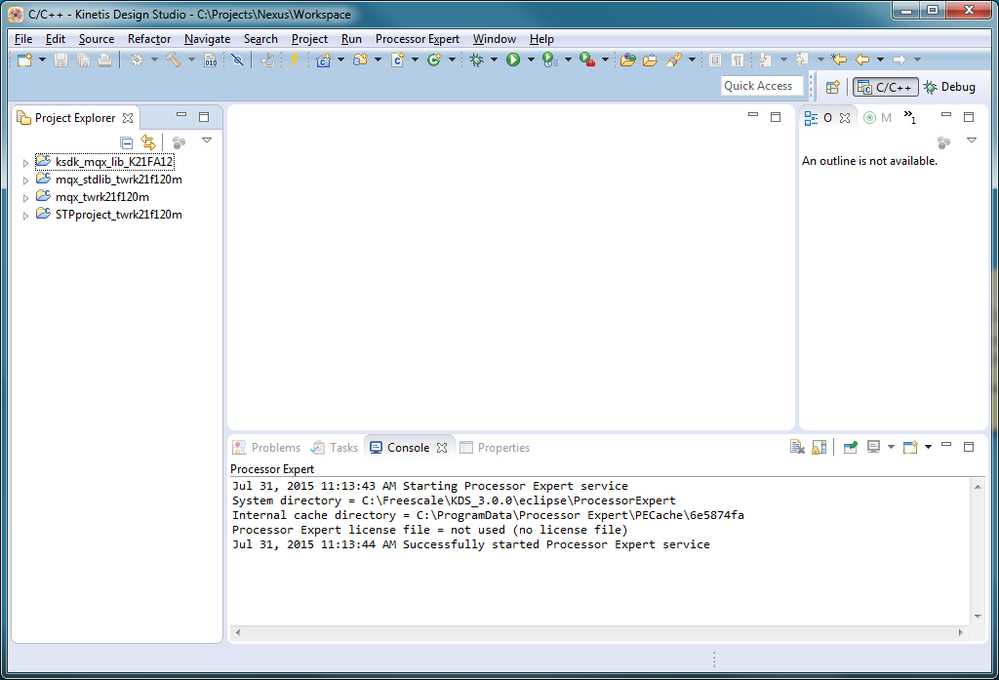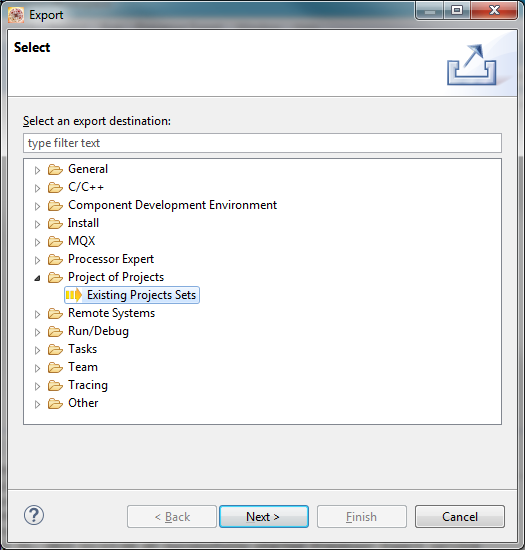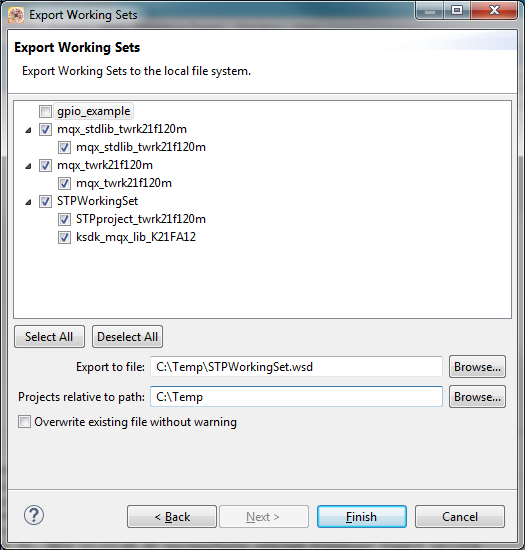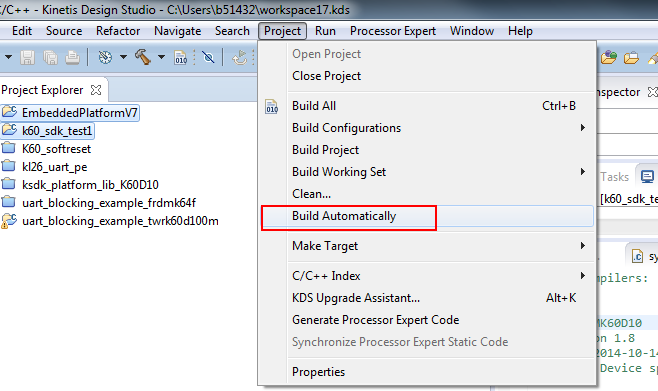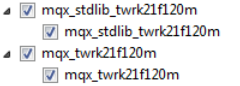- Forums
- Product Forums
- General Purpose MicrocontrollersGeneral Purpose Microcontrollers
- i.MX Forumsi.MX Forums
- QorIQ Processing PlatformsQorIQ Processing Platforms
- Identification and SecurityIdentification and Security
- Power ManagementPower Management
- Wireless ConnectivityWireless Connectivity
- RFID / NFCRFID / NFC
- Advanced AnalogAdvanced Analog
- MCX Microcontrollers
- S32G
- S32K
- S32V
- MPC5xxx
- Other NXP Products
- S12 / MagniV Microcontrollers
- Powertrain and Electrification Analog Drivers
- Sensors
- Vybrid Processors
- Digital Signal Controllers
- 8-bit Microcontrollers
- ColdFire/68K Microcontrollers and Processors
- PowerQUICC Processors
- OSBDM and TBDML
- S32M
- S32Z/E
-
- Solution Forums
- Software Forums
- MCUXpresso Software and ToolsMCUXpresso Software and Tools
- CodeWarriorCodeWarrior
- MQX Software SolutionsMQX Software Solutions
- Model-Based Design Toolbox (MBDT)Model-Based Design Toolbox (MBDT)
- FreeMASTER
- eIQ Machine Learning Software
- Embedded Software and Tools Clinic
- S32 SDK
- S32 Design Studio
- GUI Guider
- Zephyr Project
- Voice Technology
- Application Software Packs
- Secure Provisioning SDK (SPSDK)
- Processor Expert Software
- Generative AI & LLMs
-
- Topics
- Mobile Robotics - Drones and RoversMobile Robotics - Drones and Rovers
- NXP Training ContentNXP Training Content
- University ProgramsUniversity Programs
- Rapid IoT
- NXP Designs
- SafeAssure-Community
- OSS Security & Maintenance
- Using Our Community
-
- Cloud Lab Forums
-
- Knowledge Bases
- ARM Microcontrollers
- i.MX Processors
- Identification and Security
- Model-Based Design Toolbox (MBDT)
- QorIQ Processing Platforms
- S32 Automotive Processing Platform
- Wireless Connectivity
- CodeWarrior
- MCUXpresso Suite of Software and Tools
- MQX Software Solutions
- RFID / NFC
- Advanced Analog
-
- NXP Tech Blogs
- Home
- :
- MCUXpresso Software and Tools
- :
- Kinetis Design Studio
- :
- export working sets issue
export working sets issue
- Subscribe to RSS Feed
- Mark Topic as New
- Mark Topic as Read
- Float this Topic for Current User
- Bookmark
- Subscribe
- Mute
- Printer Friendly Page
export working sets issue
- Mark as New
- Bookmark
- Subscribe
- Mute
- Subscribe to RSS Feed
- Permalink
- Report Inappropriate Content
I created a project using a copy of the SDK-MQX hello demo.
The projects links in two mqx libraries and one sdk library.
I added the project files for the libraries to my work space and would like to export a working set file so that others can load all four projects by importing it.
When I try to export project-of-projects the SDK library doesn't show up and it lists all of the hello demo app projects.
I can unselect the demo apps, but how do I get the SDK library to show up?
Any advise is appreciated.
- Mark as New
- Bookmark
- Subscribe
- Mute
- Subscribe to RSS Feed
- Permalink
- Report Inappropriate Content
Hello Randy,,
Which IDE do you use ?
And sorry i can not know your issue clearly , could you please say in detail ! thank !
BR
Alice
- Mark as New
- Bookmark
- Subscribe
- Mute
- Subscribe to RSS Feed
- Permalink
- Report Inappropriate Content
I am using KDS 3.0 and KSDK 1.2 on Win 7 64bit, running on a TWR-K21F120M development board.
I started with a copy of C:\Freescale\KSDK_1.2.0\rtos\mqx\mqx\examples\hello\build\kds\hello_twrk21f120m.
My current workspace has the following projects:
ksdk_mqx_lib_K21FA12,
mqx_stdlib_twrk21F120m,
mqx_twrk21f120m,
myProject.
When I do FILE\EXPORT\PROJECT OF PROJECTS I get the following list:
demo_twrk21f120m (listed twice)
hello_twrk21f120m
hello_world
mqx_stdlib_twrk21f120m
mqx_twrk21f120m
mqx_twrk22f120m
myProject
The ksdk project is not listed. I don't understand where the extra projects are coming from, but I can un-select them so it should be an issue. But I need the ksdk library project in the working set file.
So what am I doing wrong or don't understand?
Thank you
- Mark as New
- Bookmark
- Subscribe
- Mute
- Subscribe to RSS Feed
- Permalink
- Report Inappropriate Content
Hello Randy,
I have test on my side .
Please select General -> File System :
Then you will see
Hope it helps
Have a great day,
Alice
-----------------------------------------------------------------------------------------------------------------------
Note: If this post answers your question, please click the Correct Answer button. Thank you!
-----------------------------------------------------------------------------------------------------------------------
- Mark as New
- Bookmark
- Subscribe
- Mute
- Subscribe to RSS Feed
- Permalink
- Report Inappropriate Content
Thank you Alice,
Following your instructions copies all of the project files to a new directory.
What I am trying to do is create a .wsd file that references all 4 of the projects I am using.
So I can Import the .wsd using project-of-projects and have the library projects and my project loaded into my workspace.
I guess the alternative would be to just create a new workspace and save it. But I haven't found a way to do that yet.
- Mark as New
- Bookmark
- Subscribe
- Mute
- Subscribe to RSS Feed
- Permalink
- Report Inappropriate Content
Hello Randy,
(1) I know your meaning , on my side , it can work well :
This mean the working set name is "hello_twrk21f120m" , it include three project (or lib) : hello_twrk21f120m mqx_stdlib_twrk21f120m and mqx_twrk21f120m.
(2) If you want create a .wsd file by your self , there have two steps :
- create a working set
- export the working set to .wsd file .
After this , when you directly import the .wsd file , all the project in it will be on the kds.
The detail steps :
Hope it helps
Have a great day,
Alice
-----------------------------------------------------------------------------------------------------------------------
Note: If this post answers your question, please click the Correct Answer button. Thank you!
-----------------------------------------------------------------------------------------------------------------------
- Mark as New
- Bookmark
- Subscribe
- Mute
- Subscribe to RSS Feed
- Permalink
- Report Inappropriate Content
Thank you again Alice,
Unfortunately "Select Working Set" is not active under Project/Build Working Set.
So I can't create a new one.
I've decided to just create a new workspace with the four projects in it. Since there doesn't seem to be a simple way to create a working set definition.
Thanks for all your help.
Randy
- Mark as New
- Bookmark
- Subscribe
- Mute
- Subscribe to RSS Feed
- Permalink
- Report Inappropriate Content
Hello Randy,
If your project have been set a working set , the Project/Build Working Set is gray (not active),
you can create some new project then try this function.
And when you export it , can you screenshot it then show it to me ? I want to know why and how is wrong on your side , thank !
BR
Alice
- Mark as New
- Bookmark
- Subscribe
- Mute
- Subscribe to RSS Feed
- Permalink
- Report Inappropriate Content
Hi Alice,
I created a new workspace and imported my four projects. Two were "project of projects type, two were simple projects.
After this I did a Export "Project of Projects" and selected all four projects in the list.
Then I deleted all of the projects and imported the "Project of Projects" and all four projects were loaded.
Never have been able to get "Select working set" to work.
- Mark as New
- Bookmark
- Subscribe
- Mute
- Subscribe to RSS Feed
- Permalink
- Report Inappropriate Content
Hello Randy,
Could you screenshot for me ?
And maybe for it include Two were "project of projects type .
You can only create two simple project to try the function of "Select working set"b .
BR
Alice
- Mark as New
- Bookmark
- Subscribe
- Mute
- Subscribe to RSS Feed
- Permalink
- Report Inappropriate Content
My Workspace
File/Export Project of Projects
Next
Note that gpio_example shows up even though I deleted it from the project explorer. I don’t think it should show up.
mqx_stdlib_twrk21f120m and mqx_twrk21f120m were originally imported as project-of projects.
STPWorkingSet p-of-p was caused by my original, failed attempts at creating a working set.
After I finish I can delete all of the projects in my workspace, import STPWorkingSet.wsp and I will have STPproject and the three libs.
- Mark as New
- Bookmark
- Subscribe
- Mute
- Subscribe to RSS Feed
- Permalink
- Report Inappropriate Content
Hello
(1) Please uncheck the "Build Automatically " when create working set :
(2) From your last picture, it is doesn't matter show gpio_example ;
From it ,
it not meaning there are same project , it meaning the "mqx_stdlib_twrk21f120m" is one working set ,it only include the project "mqx_stdlib_twrk21f120m".
And now from the last picture , we can see you put the three working set to the STPWorkingSet.wsd .
Hope it helps
Alice
- Mark as New
- Bookmark
- Subscribe
- Mute
- Subscribe to RSS Feed
- Permalink
- Report Inappropriate Content
Hi Alice,
Thank you for all the time you spent helping me out on this.
Randy
- Mark as New
- Bookmark
- Subscribe
- Mute
- Subscribe to RSS Feed
- Permalink
- Report Inappropriate Content
Hi Randy,
You are welcome !:smileyhappy:
Alice
- Mark as New
- Bookmark
- Subscribe
- Mute
- Subscribe to RSS Feed
- Permalink
- Report Inappropriate Content
Hi Alice,
I did more digging around and came up with a much better way of creating/editing working sets.
Here's the instructions.
I also have this as a PDF with screen shots. Let me know how and I'll get it to you.
Randy.
Enable Working Set creation/editing in KDS 3.0
By default KDS does not expose the commands for creating/manipulating working sets (projects of projects). This document provides instructions for enabling and using the commands to create a new working set file.
Select Window/Customize Perspective
Select the Command Groups Availability tab, scroll down to the bottom of the Available command groups: list.
Check Window Working Set and Working Set Manipulation.
Select the Tool Bar Visibility tab.
Check Window Working Set and Working Set Manipulation.
If these do not appear as choices, click on OK then reopen with Windows/Customize Perspective
Click on OK.
You should now have the following commands available
Edit/Add to Working Set
Edit/Remove from Working Set
Window/Working Sets/Edit.
Create a new Working Set (Project of Projects)
Select Window/Working Sets/Edit
Click on New.
Select C/C++
Click on Next
Type in a working set name and select the projects to include in it.
Click on finish.
Now save to a file.
Select File/Export
In the dialog select Project of Projects/Existing Projects Sets
Now select the working set to export, Enter/Select the file name in Export to file: and set projects relative path.
Click on Finish