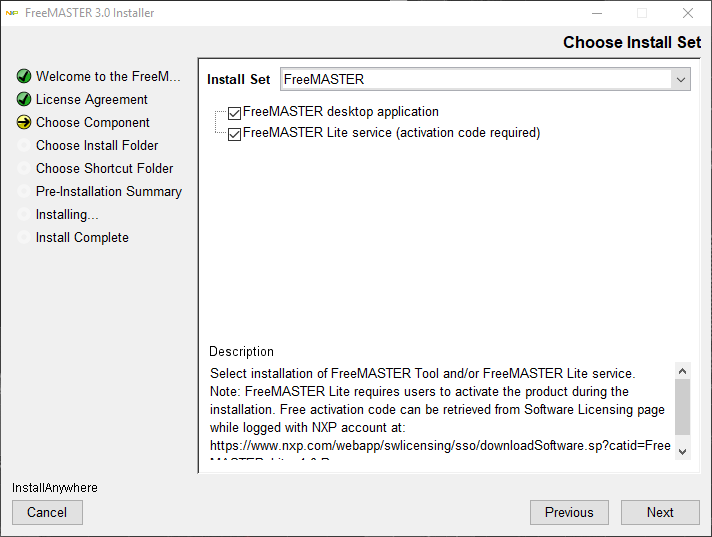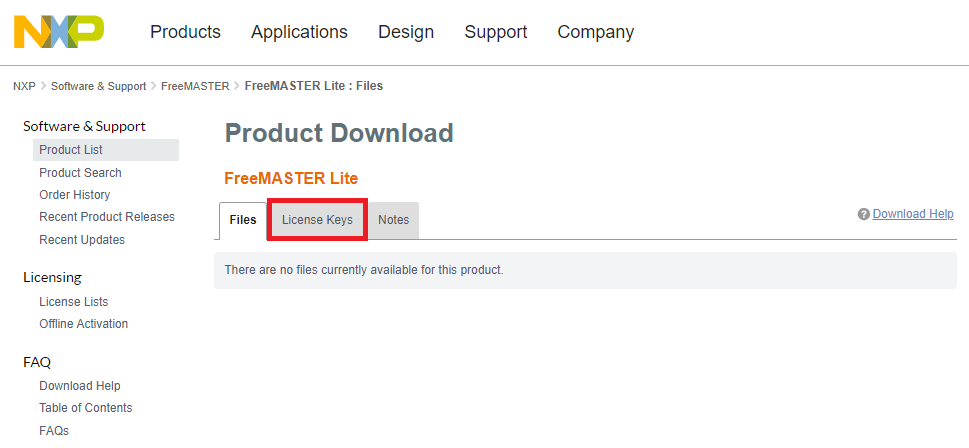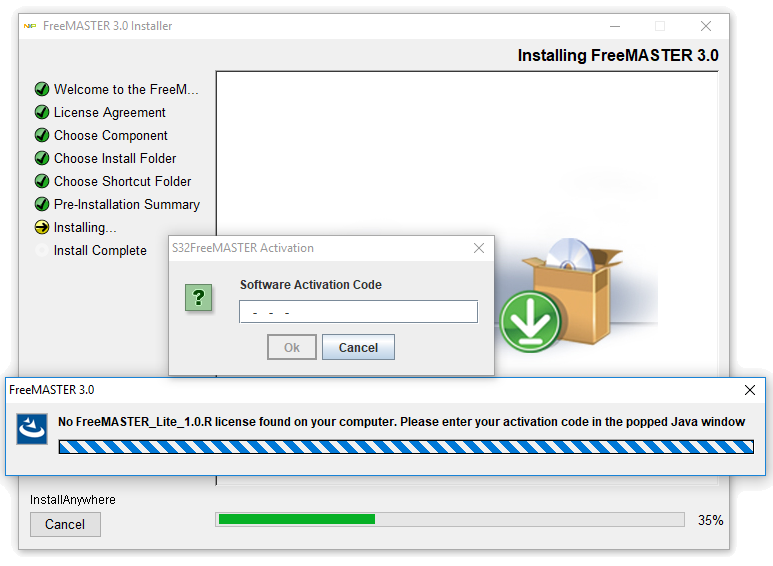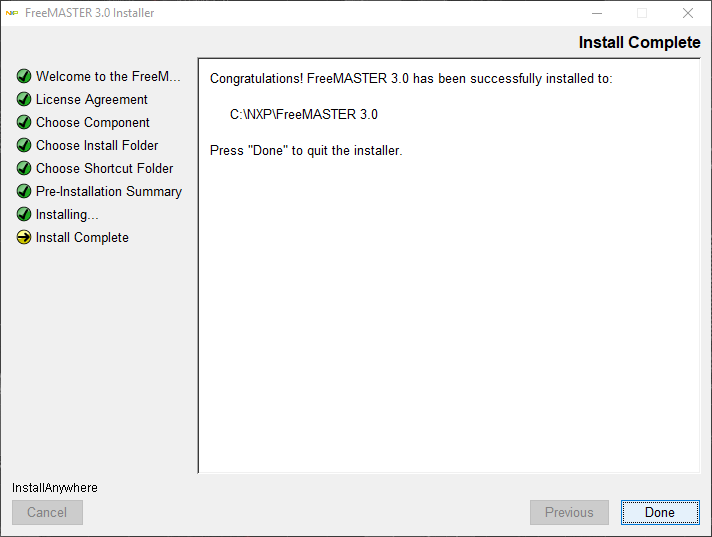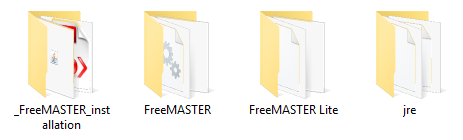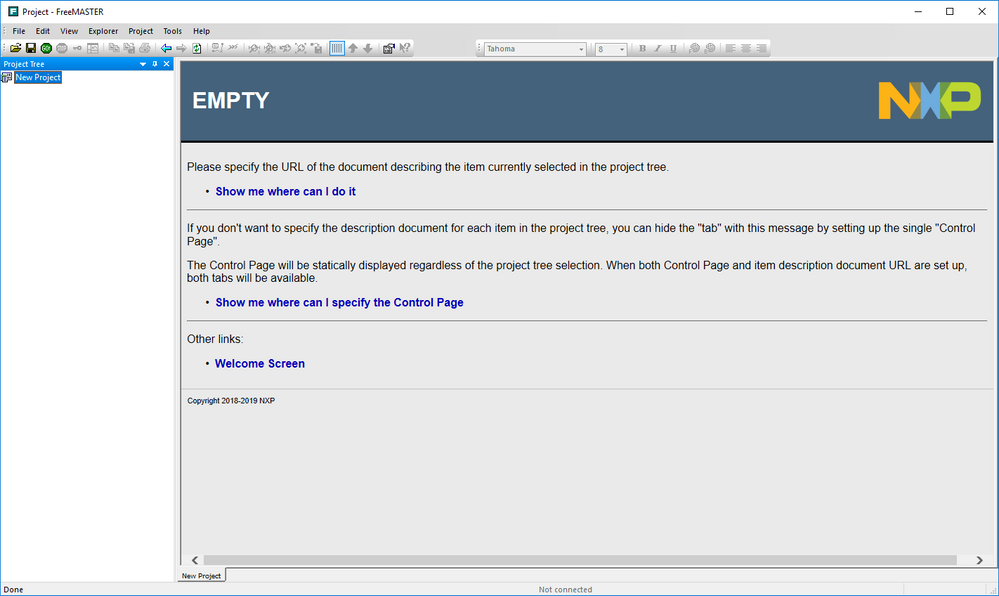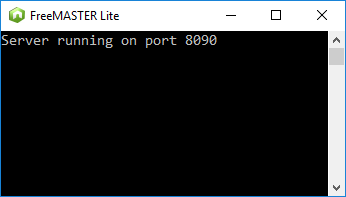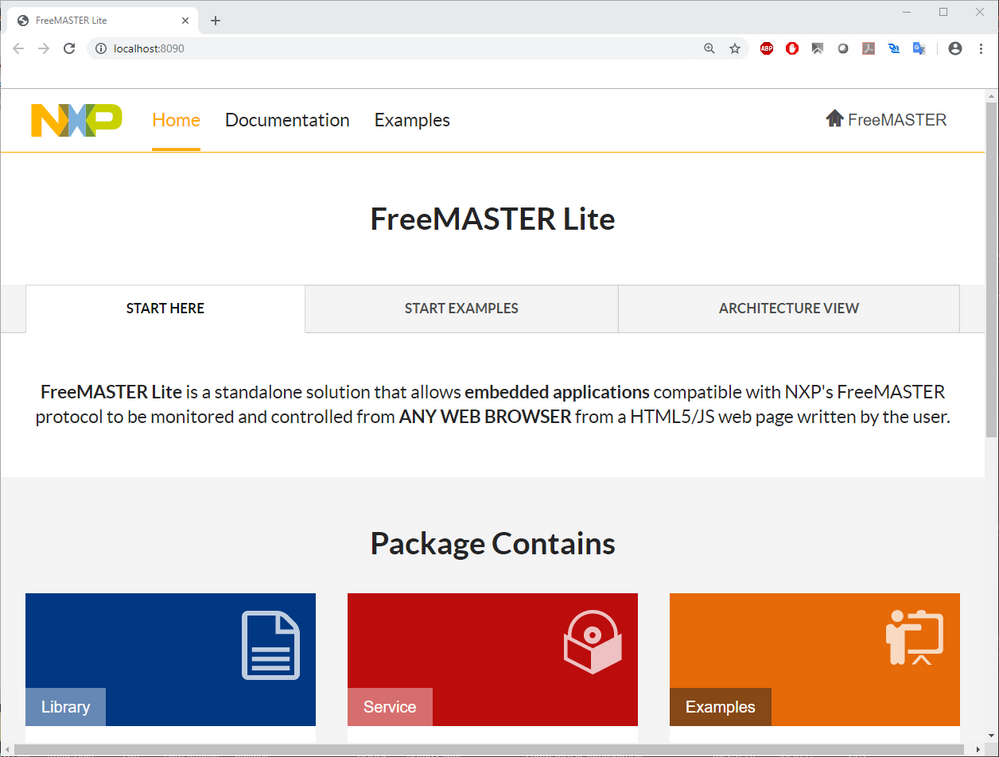- Forums
- Product Forums
- General Purpose MicrocontrollersGeneral Purpose Microcontrollers
- i.MX Forumsi.MX Forums
- QorIQ Processing PlatformsQorIQ Processing Platforms
- Identification and SecurityIdentification and Security
- Power ManagementPower Management
- Wireless ConnectivityWireless Connectivity
- RFID / NFCRFID / NFC
- Advanced AnalogAdvanced Analog
- MCX Microcontrollers
- S32G
- S32K
- S32V
- MPC5xxx
- Other NXP Products
- S12 / MagniV Microcontrollers
- Powertrain and Electrification Analog Drivers
- Sensors
- Vybrid Processors
- Digital Signal Controllers
- 8-bit Microcontrollers
- ColdFire/68K Microcontrollers and Processors
- PowerQUICC Processors
- OSBDM and TBDML
- S32M
- S32Z/E
-
- Solution Forums
- Software Forums
- MCUXpresso Software and ToolsMCUXpresso Software and Tools
- CodeWarriorCodeWarrior
- MQX Software SolutionsMQX Software Solutions
- Model-Based Design Toolbox (MBDT)Model-Based Design Toolbox (MBDT)
- FreeMASTER
- eIQ Machine Learning Software
- Embedded Software and Tools Clinic
- S32 SDK
- S32 Design Studio
- GUI Guider
- Zephyr Project
- Voice Technology
- Application Software Packs
- Secure Provisioning SDK (SPSDK)
- Processor Expert Software
- Generative AI & LLMs
-
- Topics
- Mobile Robotics - Drones and RoversMobile Robotics - Drones and Rovers
- NXP Training ContentNXP Training Content
- University ProgramsUniversity Programs
- Rapid IoT
- NXP Designs
- SafeAssure-Community
- OSS Security & Maintenance
- Using Our Community
-
- Cloud Lab Forums
-
- Knowledge Bases
- ARM Microcontrollers
- i.MX Processors
- Identification and Security
- Model-Based Design Toolbox (MBDT)
- QorIQ Processing Platforms
- S32 Automotive Processing Platform
- Wireless Connectivity
- CodeWarrior
- MCUXpresso Suite of Software and Tools
- MQX Software Solutions
- RFID / NFC
- Advanced Analog
-
- NXP Tech Blogs
- Home
- :
- ソフトウェア・フォーラム
- :
- FreeMASTER ナレッジベース
- :
- FreeMASTER 3.0 - Installation Guide
FreeMASTER 3.0 - Installation Guide
- RSS フィードを購読する
- 新着としてマーク
- 既読としてマーク
- ブックマーク
- 購読
- 印刷用ページ
- 不適切なコンテンツを報告
FreeMASTER 3.0 - Installation Guide
FreeMASTER 3.0 - Installation Guide

This article will walk you through the installation process of FreeMASTER 3.0. You can get the installation package from the FreeMASTER download page.
Package content
Depending on your target OS platform you can choose one of the following options:
- Windows package contains FreeMASTER desktop application, FreeMASTER Lite service (both 32-bit version) and documentation. It is self contained and does not required any prerequisites in order to be installed on a clean machine.
- Linux package contains 64-bit version of FreeMASTER Lite service only. After downloading the installation file make sure that you add execution rights to it. Then run as any executable in the terminal:
- sudo chmod +x FreeMASTER3.0.bin
- ./FreeMASTER3.0.bin
Installation
During the installation process you will be prompted with a Component Selection window (on Linux it has only one option - FreeMASTER Lite
FreeMASTER Lite requires an activation code that you can get free of charge by following the link, also provided at the bottom of the window (see above).
Once you access that link you will also receive a email containing your activation code. It may take a while so you can continue with the browser option that will lead you to the product page.
The activation code is available inside License Keys tab. You will be required to provide the key during component installation.
After you input the activation the installation process will resume.
Now FreeMASTER 3.0 is successfully installed on your machine, inside your selected installation directory (is also displayed in the final window as above).
You can launch FreeMASTER & FreeMASTER Lite using created shortcuts or directly by running the executables from the installation folder:
- FreeMASTER - FreeMASTER 3.0\FreeMASTER\pcmaster.exe
For more information access the User Guide by following the shortcut or directly from FreeMASTER 3.0\FreeMASTER\\doc\pcm_um.pdf
- FreeMASTER Lite - FreeMASTER 3.0\FreeMASTER Lite\node.exe
It will automatically open the User Guide in system default web browser after you run the executable (if it does not open navigate to http://localhost:8090/). It can also be accessed without running the tool by opening the FreeMASTER 3.0\FreeMASTER Lite\html\index.html file.
Enjoy !
- 既読としてマーク
- 新着としてマーク
- ブックマーク
- ハイライト
- 印刷
- 不適切なコンテンツを報告
Dear Lulian,
I received the following error message while try to install the version 3.0.1. Can you please help me with this? thanks
best regards
- 既読としてマーク
- 新着としてマーク
- ブックマーク
- ハイライト
- 印刷
- 不適切なコンテンツを報告
Hi yangyangzhang,
Before troubleshooting this issue please note that activation is required by FreeMASTER Lite only. You can start by using FreeMASTER (main tool) by deselecting the second option in the component screen (first picture in the article above). This way you can skip license verification process.
Troubleshooting:
In most cases this one is related to user rights / group policies. Could you confirm that you have admin rights on the PC you are trying to install FreeMASTER on.
If so can you check the system services for the following item: FlexNet Licensing Service (it should be up and running)
Could you also provide your installation log, its default location is C:\NXP\FreeMASTER 3.0\_FreeMASTER_installation\Logs.
Kind regards,
Iulian