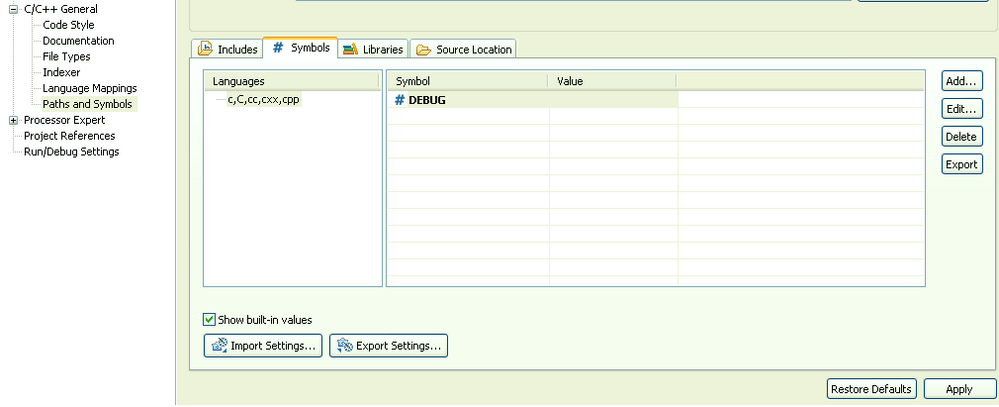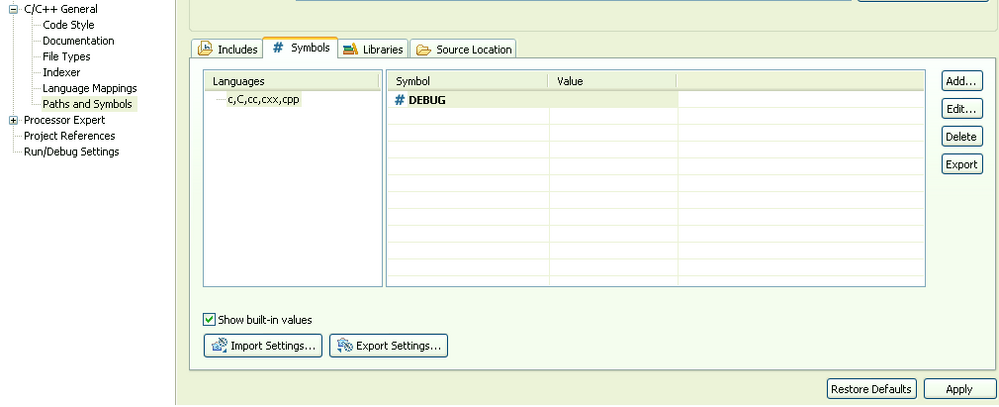- Forums
- Product Forums
- General Purpose MicrocontrollersGeneral Purpose Microcontrollers
- i.MX Forumsi.MX Forums
- QorIQ Processing PlatformsQorIQ Processing Platforms
- Identification and SecurityIdentification and Security
- Power ManagementPower Management
- Wireless ConnectivityWireless Connectivity
- RFID / NFCRFID / NFC
- Advanced AnalogAdvanced Analog
- MCX Microcontrollers
- S32G
- S32K
- S32V
- MPC5xxx
- Other NXP Products
- S12 / MagniV Microcontrollers
- Powertrain and Electrification Analog Drivers
- Sensors
- Vybrid Processors
- Digital Signal Controllers
- 8-bit Microcontrollers
- ColdFire/68K Microcontrollers and Processors
- PowerQUICC Processors
- OSBDM and TBDML
- S32M
- S32Z/E
-
- Solution Forums
- Software Forums
- MCUXpresso Software and ToolsMCUXpresso Software and Tools
- CodeWarriorCodeWarrior
- MQX Software SolutionsMQX Software Solutions
- Model-Based Design Toolbox (MBDT)Model-Based Design Toolbox (MBDT)
- FreeMASTER
- eIQ Machine Learning Software
- Embedded Software and Tools Clinic
- S32 SDK
- S32 Design Studio
- GUI Guider
- Zephyr Project
- Voice Technology
- Application Software Packs
- Secure Provisioning SDK (SPSDK)
- Processor Expert Software
- Generative AI & LLMs
-
- Topics
- Mobile Robotics - Drones and RoversMobile Robotics - Drones and Rovers
- NXP Training ContentNXP Training Content
- University ProgramsUniversity Programs
- Rapid IoT
- NXP Designs
- SafeAssure-Community
- OSS Security & Maintenance
- Using Our Community
-
- Cloud Lab Forums
-
- Knowledge Bases
- ARM Microcontrollers
- i.MX Processors
- Identification and Security
- Model-Based Design Toolbox (MBDT)
- QorIQ Processing Platforms
- S32 Automotive Processing Platform
- Wireless Connectivity
- CodeWarrior
- MCUXpresso Suite of Software and Tools
- MQX Software Solutions
- RFID / NFC
- Advanced Analog
-
- NXP Tech Blogs
- Home
- :
- CodeWarrior
- :
- MCU用CodeWarrior
- :
- Re: Build Configuration Symbols
Build Configuration Symbols
- RSS フィードを購読する
- トピックを新着としてマーク
- トピックを既読としてマーク
- このトピックを現在のユーザーにフロートします
- ブックマーク
- 購読
- ミュート
- 印刷用ページ
- 新着としてマーク
- ブックマーク
- 購読
- ミュート
- RSS フィードを購読する
- ハイライト
- 印刷
- 不適切なコンテンツを報告
Hi,
I'm having issues getting a symbol to be tied to a build configuration. I want to define DEBUG in my debug build configuration and not in my release build configuration. After creating a bareboard project using the wizard it seems that symbols only work in the RAM configuration and they apply to all configurations even though you see nothing defined.
Has anybody gotten around this problem?
Thanks,
-Mike
解決済! 解決策の投稿を見る。
- 新着としてマーク
- ブックマーク
- 購読
- ミュート
- RSS フィードを購読する
- ハイライト
- 印刷
- 不適切なコンテンツを報告
Hello
Not sure I understand the issue here.
Is the problem that you did define a macro DEBUG in your RAM build configuration only and when switching to the other configuration the conditional code displays code depending on macro DEBUG as active?
If this is the problem, this can be adjusted through a preference settings.
- Select Windows > Preferences. The Preferences dialog is opened.
- Switch to C/C++ > Indexer page.
- Check Use active build configuration radio button
- Click on Apply and then OK to close the Preference Dialog.
The display of conditional code should now match the macros defined for current configuration.
If this was not the problem, can you please be a little bit more specific.
Which controller are you targeting (HC08, ColdFire, Kinetis, ...)?
What is the problem exactly?
CrasyCat
- 新着としてマーク
- ブックマーク
- 購読
- ミュート
- RSS フィードを購読する
- ハイライト
- 印刷
- 不適切なコンテンツを報告
Hello Michael,
in CW 10.2 if you need a preprocessor symbol like '#define DEBUG 1' you have to right-click your Debug issue and set 'Properties', and go to C/C++ Build -> Settings -> Tool Settings -> ... Compiler -> Language Settings
In this screen there is the 'Other flags" box: write in it "-define_DEBUG=1".
Regards
- 新着としてマーク
- ブックマーク
- 購読
- ミュート
- RSS フィードを購読する
- ハイライト
- 印刷
- 不適切なコンテンツを報告
Hello
Not sure I understand the issue here.
Is the problem that you did define a macro DEBUG in your RAM build configuration only and when switching to the other configuration the conditional code displays code depending on macro DEBUG as active?
If this is the problem, this can be adjusted through a preference settings.
- Select Windows > Preferences. The Preferences dialog is opened.
- Switch to C/C++ > Indexer page.
- Check Use active build configuration radio button
- Click on Apply and then OK to close the Preference Dialog.
The display of conditional code should now match the macros defined for current configuration.
If this was not the problem, can you please be a little bit more specific.
Which controller are you targeting (HC08, ColdFire, Kinetis, ...)?
What is the problem exactly?
CrasyCat
- 新着としてマーク
- ブックマーク
- 購読
- ミュート
- RSS フィードを購読する
- ハイライト
- 印刷
- 不適切なコンテンツを報告
I've now tried this in CodeWarrior 10.6, build id 140329 and it doesn't work at all.
Code highlighting of #IFDEF blocks does not follow the currently-chosen configuration, regardless of this Indexer setting.
I have two Build Configurations, one for each target board.
Each configuration has a define set in Project Properties > C/C++ General > Paths and Symbols > Symbols
They build correctly (checked with #warning), however the #ifdef highlighting is always whichever building configuration happens to be the one at the top of the list of configurations.
- 新着としてマーク
- ブックマーク
- 購読
- ミュート
- RSS フィードを購読する
- ハイライト
- 印刷
- 不適切なコンテンツを報告
For the record, this is a godawful default value.
I just wasted half a day trying to figure out why the #ifdef highlighting was wrong the moment I had more than one configuration, when I knew for certain the define was there due to #warning being right during compilation.
- 新着としてマーク
- ブックマーク
- 購読
- ミュート
- RSS フィードを購読する
- ハイライト
- 印刷
- 不適切なコンテンツを報告
Thank you Catherine, that got it working. For the record, my target is a Kinetis MCU.
Regards,
-Mike