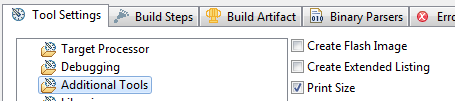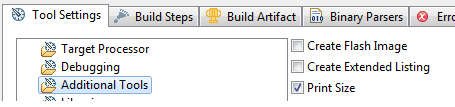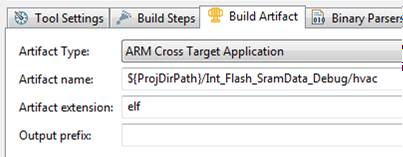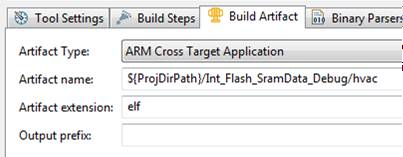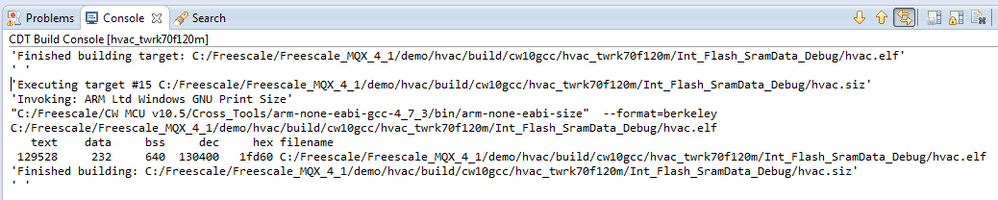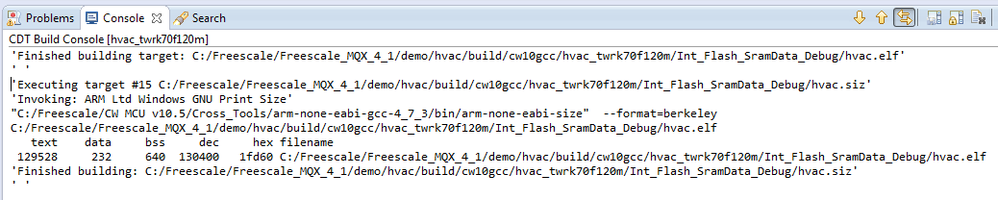- Forums
- Product Forums
- General Purpose MicrocontrollersGeneral Purpose Microcontrollers
- i.MX Forumsi.MX Forums
- QorIQ Processing PlatformsQorIQ Processing Platforms
- Identification and SecurityIdentification and Security
- Power ManagementPower Management
- Wireless ConnectivityWireless Connectivity
- RFID / NFCRFID / NFC
- Advanced AnalogAdvanced Analog
- MCX Microcontrollers
- S32G
- S32K
- S32V
- MPC5xxx
- Other NXP Products
- S12 / MagniV Microcontrollers
- Powertrain and Electrification Analog Drivers
- Sensors
- Vybrid Processors
- Digital Signal Controllers
- 8-bit Microcontrollers
- ColdFire/68K Microcontrollers and Processors
- PowerQUICC Processors
- OSBDM and TBDML
- S32M
-
- Solution Forums
- Software Forums
- MCUXpresso Software and ToolsMCUXpresso Software and Tools
- CodeWarriorCodeWarrior
- MQX Software SolutionsMQX Software Solutions
- Model-Based Design Toolbox (MBDT)Model-Based Design Toolbox (MBDT)
- FreeMASTER
- eIQ Machine Learning Software
- Embedded Software and Tools Clinic
- S32 SDK
- S32 Design Studio
- GUI Guider
- Zephyr Project
- Voice Technology
- Application Software Packs
- Secure Provisioning SDK (SPSDK)
- Processor Expert Software
-
- Cloud Lab Forums
- Topics
- Mobile Robotics - Drones and RoversMobile Robotics - Drones and Rovers
- NXP Training ContentNXP Training Content
- University ProgramsUniversity Programs
- Rapid IoT
- NXP Designs
- SafeAssure-Community
- OSS Security & Maintenance
- Using Our Community
-
-
- Knowledge Bases
- ARM Microcontrollers
- Identification and Security
- i.MX Processors
- Model-Based Design Toolbox (MBDT)
- QorIQ Processing Platforms
- S32 Automotive Processing Platform
- CodeWarrior
- Wireless Connectivity
- MCUXpresso Suite of Software and Tools
- MQX Software Solutions
- RFID / NFC
- Advanced Analog
-
- Home
- :
- CodeWarrior
- :
- CodeWarrior開発ツール
- :
- tip - how to see your project code size without digging in the map file (CodeWarrior >=10.3 print size feature)
tip - how to see your project code size without digging in the map file (CodeWarrior >=10.3 print size feature)
- RSS フィードを購読する
- トピックを新着としてマーク
- トピックを既読としてマーク
- このトピックを現在のユーザーにフロートします
- ブックマーク
- 購読
- ミュート
- 印刷用ページ
tip - how to see your project code size without digging in the map file (CodeWarrior >=10.3 print size feature)
- 新着としてマーク
- ブックマーク
- 購読
- ミュート
- RSS フィードを購読する
- ハイライト
- 印刷
- 不適切なコンテンツを報告
Hi,
I just learned how to do this and thought I would share. This is a feature of CodeWarrior for MCUs 10.3 and later with gcc selected as compiler. Someone asked me if there was a "button" that you could push to see what your compiled code size was, instead of having to open and scrutinize the map file which has this info. Looks like there is not a button, but there is a check box to enable it to print this information to the console window.
So, in summary, to enable the project size to be printed to the console window after a build, I did this.
Go to Project…Properties…C/C++ Build…Settings…
Tool Settings (Tab)…Additional Tools… check Print Size
Build Artifact (Tab)…remove all spaces in the Artifact name: field. In my case, I replaced the folder name “Int Flash SramData Debug” with “Int_Flash_SramData_Debug”.
Now when the project is built, it runs the GNU Print Size utility to print the code size to the console. The code size is shown for in text, data, and bss sections as well as total size in decimal and hexadecimal format.
Mac L