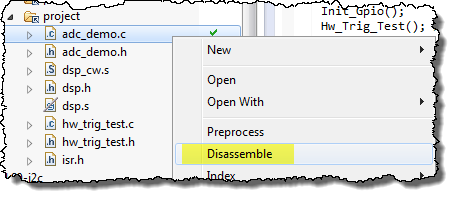- Forums
- Product Forums
- General Purpose MicrocontrollersGeneral Purpose Microcontrollers
- i.MX Forumsi.MX Forums
- QorIQ Processing PlatformsQorIQ Processing Platforms
- Identification and SecurityIdentification and Security
- Power ManagementPower Management
- Wireless ConnectivityWireless Connectivity
- RFID / NFCRFID / NFC
- Advanced AnalogAdvanced Analog
- MCX Microcontrollers
- S32G
- S32K
- S32V
- MPC5xxx
- Other NXP Products
- S12 / MagniV Microcontrollers
- Powertrain and Electrification Analog Drivers
- Sensors
- Vybrid Processors
- Digital Signal Controllers
- 8-bit Microcontrollers
- ColdFire/68K Microcontrollers and Processors
- PowerQUICC Processors
- OSBDM and TBDML
- S32M
- S32Z/E
-
- Solution Forums
- Software Forums
- MCUXpresso Software and ToolsMCUXpresso Software and Tools
- CodeWarriorCodeWarrior
- MQX Software SolutionsMQX Software Solutions
- Model-Based Design Toolbox (MBDT)Model-Based Design Toolbox (MBDT)
- FreeMASTER
- eIQ Machine Learning Software
- Embedded Software and Tools Clinic
- S32 SDK
- S32 Design Studio
- GUI Guider
- Zephyr Project
- Voice Technology
- Application Software Packs
- Secure Provisioning SDK (SPSDK)
- Processor Expert Software
- Generative AI & LLMs
-
- Topics
- Mobile Robotics - Drones and RoversMobile Robotics - Drones and Rovers
- NXP Training ContentNXP Training Content
- University ProgramsUniversity Programs
- Rapid IoT
- NXP Designs
- SafeAssure-Community
- OSS Security & Maintenance
- Using Our Community
-
- Cloud Lab Forums
-
- Knowledge Bases
- ARM Microcontrollers
- i.MX Processors
- Identification and Security
- Model-Based Design Toolbox (MBDT)
- QorIQ Processing Platforms
- S32 Automotive Processing Platform
- Wireless Connectivity
- CodeWarrior
- MCUXpresso Suite of Software and Tools
- MQX Software Solutions
- RFID / NFC
- Advanced Analog
-
- NXP Tech Blogs
- Home
- :
- CodeWarrior
- :
- CodeWarrior開発ツール
- :
- Where to find assembler output files?
Where to find assembler output files?
- RSS フィードを購読する
- トピックを新着としてマーク
- トピックを既読としてマーク
- このトピックを現在のユーザーにフロートします
- ブックマーク
- 購読
- ミュート
- 印刷用ページ
- 新着としてマーク
- ブックマーク
- 購読
- ミュート
- RSS フィードを購読する
- ハイライト
- 印刷
- 不適切なコンテンツを報告
Hi,
I'm looking for a way to create and view list files when building a project in order to see what the compiler actually did. Under project properties - C/C++ Build - settings - Tool Settings - ARM Assembler Output I set a tick to "Generate Listing File". But I can't find a .lst file anywhere in the project folder (see attachment). Is there another extension to these type of files or did I just overlook something?
I'm using
- Tower System TWR-K60D100M
- CodeWarrior for MCU; Version 10.5
- ARM Assembler
- The sample project gpio_twrk60d100m from \Freescale_MQX_4_0\mqx\examples\gpio\cw10
Can anyone help me with this, please?
Kind regards,
Markus
解決済! 解決策の投稿を見る。
- 新着としてマーク
- ブックマーク
- 購読
- ミュート
- RSS フィードを購読する
- ハイライト
- 印刷
- 不適切なコンテンツを報告
Hello Markus:
Unfortunately with Freescale Kinetis build tools this is not possible, while it is with Kinetis GCC build tools. The only option you have is to view the assembly code source-by-source, by right clicking and selecting "Disassemble".
There is a compiler command line option which throws the assembly code to the console, but this is not really convenient. If you want to give it a try go to Project -> Properties -> C/C++ Build -> Settings -> Tool Settings -> ARM Compiler -> Language, and in the Other Flags box add the option -disassemble.
Kind Regards!
Jorge Gonzalez
- 新着としてマーク
- ブックマーク
- 購読
- ミュート
- RSS フィードを購読する
- ハイライト
- 印刷
- 不適切なコンテンツを報告
Hello Markus:
Unfortunately with Freescale Kinetis build tools this is not possible, while it is with Kinetis GCC build tools. The only option you have is to view the assembly code source-by-source, by right clicking and selecting "Disassemble".
There is a compiler command line option which throws the assembly code to the console, but this is not really convenient. If you want to give it a try go to Project -> Properties -> C/C++ Build -> Settings -> Tool Settings -> ARM Compiler -> Language, and in the Other Flags box add the option -disassemble.
Kind Regards!
Jorge Gonzalez
- 新着としてマーク
- ブックマーク
- 購読
- ミュート
- RSS フィードを購読する
- ハイライト
- 印刷
- 不適切なコンテンツを報告
Hello Jorge,
thank you very much for your answer! Using right-click and choosing "Disassemble" is exactly what we need!
Kind regards from Vienna,
Markus