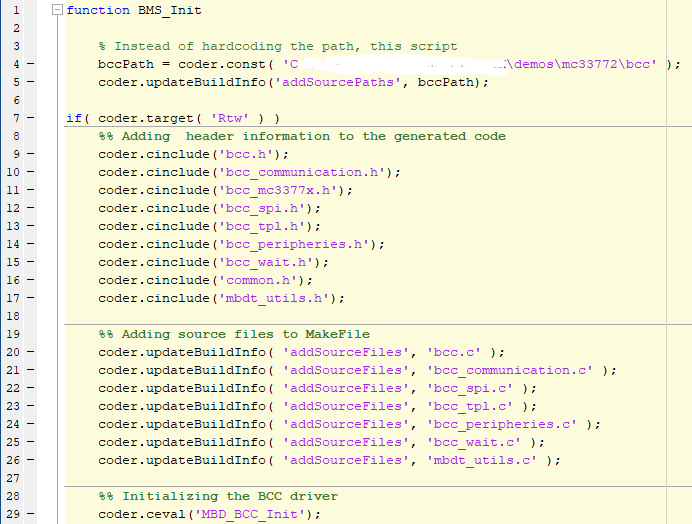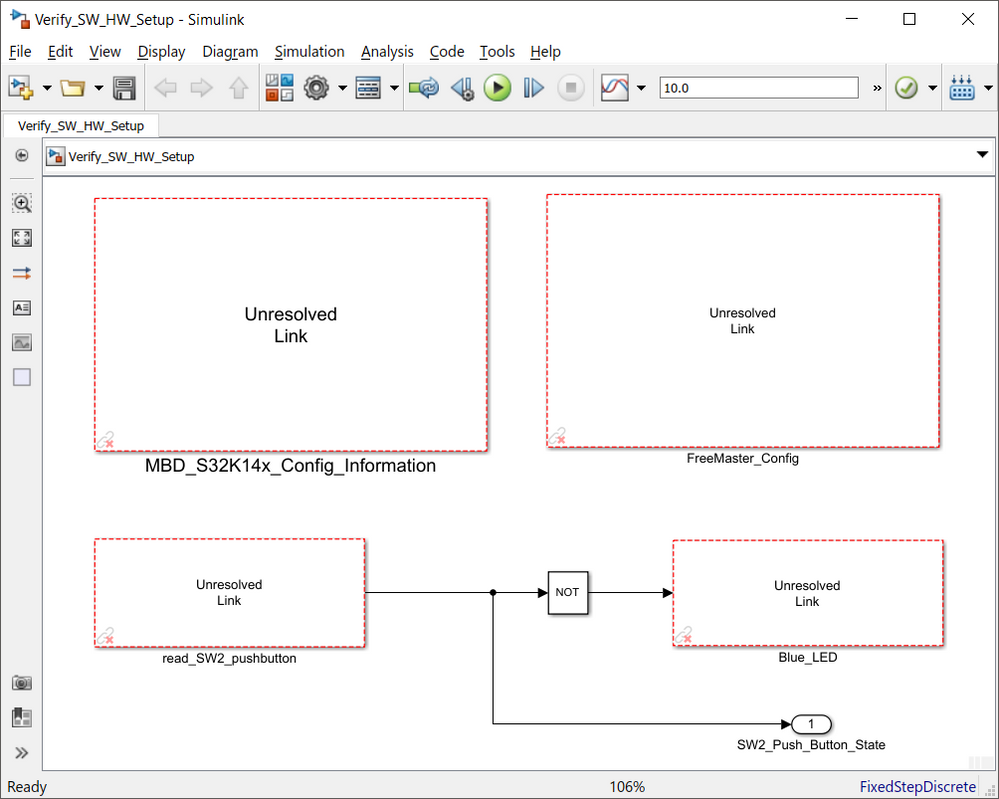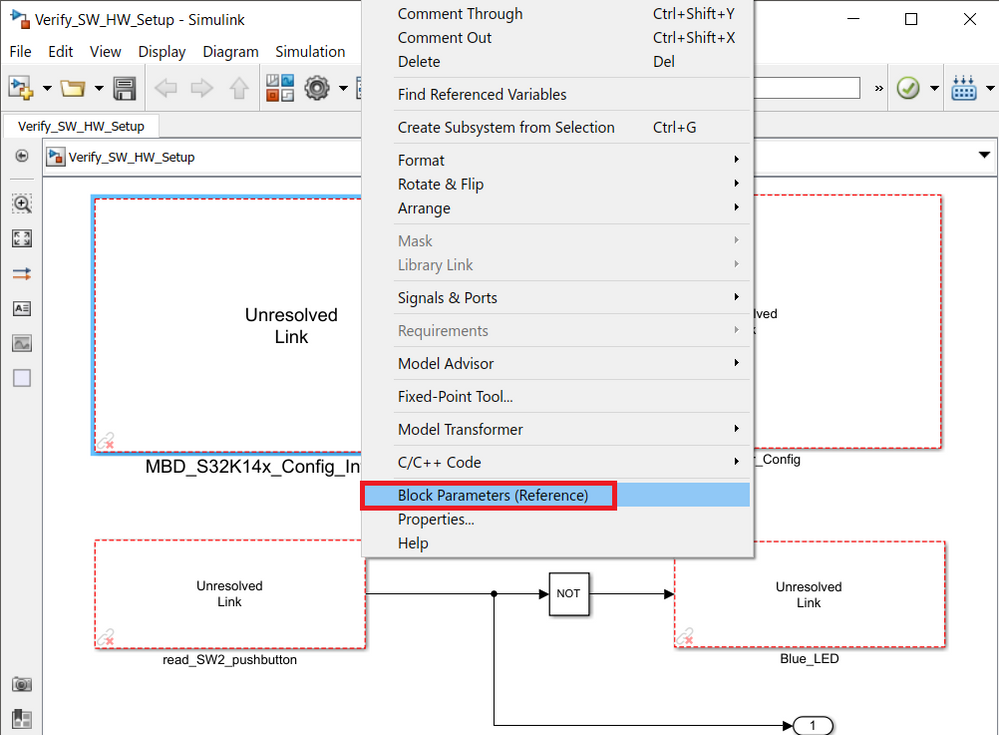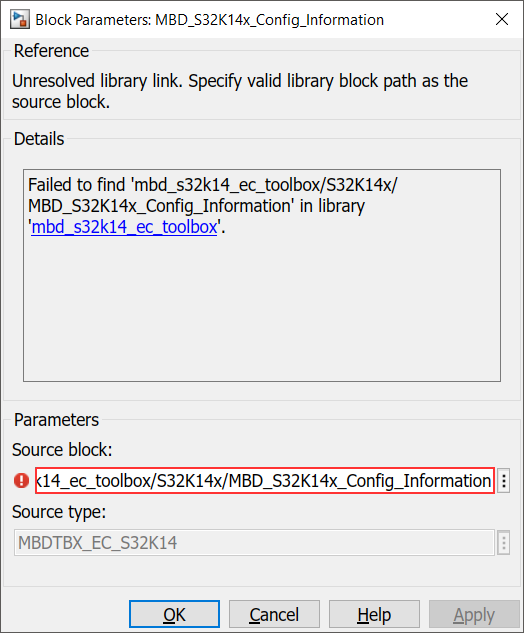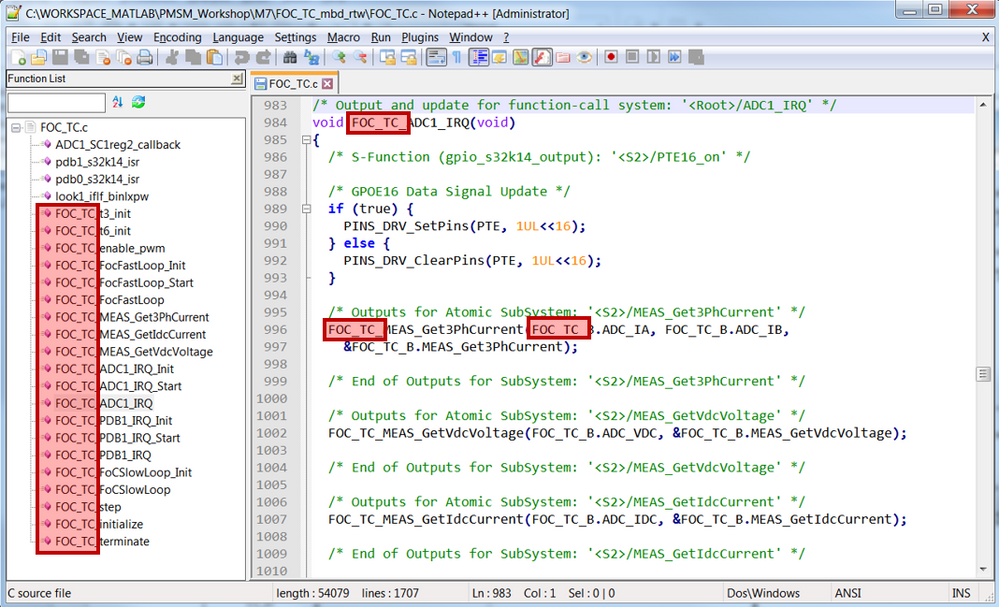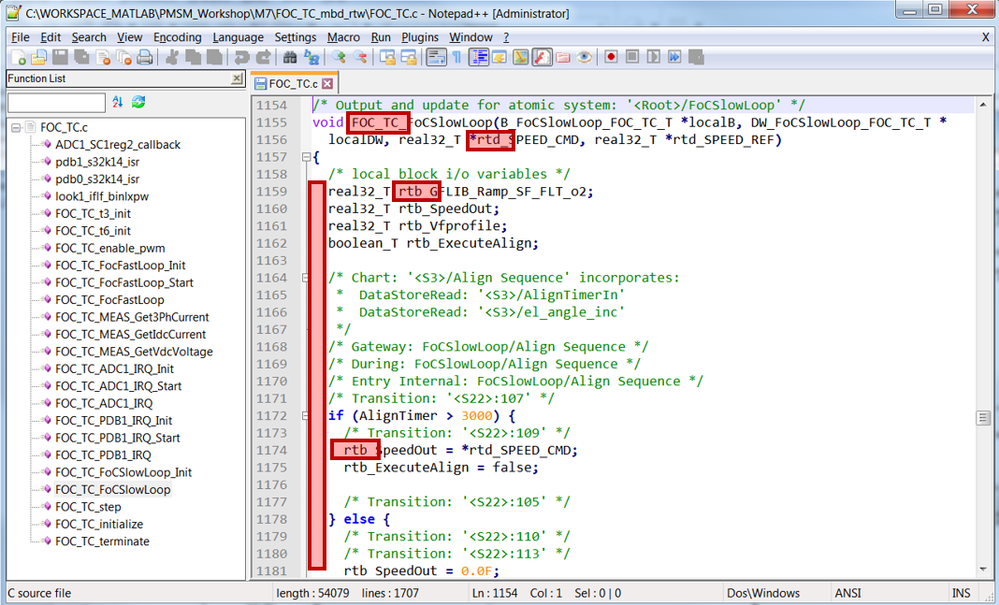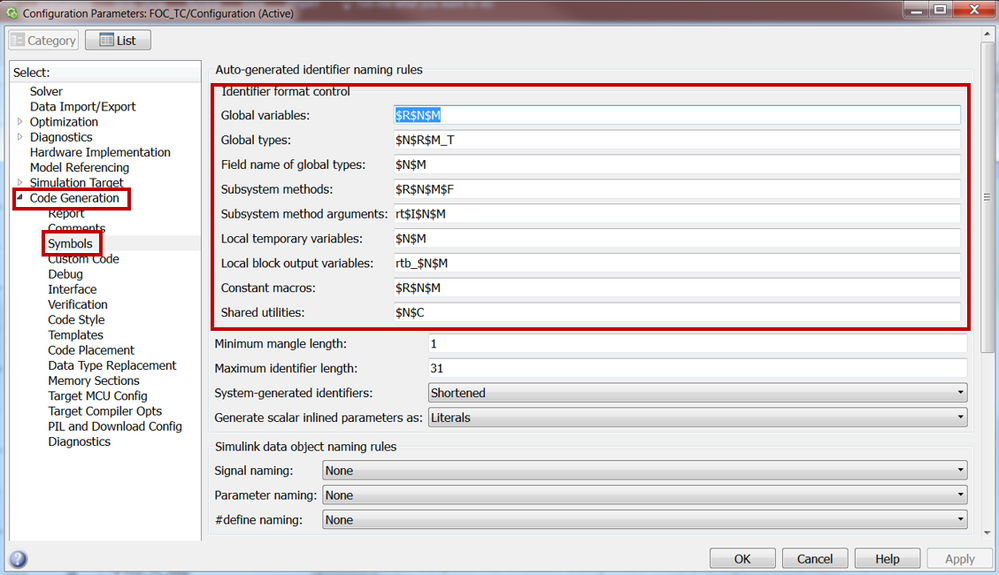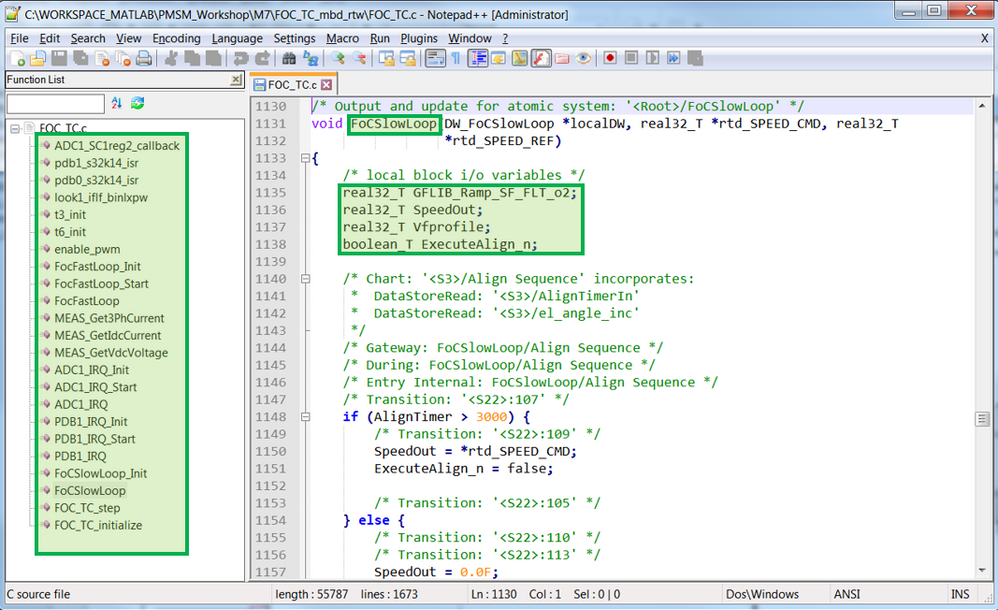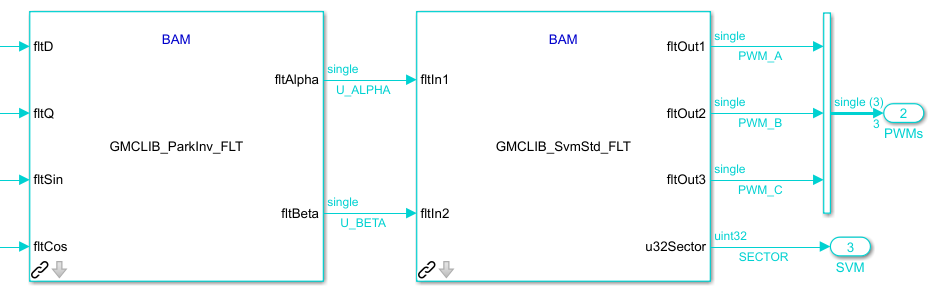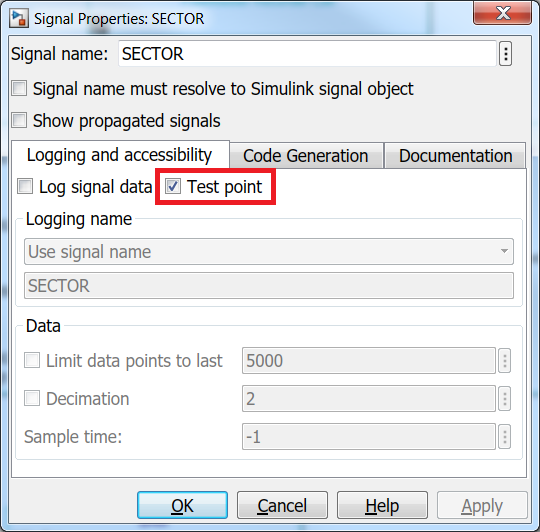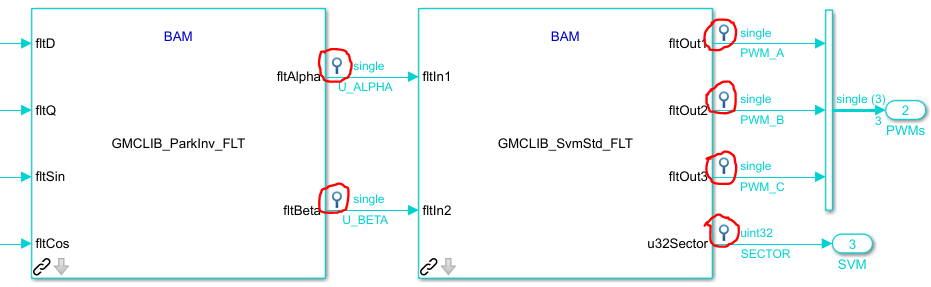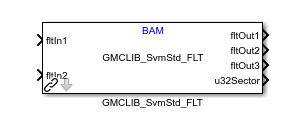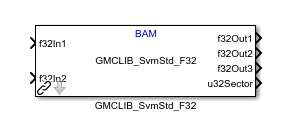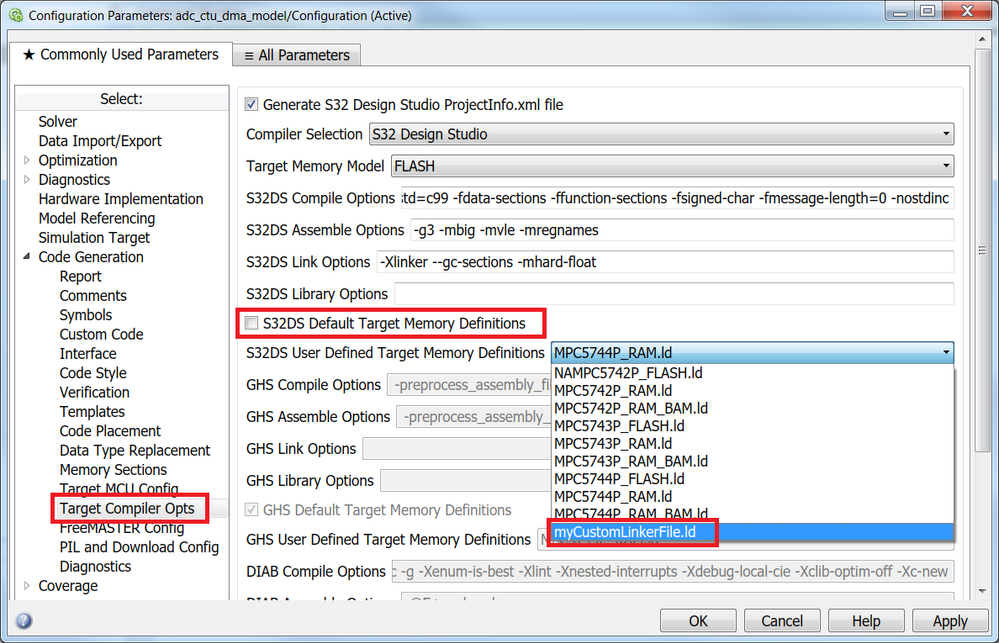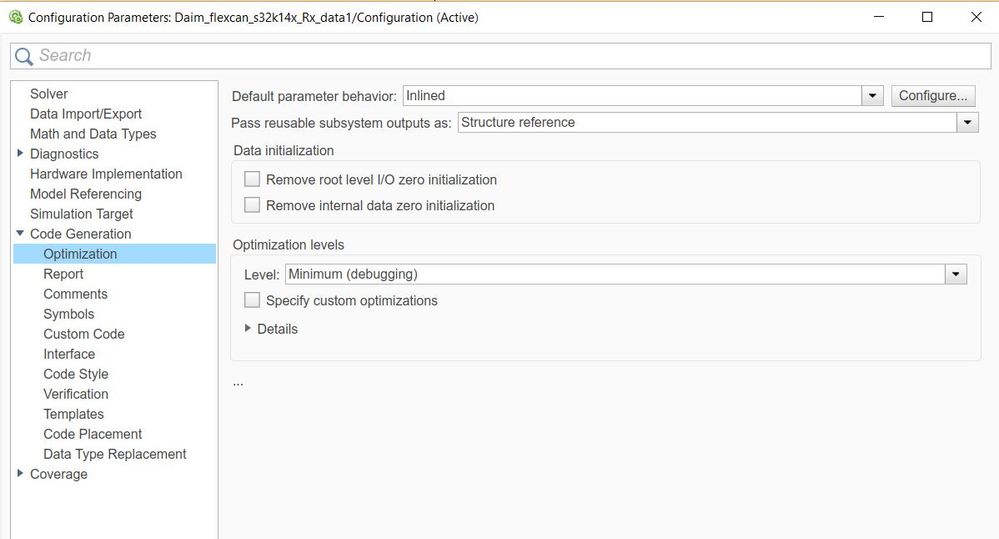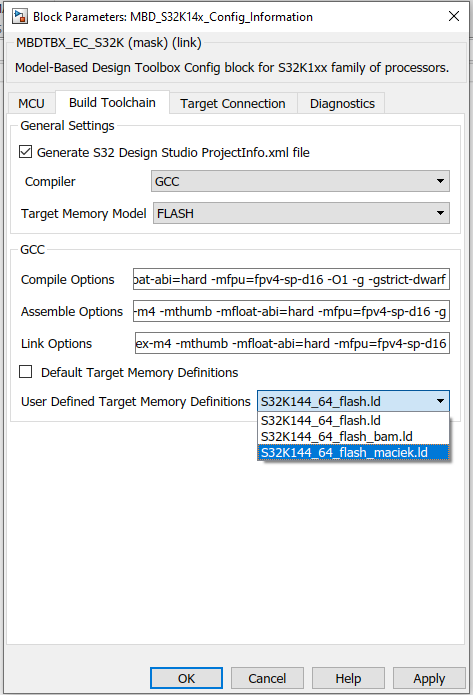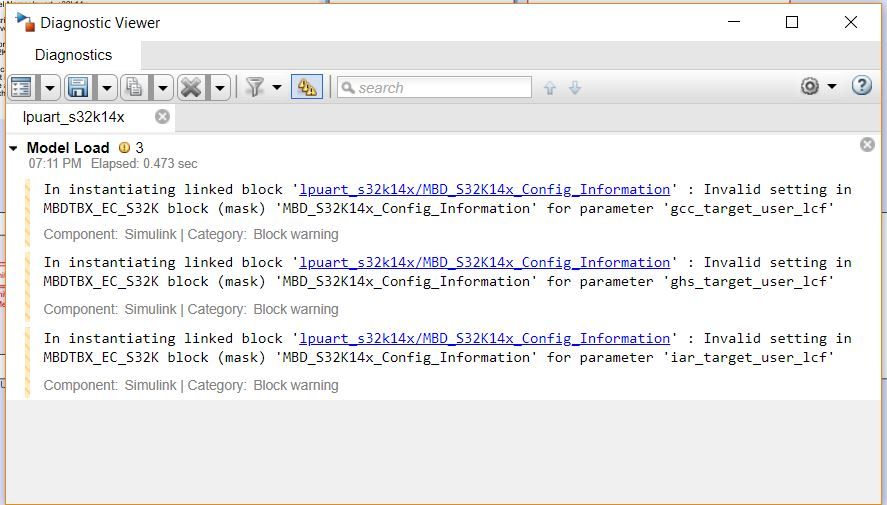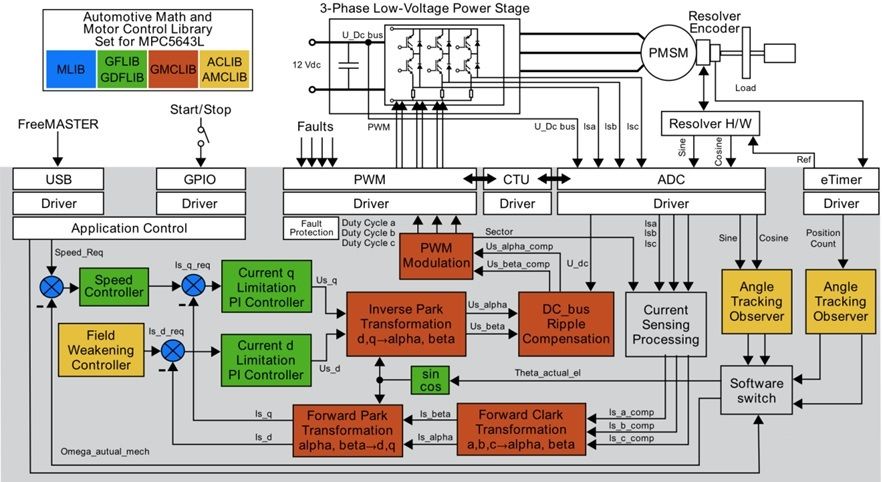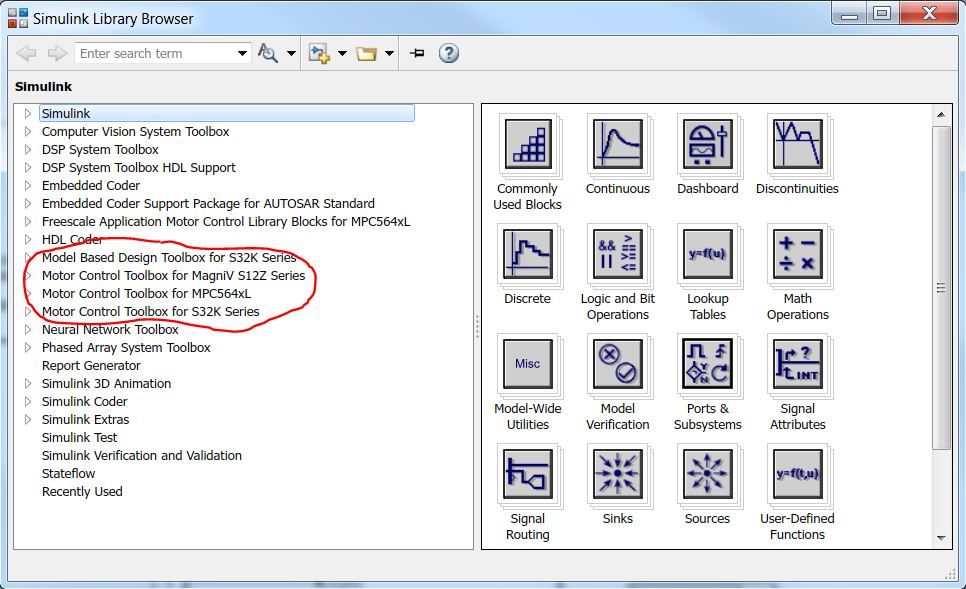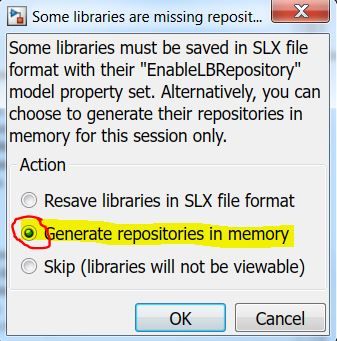- Forums
- Product Forums
- General Purpose MicrocontrollersGeneral Purpose Microcontrollers
- i.MX Forumsi.MX Forums
- QorIQ Processing PlatformsQorIQ Processing Platforms
- Identification and SecurityIdentification and Security
- Power ManagementPower Management
- Wireless ConnectivityWireless Connectivity
- RFID / NFCRFID / NFC
- Advanced AnalogAdvanced Analog
- MCX Microcontrollers
- S32G
- S32K
- S32V
- MPC5xxx
- Other NXP Products
- S12 / MagniV Microcontrollers
- Powertrain and Electrification Analog Drivers
- Sensors
- Vybrid Processors
- Digital Signal Controllers
- 8-bit Microcontrollers
- ColdFire/68K Microcontrollers and Processors
- PowerQUICC Processors
- OSBDM and TBDML
- S32M
- S32Z/E
-
- Solution Forums
- Software Forums
- MCUXpresso Software and ToolsMCUXpresso Software and Tools
- CodeWarriorCodeWarrior
- MQX Software SolutionsMQX Software Solutions
- Model-Based Design Toolbox (MBDT)Model-Based Design Toolbox (MBDT)
- FreeMASTER
- eIQ Machine Learning Software
- Embedded Software and Tools Clinic
- S32 SDK
- S32 Design Studio
- GUI Guider
- Zephyr Project
- Voice Technology
- Application Software Packs
- Secure Provisioning SDK (SPSDK)
- Processor Expert Software
- Generative AI & LLMs
-
- Topics
- Mobile Robotics - Drones and RoversMobile Robotics - Drones and Rovers
- NXP Training ContentNXP Training Content
- University ProgramsUniversity Programs
- Rapid IoT
- NXP Designs
- SafeAssure-Community
- OSS Security & Maintenance
- Using Our Community
-
- Cloud Lab Forums
-
- Knowledge Bases
- ARM Microcontrollers
- i.MX Processors
- Identification and Security
- Model-Based Design Toolbox (MBDT)
- QorIQ Processing Platforms
- S32 Automotive Processing Platform
- Wireless Connectivity
- CodeWarrior
- MCUXpresso Suite of Software and Tools
- MQX Software Solutions
- RFID / NFC
- Advanced Analog
-
- NXP Tech Blogs
- Home
- :
- Model-Based Design Toolbox (MBDT)
- :
- Model-Based Design Toolbox (MBDT)
- :
- Re: MBD Toolbox - Tip of the Day
MBD Toolbox - Tip of the Day
- Subscribe to RSS Feed
- Mark Topic as New
- Mark Topic as Read
- Float this Topic for Current User
- Bookmark
- Subscribe
- Mute
- Printer Friendly Page
MBD Toolbox - Tip of the Day
- Mark as New
- Bookmark
- Subscribe
- Mute
- Subscribe to RSS Feed
- Permalink
- Report Inappropriate Content
This topic is intended to offer tips and tricks about using Model-Based Design Toolbox, Matlab Simulink and/or any other tools used for loading and debugging the applications created with MBD Toolboxes.
If you have a piece of advice that you want to share with others this is the place to add it.
Comment below and help others to become proficient with NXP's MBD Toolboxes
Summary:
Tip #1: How to use Block Priorities
Tip #2: How to use Model Workspace vs Matlab Workspace
Tip #3: How to add custom code
Tip #4: How to show/hide Block Execution Order
Tip #5: How to use S-Function to inject custom code calls anywhere
Tip #6: How to investigate model fails with build_exception.mat
Tip #7: How to measure code execution time
Tip #8: How to create stand-alone callable functions
Tip #9: How to Write to/Read from any address
Tip #10: About the Timings & Interrupts of standard models
Tip #11: How to tune any controller in real-time
Tip #12: How to keep a single toolbox visible
Tip #13: How to address licensing errors
Tip #14: How to make visible a missing toolbox in Simulink Library
Tip #15: About Automotive Math and Motor Control Library Set
Tip #16: How to SIL
Tip #17: How to PIL
Tip #18: How to use custom Linker Command Files
Tip #19: How to generate meaningful names for variables in Code Generation
Tip #20: How to control Symbolics
Tip #21: Multitasking in Simulink
Tip #22: How to migrate a Simulink model
Tip #23: New Perspective for Large and Complex Production Software Development
Tip #24: How to Integrate Custom C-code with existing Simulink Models
- Tags:
- ammclib
- automatic code generation with matlab
- code example
- custom code
- exception
- execution order
- freemaster
- how to program nxp mcu
- lcf
- ld
- license error
- linker command file
- matlab and simulink tips and tricks
- model based design
- model based design how to
- model based design tips
- nxp code examples
- nxp matlab toolbox
- pil
- priorities
- profiler
- s-function
- sil
- tips and tricks
- tips to program nxp microcontrolers
- tunning
- Mark as New
- Bookmark
- Subscribe
- Mute
- Subscribe to RSS Feed
- Permalink
- Report Inappropriate Content
while installing MLTBX file, i am facing problem on the last step(verify MBD toolbox license). due to that it is not installing completely.
MATLAB version: R2024b
boot serial no: 92E107F3
license file : (.dat)
#Model-Based Design Toolbox for MATLAB/Simulink - Model-Based Design Toolbox
#for S32K1xx Automotive Microprocessors Family for Prem chanchal Software
#Account
# License for DISK_SERIAL_NUM=92E107F3 laptop
INCREMENT MC_Toolbox_S32K freescale 1.0 26-mar-2045 uncounted \
VENDOR_STRING="Model-Based Design Toolbox for S32K1xx \
Automotive Microprocessors Family" \
HOSTID=DISK_SERIAL_NUM=92e107f3 ISSUER="Freescale \
Semiconductor" ISSUED=02-apr-2025 ck=209 SN="FSL - 16070981" \
TS_OK SIGN="010D EDBB 08E4 D16D 281A 2570 AEB1 3280 2DBC 5852 \
2D0D 3BDF A9F0 32F4 75C3 1DB9 CF8C EE59 7D39 3F0F 61FE BD61 \
6119 AD4D C9B9 EEF8 9348 7117 20FE 82BF"
please help me in installing it. @Daniel_Popa @mariuslucianand @constantinrazva @josephB_otu @sagar_salunkhe
- Mark as New
- Bookmark
- Subscribe
- Mute
- Subscribe to RSS Feed
- Permalink
- Report Inappropriate Content
I am facing this issue.
the last step this issue is showing (Index exceeds array bounds). Kindly help
- Mark as New
- Bookmark
- Subscribe
- Mute
- Subscribe to RSS Feed
- Permalink
- Report Inappropriate Content
Tip #24: MBD Toolbox -Integrate Custom C-code with existing Simulink Models
Often we are getting questions about how to mix existing C-code for various functionalities with existing Simulink Models. There are multiple ways of adding/calling your C-functions from Simulink.
Please check this article How to use your own C code in our Toolbox (Battery Management System example) to learn about how to do it.
- Mark as New
- Bookmark
- Subscribe
- Mute
- Subscribe to RSS Feed
- Permalink
- Report Inappropriate Content
Tip #23: MBD Toolbox - New Perspective for Large and Complex Production Software Development
Recently, I found this very interesting presentation made by MW Korea during MATLAB EXPO 2018. The subject matter addresses topics related with:
- efficient software development in Simulink
- tips and tricks on Embedded Coder configuration for code generation
- code mapping
- application partitioning
- scheduling
The presentation is available here: https://www.matlabexpo.com/content/dam/mathworks/mathworks-dot-com/images/events/matlabexpo/kr/2018/...
There is also a recording available here (unfortunately only in Korean): New Perspective for Large and Complex Production Software Development Video - MATLAB & Simulink
For convenience the presentation is also attached.
Hope you will find it useful too and applicable for your applications made with NXP Model-Based Design Toolboxes
- Mark as New
- Bookmark
- Subscribe
- Mute
- Subscribe to RSS Feed
- Permalink
- Report Inappropriate Content
Tip #22: MBD Toolbox - How to migrate a Simulink model to a newer toolbox version to avoid "Unresolved Link" message
Sometimes, our team is forced to make changes that will break the Simulink library backward compatibility. In this case, models created with previous versions of a toolbox cannot be opened in a newer version due to "Unresolved Link" error message.
In such cases you will see something like this. The model has been created with MBDT S32K 3.0.0 and imported in MBDT 2018.R1
How to fix it easily?
Use right click on each Simulink block and select Block Parameters (Reference) menu option
The following windows will appear that will help you to identify the broken link:
Edit the Source Block to point to the correct Simulink Library block location. In this case just remove the "/S32K14x" and click Apply
The Simulink Model will be updated and the block will become visible
- Mark as New
- Bookmark
- Subscribe
- Mute
- Subscribe to RSS Feed
- Permalink
- Report Inappropriate Content
Tip #21: MBD Toolbox - How to do multitasking in Simulink
Thanks to kike for shows how you can create a multitasking application using Simulink standard options: https://community.nxp.com/thread/488575
- Mark as New
- Bookmark
- Subscribe
- Mute
- Subscribe to RSS Feed
- Permalink
- Report Inappropriate Content
Tip #20: MBD Toolbox - How to control Symbolics
One of the nice features of Model-Based Design approach is the possibility to generate automatically parts of the Simulink models and reuse/import that code wherever you need.
Here is a code snippet that looks awful IMHO due to:
- differences in function calls compared to actual Simulink Subsystem
- variables prefixes
- bad indentation
MATLAB offers an easy way to customize the global coding styles. Instead of going over the models and modify each subsystem properties you can instruct the code generation about different rules by changing: Identifier Format Control
Tweaking these arguments produces a legible code:
What's you preference ?
- Mark as New
- Bookmark
- Subscribe
- Mute
- Subscribe to RSS Feed
- Permalink
- Report Inappropriate Content
Tip #19: MBD Toolbox - How to generate meaningful names for variables in Code Generation
Have you ever wanted to scope or record a variable with FreeMASTER or simply wanted to read the MATLAB generated code but found no meaningful symbol names in C-source or ELF ?
By default, MATLAB/Simulink code generation is going to optimize the program and most of the time the variables might be optimized out or simply defined as locals.
Here is a Simulink model and the associated code generation snippet:
/* S-Function (GMCLIB_SvmStd_SF_FLT): '<S9>/GMCLIB_SvmStd_SF' */
{
SWLIBS_3Syst_FLT Out;
SWLIBS_2Syst_FLT In;
In.fltArg1 = rtb_GMCLIB_ParkInv_SF_o1;
In.fltArg2 = rtb_GMCLIB_ParkInv_SF_o2;
rtb_GMCLIB_SvmStd_SF_o4 = GMCLIB_SvmStd_FLT(&Out, &In);
rtb_GMCLIB_SvmStd_SF_o1 = Out.fltArg1;
rtb_GMCLIB_SvmStd_SF_o2 = Out.fltArg2;
rtb_GMCLIB_SvmStd_SF_o3 = Out.fltArg3;
}In this case, the inputs and outputs are local variables and can't be visible to FreeMASTER therefore you cannot plot them in real time nor reading/understanding the code faster.
void PWM_control_S32K_step(void)
{
/* local block i/o variables */
real32_T rtb_GMCLIB_SvmStd_SF_o1;
real32_T rtb_GMCLIB_SvmStd_SF_o2;
real32_T rtb_GMCLIB_SvmStd_SF_o3;
real32_T rtb_GMCLIB_ParkInv_SF_o1;
real32_T rtb_GMCLIB_ParkInv_SF_o2;
uint32_T rtb_GMCLIB_SvmStd_SF_o4;
Wouldn't be nice to have the symbols like U_ALPHA, U_BETA, PWM_A, PWM_B, PWM_C and SECTOR instead of generic Simulink naming convention ?
Good news! that is possible with a single click.
Just right click on the signal, select Signal Properties and then enable "Test Point"
Do this for all the signals you wish to visualize in FreeMASTER and Simulink is going to highlight all these signal and use them during code generation
Now the generated code should look like this.
/* S-Function (GMCLIB_SvmStd_SF_FLT): '<S9>/GMCLIB_SvmStd_SF' */
{
SWLIBS_3Syst_FLT Out;
SWLIBS_2Syst_FLT In;
In.fltArg1 = PWM_control_S32K_B.U_ALPHA;
In.fltArg2 = PWM_control_S32K_B.U_BETA;
PWM_control_S32K_B.SECTOR = GMCLIB_SvmStd_FLT(&Out, &In);
PWM_control_S32K_B.PWM_A = Out.fltArg1;
PWM_control_S32K_B.PWM_B = Out.fltArg2;
PWM_control_S32K_B.PWM_C = Out.fltArg3;
}Now, it is easier to read the code and the even more important the Simulink is going to generate a global structure that could be easily visualized in FreeMASTER in real-time.
/* Block signals (auto storage) */
typedef struct {
real32_T U_ALPHA; /* '<S8>/GMCLIB_ParkInv_SF' */
real32_T U_BETA; /* '<S8>/GMCLIB_ParkInv_SF' */
real32_T PWM_A; /* '<S9>/GMCLIB_SvmStd_SF' */
real32_T PWM_B; /* '<S9>/GMCLIB_SvmStd_SF' */
real32_T PWM_C; /* '<S9>/GMCLIB_SvmStd_SF' */
uint32_T SECTOR; /* '<S9>/GMCLIB_SvmStd_SF' */
} B_PWM_control_S32K_T;- Mark as New
- Bookmark
- Subscribe
- Mute
- Subscribe to RSS Feed
- Permalink
- Report Inappropriate Content
Hi Daniel,
I have some problems and need your help,I use the 'Automotive Math and Motor Control Library' for MPC5744P in Simulink to control PMSM,and I want to use the 'GMCLIB_SvmStd_FLT' module,and I finished the compile in Simulink and then debuged in Freemaster,but I found the code could not run,then I delete this module to have a text,I found the code could run,so I think this module is the core problem.I also used the 'GMCLIB_SvmStd_F32' module,and everything is OK,but I want to use 'GMCLIB_SvmStd_FLT' module because it accord with my demand.So please help me to find the reason.
Thank you.
Yuyuan Wang.
- Mark as New
- Bookmark
- Subscribe
- Mute
- Subscribe to RSS Feed
- Permalink
- Report Inappropriate Content
Tip #18: MBD Toolbox - How to use custom Linker Command Files
Did you know you can use your own custom Linker Command Files (*.lcf/*.ld) to control the code and data section placement in the microprocessor FLASH or RAM physical memories ?
By default the MBD Toolbox is deliver with default memory allocation scripts that are located under ../mbdtbx_xxx/src/... folder (e.g.: ..\mbdtbx_MPC574xP\mbdtbx_pnt\src\s32ds_specific_files in case of MPC5744P)
Any linker file that you create in this folder is loaded (one the MATLAB is restarted) into the Model Configuration Parameters and can be selected by the user to link the generated code according with the rules exposed in the file.
Disable the Default Target Memory Definition and you will get access to the User Defined Target Memory Definition option where you can select your custom file.
This might be useful in case you what to define your own memory arrangement to fit with existing applications or if you want to reuse the generated code with existing IDE based projects.
- Mark as New
- Bookmark
- Subscribe
- Mute
- Subscribe to RSS Feed
- Permalink
- Report Inappropriate Content
Hi Daniel,
I am using S32k144 evb board and MATLAB 2019a version. I have installed NXP tool and I am using it.
I am working on eeporm flash code for s32k148 so I want to replace default linker file with my custom file.
I searched in Toolboxes\NXP_MBDToolbox_S32K1xx\mbdtbx_s32k and in \ src folder but there is no such fie default linker file, where I can place my custom linker file or its path.
There is no Default Target Memory Definition option in Model configuration option. There is no User Defined Target Memory Definition option where I can select my custom file.
Will you please help with s32k148evb board and Matlab2019a version , for use your own custom Linker Command Files
- Mark as New
- Bookmark
- Subscribe
- Mute
- Subscribe to RSS Feed
- Permalink
- Report Inappropriate Content
Hello sagar.salunkhe@faurecia.com,
Please go to S32K\src\mbdtbx_s32k14x\src\linker\gcc (if you use GCC) and add the linker file you need here. rename it as S32K148_[memory_size]_flash_[custom_name]. The toolbox will show it in the Build Toolchain tab of the config block if you uncheck the Default Target Memory Definitions. If it fails to show it here, please replace the linker file with the one that you need to use.
Marius
- Mark as New
- Bookmark
- Subscribe
- Mute
- Subscribe to RSS Feed
- Permalink
- Report Inappropriate Content
Hi Marius,
I tried this solution, but it worked for first time only. After saving setting when I closed the model and opened again it is showing bellow error.
I tried multiple times by closing MATLAB and opening it again ,I found that it is not working always. There is no customized User Defined Target Memory Definitions in drop down window.
My customize files are bellow
Please suggest the right way to do it.
- Mark as New
- Bookmark
- Subscribe
- Mute
- Subscribe to RSS Feed
- Permalink
- Report Inappropriate Content
Tip #17: MBD Toolbox - How To PIL
Did you know you can tie the standard Simulink model simulation with the actual code executing on the real hardware to create a co-simulation environment ?
In this co-simulation the outputs of the control algorithm and functions that are executed on the real microprocessor are fed back into the Simulink virtual simulation allowing you to detect and analyze potential issues that can only be detected once the final application is built.
Check this video to see how you can easily convert any Simulink model created with Model Based Design Toolbox to a PIL simulation: Video Link : 7845
- Mark as New
- Bookmark
- Subscribe
- Mute
- Subscribe to RSS Feed
- Permalink
- Report Inappropriate Content
Is it possible to use partial PIL implementation? Ie only some model inputs, and use other peripheral inputs?
- Mark as New
- Bookmark
- Subscribe
- Mute
- Subscribe to RSS Feed
- Permalink
- Report Inappropriate Content
Tip #16: MBD Toolbox - How To SIL
Did you know you can test the numerical equivalence between model components and production code that you generate from the those components via the software-in-the-loop (SIL) ?
With a SIL simulation, you test very early in the project design stage, the C-source code on your host computer. Based on that you can establish the testing strategy and start testing the functional components by preparing the harness tests to create a functional baseline of the application.
Check this video to see how you can easily convert any Simulink model created with Model Based Design Toolbox to a SIL simulation: Video Link : 7844
- Mark as New
- Bookmark
- Subscribe
- Mute
- Subscribe to RSS Feed
- Permalink
- Report Inappropriate Content
Tip #15: MBD Toolbox - Automotive Math and Motor Control Library supported features
Did you know that using the NXP AMMC Library in conjunction with NXP MBD Toolbox you can design and implement your entire application using just Simulink blocks in a fraction of the time compared other SW development approaches.
No hand-written code is required.
Here is an example of that could be achieved in case of FOC for PMSM.
- Mark as New
- Bookmark
- Subscribe
- Mute
- Subscribe to RSS Feed
- Permalink
- Report Inappropriate Content
Tip #14: MBD Toolbox - Simulink Missing Toolbox Library
Have you tried to use a toolbox that you have installed but is does not seems to be present in the Simulink Library ?
Sometimes the Simulink might not update the information correctly. With a simple F5 you can force a library refresh. If something is broken the Simulik will inform about that:
Just click on Fix and select the "Generate Repositories in Memory"
That should do the trick and made all installed toolboxes available in the Simulink Library.
- Mark as New
- Bookmark
- Subscribe
- Mute
- Subscribe to RSS Feed
- Permalink
- Report Inappropriate Content
I tried this method, but it didn't work
- Mark as New
- Bookmark
- Subscribe
- Mute
- Subscribe to RSS Feed
- Permalink
- Report Inappropriate Content
Hello,
This works only if the toolbox is already installed successfully on that PC. In your particular case - there is a licensing problem. Please confirm this after we will fix the DISK ID issue.
Thank you!
Daniel