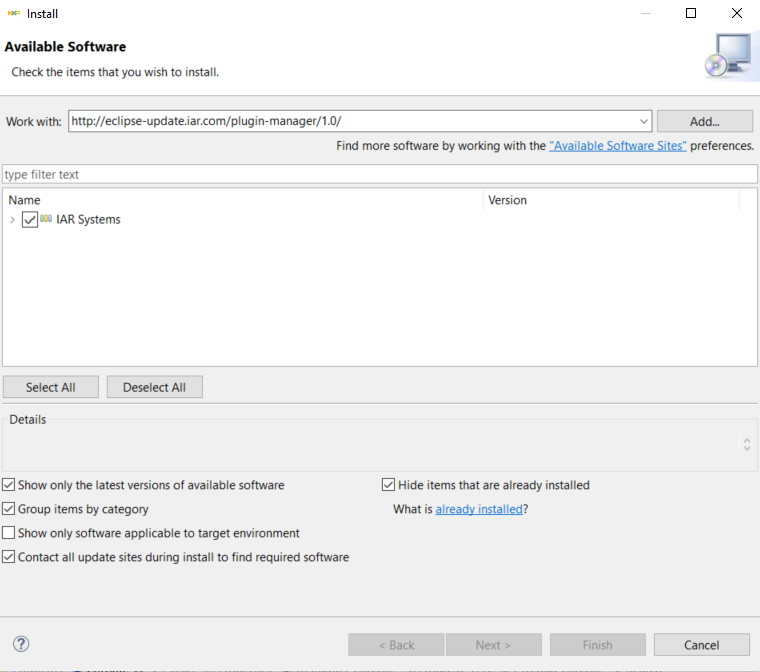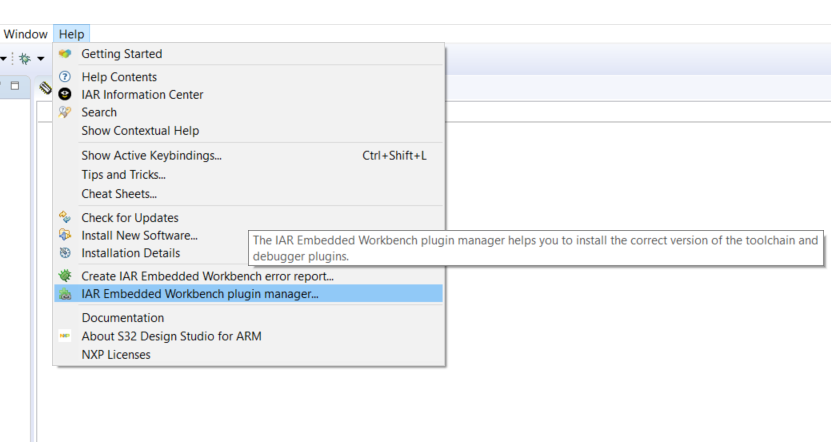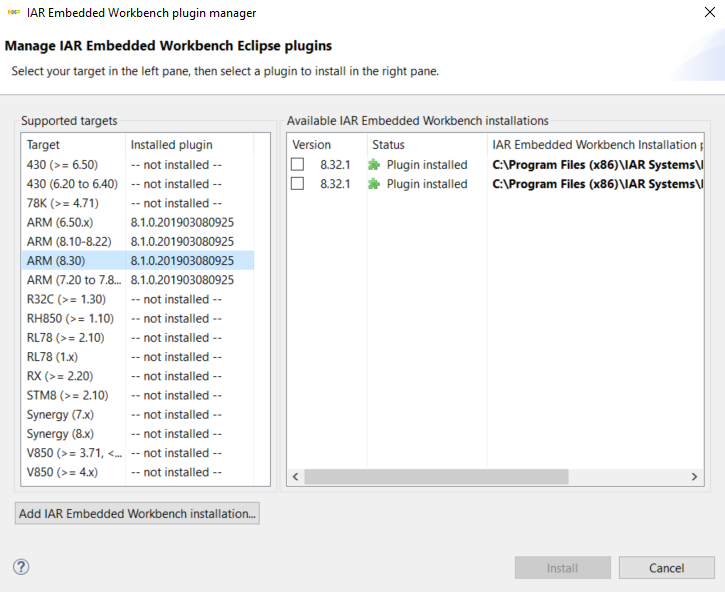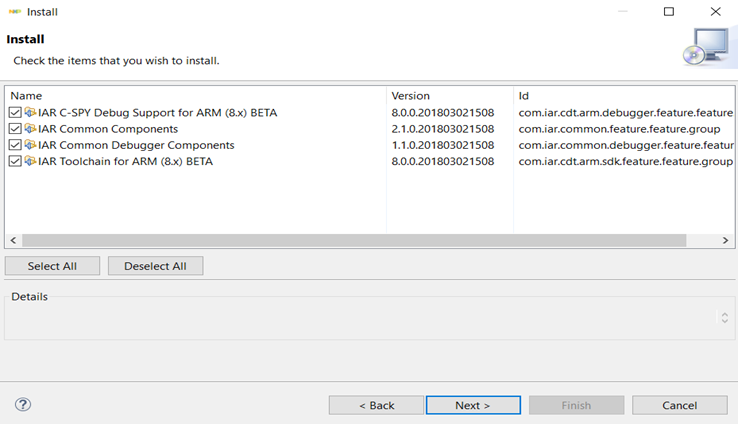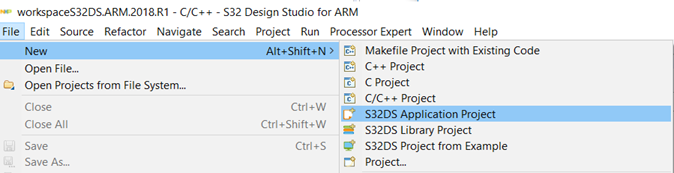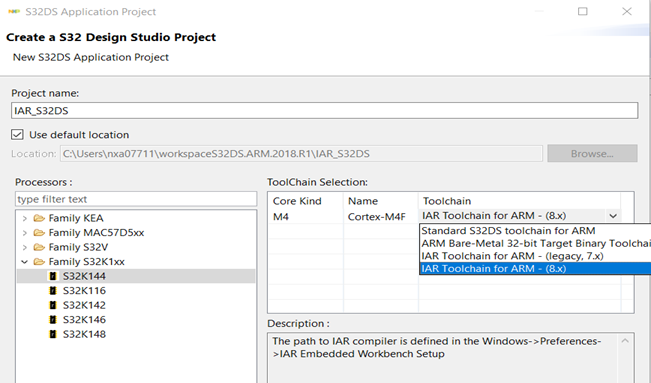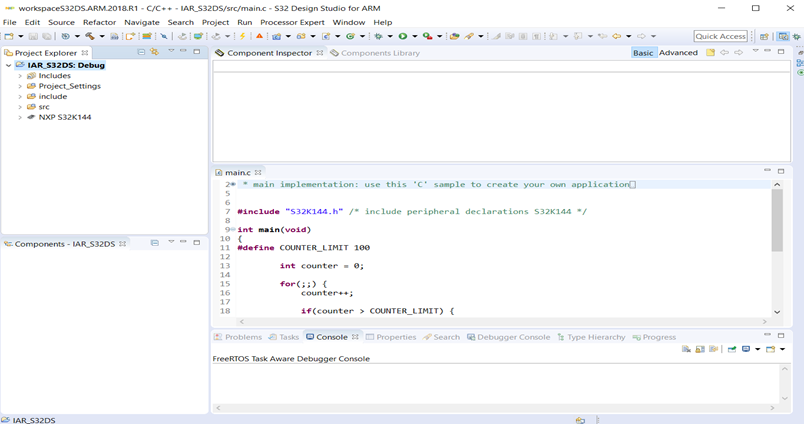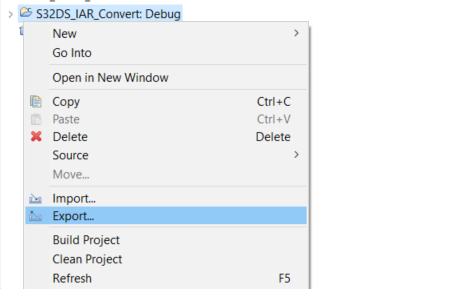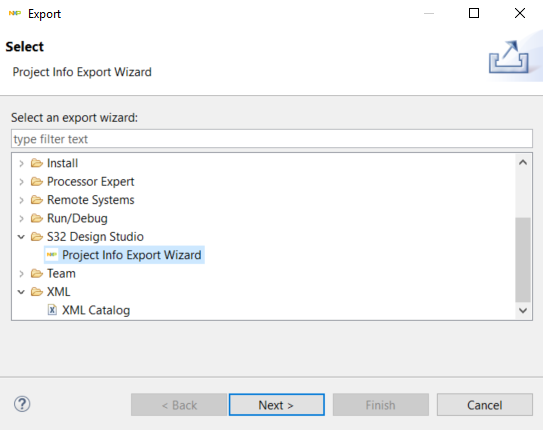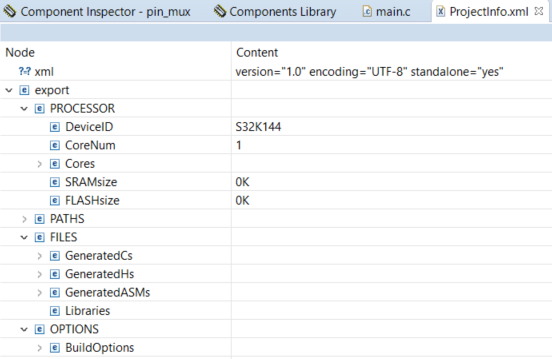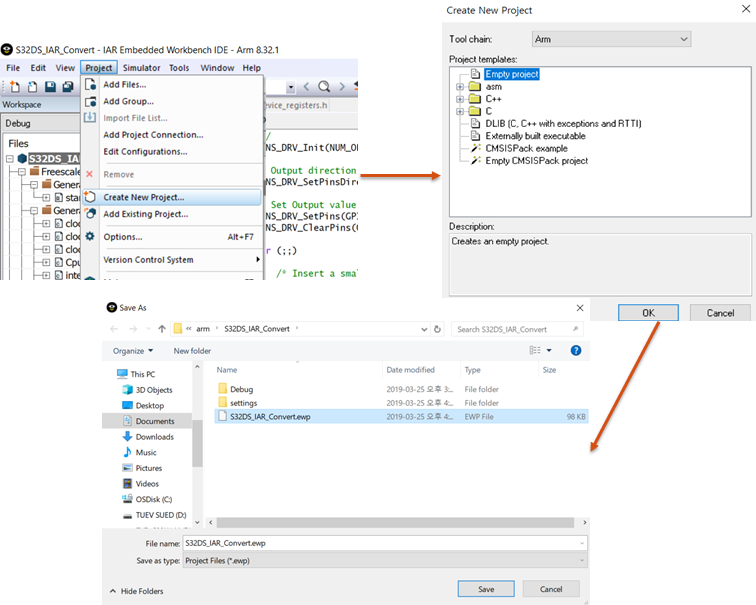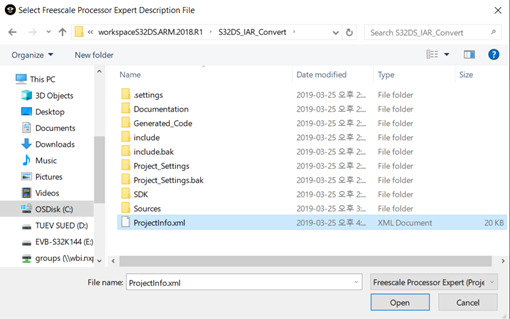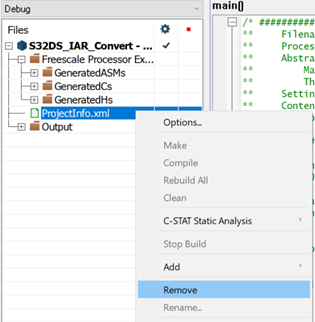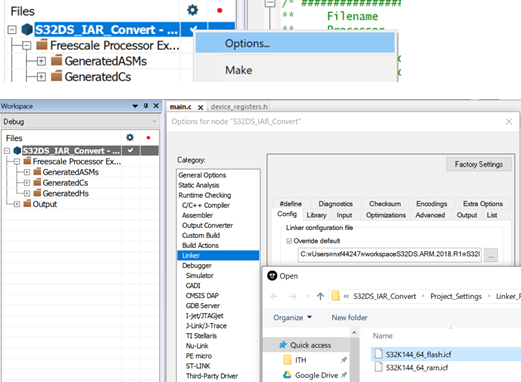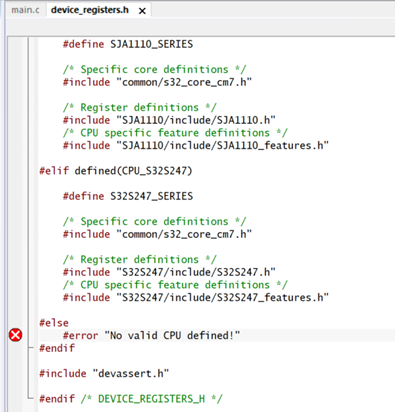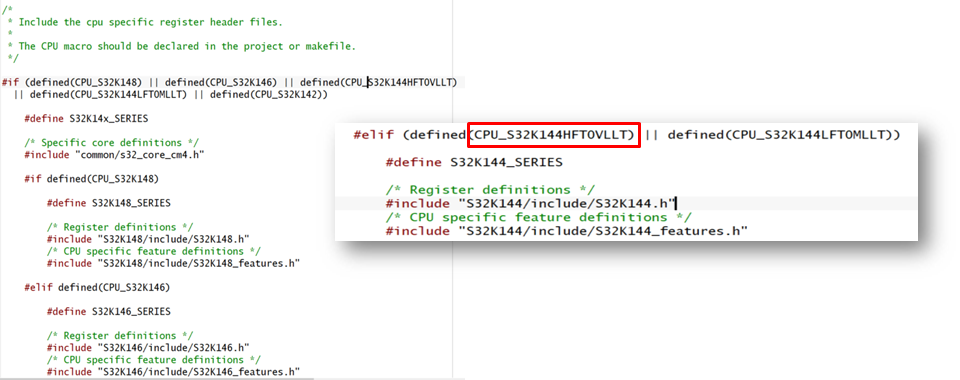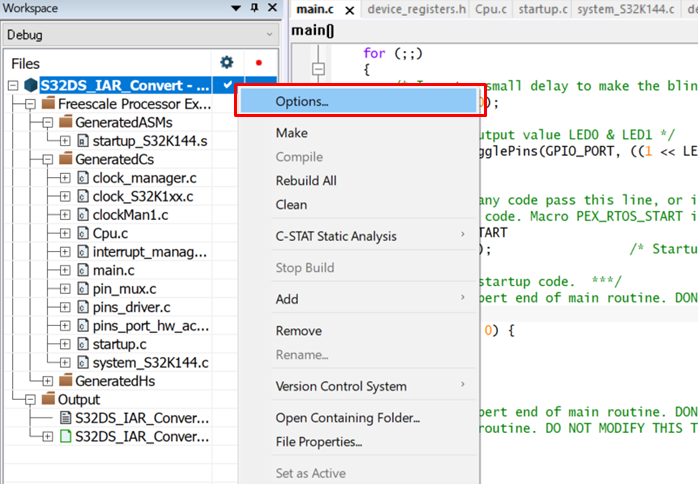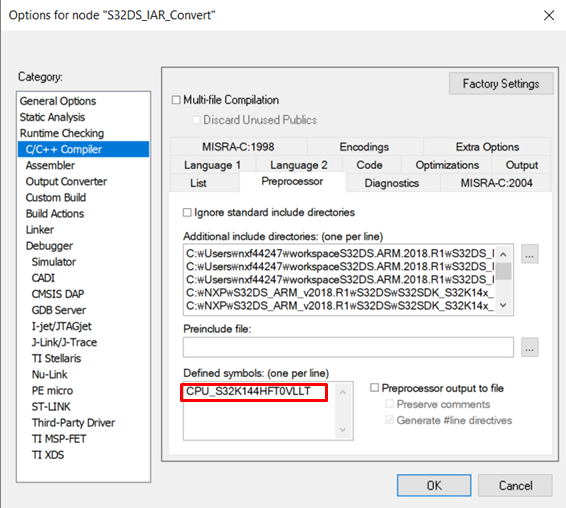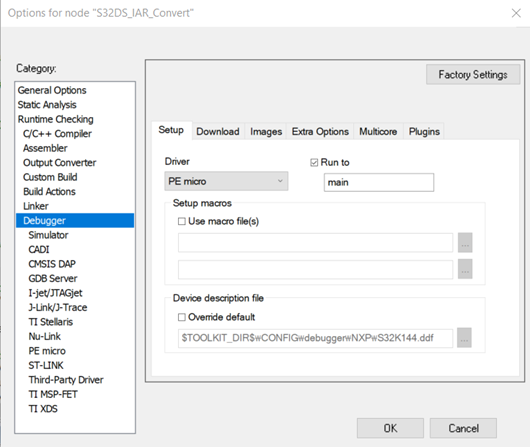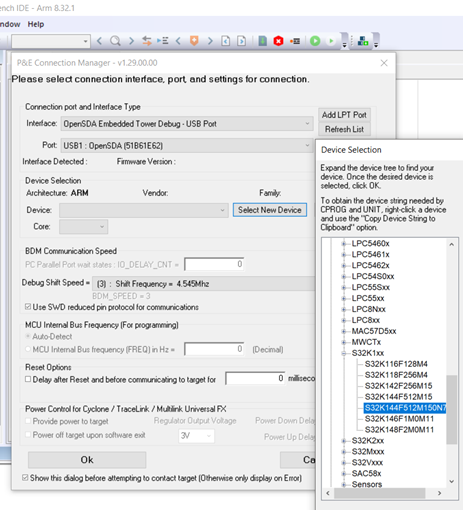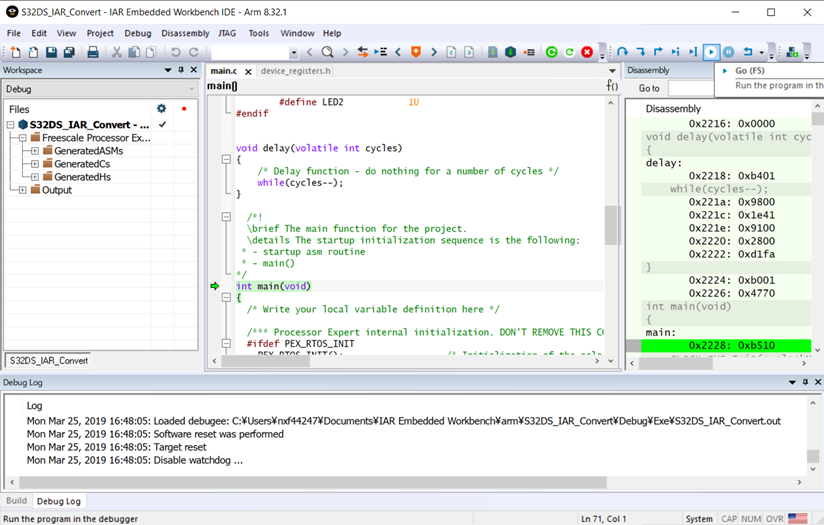- Forums
- Product Forums
- General Purpose MicrocontrollersGeneral Purpose Microcontrollers
- i.MX Forumsi.MX Forums
- QorIQ Processing PlatformsQorIQ Processing Platforms
- Identification and SecurityIdentification and Security
- Power ManagementPower Management
- Wireless ConnectivityWireless Connectivity
- RFID / NFCRFID / NFC
- Advanced AnalogAdvanced Analog
- MCX Microcontrollers
- S32G
- S32K
- S32V
- MPC5xxx
- Other NXP Products
- S12 / MagniV Microcontrollers
- Powertrain and Electrification Analog Drivers
- Sensors
- Vybrid Processors
- Digital Signal Controllers
- 8-bit Microcontrollers
- ColdFire/68K Microcontrollers and Processors
- PowerQUICC Processors
- OSBDM and TBDML
- S32M
- S32Z/E
-
- Solution Forums
- Software Forums
- MCUXpresso Software and ToolsMCUXpresso Software and Tools
- CodeWarriorCodeWarrior
- MQX Software SolutionsMQX Software Solutions
- Model-Based Design Toolbox (MBDT)Model-Based Design Toolbox (MBDT)
- FreeMASTER
- eIQ Machine Learning Software
- Embedded Software and Tools Clinic
- S32 SDK
- S32 Design Studio
- GUI Guider
- Zephyr Project
- Voice Technology
- Application Software Packs
- Secure Provisioning SDK (SPSDK)
- Processor Expert Software
- Generative AI & LLMs
-
- Topics
- Mobile Robotics - Drones and RoversMobile Robotics - Drones and Rovers
- NXP Training ContentNXP Training Content
- University ProgramsUniversity Programs
- Rapid IoT
- NXP Designs
- SafeAssure-Community
- OSS Security & Maintenance
- Using Our Community
-
- Cloud Lab Forums
-
- Knowledge Bases
- ARM Microcontrollers
- i.MX Processors
- Identification and Security
- Model-Based Design Toolbox (MBDT)
- QorIQ Processing Platforms
- S32 Automotive Processing Platform
- Wireless Connectivity
- CodeWarrior
- MCUXpresso Suite of Software and Tools
- MQX Software Solutions
- RFID / NFC
- Advanced Analog
-
- NXP Tech Blogs
- Home
- :
- Software Forums
- :
- S32 Design Studio Knowledge Base
- :
- HOWTO: Export S32DS Project to IAR EW (S32K14x/S32K11x)
HOWTO: Export S32DS Project to IAR EW (S32K14x/S32K11x)
- Subscribe to RSS Feed
- Mark as New
- Mark as Read
- Bookmark
- Subscribe
- Printer Friendly Page
- Report Inappropriate Content
HOWTO: Export S32DS Project to IAR EW (S32K14x/S32K11x)
HOWTO: Export S32DS Project to IAR EW (S32K14x/S32K11x)
S32 Design Studio (S32DS) for ARM supports IAR Plugin, and the user can use IAR specific features in S32DS with IAR toolchain for ARM.
This document describes the way to convert S32DS project to IAR EW based project using project exporting wizard in S32DS. This guidance is based on the NXP S32K144 microcontroller, and compatible with S32K14x / S32K11x family.
The version of each IDE which is used for this document is as follows:
S32 Design Studio for Arm 2018.R1
IAR Embedded Workbench for ARM 8.32.1.18631
1. Install IAR Plugin using IAR Embedded Workbench plugin manager on S32DS
- Help - Install New Software
- Put "IAR Embedded Workbench for Eclipse " as the repository for new installation of software.
- Help - IAR Embedded Workbench Plugin Manager
- Install IAR Plugin which is matched with your IAR version.
2. Create S32DS Project
- File - New - S32DS Application Project
- The tool chain should be chosen as IAR Toolchain. Be noted that the IAR 7.x toolchain is different from the IAR 8.x.
- The project is created as follows.
3. Export S32DS Application Project
- File - Export
- Choose S32 Design Studio - Project Info Export Wizard
- Now "ProjectInfo.xml" was created. "ProjectInfo.xml" should be used for creating a project in the IAR EW.
4. Create IAR EW Project
- The way to create IAR project as described below. The snapshots are based on IAR EW 8.32.1. Details may vary.
5. Connect the Project
- Use the menu - Project - Add Project Connection, and choose "Freescale Processor Expert".
- Select the "ProjectInfo.xml" file which was created at step #3.
Now, the project which had been created in IAR was connected to the S32DS project.
The created IAR project should be modified if the user wants to use the project with S32DS SDK to build and debug under IAR EW environment as follows.
1. Modify the Linker configuration and remove ProjectInfo.xml
- Remove "ProjectInfo.xml"
- Linker configuration from the project Options
Even though the user modified the linker configuration, a definition in IAR EW for "device_registers.h" from SDK will cause build error when trying building the project.
This error will be eliminated by inserting Chip specific definition into IAR project. If you take a look into the "device_register.h", you can find the definition as follows.
2. Define symbols
- Right mouse click on the Project name - Options
- Write the symbols referred from "device_register.h". The symbols may vary (e.g., CPU_S32K146, CPU_S32K142, ...).
3. Build and Debugger configuration
- Options - Debugger
- I used PE micro's OpenSDA on S32K144EVB for this document. After choosing debugger and clicking Download and Debug (Ctrl+D), you can see the P&E Configuration Manager as follows. Just choose appropriate configuration, and select the correct part number of S32K by clicking Select New Device.
Finally, you can download and debug the converted IAR EW project with S32DS SDK.
- Mark as Read
- Mark as New
- Bookmark
- Permalink
- Report Inappropriate Content
I encountered some issues during the step 'Install IAR Plugin which is matched with your IAR version.' Could you help me figure out how to resolve this?
Error message as follows
Operation details
Cannot complete the install because one or more required items could not be found.
Software being installed: IAR C-SPY Debug Support for Arm (9.x) 9.0.0.202407151343 (com.iar.cdt.arm.debugger.feature.feature.group 9.0.0.202407151343)
Missing requirement: EMF Ecore 2.23.0.v20200630-0516 (org.eclipse.emf.ecore 2.23.0.v20200630-0516) requires 'bundle org.eclipse.emf.common [2.20.0,3.0.0)' but it could not be found
Cannot satisfy dependency:
From: IAR C-SPY Debug Support for Arm (9.x) 9.0.0.202407151343 (com.iar.cdt.arm.debugger.feature.feature.group 9.0.0.202407151343)
To: com.iar.cdt.arm.sdk.feature.feature.group 0.0.0
Cannot satisfy dependency:
From: IAR Toolchain for Arm (9.x) 9.0.0.202407151343 (com.iar.cdt.arm.sdk.feature.feature.group 9.0.0.202407151343)
To: org.eclipse.emf.ecore.feature.group [2.13.0,3.0.0)
Cannot satisfy dependency:
From: EMF - Eclipse Modeling Framework Core Runtime 2.23.0.v20200630-0516 (org.eclipse.emf.ecore.feature.group 2.23.0.v20200630-0516)
To: org.eclipse.emf.ecore [2.23.0.v20200630-0516]