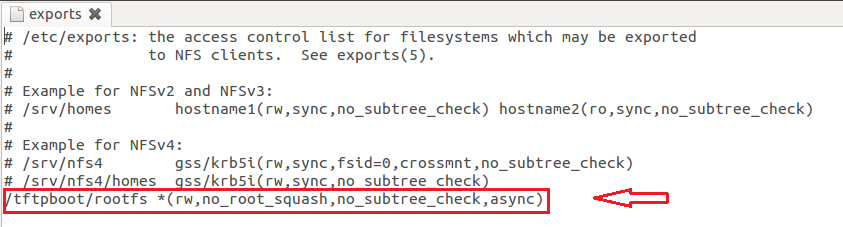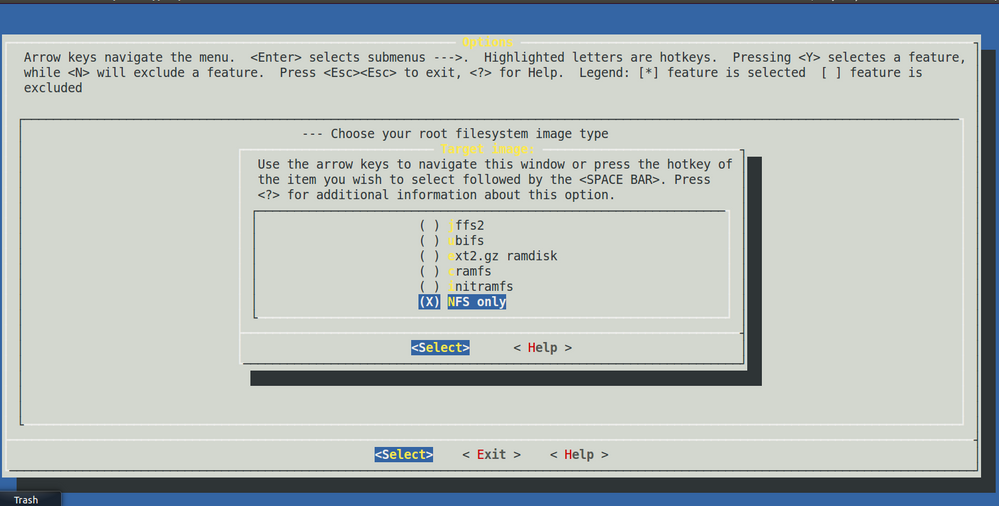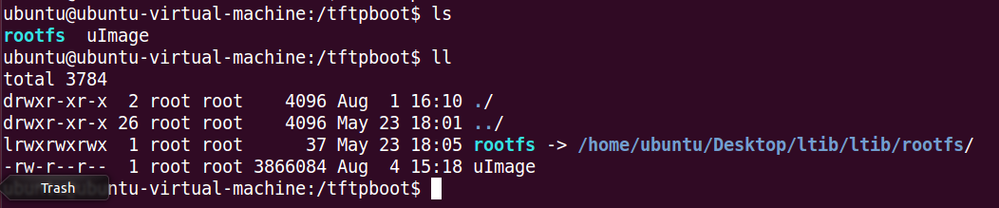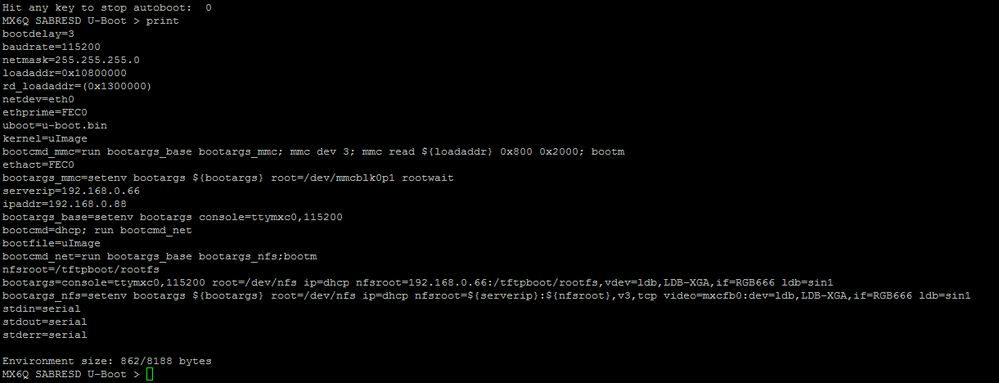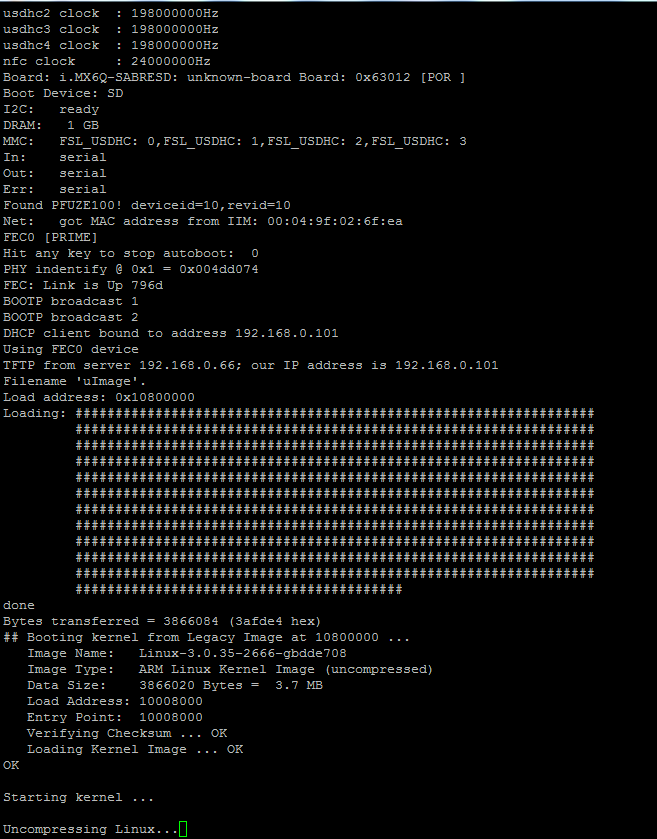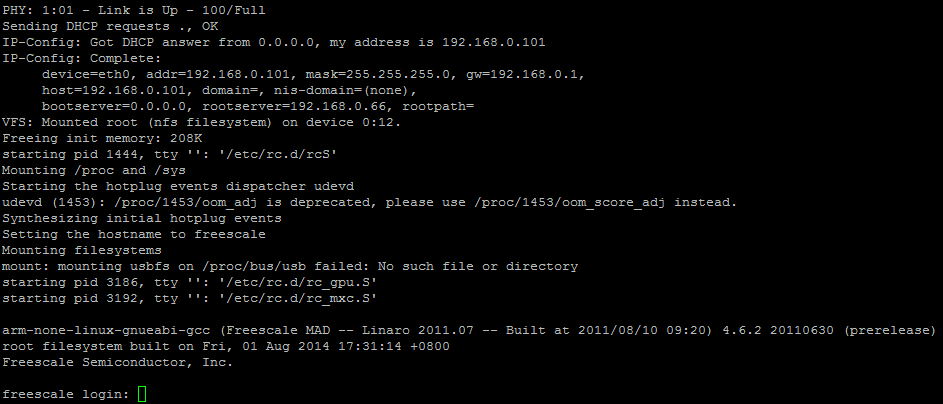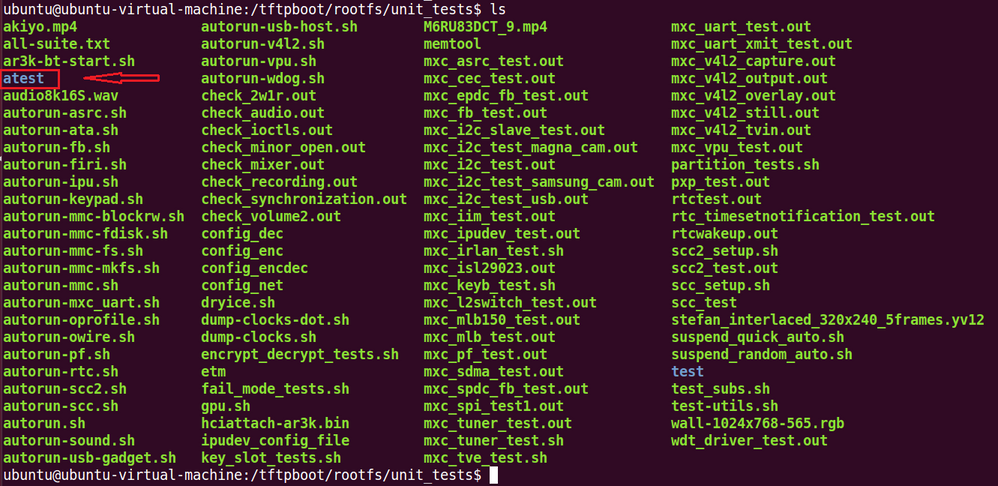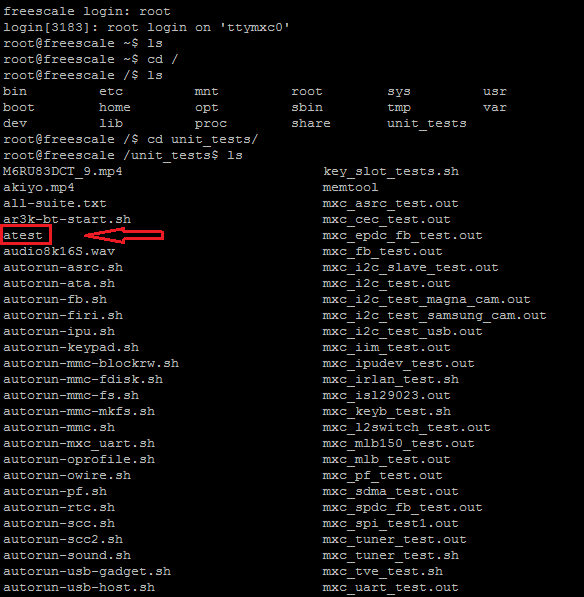- Forums
- Product Forums
- General Purpose MicrocontrollersGeneral Purpose Microcontrollers
- i.MX Forumsi.MX Forums
- QorIQ Processing PlatformsQorIQ Processing Platforms
- Identification and SecurityIdentification and Security
- Power ManagementPower Management
- Wireless ConnectivityWireless Connectivity
- RFID / NFCRFID / NFC
- Advanced AnalogAdvanced Analog
- MCX Microcontrollers
- S32G
- S32K
- S32V
- MPC5xxx
- Other NXP Products
- S12 / MagniV Microcontrollers
- Powertrain and Electrification Analog Drivers
- Sensors
- Vybrid Processors
- Digital Signal Controllers
- 8-bit Microcontrollers
- ColdFire/68K Microcontrollers and Processors
- PowerQUICC Processors
- OSBDM and TBDML
- S32M
-
- Solution Forums
- Software Forums
- MCUXpresso Software and ToolsMCUXpresso Software and Tools
- CodeWarriorCodeWarrior
- MQX Software SolutionsMQX Software Solutions
- Model-Based Design Toolbox (MBDT)Model-Based Design Toolbox (MBDT)
- FreeMASTER
- eIQ Machine Learning Software
- Embedded Software and Tools Clinic
- S32 SDK
- S32 Design Studio
- GUI Guider
- Zephyr Project
- Voice Technology
- Application Software Packs
- Secure Provisioning SDK (SPSDK)
- Processor Expert Software
-
- Cloud Lab Forums
- Topics
- Mobile Robotics - Drones and RoversMobile Robotics - Drones and Rovers
- NXP Training ContentNXP Training Content
- University ProgramsUniversity Programs
- Rapid IoT
- NXP Designs
- SafeAssure-Community
- OSS Security & Maintenance
- Using Our Community
-
-
- Knowledge Bases
- ARM Microcontrollers
- Identification and Security
- i.MX Processors
- Model-Based Design Toolbox (MBDT)
- QorIQ Processing Platforms
- S32 Automotive Processing Platform
- CodeWarrior
- Wireless Connectivity
- MCUXpresso Suite of Software and Tools
- MQX Software Solutions
- RFID / NFC
- Advanced Analog
-
- Home
- :
- i.MX Processors
- :
- i.MX Processors Knowledge Base
- :
- Set up NFS Environment and Boot up Board
Set up NFS Environment and Boot up Board
- Subscribe to RSS Feed
- Mark as New
- Mark as Read
- Bookmark
- Subscribe
- Printer Friendly Page
- Report Inappropriate Content
Set up NFS Environment and Boot up Board
Set up NFS Environment and Boot up Board
Platform: Ubuntu 12.04
Board: Freescale MCIMX6Q-SDP and MCIMX-LVDS1 Screen
BSP: L3.0.35_4.1.0_ER_SOURCE_BSP
Other device: PC , One Router, 3 Network Cable and 2 usb-otg lines
The platform is as follow:
Boot form NFS is very convenient in porting and debugging, and will value us much time. If the customers have modified the kernel and rebuild the kernel to generate the uImage running on board, he can directly download the uImage to the board by TFTP network. It is fast and can avoid the normal operation , first customers need to copy the images to the mfgtool specified directory and download the u-boot, uImage and file sytem again to the flash device in board, and then change to boot up mode to boot up the board. If customers are doing debug this operation will waste lot of time. So use the NFS is vey convenient. Beyond this, in the target board customers can also read the files and content in host machine. In a word, use NFS it will help save much time and also convenient. So the follows is introduce and show how to set NFS and then boot up the board.
1 Preparation
(1)Build the BSP
Build up the L3.0.35_4.1.0_ER_SOURCE_BSP use LTIB on the Ubuntu12.04, you can refer to our user guide document here no details. The u-boot, uImage and file system are all under the directory of litb. Boot up from NFS, so when build uImage some items are needed, here you can see the build details in the section of Setting Target Linux Image to use NFS in this articel.
(2)Download the u-boot to the target board
Use the mfgtool Mfgtools-Rel-4.1.0_130816_MX6Q_UPDATER to download the u-boot to the SD card of MCIMX6Q-SDP board or use dd command to write the u-boot to SD card.( By the way, writing to the EMMC is also OK)
2 Setting the NFS Environment
Set host machine
1 - Install NFS Service on host typing:
$sudo apt-get install nfs-kernel-server
2 - Create symbolic link to ltib/rootfs
$sudo ln -s <ltib instalation folder>/rootfs /tftpboot/rootfs
3 - Setup exports typing:
$sudo gedit /etc/exports
and add the following line:
/tftpboot/rootfs/ *(rw,no_root_squash,no_subtree_check,async)
4 - Restart the NFS server:
$sudo /etc/init.d/nfs-kernel-server restart
Now the host is ready to use NFS
Setting Target Linux Image to use NFS
1. Run LTIB configuration by typing:
$cd <ltib instalation folder>
$./ltib -c
2. On first page menu, go to "Target Image Generation -> Options"
3. Select the option NFS only and exit LTIB configuration to compile with the new configuration.
4. LTIB should start new compiling and create a new Linux image on /<ltib instalation folder>/rootfs/boot/uImage
5. Copy the created image on /<ltib instalation folder>/rootfs/boot/uImage to /tftpboot/uImage
6. The system is ready to run with NFS. The root file system on target will be located on host on /<ltib instalation folder>/rootfs/
3 Setting the u-boot command line
(1)Download the u-boot to the target board fist according to the section 1 (2) Download the u-boot to the target board. Then give the power to the board, boot up board, u-boot boot up.
(2)Configuration the Network
Configure the Network and IP , to make the target board and the host machine IP are in the local area network of Router.
(3)Set the u-boot command line
As follow is my setting for you to refer to :
4 Boot up the board
Running the “run bootcmd” after setting the u-boot parameters then boot up the kernel and file system. We can see that the board download the uImage by the TFTP from host machine, then boot up the kernel and finally mount the NFS in the kernel. As follows is the details:
Downloading the uImage success and boot up kernel:
Input root and access the system.
Test: Create a new file in the host machine directory, you can see in the next picture:
Then open the target board, in the terminal go to the same directory in the unit_test we can see the same name. So as we can see in the above operation we can see it is very convenient and fast use the NFS. It will help save time and speed the development time.