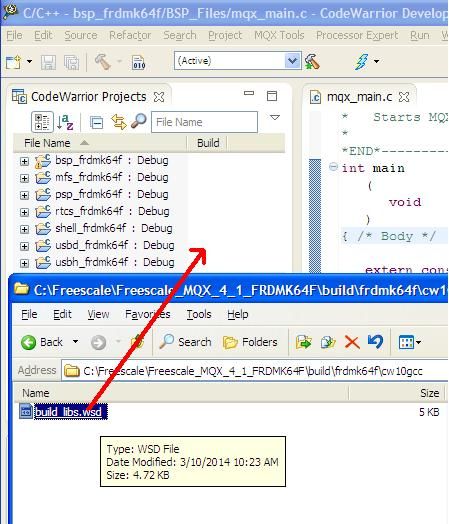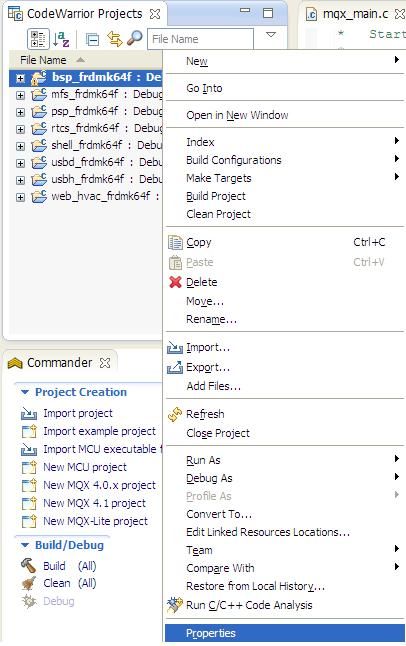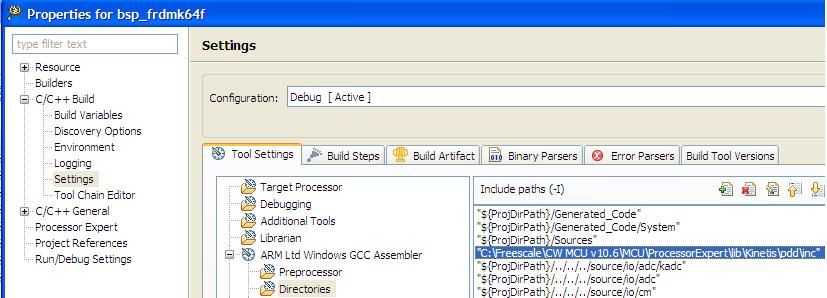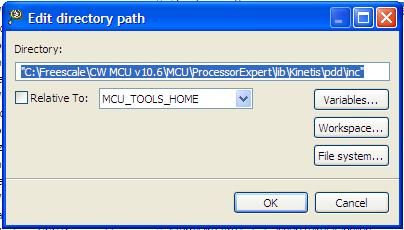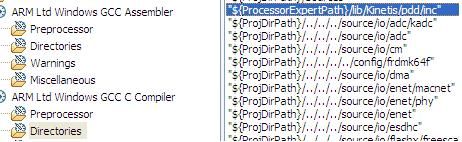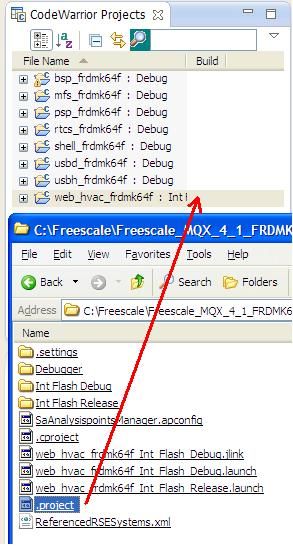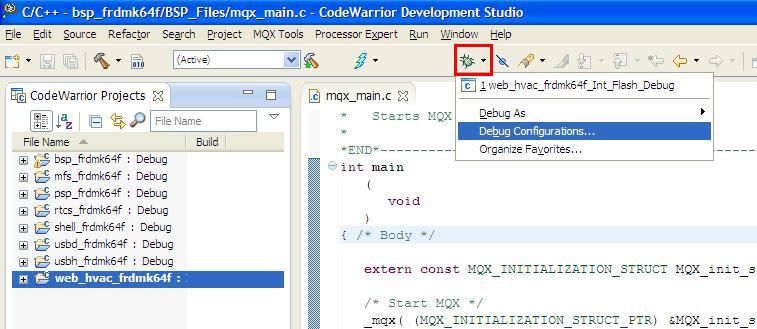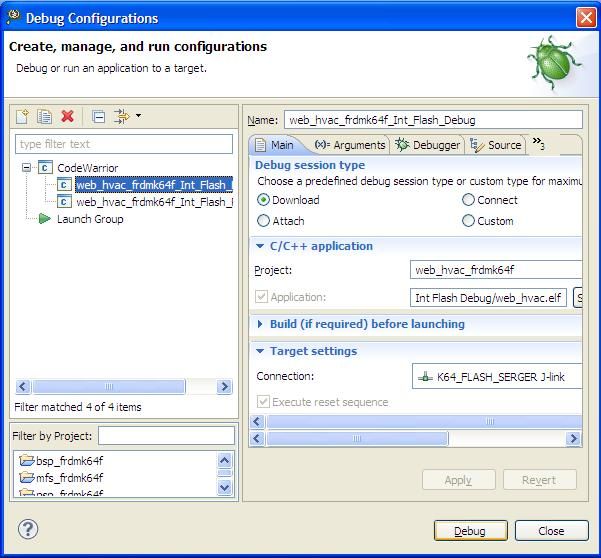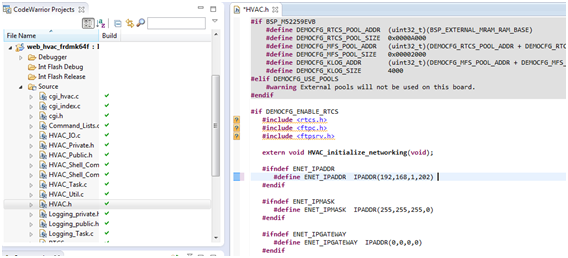- Forums
- Product Forums
- General Purpose MicrocontrollersGeneral Purpose Microcontrollers
- i.MX Forumsi.MX Forums
- QorIQ Processing PlatformsQorIQ Processing Platforms
- Identification and SecurityIdentification and Security
- Power ManagementPower Management
- Wireless ConnectivityWireless Connectivity
- RFID / NFCRFID / NFC
- Advanced AnalogAdvanced Analog
- MCX Microcontrollers
- S32G
- S32K
- S32V
- MPC5xxx
- Other NXP Products
- S12 / MagniV Microcontrollers
- Powertrain and Electrification Analog Drivers
- Sensors
- Vybrid Processors
- Digital Signal Controllers
- 8-bit Microcontrollers
- ColdFire/68K Microcontrollers and Processors
- PowerQUICC Processors
- OSBDM and TBDML
- S32M
- S32Z/E
-
- Solution Forums
- Software Forums
- MCUXpresso Software and ToolsMCUXpresso Software and Tools
- CodeWarriorCodeWarrior
- MQX Software SolutionsMQX Software Solutions
- Model-Based Design Toolbox (MBDT)Model-Based Design Toolbox (MBDT)
- FreeMASTER
- eIQ Machine Learning Software
- Embedded Software and Tools Clinic
- S32 SDK
- S32 Design Studio
- GUI Guider
- Zephyr Project
- Voice Technology
- Application Software Packs
- Secure Provisioning SDK (SPSDK)
- Processor Expert Software
- Generative AI & LLMs
-
- Topics
- Mobile Robotics - Drones and RoversMobile Robotics - Drones and Rovers
- NXP Training ContentNXP Training Content
- University ProgramsUniversity Programs
- Rapid IoT
- NXP Designs
- SafeAssure-Community
- OSS Security & Maintenance
- Using Our Community
-
- Cloud Lab Forums
-
- Knowledge Bases
- ARM Microcontrollers
- i.MX Processors
- Identification and Security
- Model-Based Design Toolbox (MBDT)
- QorIQ Processing Platforms
- S32 Automotive Processing Platform
- Wireless Connectivity
- CodeWarrior
- MCUXpresso Suite of Software and Tools
- MQX Software Solutions
- RFID / NFC
- Advanced Analog
-
- NXP Tech Blogs
- Home
- :
- ARM Microcontrollers
- :
- Kinetis Microcontrollers Knowledge Base
- :
- FRDM-K64 Ethernet / web HVAC example using MQX
FRDM-K64 Ethernet / web HVAC example using MQX
- Subscribe to RSS Feed
- Mark as New
- Mark as Read
- Bookmark
- Subscribe
- Printer Friendly Page
- Report Inappropriate Content
FRDM-K64 Ethernet / web HVAC example using MQX
FRDM-K64 Ethernet / web HVAC example using MQX
Since the mbed Ethernet library and interface for FRDM-K64 have not yet been fully tested, instead of using mbed we will use one of the latest demo codes from MQX specifically developed for the FRDM-K64 platform.
Before starting please make sure you have the following files and software installed in your computer:
- CodeWarrior 10.6 (professional or evaluation edition)
- MQX 4.1 for FRDM-K64 (it is not necessary to install full MQX 4.1)
- JLink_OpenSDA_V2.bin (this is the debugger application)
* If you don't have a valid license, you can find a temporary license below, it will only be valid until 7/30/2014 and it will only be available online until 7/05/2014.
Building the project
The first step to use an MQX project is to compile the target/IDE libraries for the specific platform:
1. Open CodeWarrior and drag the file from the following path C:\Freescale\Freescale_MQX_4_1_FRDMK64F\build\frdmk64f\cw10gcc onto your project area:
This will load all the necessary libraries to build the project, once they are loaded build them it is necessary to modify a couple of paths on the BSP:
2. Right click on the BSP project and then click on properties
3. Once the properties are displayed, expand the C/C++ Build option, click on settings, on the right pane expand the ARM Ltd Windows GCC Assembler and select the directories folder, this will display all the libraries paths the compiler is using
4. Double click on the "C\Freescale\CW MCU v10.6\MCU\ProcessorExpert\lib\Kinetis\pdd_100331\inc" path to modify it, once the editor window is open, change the path from "pdd_100331" to "pdd"
5. Repeat steps 2 and 3 for the ARM Ltd Windows GCC Compiler
6. Now you can build the libraries, build them one at a time by right clicking on the library and selecting build project, build them in the following order, it is imperative you do it in that order.
- BSP
- PSP
- MFS
- RTCS
- SHELL
- USBD
- USBH
7. Once all the libraries are built, import the web hvac demo, do it by dragging the .project file to your project area; the project is located in the following directory:
C:\Freescale\Freescale_MQX_4_1_FRDMK64F\demo\web_hvac\build\cw10gcc\web_hvac_frdmk64f
8. Once the project is loaded, build it by right clicking on the project folder and select Build project
Debugging the project
To debug the project it is necessary to update the FRDM-K64 debugging application:
- Press the reset button on the board and connect the USB cable
- Once the board enumerates as "BOOTLOADER" copy the JLink_OpenSDA_vs.bin file to the unit
- Disconnect and reconnect the board
- On CodeWarrior (having previously compiled the libraries and project) click on debug configurations
5. Select the connection and click on debug
6. Open HVAC.h and change the IP Address to 192.168.1.202
Now the demo code has been downloaded to the platform you will need the following to access all the demo features:
- Router
- Ethernet Cable
- Serial Terminal
The code enables a shell access through the serial terminal, it also provides web server access with a series of options to simulate an Heating Air Conditioning Ventilation System, the system was implemented using MQX and a series of tasks, for more details on how the task are created, the information regarding how to modify the code please check the attached document:
Freescale MQX RTOS Example guide.
- Mark as Read
- Mark as New
- Bookmark
- Permalink
- Report Inappropriate Content
Hi Pedro,
I've followed your guide to the letter and it debugs fine but am having problems getting the board to actually 'ping' anything other than itself. If I attempt to ping something I get 'Error 0x1510 - Unknown Error'. I've also tried putting 192.168.1.202 in my browser but it never reaches the board.
Any advice?
- Mark as Read
- Mark as New
- Bookmark
- Permalink
- Report Inappropriate Content
Hello Pedro,
Thank you for putting this guide together. I was successful in building and deploying the project on the board. I would like to take this project and copy it so that I can keep the original and modify the copy. I copied and pasted the project in code warrior but am getting some build path issues that I cannot figure out.
When I build the copied project I get warnings, that lead to a no build that include:
Invalid Project path: Include path not found (C:\lib\frdmk64f.cw10gcc\debug)
Invalid Project path: Include path not found (C:\lib\frdmk64f.cw10gcc\debug\bsp)
Invalid Project path: Include path not found (C:\lib\frdmk64f.cw10gcc\debug\bsp\Generated_Code)
...
What I cant figure out is what is generating this error. I have tried linking in the bsp/psp etc. resoures, I have added path variable but these warnings are persistent.
Where is this error being generated from and how can i correct it?