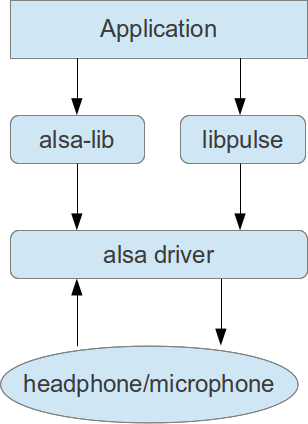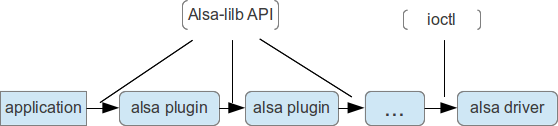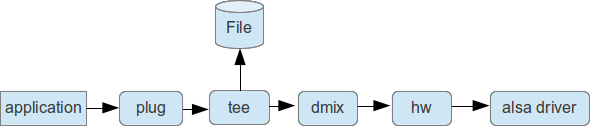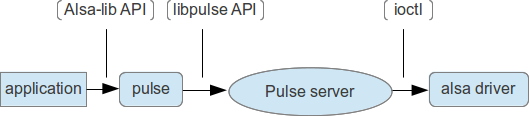- Forums
- Product Forums
- General Purpose MicrocontrollersGeneral Purpose Microcontrollers
- i.MX Forumsi.MX Forums
- QorIQ Processing PlatformsQorIQ Processing Platforms
- Identification and SecurityIdentification and Security
- Power ManagementPower Management
- Wireless ConnectivityWireless Connectivity
- RFID / NFCRFID / NFC
- Advanced AnalogAdvanced Analog
- MCX Microcontrollers
- S32G
- S32K
- S32V
- MPC5xxx
- Other NXP Products
- S12 / MagniV Microcontrollers
- Powertrain and Electrification Analog Drivers
- Sensors
- Vybrid Processors
- Digital Signal Controllers
- 8-bit Microcontrollers
- ColdFire/68K Microcontrollers and Processors
- PowerQUICC Processors
- OSBDM and TBDML
- S32M
- S32Z/E
-
- Solution Forums
- Software Forums
- MCUXpresso Software and ToolsMCUXpresso Software and Tools
- CodeWarriorCodeWarrior
- MQX Software SolutionsMQX Software Solutions
- Model-Based Design Toolbox (MBDT)Model-Based Design Toolbox (MBDT)
- FreeMASTER
- eIQ Machine Learning Software
- Embedded Software and Tools Clinic
- S32 SDK
- S32 Design Studio
- GUI Guider
- Zephyr Project
- Voice Technology
- Application Software Packs
- Secure Provisioning SDK (SPSDK)
- Processor Expert Software
- Generative AI & LLMs
-
- Topics
- Mobile Robotics - Drones and RoversMobile Robotics - Drones and Rovers
- NXP Training ContentNXP Training Content
- University ProgramsUniversity Programs
- Rapid IoT
- NXP Designs
- SafeAssure-Community
- OSS Security & Maintenance
- Using Our Community
-
- Cloud Lab Forums
-
- Knowledge Bases
- ARM Microcontrollers
- i.MX Processors
- Identification and Security
- Model-Based Design Toolbox (MBDT)
- QorIQ Processing Platforms
- S32 Automotive Processing Platform
- Wireless Connectivity
- CodeWarrior
- MCUXpresso Suite of Software and Tools
- MQX Software Solutions
- RFID / NFC
- Advanced Analog
-
- NXP Tech Blogs
- Home
- :
- i.MX Processors
- :
- i.MX Processors Knowledge Base
- :
- alsa-lib Configuration Introduction
alsa-lib Configuration Introduction
- Subscribe to RSS Feed
- Mark as New
- Mark as Read
- Bookmark
- Subscribe
- Printer Friendly Page
- Report Inappropriate Content
alsa-lib Configuration Introduction
alsa-lib Configuration Introduction
Instruction
On Linux OS, we have two major audio system API to play/record audio pcm, alsa-lib and pulseaudio. Pulseaudio is in Freescale Ubuntu root fs release, while alsa-lib is used by default in LTIB release.
This article is to tell how to configure alsa-lib by configuration file.
Architecture
Alsa-lib has a set of standard API which allows application to develop easily. At the same time, it provides a scalable mechanism to fulfill its features, including resample, channels remix, sound mixing from different applications, and so on.
As above figure describes, alsa plugin provide fundamental function, and the whole pipeline makes customization possible.
Alsa-lib API pretend to be an alsa device and provide a name for caller to open. What kind of plugin the name represents for is decided by configuration. For example,
pcm.card0 {
type hw
card 0
}
card0 is the fake alsa device name, with type hw, which represents for the first real alsa device.
pcm.plug {
@args [ SLAVE ]
@args.SLAVE {
type string
}
type plug
slave.pcm $SLAVE
}
plug is the fake alsa device name, with type plug, which represents for audio conversion processor. In addition, it's also receive arguments from application that make it more flexible. When we call
snd_pcm_open(.., "plug:card0",..);
in the application, we create a pipeline which will first convert the source pcm to sound card 0 capable pcm if necessary in "plug" plugin, then play it to sound card 0 in "card0" plugin. "slave.pcm" is the key to link different plugins.
The number of arguments could be more than one, with definition
pcm.xxx {
@args [ arg1 arg2 arg3 ]
@args.arg1 { type string }
@args.arg2 { type string }
@args.arg3 { type string }
...
}
The argument could also have default value, please refer to /usr/share/alsa/alsa.conf.
To pass the arguments, use
snd_pcm_open(.., "xxx:arg1,arg2,arg3",..);
From the name, we can always follow the pipeline to the last plugin, which type might be hw(to alsa driver), file(to file), or others (pulse, bluetooth...) to network, protocol stack and so on.
The Configuration Files
In configuration file, we mainly define the fake alsa device name.
The root configuration file is /usr/share/alsa/alsa.conf, which will load additional configuration files which might overwrite previous name definition in the previously loaded file. The load sequence is:
1. /usr/share/alsa/alsa.conf
2. /usr/share/alsa/alsa.conf.d/*
3. /etc/asound.conf for administrator
4. $(HOME)/.asoundrc for certain user
In practice, alsa applications (e.g. aplay or speaker-test) are always using "default" as the fake device name, so that the most important thing to customize your own pipeline is to overwirte "default". For example,
pcm.dmix_44100{
type dmix
ipc_key 5678293
ipc_key_add_uid yes
slave{
pcm "hw:0,0"
period_time 10000
format S16_LE
rate 44100
}
}
pcm.!default{
type plug
route_policy "average"
slave.pcm "tee:dmix_44100,/home/wayne/a.pcm"
}
The "!" in "pcm.!default" means forcing overwrite. The pipeline defined above is as following figure:
The next example is the "default" definition on ubuntu root fs.
pcm.!default {
type pulse
hint {
show on
description "Playback/recording through the PulseAudio sound server"
}
}
The only alsa plugin is "pulse", and the pipeline is as following:
Additional Resources
There are a lot of alsa plugins developed, with various configuration parameters, I won't list them in detail. Please refer to .asoundrc - ALSA wiki for more details.
- Mark as Read
- Mark as New
- Bookmark
- Permalink
- Report Inappropriate Content
Very good! Thanks for Ur sharing!
- Mark as Read
- Mark as New
- Bookmark
- Permalink
- Report Inappropriate Content
It helps me understand ALSA config much better. Thanks!