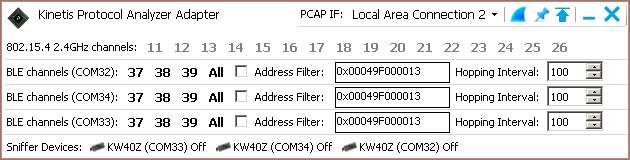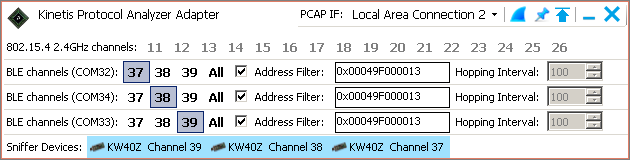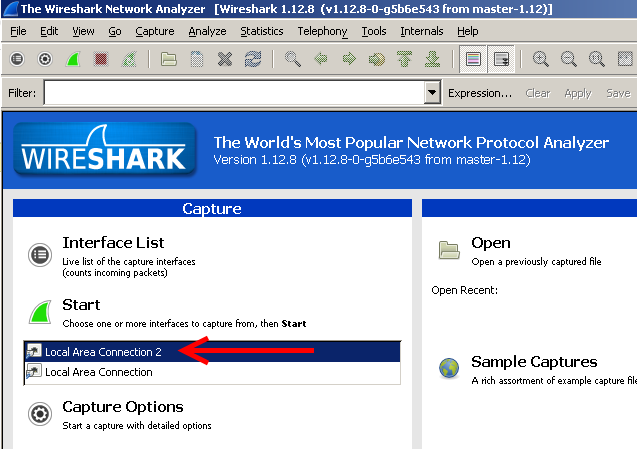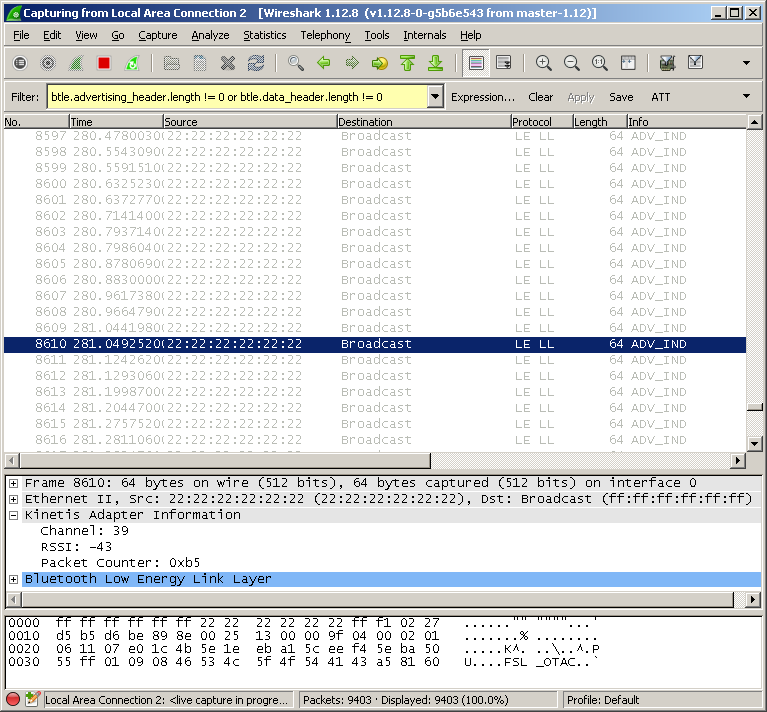- Forums
- Product Forums
- General Purpose MicrocontrollersGeneral Purpose Microcontrollers
- i.MX Forumsi.MX Forums
- QorIQ Processing PlatformsQorIQ Processing Platforms
- Identification and SecurityIdentification and Security
- Power ManagementPower Management
- Wireless ConnectivityWireless Connectivity
- RFID / NFCRFID / NFC
- Advanced AnalogAdvanced Analog
- MCX Microcontrollers
- S32G
- S32K
- S32V
- MPC5xxx
- Other NXP Products
- S12 / MagniV Microcontrollers
- Powertrain and Electrification Analog Drivers
- Sensors
- Vybrid Processors
- Digital Signal Controllers
- 8-bit Microcontrollers
- ColdFire/68K Microcontrollers and Processors
- PowerQUICC Processors
- OSBDM and TBDML
- S32M
- S32Z/E
-
- Solution Forums
- Software Forums
- MCUXpresso Software and ToolsMCUXpresso Software and Tools
- CodeWarriorCodeWarrior
- MQX Software SolutionsMQX Software Solutions
- Model-Based Design Toolbox (MBDT)Model-Based Design Toolbox (MBDT)
- FreeMASTER
- eIQ Machine Learning Software
- Embedded Software and Tools Clinic
- S32 SDK
- S32 Design Studio
- GUI Guider
- Zephyr Project
- Voice Technology
- Application Software Packs
- Secure Provisioning SDK (SPSDK)
- Processor Expert Software
- Generative AI & LLMs
-
- Topics
- Mobile Robotics - Drones and RoversMobile Robotics - Drones and Rovers
- NXP Training ContentNXP Training Content
- University ProgramsUniversity Programs
- Rapid IoT
- NXP Designs
- SafeAssure-Community
- OSS Security & Maintenance
- Using Our Community
-
- Cloud Lab Forums
-
- Knowledge Bases
- ARM Microcontrollers
- i.MX Processors
- Identification and Security
- Model-Based Design Toolbox (MBDT)
- QorIQ Processing Platforms
- S32 Automotive Processing Platform
- Wireless Connectivity
- CodeWarrior
- MCUXpresso Suite of Software and Tools
- MQX Software Solutions
- RFID / NFC
- Advanced Analog
-
- NXP Tech Blogs
- Home
- :
- Wireless Connectivity
- :
- Wireless Connectivity Knowledge Base
- :
- Using the Kinetis Protocol Analyzer Adapter with Multiple USB-KW40Z BLE Sniffers
Using the Kinetis Protocol Analyzer Adapter with Multiple USB-KW40Z BLE Sniffers
- Subscribe to RSS Feed
- Mark as New
- Mark as Read
- Bookmark
- Subscribe
- Printer Friendly Page
- Report Inappropriate Content
Using the Kinetis Protocol Analyzer Adapter with Multiple USB-KW40Z BLE Sniffers
Using the Kinetis Protocol Analyzer Adapter with Multiple USB-KW40Z BLE Sniffers
What you need:
- USB-KW40Z boards (at least 3 recommended)
- Kinetis KW40Z Connectivity Software
- Kinetis Protocol Analyzer Adapter
- Wireshark
Consult the USB-KW40Z getting started guide for an in depth tutorial on how to program the boards with the sniffer software and how to install and use the Kinetis Protocol Analyzer Adapter and Wireshark.
For best performance at least 3 boards are needed to continuously monitor all 3 BLE advertising channels: 37, 38 and 39. If you have more then it’s even better. Having less than 3 sniffer boards will lead to the BLE sniffer setup missing some advertising packets and connection events. If only 1 or 2 boards are present they will have to jump between the 3 advertising channels.
After the initial setup is complete make sure the boards are plugged into USB ports and then start the Kinetis Protocol Analyzer Adapter software.
Immediately after the application is started it will start looking for the sniffers:
After the sniffers are detected the application window should look like the screenshot below. There should be a separate row shown for each sniffer board which is plugged in (3 in the example below – COM32, COM34, and COM33).
Set each sniffer on a different advertising channel and (37, 38 and 39) and if you’re looking to sniff a specific device enable the Address Filter checkbox and enter the device’s address in the adjacent field as shown in the screenshot below. Use the same device address for all sniffer devices.
Press the “shark fin” button in the upper right of the window to start Wireshark.
After Wireshark starts select the PCAP IF shown in the Kinetis Protocol Analyzer Adapter window and start capturing packets. Local Area Connection 2 is the PCAP IF in the example.
Wireshark will start showing the captured packets and the sniffers will catch Connection Request packets sent to the target device on any of the advertising channels.
Useful tip:
You can use the btle.advertising_header.length != 0 or btle.data_header.length != 0 filter in Wireshark to filter out empty BLE packets.