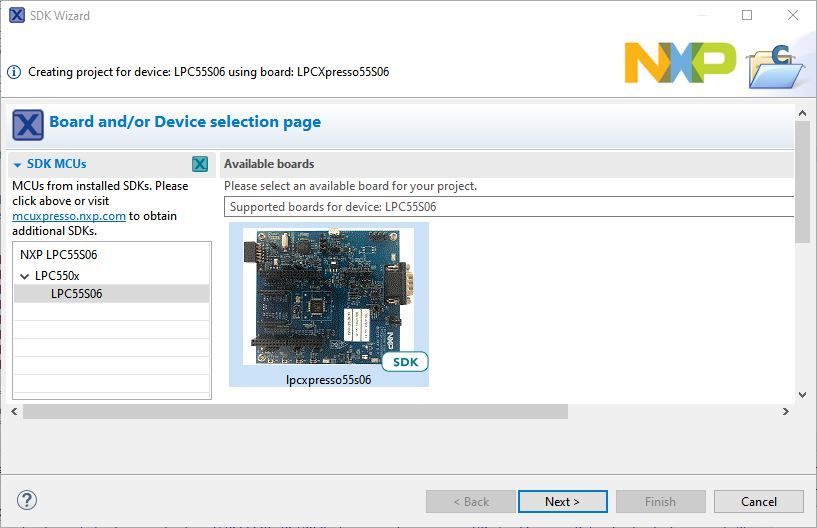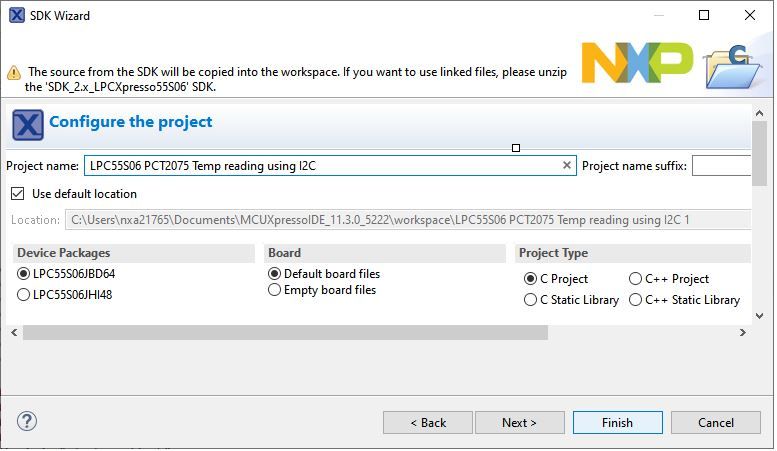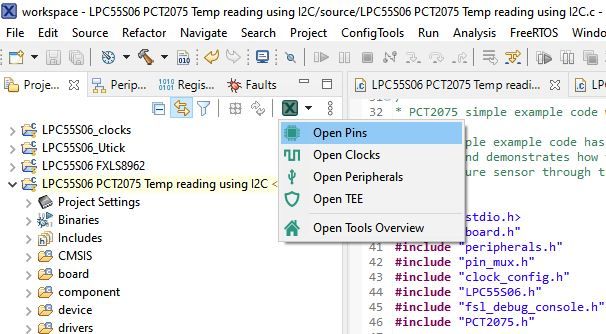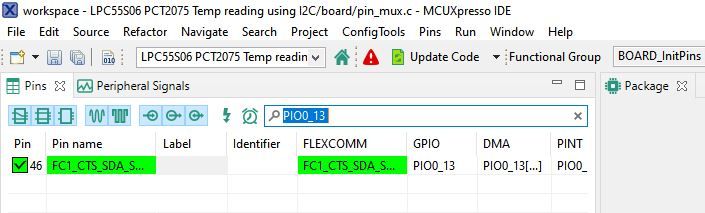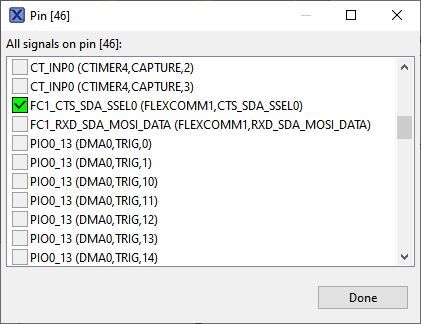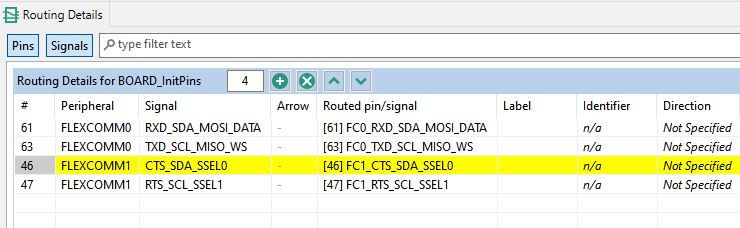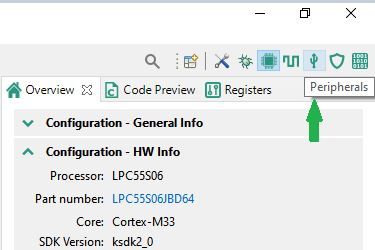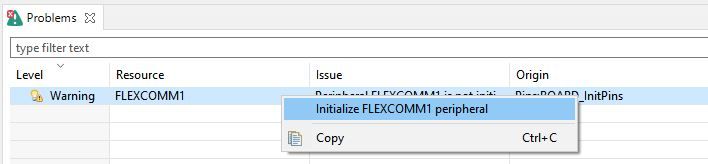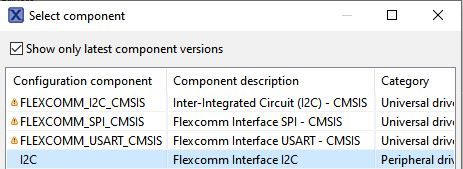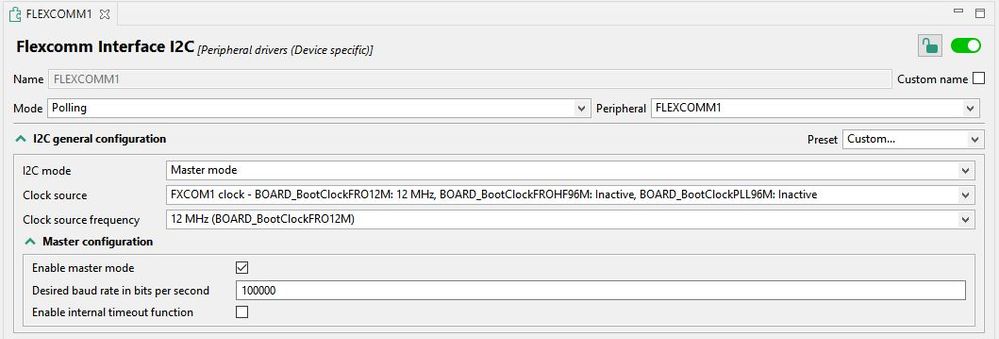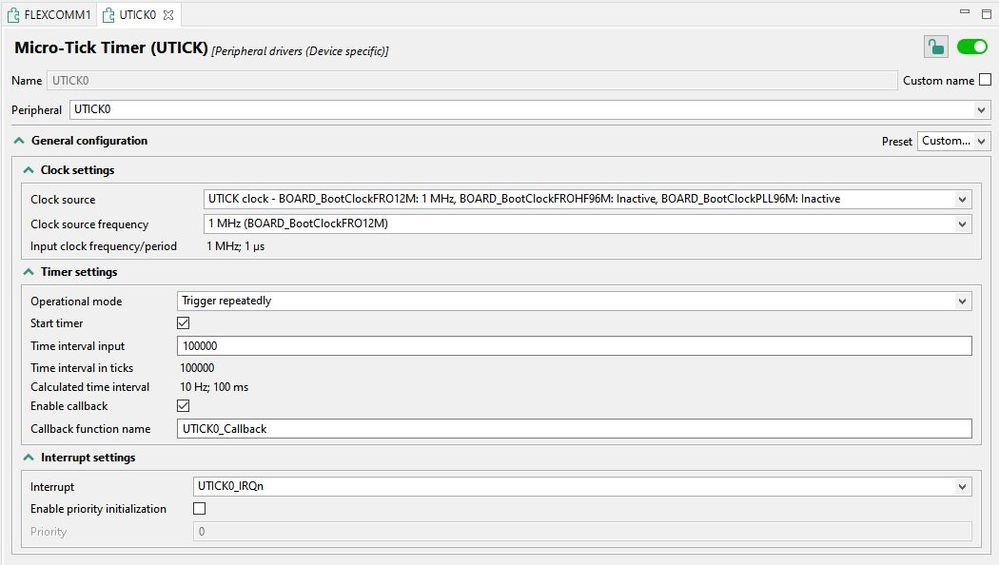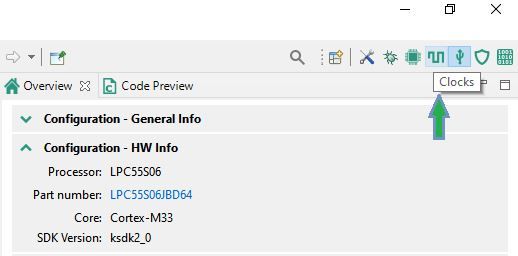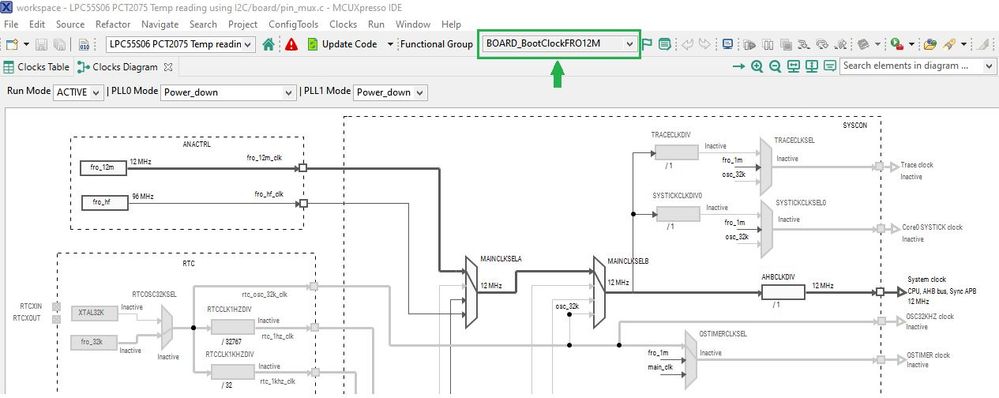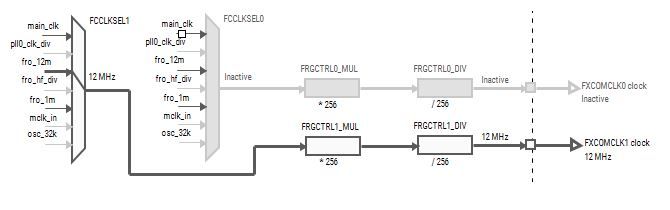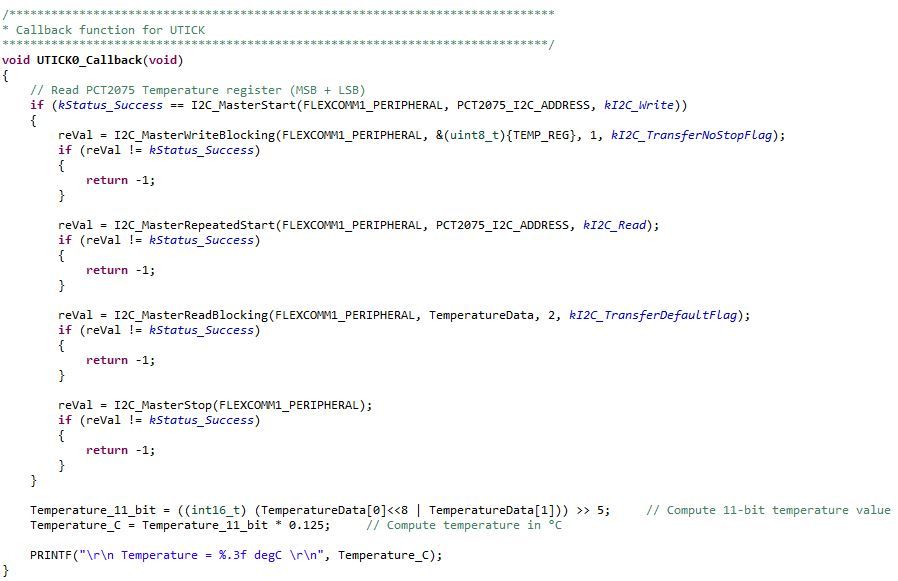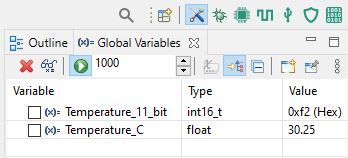- Forums
- Product Forums
- General Purpose MicrocontrollersGeneral Purpose Microcontrollers
- i.MX Forumsi.MX Forums
- QorIQ Processing PlatformsQorIQ Processing Platforms
- Identification and SecurityIdentification and Security
- Power ManagementPower Management
- Wireless ConnectivityWireless Connectivity
- RFID / NFCRFID / NFC
- Advanced AnalogAdvanced Analog
- MCX Microcontrollers
- S32G
- S32K
- S32V
- MPC5xxx
- Other NXP Products
- S12 / MagniV Microcontrollers
- Powertrain and Electrification Analog Drivers
- Sensors
- Vybrid Processors
- Digital Signal Controllers
- 8-bit Microcontrollers
- ColdFire/68K Microcontrollers and Processors
- PowerQUICC Processors
- OSBDM and TBDML
- S32M
- S32Z/E
-
- Solution Forums
- Software Forums
- MCUXpresso Software and ToolsMCUXpresso Software and Tools
- CodeWarriorCodeWarrior
- MQX Software SolutionsMQX Software Solutions
- Model-Based Design Toolbox (MBDT)Model-Based Design Toolbox (MBDT)
- FreeMASTER
- eIQ Machine Learning Software
- Embedded Software and Tools Clinic
- S32 SDK
- S32 Design Studio
- GUI Guider
- Zephyr Project
- Voice Technology
- Application Software Packs
- Secure Provisioning SDK (SPSDK)
- Processor Expert Software
- Generative AI & LLMs
-
- Topics
- Mobile Robotics - Drones and RoversMobile Robotics - Drones and Rovers
- NXP Training ContentNXP Training Content
- University ProgramsUniversity Programs
- Rapid IoT
- NXP Designs
- SafeAssure-Community
- OSS Security & Maintenance
- Using Our Community
-
- Cloud Lab Forums
-
- Knowledge Bases
- ARM Microcontrollers
- i.MX Processors
- Identification and Security
- Model-Based Design Toolbox (MBDT)
- QorIQ Processing Platforms
- S32 Automotive Processing Platform
- Wireless Connectivity
- CodeWarrior
- MCUXpresso Suite of Software and Tools
- MQX Software Solutions
- RFID / NFC
- Advanced Analog
-
- NXP Tech Blogs
- RSS フィードを購読する
- 新着としてマーク
- 既読としてマーク
- ブックマーク
- 購読
- 印刷用ページ
- 不適切なコンテンツを報告
PCT2075 - Temperature data streaming using UTICK timer on the LPC55S06-EVK
PCT2075 - Temperature data streaming using UTICK timer on the LPC55S06-EVK
Hi Everyone,
In this document I would like to present a very simple example code I created for the PCT2075. This I2C digital temperature sensor offers a resolution of 0.125°C with an accuracy of ±1°C over -25°C to 100°C range. It operates with a single supply from 2.7V to 5.5V and has three address pins, allowing up to 27 devices to operate on a single I2C bus without address collisions. The device also includes an open-drain output (OS) which becomes active when the temperature exceeds the programmed limits.
NXP offers the PCT2075DP Arduino Shield and GUI for easy evaluation of this temperature sensor. However, I have decided to pair this demo board with the LPC55S06-EVK and create a simple example code in the MCUXpresso IDE using Config tools (Pins, Clocks and Peripherals).
The connection is very straightforward. The PCT2075DP-ARD daughter board is inserted to J9, J10, J12 and J13 connectors located on LPC55S06-EVK development board. Both SDA pin (J1-5) and SCL (J1-6) lines are connected through the on-board 5.6K pull-up resistors to the FlexComm1 SDA (PIO0_13, J13_9) and SCL (PIO0_14, J13_11) pins on the LPC55S06-EVK board. The VCC pin (J6-4) is connected to the 3.3V supply voltage and the GND pin to common ground. The address select pins A0, A1 and A2 are connected to GND using jumpers between pins 2 and 3 of J7, J8 and J9, resulting in a 7-bit I2C slave address of 0x48.
I created a new project in MCUXpresso IDE v11.3.0 based on SDK_2.8.2_LPCXpresso55S06 using the New project wizard:
It was not necessary to make any changes to the project and I named it LPC55S06 PCT2075 Temp reading using I2C in the wizard:
Let’s start with the Pins Config tool...:
...to configure PIO0_13 and PIO0_14 for their I2C functions (I2C_SDA and I2C_SCL, respectively). Simply search for each pad in the Pins view:
In the diagram above, I already have PIO0_13 routed for I2C function (it is showing green). However, you may want to check the checkbox in the first column to mark the pin for routing. A dialog pops up, offering you all the possible pin multiplex functions for the pad. Scroll down through the list and select FlexComm1’s SDA function:
When you put a checkmark (“tick”) in the FC1_CTS_SDA row, the Pins Config tool routes the pad and you will see a new entry (in yellow) in the Routed Details view at the bottom of the perspective:
Follow the same procedure to route PIO0_14 for function FC1_SCL. That is already done in the screen-grab above, so I am ready to move to the Peripherals Config tool.
Use the Peripherals icon to switch to the Peripherals perspective:
The Peripherals Config tool identifies that I have set up the pads/pins for FlexComm1 to be used as I2C. But I have not yet set up the I2C peripheral, and so the tool reports a Warning:
There is a very simple fix, proposed by the tool. Select the FLEXCOMM1 warning line, and right-click to bring up a context menu:
Selecting “Initialize FLEXCOMM1 peripheral” opens a dialog where I can select the desired function for FlexComm1… in this case I want I2C configuration. So I select I2C and click [OK]:
The Peripherals Config tool displays the Flexcomm Interface I2C configuration screen. This shows all of the ‘top level’ settings for the I2C module. I configured it as follows:
As the PCT2075 does not have a data ready interrupt, I use the MicroTick (UTICK0) timer to read the Temp register periodically at a fixed rate of about 10Hz since the temp-to-digital conversion is executed every 100 ms. The UTICK0 is configured in the Peripherals Config tool as follows:
I am ready to move to the final, Clocks Config tool:
I chose to use the BOARD_BootClockFRO12M() functional group:
Then I enabled the clock to FlexComm1, since this is the FlexComm module that I use for I2C. I used the fro_12m as the clock source for FlexComm1 I2C:
Finally I enabled the fro_1m and attached the fro_1m to the UTICK timer:
All the configuration is now complete. I can click “Update Code” at the top of the screen to generate all of the necessary configuration code, accept the changes, and return to the C/C++ Develop perspective.
In the UTICK0_Callback function, the Temp register is read and then the real temperature in °C is calculated as shown below. For more information on how to convert the raw values from the Temp register to real values in °C, please refer to the PCT2075 data sheet (Chapter 7.4.3).
This screenshot shows the two bytes read of the Temp register (0x00).
The calculated temperature can be watched either in the "Global Variables" window on the top right of the Debug perspective...:
...or in the Console window:
Attached you can find the complete project developed in the MCUXpresso IDE v11.3.0. If there are any questions regarding this simple application, please feel free to ask below.
Regards,
Tomas