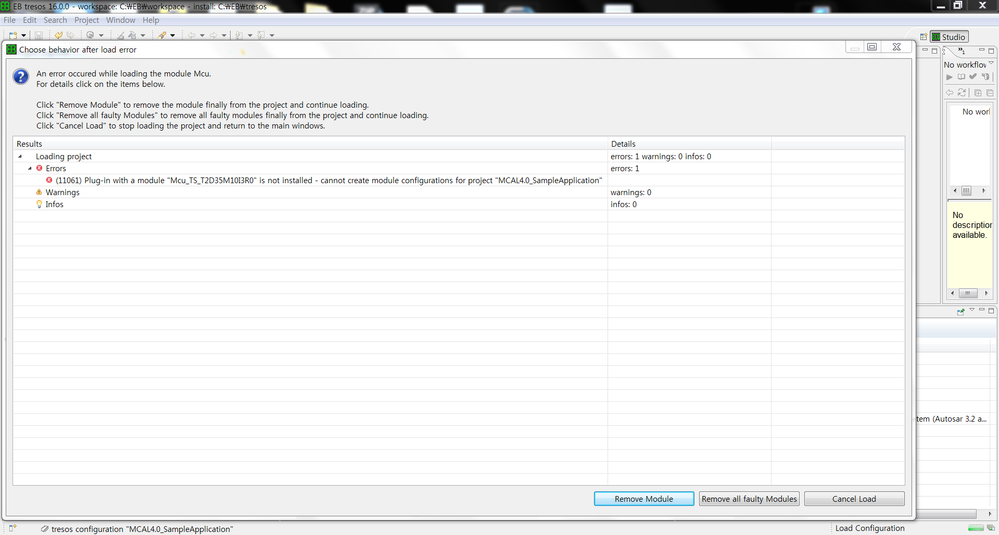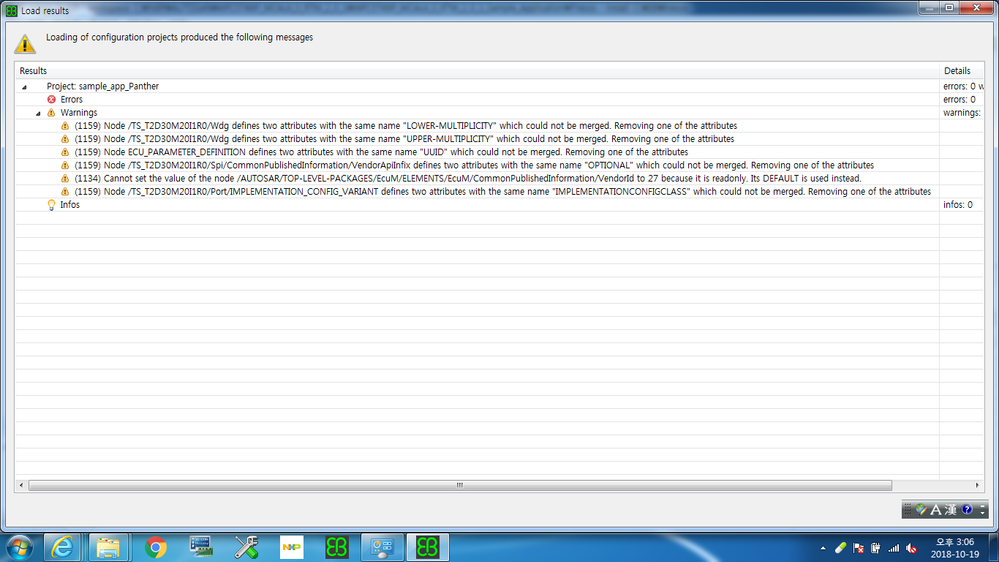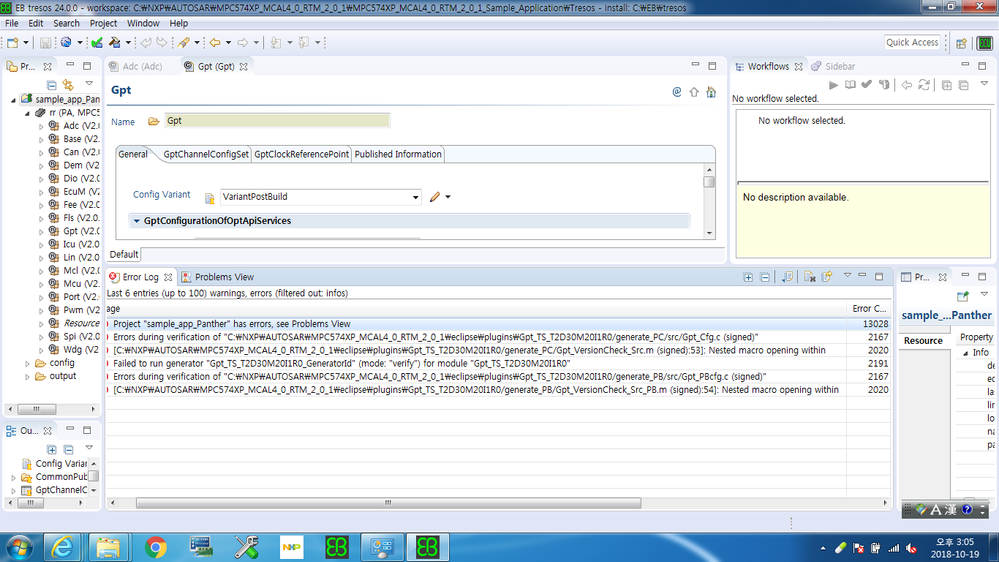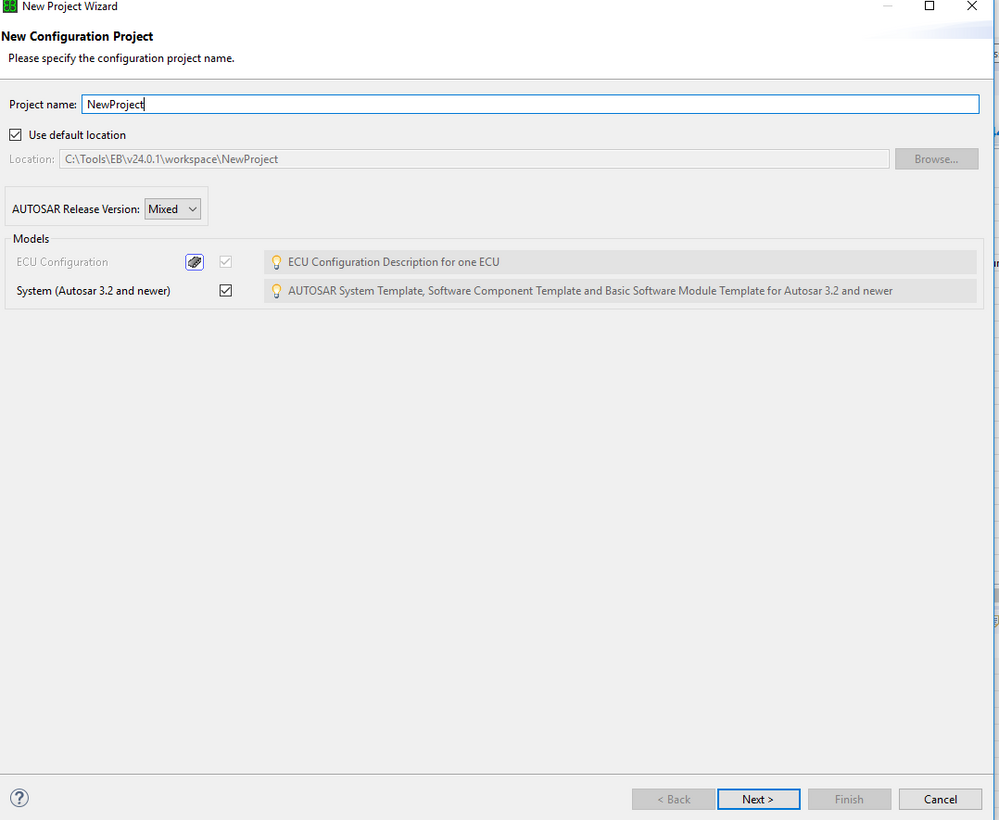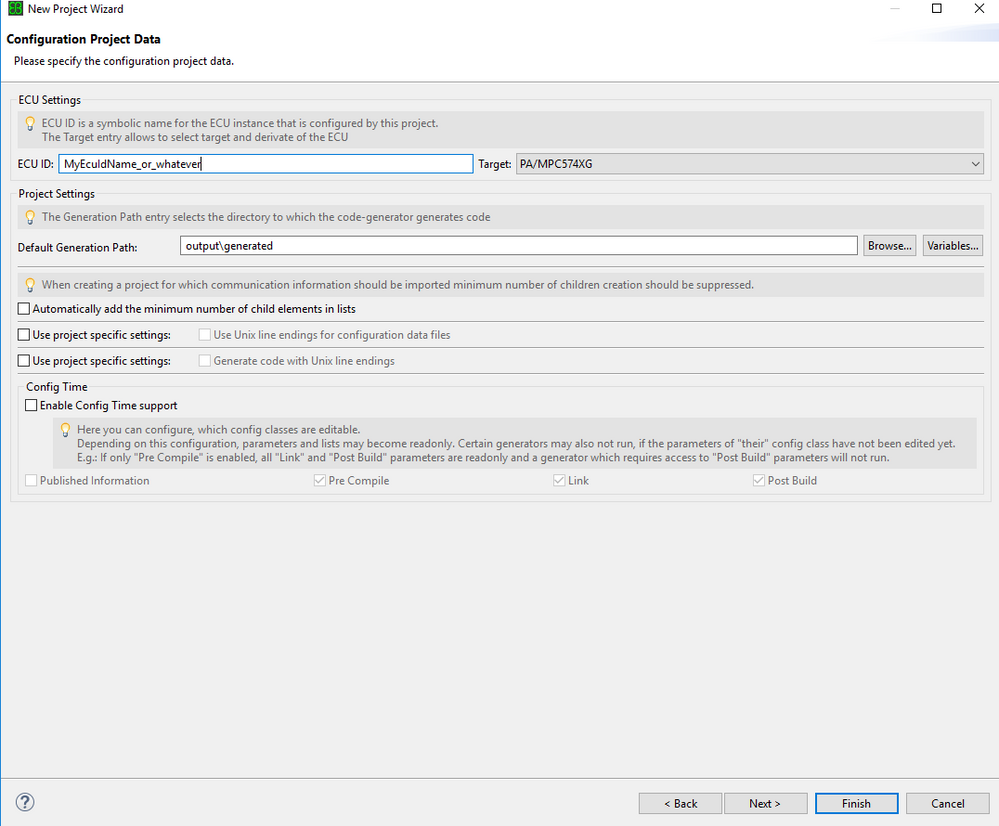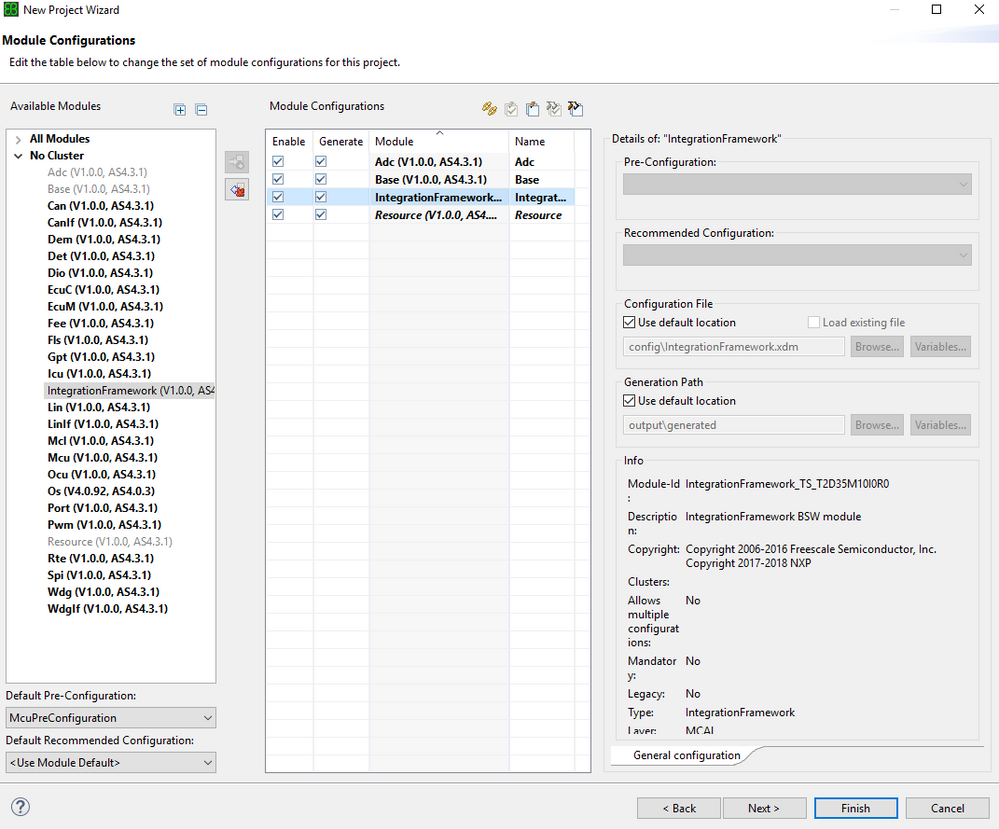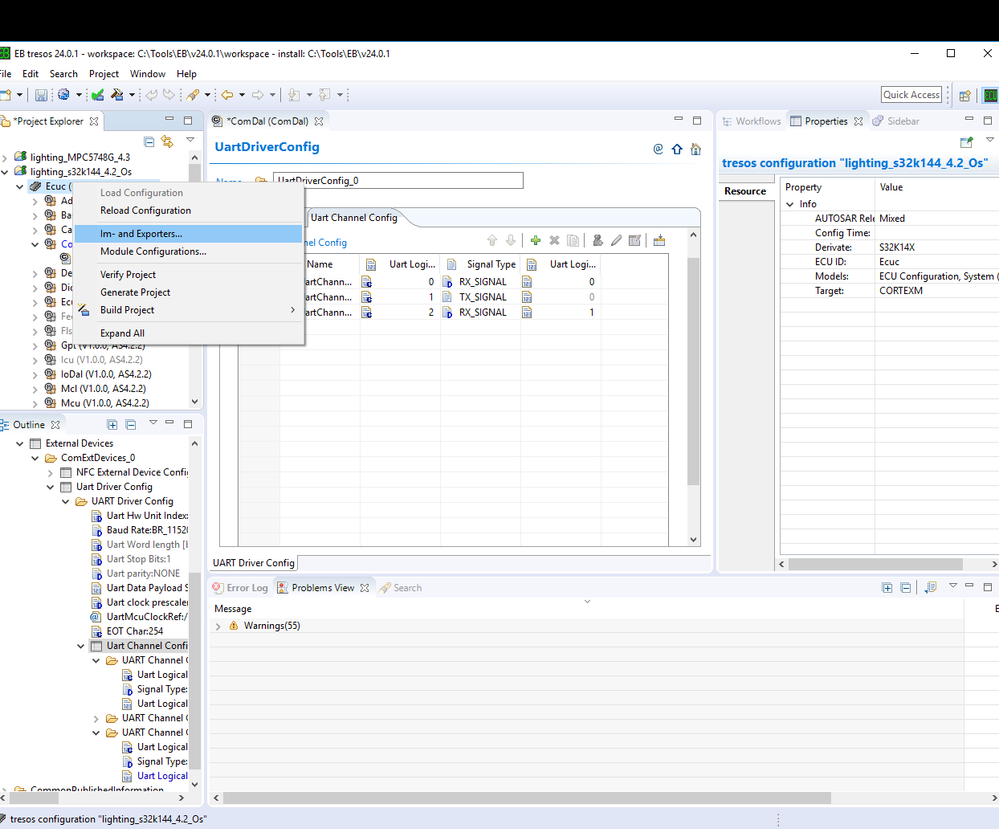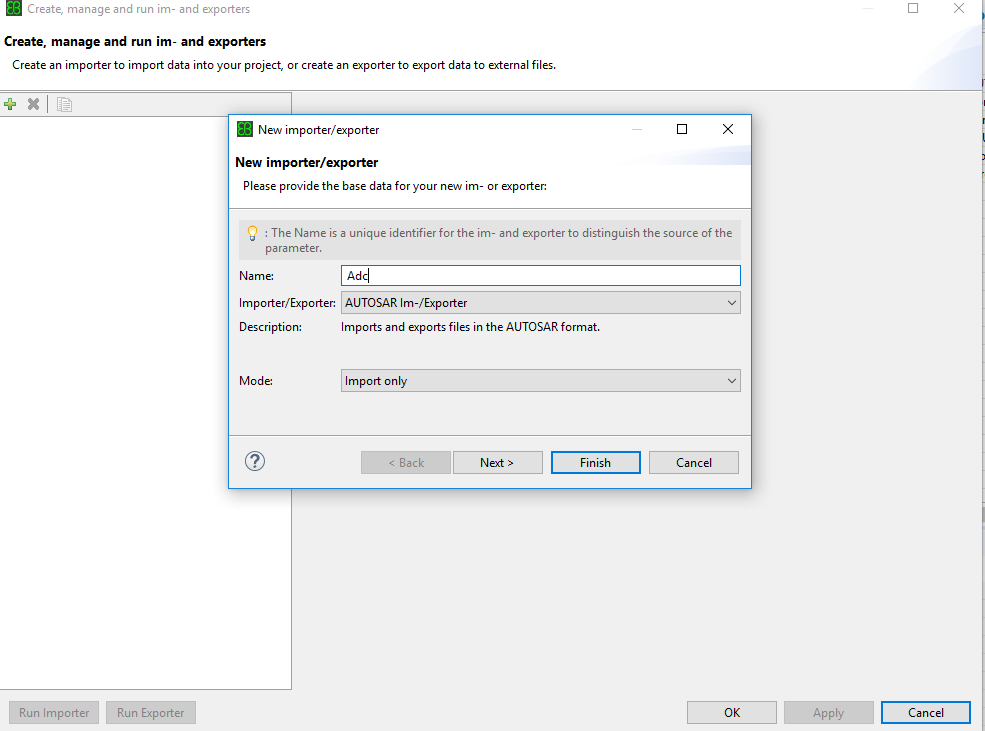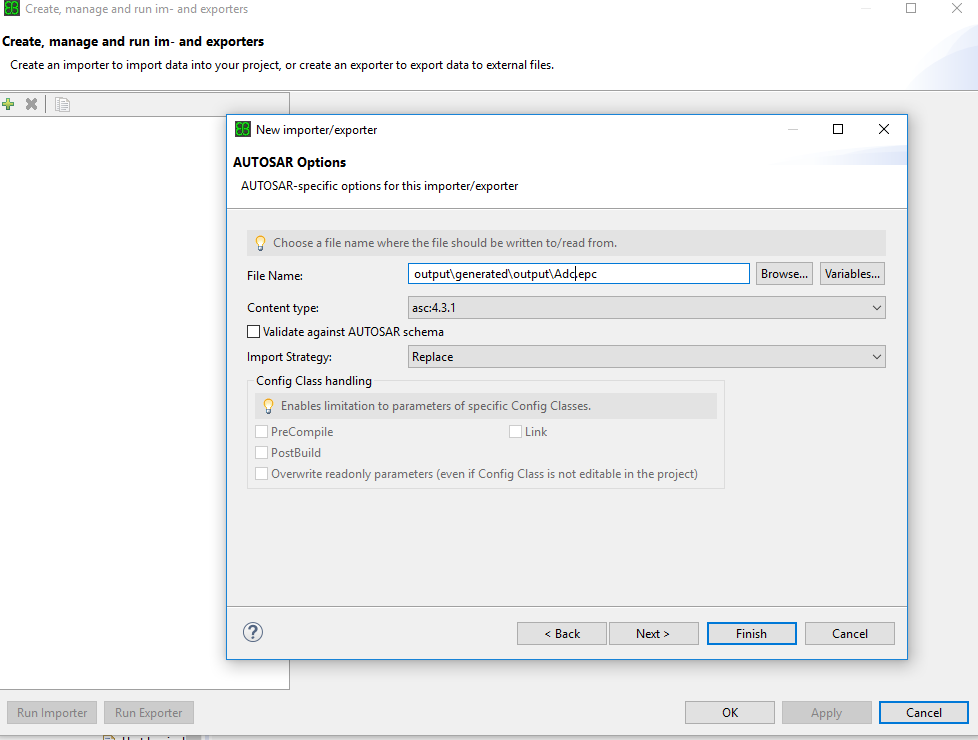- Forums
- Product Forums
- General Purpose MicrocontrollersGeneral Purpose Microcontrollers
- i.MX Forumsi.MX Forums
- QorIQ Processing PlatformsQorIQ Processing Platforms
- Identification and SecurityIdentification and Security
- Power ManagementPower Management
- Wireless ConnectivityWireless Connectivity
- RFID / NFCRFID / NFC
- Advanced AnalogAdvanced Analog
- MCX Microcontrollers
- S32G
- S32K
- S32V
- MPC5xxx
- Other NXP Products
- S12 / MagniV Microcontrollers
- Powertrain and Electrification Analog Drivers
- Sensors
- Vybrid Processors
- Digital Signal Controllers
- 8-bit Microcontrollers
- ColdFire/68K Microcontrollers and Processors
- PowerQUICC Processors
- OSBDM and TBDML
- S32M
- S32Z/E
-
- Solution Forums
- Software Forums
- MCUXpresso Software and ToolsMCUXpresso Software and Tools
- CodeWarriorCodeWarrior
- MQX Software SolutionsMQX Software Solutions
- Model-Based Design Toolbox (MBDT)Model-Based Design Toolbox (MBDT)
- FreeMASTER
- eIQ Machine Learning Software
- Embedded Software and Tools Clinic
- S32 SDK
- S32 Design Studio
- GUI Guider
- Zephyr Project
- Voice Technology
- Application Software Packs
- Secure Provisioning SDK (SPSDK)
- Processor Expert Software
- Generative AI & LLMs
-
- Topics
- Mobile Robotics - Drones and RoversMobile Robotics - Drones and Rovers
- NXP Training ContentNXP Training Content
- University ProgramsUniversity Programs
- Rapid IoT
- NXP Designs
- SafeAssure-Community
- OSS Security & Maintenance
- Using Our Community
-
- Cloud Lab Forums
-
- Knowledge Bases
- ARM Microcontrollers
- i.MX Processors
- Identification and Security
- Model-Based Design Toolbox (MBDT)
- QorIQ Processing Platforms
- S32 Automotive Processing Platform
- Wireless Connectivity
- CodeWarrior
- MCUXpresso Suite of Software and Tools
- MQX Software Solutions
- RFID / NFC
- Advanced Analog
-
- NXP Tech Blogs
- Home
- :
- Software Forums
- :
- S32 Design Studio
- :
- Re: I have a problem with NXP AUTOSAR MCAL Software setup
I have a problem with NXP AUTOSAR MCAL Software setup
- Subscribe to RSS Feed
- Mark Topic as New
- Mark Topic as Read
- Float this Topic for Current User
- Bookmark
- Subscribe
- Mute
- Printer Friendly Page
I have a problem with NXP AUTOSAR MCAL Software setup
- Mark as New
- Bookmark
- Subscribe
- Mute
- Subscribe to RSS Feed
- Permalink
- Report Inappropriate Content
HI guys
I had some problem with MCAL Software setup.
First, I watched this page in video(MPC5748G, Tresos Studio 14.1.0, SW574XG-MCAL401-RTMC_SR-1.0.4)
(https://www.nxp.com/video/introduction-to-nxp-autosar-mcal-software:AUTOSAR-OnDemand-Training-Video)
and I did download MCAL problem in NXP homepage(MPC5748G, Tresos Studio 14.1.0, SW574XG-MCAL401-RTMC_SR-1.0.5)
but I had some problem with Load error. blow is that things
and I didn't anything so I did download other version MCAL software(Tresos Studio 24.1.0, SW574XG-MCAL431-RTMC_1.0.0)
so, the load error is fine and we got the Warnings, however, I click the generate file, it has a lot of error. blow is that things
1.warnings file
2.error file
I want to know how to solve that problems
anyone, help to me
best wishs
- Mark as New
- Bookmark
- Subscribe
- Mute
- Subscribe to RSS Feed
- Permalink
- Report Inappropriate Content
Hello,
I will try to answer both the issues, in order below.
In case of the first image, it may be possible that you have the MCAL plugins for RTM 1.0.3, but you are trying to import a project created on RTM1.0.4 plugins (or vice-versa). You need to make sure that both MCAL plugins and the tresos workspace project have to the same release version.
The clue is given by: TS_T2D35M10IxR0 'code/id' which has to be consistent both in the names of the plugins (i.e. Mcu_TS_T2D35M10I4R0) and XDM files for workspace\[your_project]\config folder and/or EPC files from workspace\[your_project]\output\output.
Copy the TS_T2D35M10IxR0 id from one of the plugin folders and do a search for this code in the workspace from where you want to load the configuration. If by any chances these ID's don't match (i.e. you are using RTM1.0.4. plugins with RTM1.0.3 configuration) there are two ways to adapt the 1.0.3 configuration to match the plugins...
- go to each EPC file and change TS_T2D35M10I3R0 to TS_T2D35M10I4R0 and do a Import of the new module configuration.(see below)
- or change TS_T2D35M10I3R0 to TS_T2D35M10I4R0 in ALL xdm files... and re-import the entire project (and pray :smileyhappy: because this doesn't always work)
The second issue is a bit strange...
First make sure that you use the correct Tresos version (24.1.0 or at least 24.0.1). There are some major differences between these Tresos versions regarding AUTOSAR variant handling concept which impacts how configurations are generated/handled by the tool.
Also, make sure that your are not mixing releases.... MCAL MPC574xP configuration will not work with MPC574xG
plugins or vice-versa.
There may be the case where your tresos project paths get (somehow) mixed and you might not be able to correctly load a project. In that case, the best solution is to create a NEW project from scratch AND import the EPC files for each MCAL module, by using Import option from the project specific context menu. (I attached some pics on how to do all this)
First create new from: main menu/File/Configuration Project
Note. you can provide any name you wish to the project, but I suggest you use one that actually represents the platform and release version you are working with (i.e. MPC574xG_RTM100_asr4.3). Also, AUTOSAR release versions can be Mixed or 4.3.1 depending on your needs... (for now, you may leave it as ''mixed'')... press next and...
add platform specific information...
Note. for MCAL configuration Ecu ID in not really important. However, for a series project where other ASR components will be configured, it may be a good idea to have this name consistent with the ecuc name where you will store the entire BSW configuration (though import options should work nevertheless)
Press next (not finish) so you can add which modules you want to use...
The MPC574xG ASR4.3 RTM100 release should contain the following modules configured as part of the "sample application" which is, now, called "Integration framework": Adc, Base, Dio, Gpt, Ocu, Mcl, Mcu, Pwm, Port. You need to add all these modules to the configuration and press finish.
Your project should now be created and you should have access to un-configured modules. you need now to import the epc files that where provided for the release by pressing right-mouse-click on the new project to open the context menu import option:
Press the green plus from the next window and this will create an 'importer' for each module...
Pressing Next will allow you to configure from where to actually import the file. Make sure to use 'Replace' as Import Strategy, to avoid mixing types and also Content type should be: asc:4.3.1 (or what ever ASR release version you are using).
Browse to the output folder where the epc files are stored (on your machine), select the corresponding module and press finish.
Press Run Importer button and you should have an up-to-date ADC configuration... Rinse and repeat for all other modules ... and you should be able to generate the code...
LE.
Final note. MPC574xG RTM100 AUTOSAR 4.3.1 will only work with Tresos 24.1.0 or newer. Similarly MPC574xG RTM 105 ASR 4.0 will work with tresos 14.x but MAY NOT work with Tresos 24.x.x. Make sure that you use the Tresos version specified in the release notes of the product you are using...
Hope this helps...
Best regards,
Alin
- Mark as New
- Bookmark
- Subscribe
- Mute
- Subscribe to RSS Feed
- Permalink
- Report Inappropriate Content
Hi Alin,
I have the same problem as jongho han. I searched each EPC file to change TS_T2D35M10I3R0 but there in every file i found only TS_T2D35M10I5R0 which is what i expected as i am using MCAL_1_0_5. I am also using the right version of EB Tresos which is 14.2.1 as specified in the release note of MCAL.
Please help me through this as i havent got any other thread where this problem has been discussed.
Thank you for your valuable time.
- Mark as New
- Bookmark
- Subscribe
- Mute
- Subscribe to RSS Feed
- Permalink
- Report Inappropriate Content
Hi,
Well that is really strange... if you have the correct plugins it should work...
Please check the following issues:
- go to [tresos_install_directory_root (i.e. c:/tresos)] and check if you have a folder named "links".
- if you have than it should contain one or more *.link files. At least one should be named *MPC574xG_*RTM_1_0_5* or something like that...
- if there are more than one MPC574xG link files (i.e. one from RTM105 and others from older releases), delete the old versions. Tresos has the issue of getting confused in plugin versions.
- if you have only one link file for MPC574xG open this file for edit and check if the path shown inside it points directly to the folder where you have placed the MCAL plugins.
- one last option would be to delete these link files and copy the MCAL plugins together with the *.jar files from the install directory (i.e. c:/NXP/AUTOSAR/[MPC574xG_install_folder]/plugins to [tresos_install_directory_root]/plugins folder.
Open Tresos again and try to load the project. If this doesn't work it may be something wrong with the licensing and I have no idea how to help there :smileysad:
Note:
- all the operations described above, should be done while Tresos application is closed.
- make sure that you use either a link file to MPC574xG RTM105 plugins or the the plugins are copied to [tresos_install_directory_root]/plugins folder and NOT BOTH.
Alin
- Mark as New
- Bookmark
- Subscribe
- Mute
- Subscribe to RSS Feed
- Permalink
- Report Inappropriate Content
Did you slove the problem? I meet the same problem, I use S32K, and PWM, MCU always report error, I already work on this problem two days, but still report error.