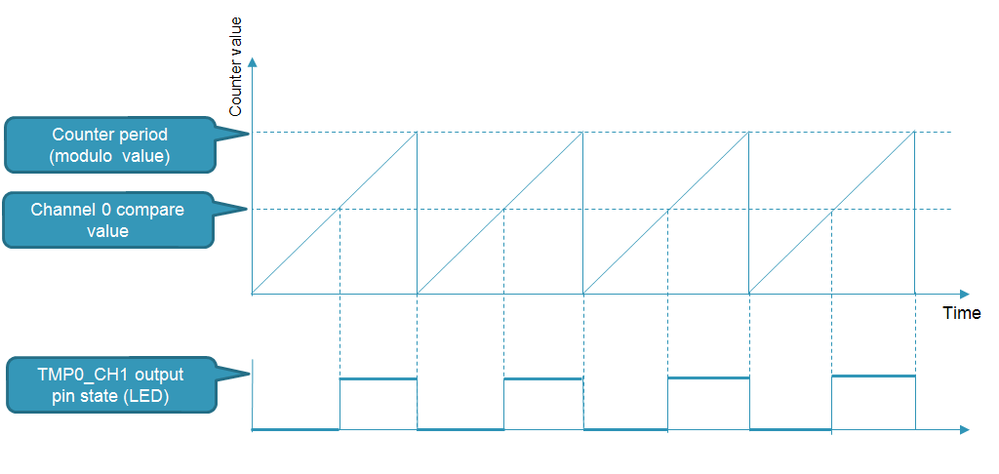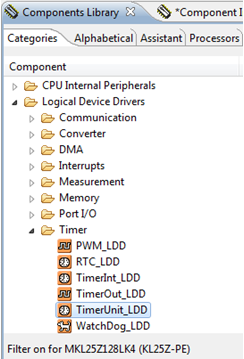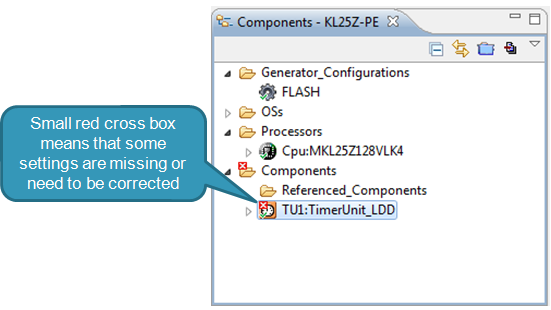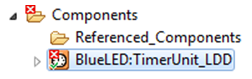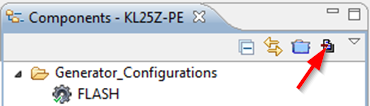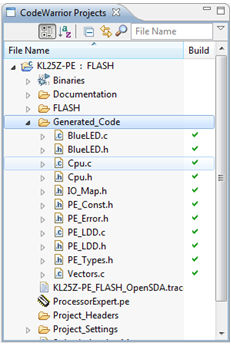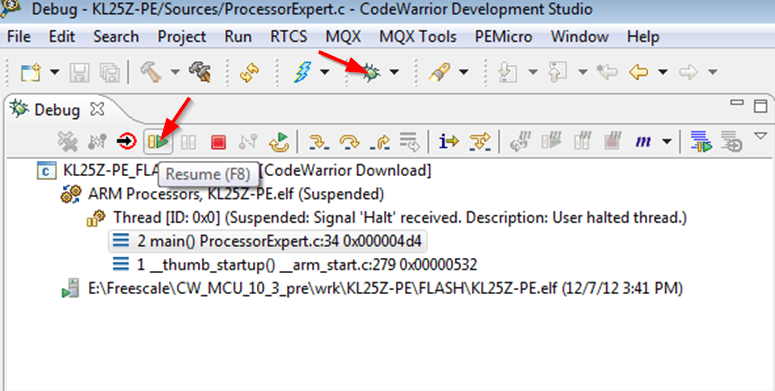- Forums
- Product Forums
- General Purpose MicrocontrollersGeneral Purpose Microcontrollers
- i.MX Forumsi.MX Forums
- QorIQ Processing PlatformsQorIQ Processing Platforms
- Identification and SecurityIdentification and Security
- Power ManagementPower Management
- MCX Microcontrollers
- S32G
- S32K
- S32V
- MPC5xxx
- Other NXP Products
- Wireless Connectivity
- S12 / MagniV Microcontrollers
- Powertrain and Electrification Analog Drivers
- Sensors
- Vybrid Processors
- Digital Signal Controllers
- 8-bit Microcontrollers
- ColdFire/68K Microcontrollers and Processors
- PowerQUICC Processors
- OSBDM and TBDML
- S32M
-
- Solution Forums
- Software Forums
- MCUXpresso Software and ToolsMCUXpresso Software and Tools
- CodeWarriorCodeWarrior
- MQX Software SolutionsMQX Software Solutions
- Model-Based Design Toolbox (MBDT)Model-Based Design Toolbox (MBDT)
- FreeMASTER
- eIQ Machine Learning Software
- Embedded Software and Tools Clinic
- S32 SDK
- S32 Design Studio
- GUI Guider
- Zephyr Project
- Voice Technology
- Application Software Packs
- Secure Provisioning SDK (SPSDK)
- Processor Expert Software
- MCUXpresso Training Hub
-
- Topics
- Mobile Robotics - Drones and RoversMobile Robotics - Drones and Rovers
- NXP Training ContentNXP Training Content
- University ProgramsUniversity Programs
- Rapid IoT
- NXP Designs
- SafeAssure-Community
- OSS Security & Maintenance
- Using Our Community
-
- Cloud Lab Forums
-
- Knowledge Bases
- ARM Microcontrollers
- i.MX Processors
- Identification and Security
- Model-Based Design Toolbox (MBDT)
- QorIQ Processing Platforms
- S32 Automotive Processing Platform
- Wireless Connectivity
- CodeWarrior
- MCUXpresso Suite of Software and Tools
- MQX Software Solutions
-
- Home
- :
- Software Forums
- :
- Processor Expert Software Knowledge Base
- :
- Toggling Pin on Kinetis Using a Timer Output
Toggling Pin on Kinetis Using a Timer Output
- Subscribe to RSS Feed
- Mark as New
- Mark as Read
- Bookmark
- Subscribe
- Printer Friendly Page
- Report Inappropriate Content
Toggling Pin on Kinetis Using a Timer Output
Toggling Pin on Kinetis Using a Timer Output
This tutorial will show step-by-step how to create a simple Processor Expert project that periodically toggles an output pin using a timer output without writing a single line of code.
The FRDM-KL25 board is used with one of the LEDs (blue) connected to the Timer/PWM Module 0 (TPM0), channel 1.
Timer Operation Description
The Timer/PWM Module 0 (TPM0) provides (besides other features) a counter with variable period (modulo), compare register an output pin suitable for the goal of periodic toggling.
The counter will be configured to continuously run in modulo range with a 300ms period, the output will be set when counter reaches the compare register value (150ms) and cleared when the counter resets.
The following picture describes the operation:
Creating the Project
- First, create a new project with Processor Expert for KL25 configured as described in the tutorial Creating Processor Expert Project for FRDM-KL25
- Switch to Components Library view and its Categories tab and add the TimerUnit_LDD component from the category Logical Device Drivers / Timer by double-clicking on it or selecting pop-up menu command ‘Add to project’.
- The component appears in the Components view:
- Use the Rename component command from the TU1’s context menu and change the name to BlueLED. :
- Double click the component to open it in the inspector and configure the properties according to the following picture:
- Invoke code generation by clicking on the Generate Processor Expert Code button in the Components view of the project:
- The generated code is present in the Generated_Code folder of the project:
Note: The generated code contains automatic initialization provided by Processor Expert configuring all needed registers, so it's not necessary to write any user code.
- Build the project using the Project / Build All.
- After the successful build, you can connect the FRDM-KL25 board and run the application by clicking the "Debug" icon and after the code gets loaded into the board the "Resume" button.
- The LED should start periodically blinking with blue color.
- Mark as Read
- Mark as New
- Bookmark
- Permalink
- Report Inappropriate Content
Please help us improve our tools and participate on Freescale Processor Expert Survey .
Thank you!